2015 JEEP COMPASS bluetooth
[x] Cancel search: bluetoothPage 3 of 132

INTRODUCTION/WELCOME
WELCOME FROM CHRYSLERGROUP LLC.................. 2
CONTROLS AT A GLANCE
DRIVER COCKPIT.............. 6INSTRUMENT CLUSTER.......... 8
GETTING STARTED
KEY FOB . . . . . . . . . . . . . . . . . . . 10REMOTE START............... 11VEHICLE SECURITY ALARM....... 12SEAT BELT SYSTEMS........... 13SUPPLEMENTAL RESTRAINT SYSTEM(SRS) — AIR BAGS............ 14CHILD RESTRAINTS............ 15HEAD RESTRAINTS............. 19FRONT SEATS................ 20REAR SEATS................ 22HEATED SEATS . . . . . . . . . . . . . . . 23TILT STEERING COLUMN......... 24
OPERATING YOUR VEHICLE
ENGINE BREAK-INRECOMMENDATIONS........... 25TURN SIGNAL/LIGHTS LEVER...... 26WIPER/WASHER LEVER.......... 27ELECTRONIC SPEED CONTROL..... 28PARKVIEW®REAR BACK-UP CAMERA.. 30CONTINUOUSLY VARIABLE AUTOMATICTRANSMISSION (CVT)........... 31SIX-SPEED AUTOMATICTRANSMISSION............... 31MANUAL CLIMATE CONTROLS...... 32AUTOMATIC TEMPERATURE CONTROLS(ATC) . . . . . . . . . . . . . . . . . . . . . 33POWER SUNROOF............. 34WIND BUFFETING............. 35
ELECTRONICS
YOUR VEHICLE'S SOUND SYSTEM . . . 36Uconnect®130 . . . . . . . . . . . . . . . 38Uconnect®130 WITH SiriusXM SATELLITERADIO..................... 40Uconnect®230 . . . . . . . . . . . . . . . 43Uconnect®430/430N........... 46SiriusXM SATELLITE RADIO/TRAVELLINK . . . . . . . . . . . . . . . . . . . . . . 57STEERING WHEEL AUDIO CONTROLS.. 61iPod®/USB/MP3 CONTROL........ 61Uconnect®PHONE............. 62Uconnect®VOICE COMMAND....... 65Bluetooth®STREAMING AUDIO..... 67ELECTRONIC VEHICLE INFORMATIONCENTER (EVIC)............... 68PROGRAMMABLE FEATURES....... 69UNIVERSAL GARAGE DOOR OPENER(HomeLink®).................71
POWER INVERTER............. 74POWER OUTLET.............. 75
OFF-ROAD CAPABILITIESFOUR-WHEEL DRIVE OPERATION . . . 76
UTILITYTRAILER TOWING WEIGHTS (MAXIMUMTRAILER WEIGHT RATINGS)....... 78RECREATIONAL TOWING (BEHINDMOTORHOME, ETC.)............ 79
WHAT TO DO IN EMERGENCIESROADSIDE ASSISTANCE.......... 80INSTRUMENT CLUSTER WARNINGLIGHTS.................... 80INSTRUMENT CLUSTER INDICATORLIGHTS.................... 84IF YOUR ENGINE OVERHEATS...... 86AUTOMATIC TRANSMISSIONOVERHEATING............... 87JACKING AND TIRE CHANGING..... 87JUMP-STARTING PROCEDURES..... 94SHIFT LEVER OVERRIDE......... 97TOWING A DISABLED VEHICLE..... 98FREEING A STUCK VEHICLE....... 99EVENT DATA RECORDER (EDR).... 100
MAINTAINING YOUR VEHICLEOPENING THE HOOD.......... 101ENGINE COMPARTMENT........ 102FLUID CAPACITIES............ 106FLUIDS, LUBRICANTS AND GENUINEPA RT S . . . . . . . . . . . . . . . . . . . . 1 0 6MAINTENANCE PROCEDURES..... 108MAINTENANCE SCHEDULE...... 108FUSES.................... 113TIRE PRESSURES............. 115SPARE TIRES — IF EQUIPPED..... 116WHEEL AND WHEEL TRIM CARE . . . 117EXTERIOR BULBS............ 118
CUSTOMER ASSISTANCECHRYSLER GROUP LLC CUSTOMERCENTER.................. 119CHRYSLER CANADA INC. CUSTOMERCENTER.................. 119ASSISTANCE FOR THE HEARINGIMPAIRED . . . . . . . . . . . . . . . . . 119PUBLICATIONS ORDERING....... 119REPORTING SAFETY DEFECTS IN THEUNITED STATES . . . . . . . . . . . . . . 120
MOPAR® ACCESSORIESAUTHENTIC ACCESSORIES BY MOPAR®........................ 121
FAQ ( H o w To? )
FREQUENTLY ASKED QUESTIONS . . . 122
INDEX.................. 123
TABLE OF CONTENTS
Page 64 of 132
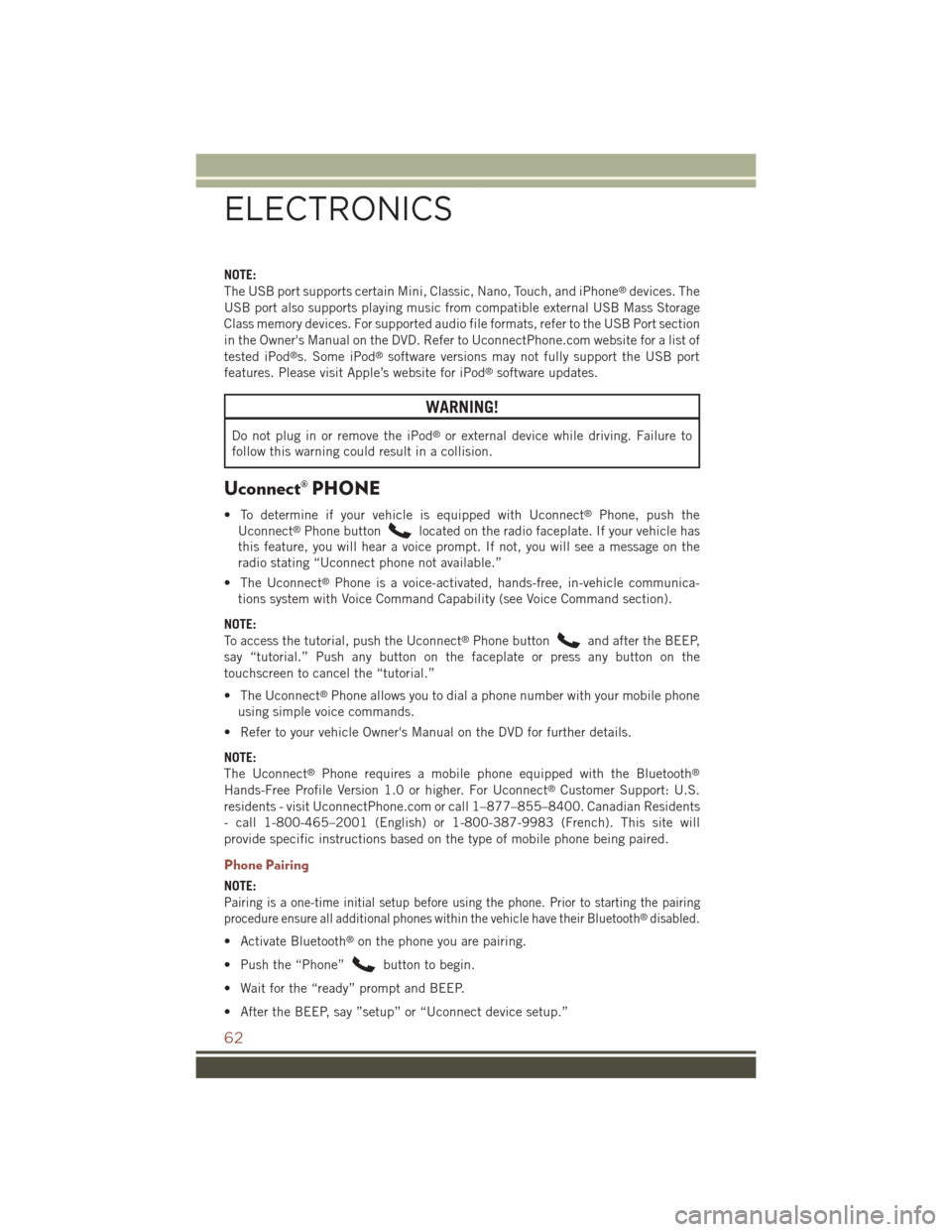
NOTE:
The USB port supports certain Mini, Classic, Nano, Touch, and iPhone®devices. The
USB port also supports playing music from compatible external USB Mass Storage
Class memory devices. For supported audio file formats, refer to the USB Port section
in the Owner's Manual on the DVD. Refer to UconnectPhone.com website for a list of
tested iPod®s. Some iPod®software versions may not fully support the USB port
features. Please visit Apple’s website for iPod®software updates.
WARNING!
Do not plug in or remove the iPod®or external device while driving. Failure to
follow this warning could result in a collision.
Uconnect® PHONE
• To determine if your vehicle is equipped with Uconnect®Phone, push the
Uconnect®Phone buttonlocated on the radio faceplate. If your vehicle has
this feature, you will hear a voice prompt. If not, you will see a message on the
radio stating “Uconnect phone not available.”
• The Uconnect®Phone is a voice-activated, hands-free, in-vehicle communica-
tions system with Voice Command Capability (see Voice Command section).
NOTE:
To access the tutorial, push the Uconnect®Phone buttonand after the BEEP,
say “tutorial.” Push any button on the faceplate or press any button on the
touchscreen to cancel the “tutorial.”
• The Uconnect®Phone allows you to dial a phone number with your mobile phone
using simple voice commands.
• Refer to your vehicle Owner's Manual on the DVD for further details.
NOTE:
The Uconnect®Phone requires a mobile phone equipped with the Bluetooth®
Hands-Free Profile Version 1.0 or higher. For Uconnect®Customer Support: U.S.
residents - visit UconnectPhone.com or call 1–877–855–8400. Canadian Residents
- call 1-800-465–2001 (English) or 1-800-387-9983 (French). This site will
provide specific instructions based on the type of mobile phone being paired.
Phone Pairing
NOTE:
Pairing is a one-time initial setup before using the phone. Prior to starting the pairing
procedure ensure all additional phones within the vehicle have their Bluetooth®disabled.
• Activate Bluetooth®on the phone you are pairing.
• Push the “Phone”button to begin.
• Wait for the “ready” prompt and BEEP.
• After the BEEP, say ”setup” or “Uconnect device setup.”
ELECTRONICS
62
Page 65 of 132
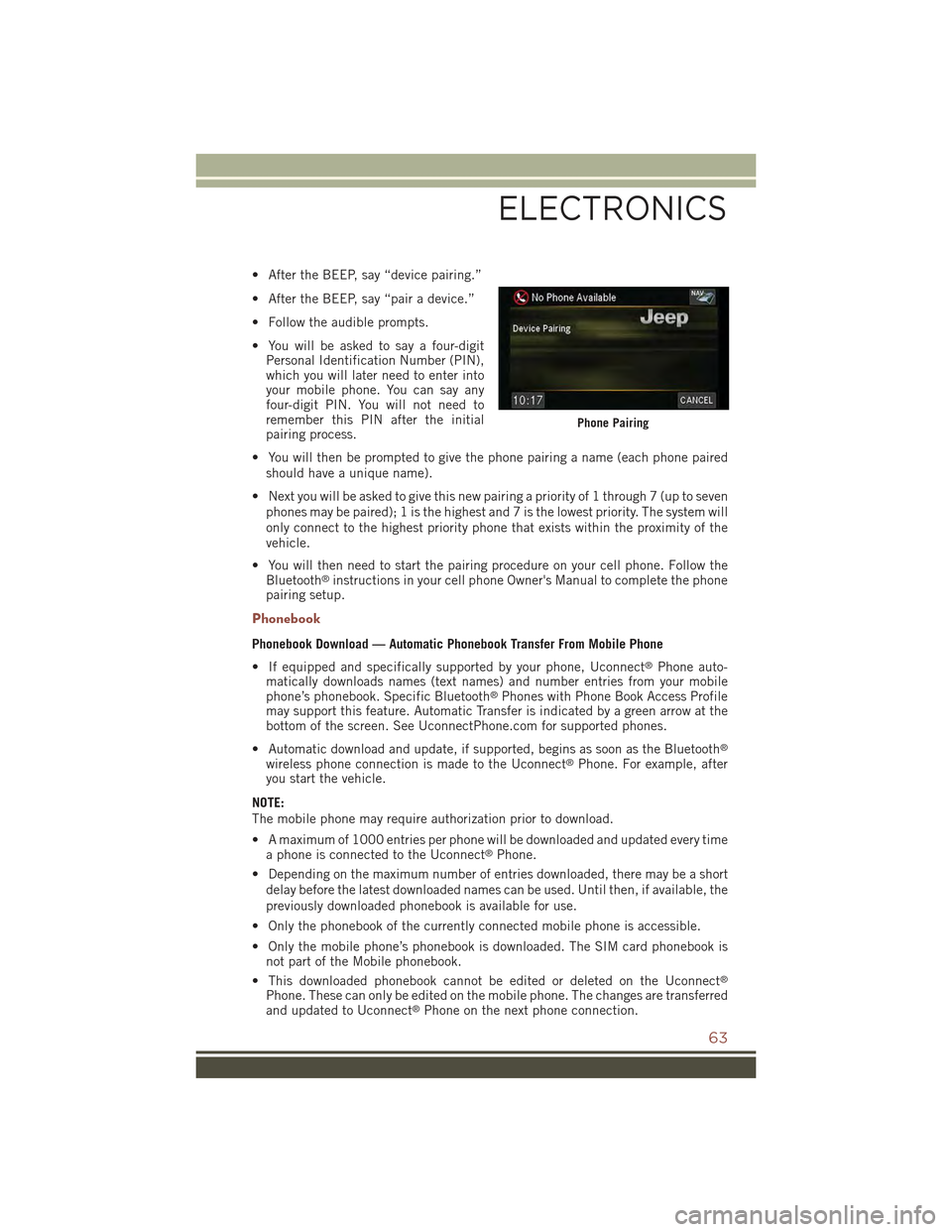
• After the BEEP, say “device pairing.”
• After the BEEP, say “pair a device.”
• Follow the audible prompts.
• You will be asked to say a four-digitPersonal Identification Number (PIN),which you will later need to enter intoyour mobile phone. You can say anyfour-digit PIN. You will not need toremember this PIN after the initialpairing process.
• You will then be prompted to give the phone pairing a name (each phone pairedshould have a unique name).
• Next you will be asked to give this new pairing a priority of 1 through 7 (up to sevenphones may be paired); 1 is the highest and 7 is the lowest priority. The system willonly connect to the highest priority phone that exists within the proximity of thevehicle.
• You will then need to start the pairing procedure on your cell phone. Follow theBluetooth®instructions in your cell phone Owner's Manual to complete the phonepairing setup.
Phonebook
Phonebook Download — Automatic Phonebook Transfer From Mobile Phone
• If equipped and specifically supported by your phone, Uconnect®Phone auto-matically downloads names (text names) and number entries from your mobilephone’s phonebook. Specific Bluetooth®Phones with Phone Book Access Profilemay support this feature. Automatic Transfer is indicated by a green arrow at thebottom of the screen. See UconnectPhone.com for supported phones.
• Automatic download and update, if supported, begins as soon as the Bluetooth®
wireless phone connection is made to the Uconnect®Phone. For example, afteryou start the vehicle.
NOTE:
The mobile phone may require authorization prior to download.
• A maximum of 1000 entries per phone will be downloaded and updated every timea phone is connected to the Uconnect®Phone.
• Depending on the maximum number of entries downloaded, there may be a short
delay before the latest downloaded names can be used. Until then, if available, the
previously downloaded phonebook is available for use.
• Only the phonebook of the currently connected mobile phone is accessible.
• Only the mobile phone’s phonebook is downloaded. The SIM card phonebook isnot part of the Mobile phonebook.
• This downloaded phonebook cannot be edited or deleted on the Uconnect®
Phone. These can only be edited on the mobile phone. The changes are transferredand updated to Uconnect®Phone on the next phone connection.
Phone Pairing
ELECTRONICS
63
Page 67 of 132

Uconnect® VOICE COMMAND
Voice Command Operation
• The Uconnect®Voice Command system allows you to control your AM, FM radio,
satellite radio, disc player, HDD, Uconnect®Phone, a memo recorder, and
supported portable media devices.
• When you press the “Voice Command” buttonlocated on the radio
faceplate or steering wheel, you will hear a beep. The beep is your signal to give a
command. If you do not say a command within a few seconds, the system will
present you with a list of options. If you ever want to interrupt the system while it
lists options, press the “Voice Command” button, listen for the BEEP, and
say your command.
NOTE:
U.S. residents visit driveuconnect.com for more info on which voice command
features apply to your vehicle. Canadian residents visit driveuconnect.ca for more
info on which voice command features apply to your vehicle.
• Start a dialogue by pressing the “Voice Command” button, you will hear
a beep. The beep is your signal to give a command. Below are a list of voice
commands for each of the different modes.
Common Voice Commands (Examples)
While In:Voice Command Example:
Main Menu
“Radio AM” (to switch to the AM radio mode)
“Radio FM” (to switch to the FM radio mode)
“Satellite Radio” (to switch to the Satellite radio mode)
“Disc” (to switch to the disc mode)
“USB” (to switch to the USB mode)
“Bluetooth Streaming” (to switch to the Bluetooth®
Streaming mode)
“Memo” (to switch to the memo recorder)
“System Setup” (to switch to system setup)
Voice Command Ready
ELECTRONICS
65
Page 69 of 132
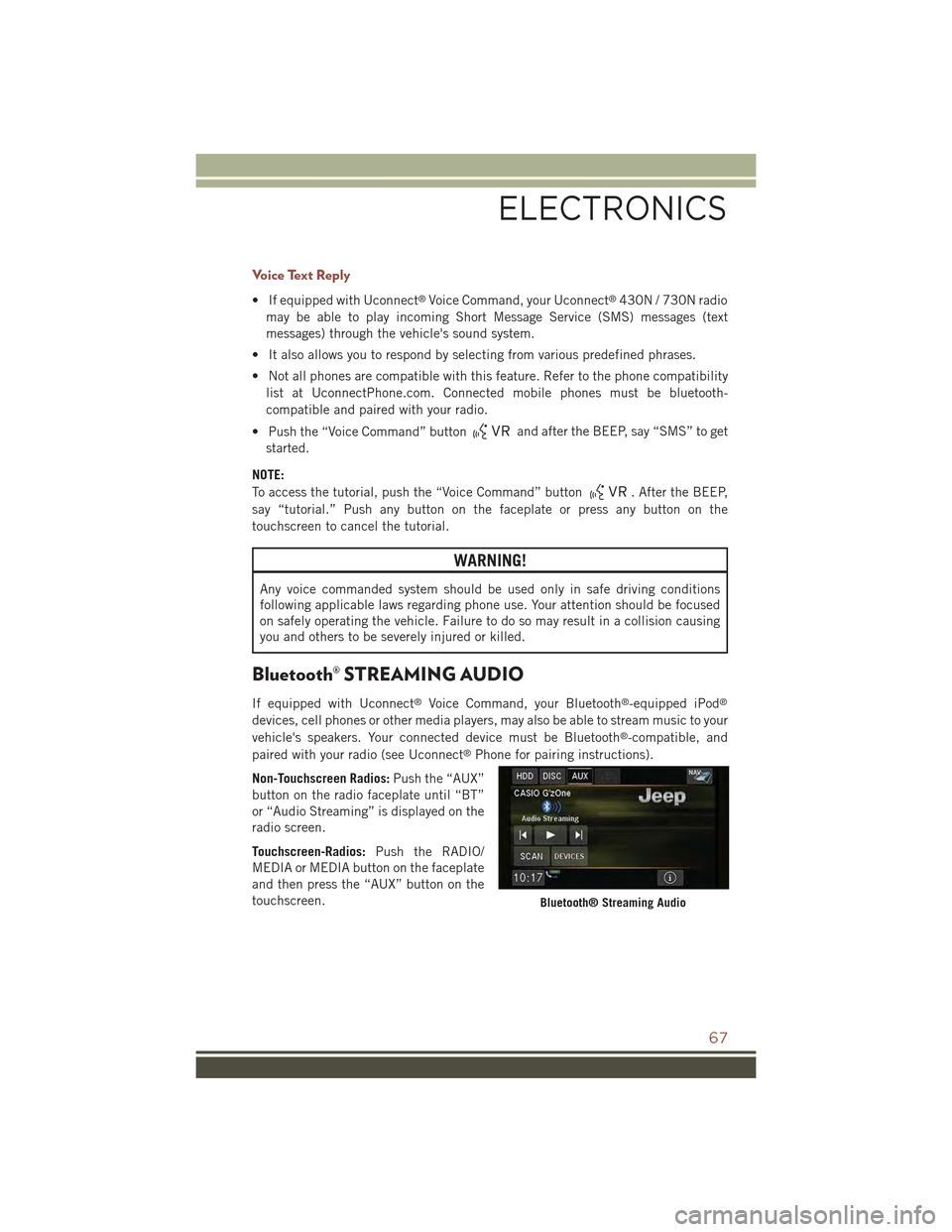
Voice Text Reply
• If equipped with Uconnect®Voice Command, your Uconnect®430N / 730N radio
may be able to play incoming Short Message Service (SMS) messages (text
messages) through the vehicle's sound system.
• It also allows you to respond by selecting from various predefined phrases.
• Not all phones are compatible with this feature. Refer to the phone compatibility
list at UconnectPhone.com. Connected mobile phones must be bluetooth-
compatible and paired with your radio.
• Push the “Voice Command” buttonand after the BEEP, say “SMS” to get
started.
NOTE:
To access the tutorial, push the “Voice Command” button. After the BEEP,
say “tutorial.” Push any button on the faceplate or press any button on the
touchscreen to cancel the tutorial.
WARNING!
Any voice commanded system should be used only in safe driving conditions
following applicable laws regarding phone use. Your attention should be focused
on safely operating the vehicle. Failure to do so may result in a collision causing
you and others to be severely injured or killed.
Bluetooth® STREAMING AUDIO
If equipped with Uconnect®Voice Command, your Bluetooth®-equipped iPod®
devices, cell phones or other media players, may also be able to stream music to your
vehicle's speakers. Your connected device must be Bluetooth®-compatible, and
paired with your radio (see Uconnect®Phone for pairing instructions).
Non-Touchscreen Radios:Push the “AUX”
button on the radio faceplate until “BT”
or “Audio Streaming” is displayed on the
radio screen.
Touchscreen-Radios:Push the RADIO/
MEDIA or MEDIA button on the faceplate
and then press the “AUX” button on the
touchscreen.Bluetooth® Streaming Audio
ELECTRONICS
67
Page 124 of 132

FREQUENTLY ASKED QUESTIONS
GETTING STARTED
• How do I install my LATCH Equipped Child Seat? pg. 15
• How do my heated seats operate? pg. 23
ELECTRONICS
• Which radio is in my vehicle?
• Uconnect®130 pg. 38
• Uconnect®130 with Satellite Radio pg. 40
• Uconnect®230 pg. 43
• Uconnect®430/430N pg. 46
• How do I activate the Audio Jack?
• Uconnect®130 pg. 46
• Uconnect®130 with Satellite Radio pg. 46
• Uconnect®230 pg. 46
• Uconnect®430/430N pg. 51
• How do I set the clock on my radio?
• Uconnect®130 pg. 44
• Uconnect®130 with Satellite Radio pg. 44
• Uconnect®230 pg. 44
• Uconnect®430/430N pg. 47
• How do I use the Navigation feature? pg. 54
• How do I pair my cell phone via Bluetooth®with the Uconnect®Hands-Free Voice
Activation System? pg. 62
• How do I configure my Universal Garage Door Opener (HomeLink®)? pg. 71
UTILITY
• How do I know how much I can tow with my Jeep Compass? pg. 78
WHAT TO DO IN EMERGENCIES
• What do I do if my TPMS warning light is blinking? pg. 81
• How do I change a flat tire? pg. 87
• How do I Jump-Start my vehicle? pg. 94
MAINTAINING YOUR VEHICLE
• Where is my Fuse Block located? pg. 113
• What type of oil do I use? pg. 106
• How often should I change my engine’s oil? pg. 108
• What should my tire pressure be set at? pg. 115
FAQ (How To?)
122
Page 127 of 132

High Beam . . . . . . . . . . . . .26
Head Restraints............19
Heated Mirrors...........32,33
Heated Seats..............23
High Beam Indicator..........84
High Beam/Low Beam Select (Dimmer)
Switch................26
HomeLink®(Garage Door Opener) . .71
Hood Release.............101
Instrument Cluster............8Indicators..............9Instrument Cluster WarningLights . . . . . . . . . . . .8, 80, 84Instrument Panel Cover.......108Instrument Panel Lens Cleaning . .108Integrated Power Module (Fuses) . .113Interior and Instrument Lights . . .6, 7Interior Appearance Care.......108Intermittent Wipers (Delay Wipers) . .27Introduction...............2Inverter Outlet (115V).........74Inverter, Power.............74iPod®/USB/MP3 Control........61Bluetooth®Streaming Audio . . .67
Jacking Instructions..........88Jack Location..............87Jack Operation...........87,88Jump Starting..............94
Key Fob . . . . . . . . . . . . . . . . .10Arm The Alarm...........12Disarm The Alarm.........12Lock The Doors...........10Panic Alarm............10Remote Start . . . . . . . . . . . .11Unlock The Doors . . . . . . . . .10Key Fob Programmable Features . . .69
Lane Change and Turn Signals....27Lane Change Assist..........27LATCH (Lower Anchors and Tether forCHildren). . . . . . . . . . . . . . .15LightsCruise . . . . . . . . . . . . . . . .85Engine Temperature Warning . . .83Fog . . . . . . . . . . . . . . . . .85
Four-Wheel Drive Indicator....85
Headlights.............26
High Beam Indicator.......84
Hill Descent Control Indicator . .85
Low Fuel . . . . . . . . . . . . . .80
Park . . . . . . . . . . . . . . . . .26
Seat Belt Reminder........83
Security Alarm...........85
Tire Pressure Monitoring
(TPMS)...............81Transmission Warning.......83Tu r n S i g n a l . . . . . . . . . . 2 6 , 2 7LocksLiftgate, Tailgate..........10Lubrication, Body...........108Lumbar Support............21
Maintenance Free Battery......108Maintenance, General . . . . . . . .108Maintenance Procedures.......108Maintenance Record . . . . . . . . .112Maintenance Schedule . . . . . . . .108Malfunction Indicator Light (CheckEngine) . . . . . . . . . . . . . . . .84Manual TransmissionLubricant Selection.......107Master Cylinder (Brakes).......108Media Center Radio . . . . . . . .43, 46MOPAR®Accessories.........121
Navigation................54Navigation System (Uconnect®gps)..55Navigation Voice Prompt Volume . . .54New Vehicle Break-In Period.....25
Oil Change Indicator..........85Oil, Engine...........106, 108Capacity..............106Change Interval.........108Checking.............108Disposal..............108Filter............106, 108Filter Disposal..........108Materials Added to........108Recommendation.....106, 108Viscosity.............108Oil Filter, Selection..........108Oil Pressure Light...........80
INDEX
125