2015 JEEP COMPASS USB
[x] Cancel search: USBPage 3 of 132

INTRODUCTION/WELCOME
WELCOME FROM CHRYSLERGROUP LLC.................. 2
CONTROLS AT A GLANCE
DRIVER COCKPIT.............. 6INSTRUMENT CLUSTER.......... 8
GETTING STARTED
KEY FOB . . . . . . . . . . . . . . . . . . . 10REMOTE START............... 11VEHICLE SECURITY ALARM....... 12SEAT BELT SYSTEMS........... 13SUPPLEMENTAL RESTRAINT SYSTEM(SRS) — AIR BAGS............ 14CHILD RESTRAINTS............ 15HEAD RESTRAINTS............. 19FRONT SEATS................ 20REAR SEATS................ 22HEATED SEATS . . . . . . . . . . . . . . . 23TILT STEERING COLUMN......... 24
OPERATING YOUR VEHICLE
ENGINE BREAK-INRECOMMENDATIONS........... 25TURN SIGNAL/LIGHTS LEVER...... 26WIPER/WASHER LEVER.......... 27ELECTRONIC SPEED CONTROL..... 28PARKVIEW®REAR BACK-UP CAMERA.. 30CONTINUOUSLY VARIABLE AUTOMATICTRANSMISSION (CVT)........... 31SIX-SPEED AUTOMATICTRANSMISSION............... 31MANUAL CLIMATE CONTROLS...... 32AUTOMATIC TEMPERATURE CONTROLS(ATC) . . . . . . . . . . . . . . . . . . . . . 33POWER SUNROOF............. 34WIND BUFFETING............. 35
ELECTRONICS
YOUR VEHICLE'S SOUND SYSTEM . . . 36Uconnect®130 . . . . . . . . . . . . . . . 38Uconnect®130 WITH SiriusXM SATELLITERADIO..................... 40Uconnect®230 . . . . . . . . . . . . . . . 43Uconnect®430/430N........... 46SiriusXM SATELLITE RADIO/TRAVELLINK . . . . . . . . . . . . . . . . . . . . . . 57STEERING WHEEL AUDIO CONTROLS.. 61iPod®/USB/MP3 CONTROL........ 61Uconnect®PHONE............. 62Uconnect®VOICE COMMAND....... 65Bluetooth®STREAMING AUDIO..... 67ELECTRONIC VEHICLE INFORMATIONCENTER (EVIC)............... 68PROGRAMMABLE FEATURES....... 69UNIVERSAL GARAGE DOOR OPENER(HomeLink®).................71
POWER INVERTER............. 74POWER OUTLET.............. 75
OFF-ROAD CAPABILITIESFOUR-WHEEL DRIVE OPERATION . . . 76
UTILITYTRAILER TOWING WEIGHTS (MAXIMUMTRAILER WEIGHT RATINGS)....... 78RECREATIONAL TOWING (BEHINDMOTORHOME, ETC.)............ 79
WHAT TO DO IN EMERGENCIESROADSIDE ASSISTANCE.......... 80INSTRUMENT CLUSTER WARNINGLIGHTS.................... 80INSTRUMENT CLUSTER INDICATORLIGHTS.................... 84IF YOUR ENGINE OVERHEATS...... 86AUTOMATIC TRANSMISSIONOVERHEATING............... 87JACKING AND TIRE CHANGING..... 87JUMP-STARTING PROCEDURES..... 94SHIFT LEVER OVERRIDE......... 97TOWING A DISABLED VEHICLE..... 98FREEING A STUCK VEHICLE....... 99EVENT DATA RECORDER (EDR).... 100
MAINTAINING YOUR VEHICLEOPENING THE HOOD.......... 101ENGINE COMPARTMENT........ 102FLUID CAPACITIES............ 106FLUIDS, LUBRICANTS AND GENUINEPA RT S . . . . . . . . . . . . . . . . . . . . 1 0 6MAINTENANCE PROCEDURES..... 108MAINTENANCE SCHEDULE...... 108FUSES.................... 113TIRE PRESSURES............. 115SPARE TIRES — IF EQUIPPED..... 116WHEEL AND WHEEL TRIM CARE . . . 117EXTERIOR BULBS............ 118
CUSTOMER ASSISTANCECHRYSLER GROUP LLC CUSTOMERCENTER.................. 119CHRYSLER CANADA INC. CUSTOMERCENTER.................. 119ASSISTANCE FOR THE HEARINGIMPAIRED . . . . . . . . . . . . . . . . . 119PUBLICATIONS ORDERING....... 119REPORTING SAFETY DEFECTS IN THEUNITED STATES . . . . . . . . . . . . . . 120
MOPAR® ACCESSORIESAUTHENTIC ACCESSORIES BY MOPAR®........................ 121
FAQ ( H o w To? )
FREQUENTLY ASKED QUESTIONS . . . 122
INDEX.................. 123
TABLE OF CONTENTS
Page 39 of 132

5. USB Port on Radio pg. 51
6. Audio Jack pg. 46
7. Front Power Outlet pg. 75
8. USB Port (inside glove box) pg. 61
ELECTRONICS
37
Page 48 of 132

Audio Jack Operation
The AUX/Audio Jack provides a means to connect a portable audio device, such as an
MP3 player or an iPod®, to the vehicle’s sound system. This requires the use of a
3.5 mm stereo audio patch cable.
• Pushing the AUX button will change the mode to auxiliary device if the Audio Jack
is connected, allowing the music from your portable device to play through the
vehicle's speakers.
The functions of the portable device are controlled using the device buttons, not the
buttons on the radio. However, the volume may be controlled using the radio or
portable device.
Uconnect® 430/430N
Uconnect® 430/430N
1 — Voice Command Button2 — Open/Close Display3 — Menu Button4 — Audio Settings Button5 — Internal Hard Drive Button6 — USB Port
7 — Audio Jack8 — Radio Sales Code9 — ON/OFF/Rotate For Volume10 — Select Media Mode Button11 — Radio Mode Button12 — Uconnect®Phone Button
ELECTRONICS
46
Page 53 of 132

NOTE:
Your Touchscreen Radio will automatically switch to the appropriate mode when
something is first connected or inserted into the system.
Insert a CD/DVD Disc
• To insert a disc, push the LOAD button on the faceplate.
• With the printed side upwards, insert the disc into the disc slot of the radio. The
radio pulls the disc in automatically and closes the flip screen. The radio selects
the appropriate mode after the disc is recognized, and starts playing the first track.
The display shows “Reading...” during this process.
Seek Up/Seek Down
• Push the “Seek Up” or “Seek Down” buttons on the touchscreen to seek through
tracks in Disc Mode. Hold either Seek button to bypass tracks without stopping.
Audio Jack Operation
• The AUX/Audio Jack provides a means to connect a portable audio device, such as
an MP3 player or an iPod®, to the vehicle’s sound system. This requires the use of
a 3.5 mm stereo audio patch cable.
• Push the MEDIA button on the faceplate then the “AUX” button on the touch-
screen to change the mode to auxiliary device if the Audio Jack is connected,
allowing the music from your portable device to play through the vehicle's
speakers.
• The functions of the portable device are controlled using the device itself, not the
buttons on the radio. However, the volume may be controlled using the radio or
portable device.
Hard Disk Drive (HDD) Operation
• The Hard Disk Drive (HDD) mode gives you access to the audio files on the internal
hard disk drive. It functions similar to a CD player, with the exception that the
internal HDD can hold more tracks.
• It is also possible to import display pictures to the internal hard disk drive. The
pictures can be displayed on the right half of the radio screen.
• Before using the HDD mode, you will need to copy songs and pictures to the
internal hard drive. Songs and pictures can be added to the hard drive by using a
CD or USB device (e.g. thumb drive or memory stick).
NOTE:
• HDD supports only .jpg/JPEG formats for photos.
• WMA/MP3 Files and Selective Songs from a CD can also be added to the HDD. See
the Uconnect®430/430N User's Manual for more information.
ELECTRONICS
51
Page 54 of 132

Copying Music From CD
• Push the LOAD button on the faceplate.
• Insert a disc, then push the MY FILES button on the faceplate and then select
“MY MUSIC” button on the touchscreen.
• Press the “Add Music Files to HDD” button on the touchscreen, then press the
“Disc” button on the touchscreen in the next screen to start the process.
NOTE:
• You might need to select the folder or
title depending on the CD, then push
“DONE” to start the copy process.
• The copy progress is shown in the
lower left corner of the screen.
Copying Music From USB
• The USB port on the radio face plate allows you to copy files to your hard drive. To
access, lift up on the cover.
• Insert a USB device (e.g. thumb drive or memory stick), then select “MY MUSIC”
button on the touchscreen.
• Press the “Add Music Files to HDD” button on the touchscreen, then press the
“Front USB” button on the touchscreen in the next screen.
• Select the folders or titles you would
like to copy, then press the “DONE”
button on the touchscreen to start the
copy process.
NOTE:
The copy progress is shown in the lower
left corner of the screen.
Copying Music From CD
Copying Music From USB
ELECTRONICS
52
Page 55 of 132

Copying Pictures To The HDD
• Insert either a CD or a USB device containing your pictures in JPEG format.
• Push the MY FILES button on the faceplate.
• Press the “My Pictures” button on the touchscreen to get an overview of the
currently stored images, then press the “Add” button on the touchscreen.
• Press the “Disc” or “USB” button on the touchscreen, then select the folders or
pictures you wish to copy to the HDD. Use the “PAGE” buttons on the touchscreen
to page through the list of pictures.
• Press the desired pictures or push the “All” button on the touchscreen for all
pictures. Confirm your selections by pressing the “SAVE” button on the
touchscreen.
NOTE:
The copy progress is shown in the lower
left corner of the screen.
Display A Picture On The Radio Screen
• Once the import is complete, the pictures will then be available in the “MY
PICTURES” screen.
• Push the MY FILES button on the faceplate, then press the “My Pictures” button
on the touchscreen. Press the desired picture, then press the “Set as Picture View”
button on the touchscreen and then press the “Exit” button on the touchscreen.
Lastly push the MENU button on the faceplate and then press the “Picture View”
button on the touchscreen to display the chosen picture on the radio screen.
NOTE:
• A check mark in the My Pictures screen indicates the currently used picture.
• You can also delete pictures by pressing the “Delete” button on the touchscreen.
Copying Pictures To The HDD
ELECTRONICS
53
Page 63 of 132

STEERING WHEEL AUDIO CONTROLS
The steering wheel audio controls are located on the rear surface of the steering wheel.
Right Switch
• Push the switch up or down to in-
crease or decrease the volume.
• Push the button in the center to
change modes AM/FM/CD/SAT.
Left Switch
• Push the switch up or down to search
for the next listenable station or select
the next or previous CD track.
• Push the button in the center to select
the next preset station (radio) or to
change CDs if equipped with a CD
Changer.
iPod®/USB/MP3 CONTROL
There are many ways to play music from iPod®/MP3 players or USB devices through
your vehicle's sound system.
The remote USB port, located in the glove box, allows you to connect an iPod®into
the vehicle's sound system.
•Non-Touchscreen Radios:To hear audio from devices connected to the USB port,
press the “AUX” button on the radio faceplate.
•Touchscreen Radios:To hear audio from devices connected to the USB port, push
the MEDIA button on the faceplate, then press the “AUX” or “iPod®” button on the
touchscreen.
When connected to this feature:
• The iPod®can be controlled using the
radio buttons to Play, Browse, and List
the iPod®or external devices contents.
• The iPod®battery charges when
plugged into the USB port (if sup-
ported by the specific audio device).
• Compatible iPod®devices may also be
controllable using voice commands.
Refer to the Owner's Manual on the DVD for details.
Steering Wheel Audio Controls(Rearview Of Steering Wheel)
iPod®/USB/MP3 Control
ELECTRONICS
61
Page 64 of 132
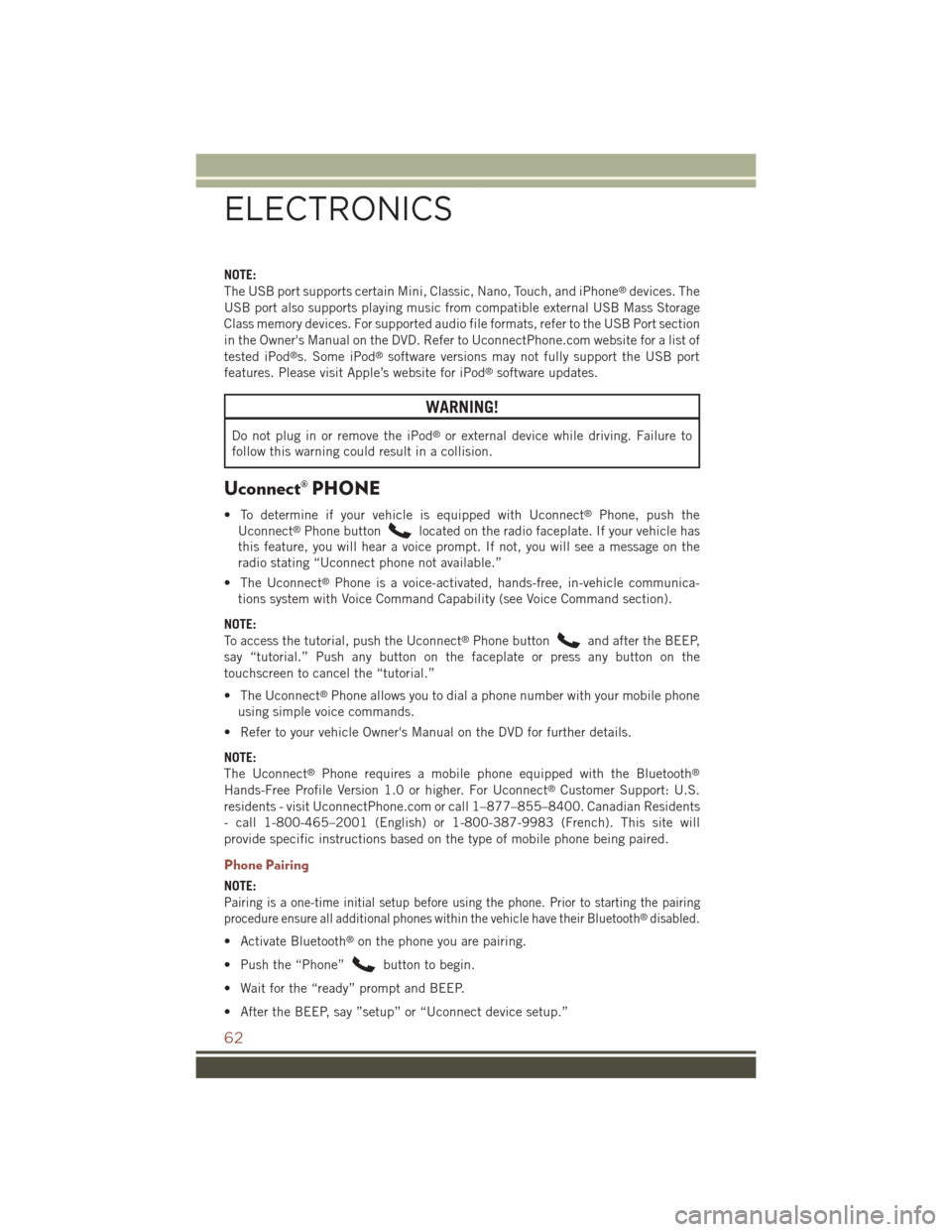
NOTE:
The USB port supports certain Mini, Classic, Nano, Touch, and iPhone®devices. The
USB port also supports playing music from compatible external USB Mass Storage
Class memory devices. For supported audio file formats, refer to the USB Port section
in the Owner's Manual on the DVD. Refer to UconnectPhone.com website for a list of
tested iPod®s. Some iPod®software versions may not fully support the USB port
features. Please visit Apple’s website for iPod®software updates.
WARNING!
Do not plug in or remove the iPod®or external device while driving. Failure to
follow this warning could result in a collision.
Uconnect® PHONE
• To determine if your vehicle is equipped with Uconnect®Phone, push the
Uconnect®Phone buttonlocated on the radio faceplate. If your vehicle has
this feature, you will hear a voice prompt. If not, you will see a message on the
radio stating “Uconnect phone not available.”
• The Uconnect®Phone is a voice-activated, hands-free, in-vehicle communica-
tions system with Voice Command Capability (see Voice Command section).
NOTE:
To access the tutorial, push the Uconnect®Phone buttonand after the BEEP,
say “tutorial.” Push any button on the faceplate or press any button on the
touchscreen to cancel the “tutorial.”
• The Uconnect®Phone allows you to dial a phone number with your mobile phone
using simple voice commands.
• Refer to your vehicle Owner's Manual on the DVD for further details.
NOTE:
The Uconnect®Phone requires a mobile phone equipped with the Bluetooth®
Hands-Free Profile Version 1.0 or higher. For Uconnect®Customer Support: U.S.
residents - visit UconnectPhone.com or call 1–877–855–8400. Canadian Residents
- call 1-800-465–2001 (English) or 1-800-387-9983 (French). This site will
provide specific instructions based on the type of mobile phone being paired.
Phone Pairing
NOTE:
Pairing is a one-time initial setup before using the phone. Prior to starting the pairing
procedure ensure all additional phones within the vehicle have their Bluetooth®disabled.
• Activate Bluetooth®on the phone you are pairing.
• Push the “Phone”button to begin.
• Wait for the “ready” prompt and BEEP.
• After the BEEP, say ”setup” or “Uconnect device setup.”
ELECTRONICS
62