2015 JAGUAR XF radio controls
[x] Cancel search: radio controlsPage 10 of 16
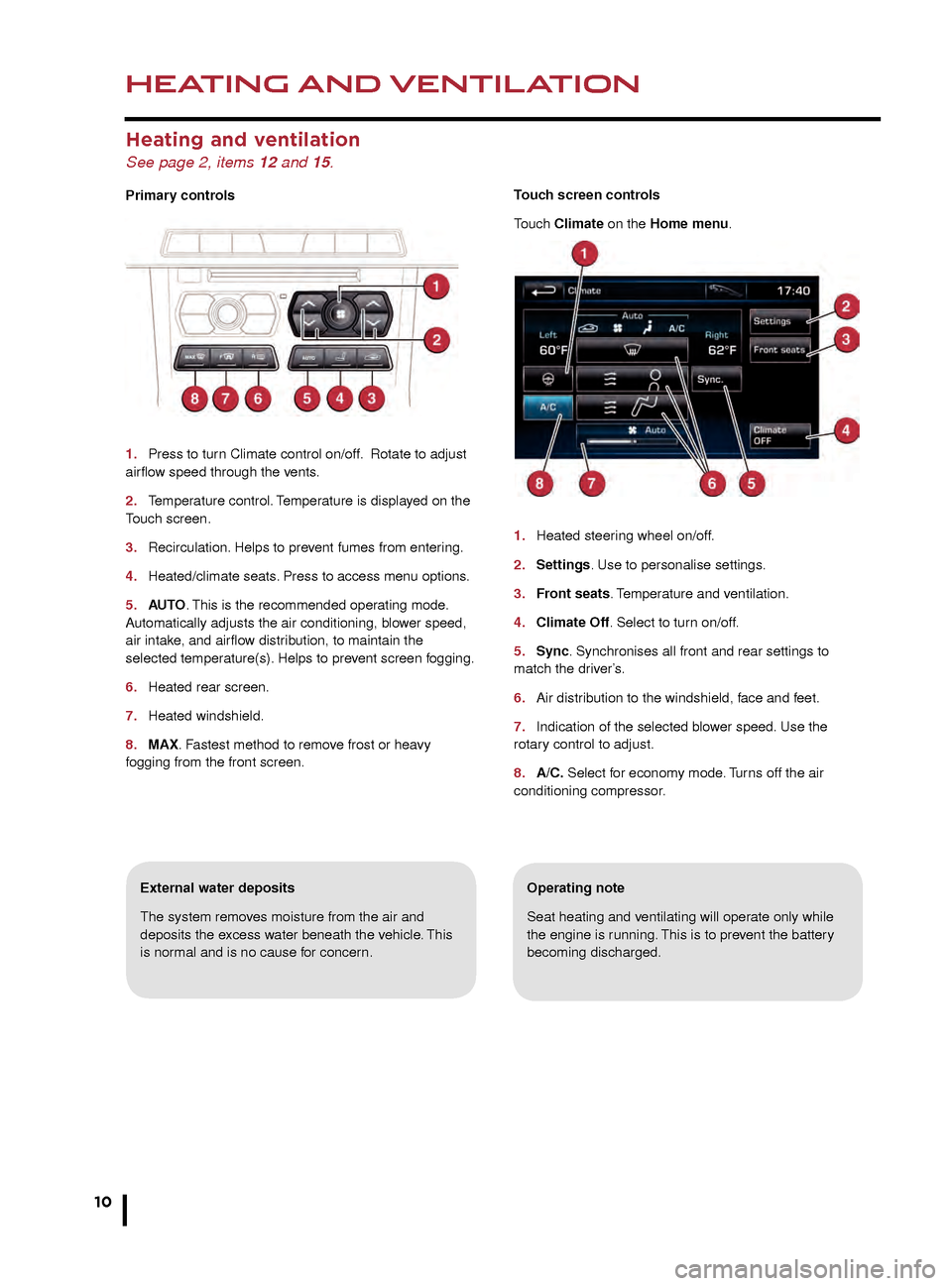
HEATING AND VENTILATION
10
AUDIO AND TOUCH SCREEN
Heating and ventilation
See page 2, items 12 and 15.
Primary controls
1.
Press to tur
n Climate control on/off. Rotate to adjust
airflow speed through the vents.
2.
T
emperature control. Temperature is displayed on the
Touch screen.
3.
Recirculation.
Helps to prevent fumes from entering.
4.
Heated/climate seats
. Press to access menu options.
5.
AU
TO. This is the recommended operating mode.
Automatically adjusts the air conditioning, blower speed,
air intake, and airflow distribution, to maintain the
selected temperature(s). Helps to prevent screen fogging.
6.
Heated rear screen.
7
.
Heated windshield.
8
.
MAX
. Fastest method to remove frost or heavy
fogging from the front screen.
Operating note
Seat heating and ventilating will operate only while
the engine is running. This is to prevent the battery
becoming discharged.External water deposits
The system removes moisture from the air and
deposits the excess water beneath the vehicle. This
is normal and is no cause for concern. Touch screen controls
Touch Climate on the Home menu.
1.
Heated steer
ing wheel on/off.
2.
Settings
. Use to personalise settings.
3. Front seats. Temperature and ventilation.
4.
Climate Off
. Select to turn on/off.
5
.
Sync
. Synchronises all front and rear settings to
match the driver’s.
6.
Air distr
ibution to the windshield, face and feet.
7.
Indication of the selected b
lower speed. Use the
rotary control to adjust.
8.
A/C.
Select for economy mode. Turns off the air
conditioning compressor
.
Home menu
See page 2, items 10, 14 and 23.
Steering wheel audio/video control
See page 2, item 3.
1. Audio volume.
2. Scroll through preset radio stations, CD tracks, or music folders. Hold to select the
next/previous radio station or the next CD.
3. Audio mute/unmute or activate Voice control.
4. Scroll through the audio/video source options.
The Touch screen requires only light touches.
Excess pressure could result in damage.
JJM189640151.indd 1026/02/2014 16:29:24
Page 11 of 16
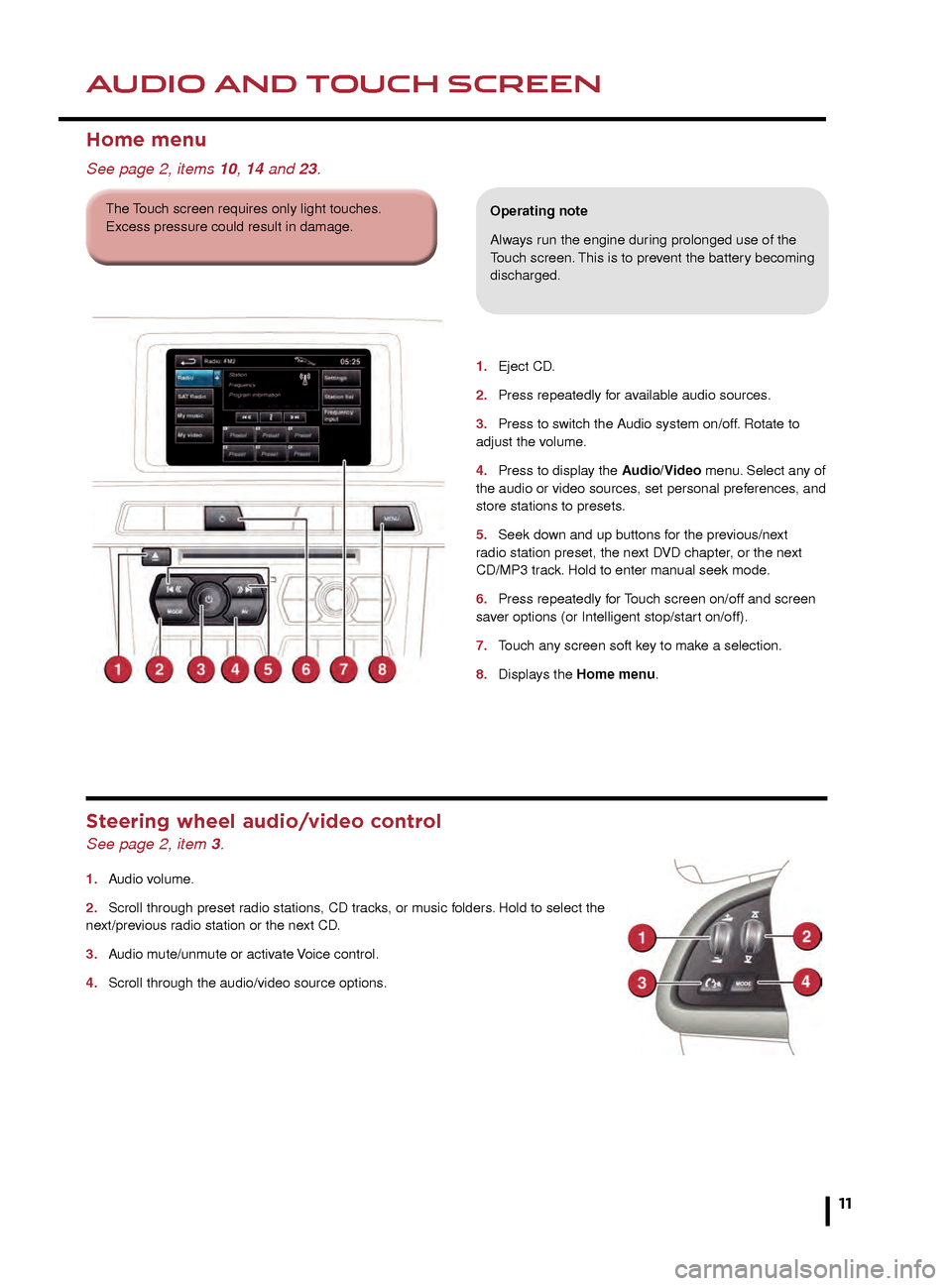
HEATING AND VENTILATIONAUDIO AND TOUCH SCREEN
11
Operating note
Seat heating and ventilating will operate only while
the engine is running. This is to prevent the battery
becoming discharged.
Touch screen controls
Touch Climate on the Home menu.
1.
Heated steering wheel on/off.
2. Settings. Use to personalise settings.
3. Front seats. Temperature and ventilation.
4. Climate Off. Select to turn on/off.
5. Sync. Synchronises all front and rear settings to
match the driver’s.
6. Air distribution to the windshield, face and feet.
7. Indication of the selected blower speed. Use the
rotary control to adjust.
8. A/C. Select for economy mode. Turns off the air
conditioning compressor.
1. Eject CD .
2.
Press repeatedly f
or available audio sources.
3.
Press to s
witch the Audio system on/off. Rotate to
adjust the volume.
4.
Press to displa
y the Audio/Video menu. Select any of
the audio or video sources, set personal preferences, and
store stations to presets.
5.
Seek do
wn and up buttons for the previous/next
r
adio station preset, the next DVD chapter, or the next
CD/MP3 track. Hold to enter manual seek mode.
6.
Press repeatedly f
or Touch screen on/off and screen
saver options (or Intelligent stop/start on/off).
7.
T
ouch any screen soft key to make a selection.
8.
Displa
ys the Home menu.
Home menu
See page 2, items 10, 14 and 23.
Operating note
Always run the engine during prolonged use of the
Touch screen. This is to prevent the battery becoming
discharged.
Steering wheel audio/video control
See page 2, item 3.
1. Audio volume.
2.
Scroll through preset r
adio stations, CD tracks, or music folders. Hold to select the
next/previous radio station or the next CD.
3.
A
udio mute/unmute or activate Voice control.
4.
Scroll through the audio/video source options
.
The Touch screen requires only light touches.
Excess pressure could result in damage.
JJM189640151.indd 1126/02/2014 16:29:25
Page 12 of 16
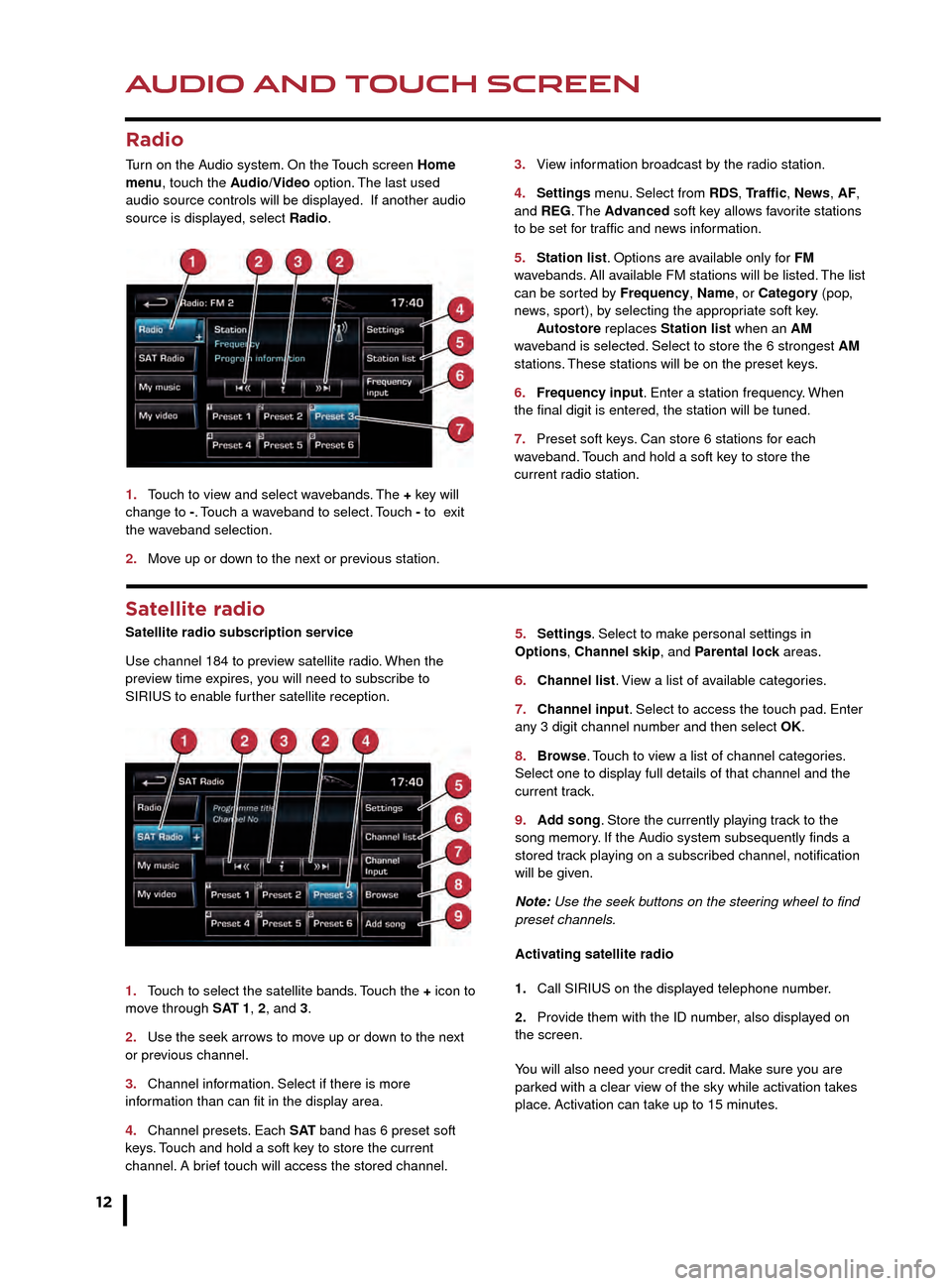
AUDIO AND TOUCH SCREEN
12
AUDIO AND TOUCH SCREEN
CD player and portable media
Select the My music menu.
1. Select to display all of the options. Select a source.
2. Settings menu. Select to switch traffic and news
announcements on or off.
3. Use Track list or Browse to find a track. Select the
track to play.
4. Use Upload to load discs. The CD/DVD player
will accommodate one CD or DVD disc at a time, but
with Stored CD, up to 10 CD’s can be loaded onto the
virtual CD store. While a disc is loading, a % count up is
displayed on the soft key. If the hard drive is full, select
Replace to overwrite an existing CD.
5. Touch and release to skip up or down to the next or
previous track. Touch and hold to scan forwards or back
through the current track.
Satellite radio
Satellite radio subscription service
Use channel 184 to preview satellite radio. When the
preview time expires, you will need to subscribe to
SIRIUS to enable further satellite reception.
1.
T
ouch to select the satellite bands. Touch the + icon to
move through SAT 1, 2, and 3.
2.
Use the seek arro
ws to move up or down to the next
or previous channel.
3.
Channel inf
ormation. Select if there is more
information than can fit in the display area.
4.
Channel presets
. Each S AT band has 6 preset soft
keys. Touch and hold a soft key to store the current
channel. A brief touch will access the stored channel. 5.
Settings . Select to make personal settings in
Options, Channel skip, and Parental lock areas.
6.
Channel list
. View a list of available categories.
7.
Channel input
. Select to access the touch pad. Enter
any 3 digit channel number and then select OK.
8.
Br
owse. Touch to view a list of channel categories.
Select one to display full details of that channel and the
current track.
9.
Ad
d song. Store the currently playing track to the
song memory. If the Audio system subsequently finds a
stored track playing on a subscribed channel, notification
will be given.
Note: Use the seek buttons on the steering wheel to find
preset channels.
Activating satellite radio
1.
Call SIRIUS on the displa
yed telephone number.
2.
Pro
vide them with the ID number, also displayed on
the screen.
You will also need your credit card. Make sure you are
parked with a clear view of the sky while activation takes
place. Activation can take up to 15 minutes.
3.
Vie
w information broadcast by the radio station.
4
.
Settings
menu. Select from RDS, Traffic, News, AF,
and REG. The Advanced soft key allows favorite stations
to be set for traffic and news information.
5.
Station list
. Options are available only for FM
wavebands. All available FM stations will be listed. The list
can be sorted by Frequency, Name, or Category (pop,
news, sport), by selecting the appropriate soft key.
A
utostore replaces Station list when an AM
waveband is selected. Select to store the 6 strongest AM
stations. These stations will be on the preset keys.
6.
Frequenc
y input. Enter a station frequency. When
the final digit is entered, the station will be tuned.
7.
Preset soft k
eys. Can store 6 stations for each
w
aveband. Touch and hold a soft key to store the
current r
adio station.
Radio
Turn on the Audio system. On the Touch screen Home
menu, touch the Audio/Video option. The last used
audio source controls will be displayed. If another audio
source is displayed, select Radio.
1.
T
ouch to view and select wavebands. The + key will
change to -. Touch a waveband to select. Touch - to exit
the waveband selection.
2.
Mo
ve up or down to the next or previous station.
Connecting portable media
Connecting ports for auxiliary devices, iPod, and USB
storage devices, are located inside the center console
cubby box.
iPod and USB devices can be operated from the Touch
screen. Devices connected to the 3.5mm AUX socket are
controlled only from the device itself.
JJM189640151.indd 1226/02/2014 16:29:30