2015 JAGUAR XF key
[x] Cancel search: keyPage 2 of 16

2
DRIVER CONTROLSVEHICLE ACCESS
1. Headlamps, turn signals and Trip computer.
2.
Man
ual gear change paddle (-) down.
3.
A
udio and phone switches.
4.
Instr
ument panel, warning lamps and Message
center.
5.
Cr
uise control switches. Adaptive cruise control gap
setting and Cr
uise control cancel.
6.
Man
ual gear change paddle (+) up.
7.
Wiper/w
ashers.
8.
Centr
al locking switches.
9.
T
ouch screen on/off or Intelligent stop/start.
10.
T
ouch screen.
11.
Hazard w
arning.
12.
Na
vigation.
13.
Phone men
u.
14.
Home men
u.
15.
Climate control.
16.
Gear selector
.
17.
Dynamic stability control s
witch.
18.
A
utomatic speed limiter switch.
19.
Electr
ic parking brake.
20.
Dynamic mode s
witch.
21.
Winter mode s
witch.
22.
ST
ART/STOP.
23.
A
udio system.
24.
Heated steer
ing wheel/horn/air bag. 25. Steer
ing wheel adjustment.
26.
Instr
uments dimmer control.
27.
Rear f
og lamps.
28.
T
runk release.
29.
F
orward alert.
30.
P
ower folding mirror adjuster.
31.
P
ower folding mirror selectors.
32.
Windo
w controls.
33.
Rear windo
w isolator.
Trunk release
With the vehicle unlocked, press 28 or the release button
under the chrome finisher at the rear of the vehicle.
Rear seat release
The rear seat release handles are located inside the
Luggage compartment. Pull one or both handles to
release the seat backs and fold forward. Head restraints
can be removed if required.
Unlocking mode alternatives
Single-point entry allows only the driver’s door to
unlock with a single press. A second press unlocks all
other doors and the trunk.
Multi-point entry will unlock all of the doors and the
trunk with a single press.
To change between modes, with the vehicle unlocked,
press the lock and unlock buttons simultaneously for 3
seconds. The hazard warning lamps will flash twice to
confirm the change.
Smart key
Keyless entry/exit
To unlock the vehicle and disarm the alarm, first make
sure that the Smart key is outside of the vehicle but within
3 ft (1 m).
Operate a door handle or the trunk release button.
To lock the vehicle and arm the alarm, first make sure
that the Smart key is outside the vehicle but within 3 ft
(1 m).
Press a door handle button once to Single lock.
JJM189640151.indd 226/02/2014 16:29:04
Page 3 of 16

3
DRIVER CONTROLSVEHICLE ACCESS
The Smart key may not be detected if it is placed in
a metal container, or if it is shielded by a device with
a back-lit LCD screen, (e.g., laptop, smart phone,
etc). Keep the Smart key clear of such devices
when attempting Keyless entry or Keyless starting.
Do not leave your Smart key in the trunk, as the
vehicle WILL NOT automatically unlock (should it
become shielded).
25. Steering wheel adjustment.
26. Instruments dimmer control.
27. Rear fog lamps.
28. Trunk release.
29. Forward alert.
30. Power folding mirror adjuster.
31. Power folding mirror selectors.
32. Window controls.
33. Rear window isolator.
Trunk release
With the vehicle unlocked, press 28 or the release button
under the chrome finisher at the rear of the vehicle.
Rear seat release
The rear seat release handles are located inside the
Luggage compartment. Pull one or both handles to
release the seat backs and fold forward. Head restraints
can be removed if required.
Unlocking mode alternatives
Single-point entry allows only the driver’s door to
unlock with a single press. A second press unlocks all
other doors and the trunk.
Multi-point entry will unlock all of the doors and the
trunk with a single press.
To change between modes, with the vehicle unlocked,
press the lock and unlock buttons simultaneously for 3
seconds. The hazard warning lamps will flash twice to
confirm the change.
Smart key
Press once to lock the vehicle and arm only the
exterior (perimetric) alarm.
Multi-point entry - Press once to disarm the alarm,
unlock all of the doors and unlock the trunk.
Press and hold to unlock all doors and open the
windows and sunroof (Global opening).
Press once to switch the headlamps on for up
to 120 seconds. Time delay is set on the lighting
control. Press again to switch off.
Press to open only the trunk. The rest of the
security system remains active.
Press and hold for 3 seconds to
activ
ate/cancel the panic alarm.
Keyless entry/exit
To unlock the vehicle and disarm the alarm, first make
sure that the Smart key is outside of the vehicle but within
3 ft (1 m).
Operate a door handle or the trunk release button.
To lock the vehicle and arm the alarm, first make sure
that the Smart key is outside the vehicle but within 3 ft
(1 m).
Press a door handle button once to Single lock.
Operating note
If the Smart key fails to operate, hold it against
the facia, over the auxiliary switch pack. Start the
engine as normal (see page 5). The Smart key
can now be removed.
Emergency key release
Slide the side section up to remove. Remove the
keyblade and unfold it.
Use the blade to lever off the appropriate door lock cover.
The cover has a key symbol embossed into it.
Insert the key into the exposed lock, then turn and
release it to unlock.
If the security system was previously armed with the
Smart key,
when the door
is unlocked
the alarm will
sound. To
disarm the
alarm, press the
unlock button
on the Smart
key or press the
START/STOP
button with the Smart key inside the vehicle.
JJM189640151.indd 326/02/2014 16:29:07
Page 4 of 16

COMFORT ADJUSTMENTS
4
STARTING AND DRIVING
Setting the driving position
See page 2, items 25, 30 and 31.
Driver’s seat
Set the seat position using the following controls:
1.
Seatbac
k angle and head restraint.
2.
Lumbar suppor
t.
3.
Side bolster - deflate
.
4.
Side bolster - inflate
.
5.
Cushion length.
6.
Seat f
orwards and back, cushion height and cushion
angle.
7.
With the v
ehicle stationary, adjust the steering wheel
to the required driving position.
Note: Seat heater controls are accessed via the Touch
screen.
Storing the driving position to memory
When the driver’s seat, steering wheel and door mirrors
are adjusted to the required position, the settings can be
stored.
8.
Press the
SET button to activate the memory store
function. The button will illuminate to indicate the memory
store function is active.
9.
Press b
utton 1, or 2 within 5 seconds to store the
current driving position to the chosen number.
Use a stored memory position by pressing the
appropriate button; 1, or 2. The seat, steering wheel and
mirrors will move to their preset positions.
Door mirrors
1. Press the left or right mirror selector.
2. Use the mirror adjuster to set the mirror’s position.
Restraints
Time limit
Memory buttons must be pressed within 5 seconds
after pressing the SET button, otherwise the memory
store function will cancel.
A warning lamp in the Instrument panel will
illuminate if the seat belt of an occupied
front seat is not fastened. This may be
accompanied by an audible warning.
Using child seats
Refer to Child Seat Positioning in the Owner’s
Handbook to determine the correct seat for your child. If it becomes necessary to fit a child restraint on the front
passenger seat, make the following seat adjustments:
• Move the seat fully rearward.
• Adjust the lumbar support to its minimum setting.
• Adjust the seat cushion to its highest position.
• Adjust the cushion front tilt to its lowest position.
• Adjust the seatback to the fully upright position.
• Adjust the upper seat belt anchorage to its lowest
position.
Engine start/stop
See page 2, item 22.
Ignition only on
• With the Smart key inside the vehicle, press the
START/STOP button once to switch on the ignition.
• A second press will switch off the ignition.
Engine start
• The transmission must be in either P or N position to
enable engine starting.
• With the brake pedal pressed, press and release the
START/STOP button to start the engine.
• Press again to stop the engine and switch off the
ignition.
Intelligent stop/start
See page 2, item 9.
The Intelligent stop/start system is automatically activated
when the ignition is turned on. If the vehicle is stopped,
the engine will turn off (unless it is required to support
other vehicle systems). When the brake pedal is released
and a drive gear is selected, the engine will restart
automatically.
A lamp in the Instrument panel will
illuminate when the engine has been
switched off by the stop/start system.
Warning and information lamps
Displayed in the Instrument panel. DO NOT ignore warning lamps.
JJM189640151.indd 426/02/2014 16:29:12
Page 5 of 16

COMFORT ADJUSTMENTSSTARTING AND DRIVING
5
Rolling start
If the engine is switched off while the vehicle is moving,
it can be restarted after 2 seconds have elapsed. Select
transmission N position and then press the START/STOP
button.
Smart key use
The engine will continue to run, even if the Smart
key is removed from the vehicle. However, if the
engine is stopped, it cannot be restarted until the
Smart key is returned to the vehicle.
Restraints
Time limit
Memory buttons must be pressed within 5 seconds
after pressing the SET button, otherwise the memory
store function will cancel.
If it becomes necessary to fit a child restraint on the front
passenger seat, make the following seat adjustments:
• Move the seat fully rearward.
• Adjust the lumbar support to its minimum setting.
• Adjust the seat cushion to its highest position.
• Adjust the cushion front tilt to its lowest position.
• Adjust the seatback to the fully upright position.
• Adjust the upper seat belt anchorage to its lowest
position.
Engine start/stop
See page 2, item 22.
Ignition only on
• With the Smart key inside the vehicle, press the
START/STOP button once to switch on the ignition.
• A second press will switch off the ignition.
Engine start
• The transmission must be in either P or N position to
enable engine starting.
• With the brake pedal pressed, press and release the
START/STOP button to start the engine.
• Press again to stop the engine and switch off the
ignition.
Intelligent stop/start
See page 2, item 9.
The Intelligent stop/start system is automatically activated
when the ignition is turned on. If the vehicle is stopped,
the engine will turn off (unless it is required to support
other vehicle systems). When the brake pedal is released
and a drive gear is selected, the engine will restart
automatically.
A lamp in the Instrument panel will
illuminate when the engine has been
switched off by the stop/start system. To switch Intelligent stop/start off, press the ECO switch.
Note: The engine will restart automatically if the switch is
pressed while an automatic engine stop is in progress.
Warning and information lamps
Displayed in the Instrument panel. DO NOT ignore warning lamps.
Low tire pressure.
Air bag fault.
Braking system fault or
brake fluid low. Canada. Braking system fault or
brake fluid low. USA only. Seat belt reminder.Rear fog lamp on.
Forward alert active.
Adaptive cruise control
active.
Automatic speed limiter
active.
Anti-lock braking system
fault. USA only.
Anti-lock braking system
fault. Dynamic stability control.
Flashes when DSC is
operating.
Engine malfunction.
DSC switched off, TracDSC
on.
JJM189640151.indd 526/02/2014 16:29:14
Page 9 of 16
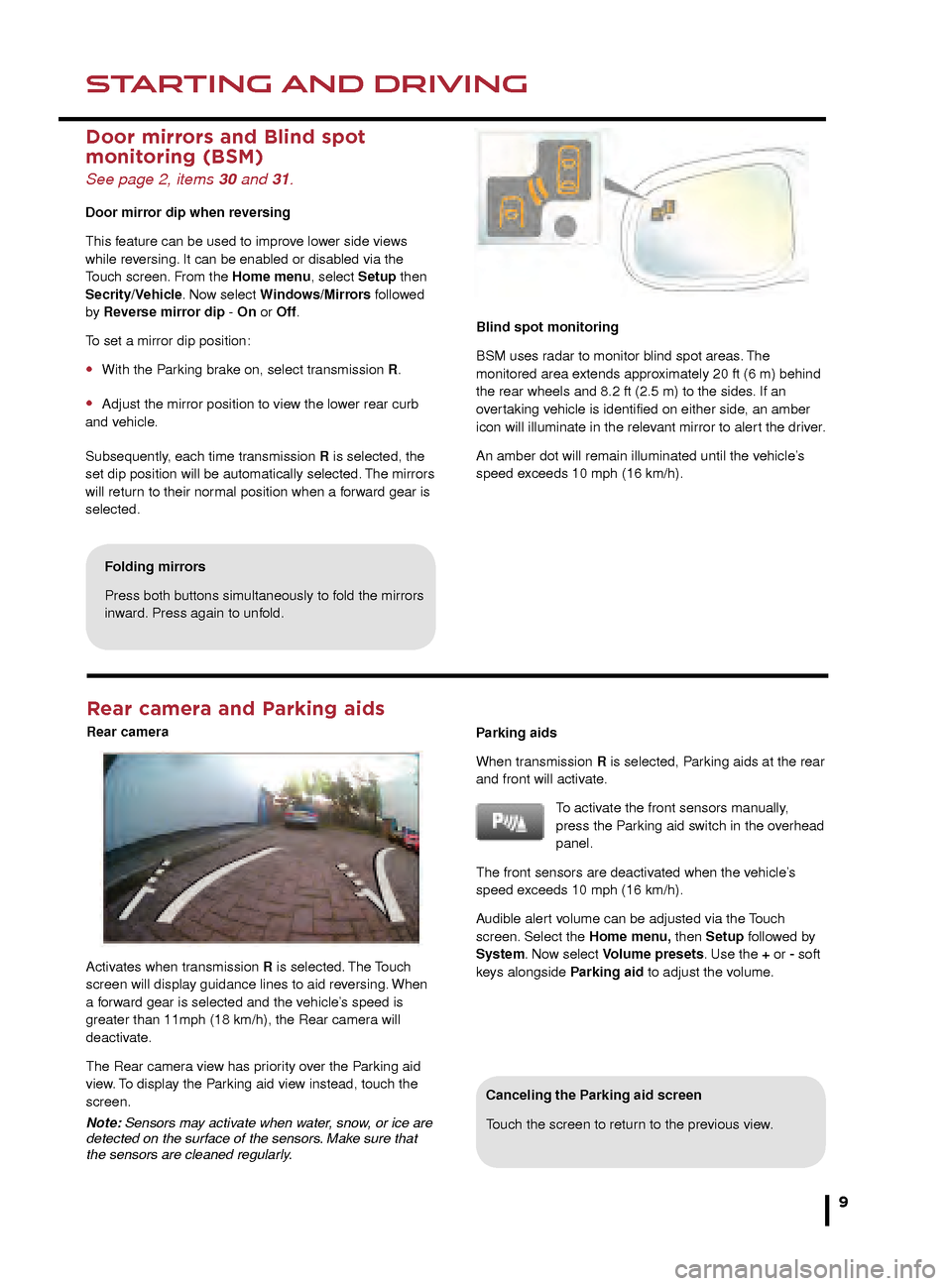
STARTING AND DRIVINGSTARTING AND DRIVING
9
Rear camera and Parking aids
Rear camera
Canceling the Parking aid screen
Touch the screen to return to the previous view.
If ASL is suspended due to kick-down acceleration or
by pressing the Cruise control CANCEL button, the
Message center will display a LIMITER CANCELLED
message.
Press the RESUME control to reinstate the ASL set
speed. ASL will resume if the vehicle’s speed is below the
previously set speed limit.
Door mirrors and Blind spot
monitoring (BSM)
See page 2, items 30 and 31.
Door mirror dip when reversing
This feature can be used to improve lower side views
while reversing. It can be enabled or disabled via the
Touch screen. From the Home menu, select Setup then
Secrity/Vehicle. Now select Windows/Mirrors followed
by Reverse mirror dip - On or Off.
To set a mirror dip position:
• With the Parking brake on, select transmission R.
• Adjust the mirror position to view the lower rear curb
and vehicle.
Subsequently, each time transmission R is selected, the
set dip position will be automatically selected. The mirrors
will return to their normal position when a forward gear is
selected. When negotiating a steep downhill gradient, vehicle
speed may exceed the set speed. The Message
center will display a warning. Driver intervention
may be required to reduce the vehicle’s speed.
TracDSC is an alternative setting that adjusts the DSC
settings for maximum traction in difficult conditions.
TracDSC enables a more involving and focused driving
experience. To select TracDSC, press and release the
button. Touch again to return to DSC. To turn DSC off,
press for more than 10 seconds.
Message center
The Message center displays
the transmission positions, P,
R, N, D or S, the manual mode
gear selections 1 to 8, and
the JaguarDrive Control mode
selection.
When TracDSC is selected, the DSC warning lamp will
illuminate and the Message center will briefly display
TRAC DSC.
When DSC OFF is selected, the DSC warning lamp will
illuminate, and the Message center will display DSC OFF
until DSC is reinstated.
Blind spot monitoring
BSM uses radar to monitor blind spot areas. The
monitored area extends approximately 20 ft (6 m) behind
the rear wheels and 8.2 ft (2.5 m) to the sides. If an
overtaking vehicle is identified on either side, an amber
icon will illuminate in the relevant mirror to alert the driver.
An amber dot will remain illuminated until the vehicle’s
speed exceeds 10 mph (16 km/h).
Folding mirrors
Press both buttons simultaneously to fold the mirrors
inward. Press again to unfold.
Activates when transmission R is selected. The Touch
screen will display guidance lines to aid reversing. When
a forward gear is selected and the vehicle’s speed is
greater than 11mph (18 km/h), the Rear camera will
deactivate.
The Rear camera view has priority over the Parking aid
view. To display the Parking aid view instead, touch the
screen.
Note: Sensors may activate when water, snow, or ice are
detected on the surface of the sensors. Make sure that
the sensors are cleaned regularly. Parking aids
When transmission R is selected, Parking aids at the rear
and front will activate.
To activate the front sensors manually,
press the Parking aid switch in the overhead
panel.
The front sensors are deactivated when the vehicle’s
speed exceeds 10 mph (16 km/h).
Audible alert volume can be adjusted via the Touch
screen. Select the Home menu, then Setup followed by
System. Now select Volume presets. Use the + or - soft
keys alongside Parking aid to adjust the volume.
JJM189640151.indd 926/02/2014 16:29:19
Page 11 of 16
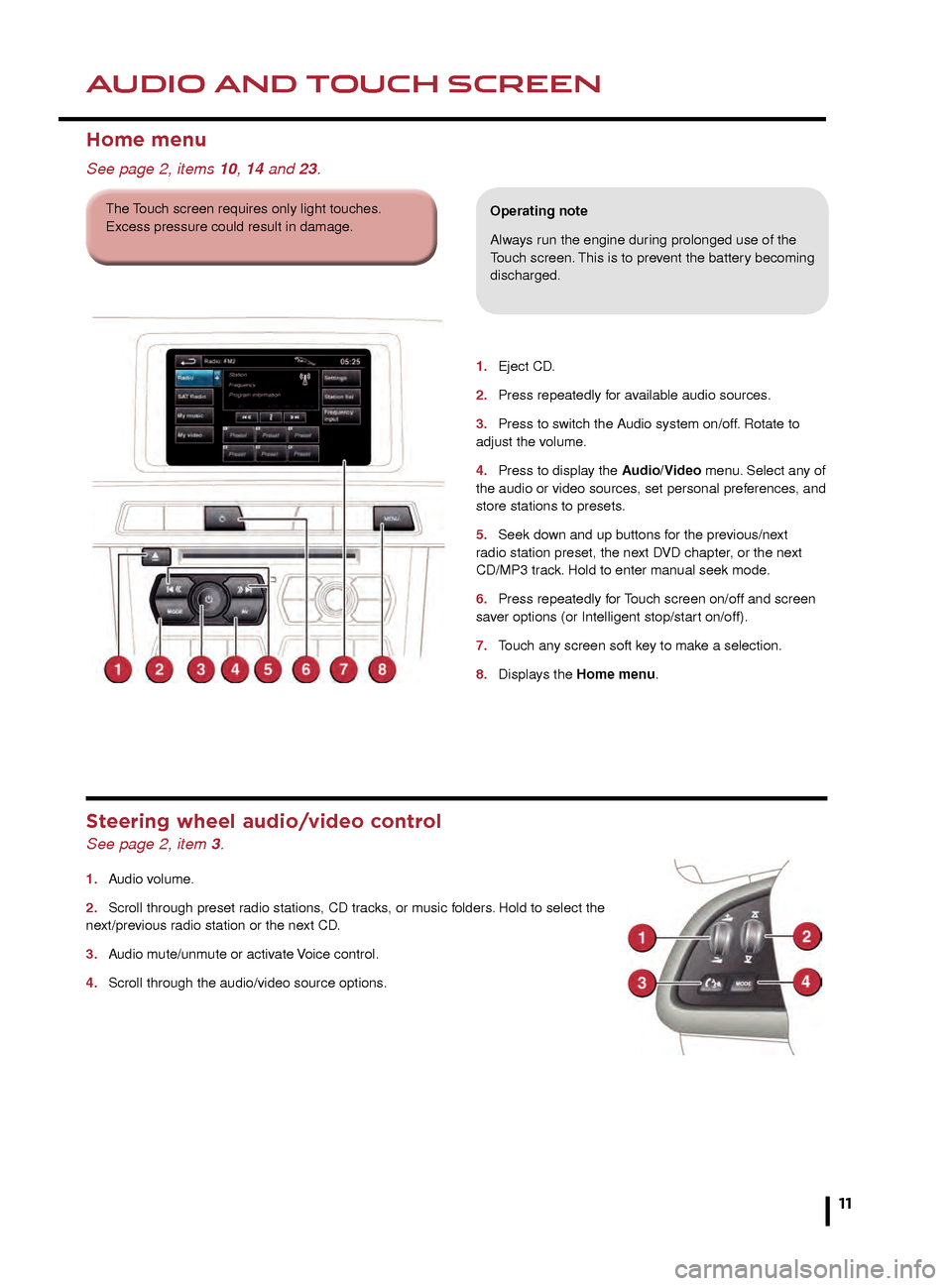
HEATING AND VENTILATIONAUDIO AND TOUCH SCREEN
11
Operating note
Seat heating and ventilating will operate only while
the engine is running. This is to prevent the battery
becoming discharged.
Touch screen controls
Touch Climate on the Home menu.
1.
Heated steering wheel on/off.
2. Settings. Use to personalise settings.
3. Front seats. Temperature and ventilation.
4. Climate Off. Select to turn on/off.
5. Sync. Synchronises all front and rear settings to
match the driver’s.
6. Air distribution to the windshield, face and feet.
7. Indication of the selected blower speed. Use the
rotary control to adjust.
8. A/C. Select for economy mode. Turns off the air
conditioning compressor.
1. Eject CD .
2.
Press repeatedly f
or available audio sources.
3.
Press to s
witch the Audio system on/off. Rotate to
adjust the volume.
4.
Press to displa
y the Audio/Video menu. Select any of
the audio or video sources, set personal preferences, and
store stations to presets.
5.
Seek do
wn and up buttons for the previous/next
r
adio station preset, the next DVD chapter, or the next
CD/MP3 track. Hold to enter manual seek mode.
6.
Press repeatedly f
or Touch screen on/off and screen
saver options (or Intelligent stop/start on/off).
7.
T
ouch any screen soft key to make a selection.
8.
Displa
ys the Home menu.
Home menu
See page 2, items 10, 14 and 23.
Operating note
Always run the engine during prolonged use of the
Touch screen. This is to prevent the battery becoming
discharged.
Steering wheel audio/video control
See page 2, item 3.
1. Audio volume.
2.
Scroll through preset r
adio stations, CD tracks, or music folders. Hold to select the
next/previous radio station or the next CD.
3.
A
udio mute/unmute or activate Voice control.
4.
Scroll through the audio/video source options
.
The Touch screen requires only light touches.
Excess pressure could result in damage.
JJM189640151.indd 1126/02/2014 16:29:25
Page 12 of 16
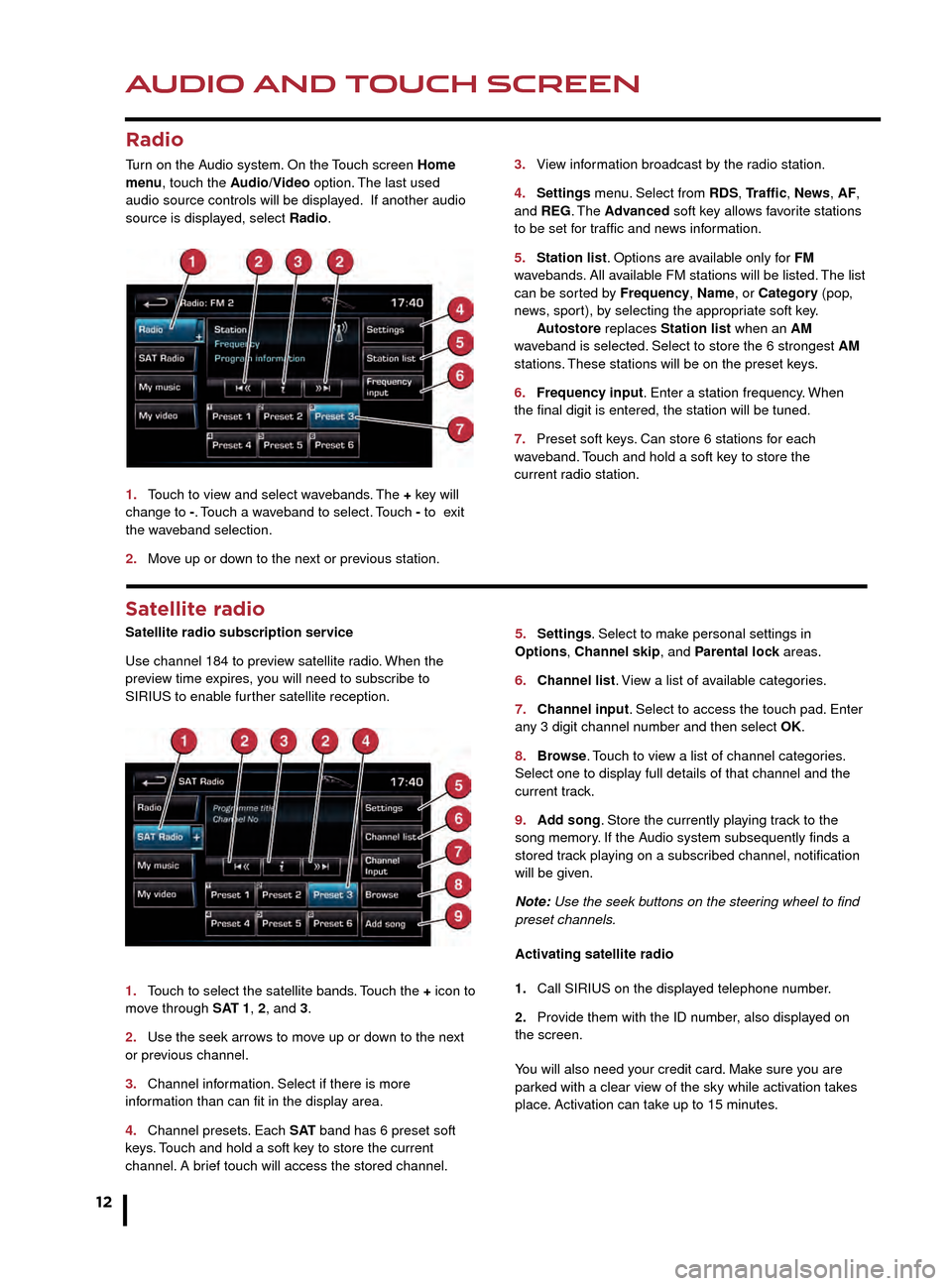
AUDIO AND TOUCH SCREEN
12
AUDIO AND TOUCH SCREEN
CD player and portable media
Select the My music menu.
1. Select to display all of the options. Select a source.
2. Settings menu. Select to switch traffic and news
announcements on or off.
3. Use Track list or Browse to find a track. Select the
track to play.
4. Use Upload to load discs. The CD/DVD player
will accommodate one CD or DVD disc at a time, but
with Stored CD, up to 10 CD’s can be loaded onto the
virtual CD store. While a disc is loading, a % count up is
displayed on the soft key. If the hard drive is full, select
Replace to overwrite an existing CD.
5. Touch and release to skip up or down to the next or
previous track. Touch and hold to scan forwards or back
through the current track.
Satellite radio
Satellite radio subscription service
Use channel 184 to preview satellite radio. When the
preview time expires, you will need to subscribe to
SIRIUS to enable further satellite reception.
1.
T
ouch to select the satellite bands. Touch the + icon to
move through SAT 1, 2, and 3.
2.
Use the seek arro
ws to move up or down to the next
or previous channel.
3.
Channel inf
ormation. Select if there is more
information than can fit in the display area.
4.
Channel presets
. Each S AT band has 6 preset soft
keys. Touch and hold a soft key to store the current
channel. A brief touch will access the stored channel. 5.
Settings . Select to make personal settings in
Options, Channel skip, and Parental lock areas.
6.
Channel list
. View a list of available categories.
7.
Channel input
. Select to access the touch pad. Enter
any 3 digit channel number and then select OK.
8.
Br
owse. Touch to view a list of channel categories.
Select one to display full details of that channel and the
current track.
9.
Ad
d song. Store the currently playing track to the
song memory. If the Audio system subsequently finds a
stored track playing on a subscribed channel, notification
will be given.
Note: Use the seek buttons on the steering wheel to find
preset channels.
Activating satellite radio
1.
Call SIRIUS on the displa
yed telephone number.
2.
Pro
vide them with the ID number, also displayed on
the screen.
You will also need your credit card. Make sure you are
parked with a clear view of the sky while activation takes
place. Activation can take up to 15 minutes.
3.
Vie
w information broadcast by the radio station.
4
.
Settings
menu. Select from RDS, Traffic, News, AF,
and REG. The Advanced soft key allows favorite stations
to be set for traffic and news information.
5.
Station list
. Options are available only for FM
wavebands. All available FM stations will be listed. The list
can be sorted by Frequency, Name, or Category (pop,
news, sport), by selecting the appropriate soft key.
A
utostore replaces Station list when an AM
waveband is selected. Select to store the 6 strongest AM
stations. These stations will be on the preset keys.
6.
Frequenc
y input. Enter a station frequency. When
the final digit is entered, the station will be tuned.
7.
Preset soft k
eys. Can store 6 stations for each
w
aveband. Touch and hold a soft key to store the
current r
adio station.
Radio
Turn on the Audio system. On the Touch screen Home
menu, touch the Audio/Video option. The last used
audio source controls will be displayed. If another audio
source is displayed, select Radio.
1.
T
ouch to view and select wavebands. The + key will
change to -. Touch a waveband to select. Touch - to exit
the waveband selection.
2.
Mo
ve up or down to the next or previous station.
Connecting portable media
Connecting ports for auxiliary devices, iPod, and USB
storage devices, are located inside the center console
cubby box.
iPod and USB devices can be operated from the Touch
screen. Devices connected to the 3.5mm AUX socket are
controlled only from the device itself.
JJM189640151.indd 1226/02/2014 16:29:30
Page 13 of 16
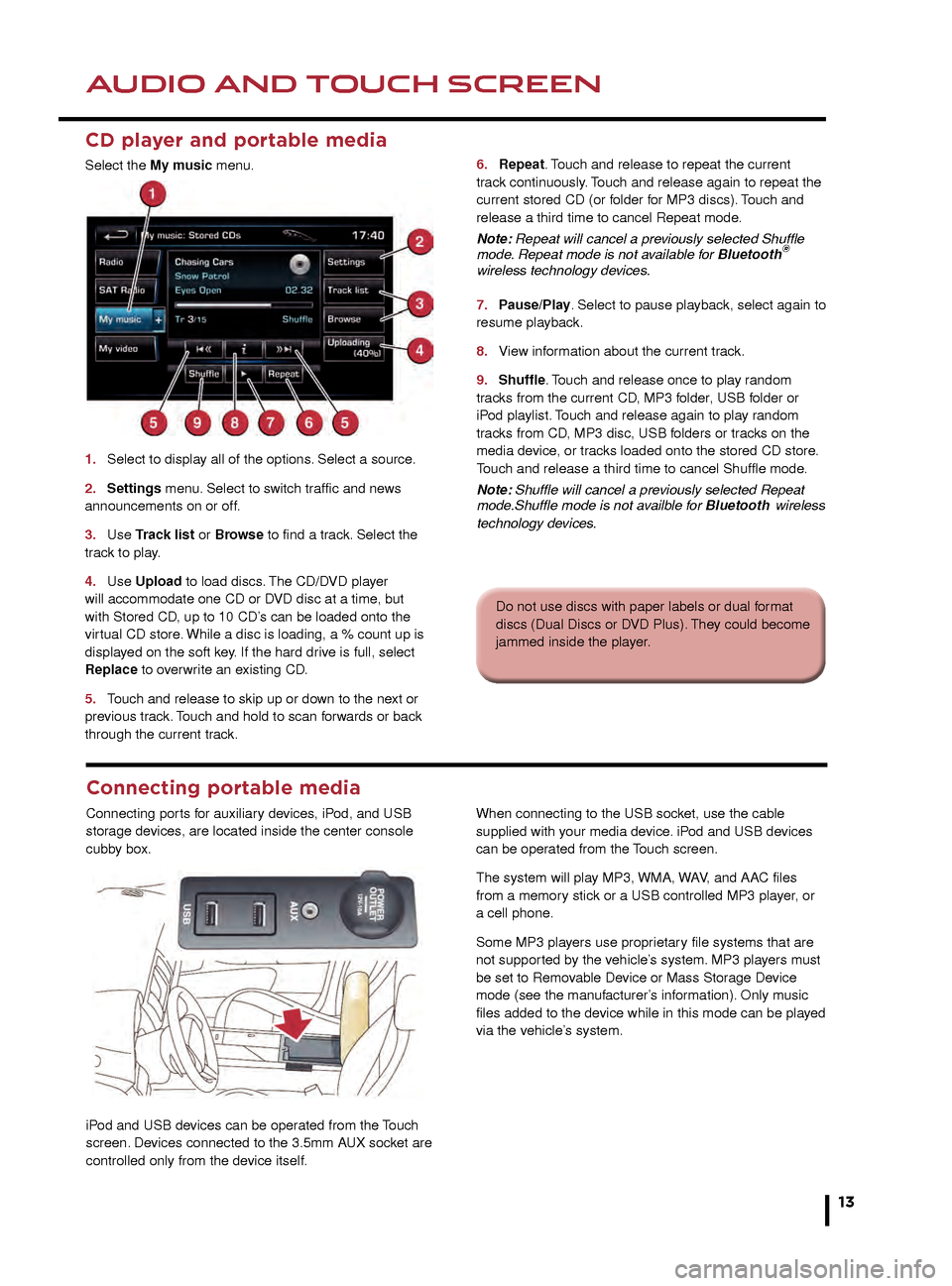
AUDIO AND TOUCH SCREENAUDIO AND TOUCH SCREEN
13
CD player and portable media
Select the My music menu.
1.
Select to displa
y all of the options. Select a source.
2
.
Settings
menu. Select to switch traffic and news
announcements on or off.
3.
Use
Track list or Browse to find a track. Select the
track to play.
4.
Use
Upload to load discs. The CD/DVD player
will accommodate one CD or DVD disc at a time, but
with Stored CD, up to 10 CD’s can be loaded onto the
virtual CD store. While a disc is loading, a % count up is
displayed on the soft key. If the hard drive is full, select
Replace to overwrite an existing CD.
5.
T
ouch and release to skip up or down to the next or
previous track. Touch and hold to scan forwards or back
through the current track. 6.
Repeat . Touch and release to repeat the current
track continuously. Touch and release again to repeat the
current stored CD (or folder for MP3 discs). Touch and
release a third time to cancel Repeat mode.
Note: Repeat will cancel a previously selected Shuffle
mode. Repeat mode is not available for Bluetooth
®
wireless technology devices.
7.
P
ause/Play. Select to pause playback, select again to
resume playback.
8.
Vie
w information about the current track.
9.
Shuffle
. Touch and release once to play random
tracks from the current CD, MP3 folder, USB folder or
iPod playlist. Touch and release again to play random
tracks from CD, MP3 disc, USB folders or tracks on the
media device, or tracks loaded onto the stored CD store.
Touch and release a third time to cancel Shuffle mode.
Note: Shuffle will cancel a previously selected Repeat
mode.Shuffle mode is not availble for Bluetooth
wireless
technology devices.
5. Settings. Select to make personal settings in
Options, Channel skip, and Parental lock areas.
6. Channel list. View a list of available categories.
7. Channel input. Select to access the touch pad. Enter
any 3 digit channel number and then select OK.
8. Browse. Touch to view a list of channel categories.
Select one to display full details of that channel and the
current track.
9. Add song. Store the currently playing track to the
song memory. If the Audio system subsequently finds a
stored track playing on a subscribed channel, notification
will be given.
Note: Use the seek buttons on the steering wheel to find
preset channels.
Activating satellite radio
1. Call SIRIUS on the displayed telephone number.
2. Provide them with the ID number, also displayed on
the screen.
You will also need your credit card. Make sure you are
parked with a clear view of the sky while activation takes
place. Activation can take up to 15 minutes.
3.
View information broadcast by the radio station.
4. Settings menu. Select from RDS, Traffic, News, AF
, and REG. The Advanced soft key allows favorite stations
to be set for traffic and news information.
5. Station list. Options are available only for FM
wavebands. All available FM stations will be listed. The list
can be sorted by Frequency, Name, or Category (pop,
news, sport), by selecting the appropriate soft key.
Autostore replaces Station list when an AM
waveband is selected. Select to store the 6 strongest AM
stations. These stations will be on the preset keys.
6. Frequency input. Enter a station frequency. When
the final digit is entered, the station will be tuned.
7. Preset soft keys. Can store 6 stations for each
waveband. Touch and hold a soft key to store the
current radio station.
Do not use discs with paper labels or dual format
discs (Dual Discs or DVD Plus). They could become
jammed inside the player.
Connecting portable media
Connecting ports for auxiliary devices, iPod, and USB
storage devices, are located inside the center console
cubby box.
iPod and USB devices can be operated from the Touch
screen. Devices connected to the 3.5mm AUX socket are
controlled only from the device itself.When connecting to the USB socket, use the cable
supplied with your media device. iPod and USB devices
can be operated from the Touch screen.
The system will play MP3, WMA, WAV, and AAC files
from a memory stick or a USB controlled MP3 player, or
a cell phone.
Some MP3 players use proprietary file systems that are
not supported by the vehicle’s system. MP3 players must
be set to Removable Device or Mass Storage Device
mode (see the manufacturer’s information). Only music
files added to the device while in this mode can be played
via the vehicle’s system.
JJM189640151.indd 1326/02/2014 16:29:31