2015 INFINITI QX70 phone
[x] Cancel search: phonePage 3 of 28

Please see your Owner’s Manual for important safety information
and system operation limitations.
• A cellular telephone should not be used for any purpose while
driving so full attention may be given to vehicle operation.
• Always wear your seat belt.
• Supplemental air bags do not replace proper seat belt usage.
• Children 12 and under should always ride in the rear seat properly
secured in child restraints or seat belts according to their age
and weight.
• Do not drink and drive.
For more information, refer to the “Safety –– Seats, seat belts and
supplemental restraint system (section 1)”, “Monitor, climate,
audio, phone and voice recognition systems (section 4)” and the
“Starting and driving (section 5)” of your Owner’s Manual.
table of contents
new system features Around View® Monitor (AVM) with Moving Object Detection (MOD)
(if so equipped) ................................................ 2
Lane Departure Prevention (LDP) System (if so equipped) ..............3
Garage Mode System ............................................ 3
essential information
Tire Pressure Monitoring System (TPMS) ............................ 4
Loose Fuel Cap ................................................. 4
Fuel-filler Door ................................................. 5
Front Armrest/Center Console Storage Box .......................... 5
Clock Set/Adjustment (Type A) .................................... 5
first drive features
INFINITI Intelligent Key System ................................... 6
Power Liftgate .................................................. 7
Power Seat Adjustments ......................................... 7
Automatic Drive Positioner (if so equipped) ......................... 8
Outside Mirror Control Switch ..................................... 8
Starting/Stopping the Engine ..................................... 9
Headlight Control Switch ......................................... 9
Windshield Wiper and Washer Switch ............................. 10
Automatic Climate Controls ...................................... 11
FM/AM/SiriusXM
® Satellite Radio with CD/DVD Player
(with Navigation System – if so equipped) ......................... 13
USB/iPod
® Interface ........................................... 14
Conventional (Fixed Speed) Cruise Control .........................14
Intelligent Cruise Control (ICC) System (if so equipped) ..............15
Power Outlets ................................................. 16
system guide
Trip Computer ................................................ 17
Bluetooth® Hands-free Phone System ............................. 18
System Operating Tips ....................................... 18
Bluetooth
® System with Navigation (if so equipped) ................. 18
Bluetooth® System without Navigation (if so equipped) .............. 20
Navigation System (if so equipped) ............................... 22
DVD Player (if so equipped) ...................................... 23
HomeLink
® Universal Transceiver ................................. 24
To view detailed
instructional videos, go to
www.infinitiownersinfo.mobi/2015/qx70 or snap this barcode with an
appropriate barcode reader.
Additional information about your vehicle is also available in your Owne\
r’s
Manual, Navigation System Owner’s Manual and at www.InfinitiUSA.com.
1807402_15b_Infiniti_QX70_QRG_100114.indd 510/1/14 4:17 PM
Page 5 of 28

3
2
3
For information regarding how to access additional viewing cycles, pleas\
e see your
Owner’s Manual.
The colored guide lines on the display screen indicate vehicle width and\
approximate
distances to objects with reference to the vehicle body line.
• Red 1.5 ft (0.5 m); Yellow 3 ft (1 m); Green 7 ft (2 m) and 10 ft \
(3 m).
There are some areas where the system will not
show objects.
• When in the front or the rear view display, an
object below the bumper or on the ground may
not be viewed
2.
• When in the bird’s-eye view, a tall object near the
seam of the camera viewing areas
3 will not
appear in the monitor.
The distance between objects viewed on the AVM
differs from the actual distance.
Objects in the bird’s-eye view will appear further than
the actual distance.
MOVING OBJECT DETECTION (MOD)
If the MOD system detects moving objects surrounding
the vehicle, a yellow frame 1 will be displayed on
the camera image and a chime will sound.
In the bird’s-eye view, a yellow frame is displayed on
those camera images (front, rear, right, left) where
moving objects are detected.
When the following are displayed:
• Blue MOD icon
2: the system is operative in this view.
• Gray MOD icon
3: the system is not operative in this view.
• No MOD icon: the system is off. The indicator will also be off if all of the w\
arning systems
are deactivated using the camera settings menu.
To temporarily turn the system on or off, touch the
4 key.
For more information, refer to the “Monitor, climate, audio, phone and voice recognition systems (secti\
on 4)” of your Owner’s Manual.
04
1
3
Garage Mode System
Your vehicle’s power liftgate operation can be set to stop opening at\
a user-selected
position in order to help avoid damaging the liftgate or overhead object\
s.
For more information, refer to the “Pre-driving checks and adjustments (section 3)” of your Owner’s Manual.
2
4
Lane Departure Prevention (LDP) System
(if so equipped)
This system will help you return the vehicle to
the center of the traveling lane by applying brake
control to the left or right wheels individually (for a
short period of time).
For more information, refer to the “Starting and driving (section 5)” of your Owner’s Manual.
1807402_15b_Infiniti_QX70_QRG_100114.indd 310/1/14 4:17 PM
Page 7 of 28

5
Fuel-filler Door
The fuel-filler door is located on the passenger’s side of
the vehicle.
When the doors of the vehicle are locked or
unlocked, the fuel-filler door is automatically
locked or unlocked at the same time.
To open the fuel-filler door, once unlocked, push
the left side of the door and release.
For more information, refer to the “Pre-driving checks and adjustments (section 3)” of your Owner’s Manual.
Clock Set/Adjustment (Type A)
DIGITAL CLOCK ADJUSTMENT
To adjust the time and the appearance of the clock
on the display:
1. Press the SETTING button on the control panel.
2. Touch the “Others” key.
3. Touch the “Clock” key.
The following settings can be adjusted:
• On-screen Clock: The clock in the upper right corner of the display can be turned
ON or OFF.
• Clock Format (24h): The clock can be set to 12 hours or 24 hours.
• Offset (hour): The time can be adjusted by increasing or decreasing per hour.
• Offset (min): The time can be adjusted by increasing or decreasing per minute.
• Daylight Savings Time: The application of daylight savings time can be turned ON or OFF.
• Time Zone: Adjust the time zone. Choose a time zone from the available list.
Press the BACK button to return to the previous screen.
For more information, refer to the “Monitor, climate, audio, phone and voice recognition systems (secti\
on 4)” of your
Owner’s Manual.
Front Armrest/Center Console Storage Box
To access the bottom storage bin, pull up on the
driver’s side lever
1.
To access the top storage bin, pull up on the
passenger’s side lever
2.
For more information, refer to the “Instruments and controls (section 2)” of
your Owner’s Manual.21
1807402_15b_Infiniti_QX70_QRG_100114.indd 510/1/14 4:17 PM
Page 14 of 28

12
first drive features
6 REAR WINDOW AND OUTSIDE MIRRORS DEFROSTER SWITCH
Push the rear window defroster switch to turn the system on or off.
This function automatically turns off after approximately 15 minutes.
7 INTAKE AIR CONTROL BUTTON
AIR RECIRCULATION
Press the intake air control button
to recirculate interior air inside the vehicle. The
indicator light on the
side will illuminate. This system is used to avoid outside
odors and to help adjust the inside vehicle temperature more effectively\
.
The air recirculation mode cannot be activated when the climate control \
system is in the
front defroster mode
or front defroster and foot vent mode .
OUTSIDE AIR CIRCULATION
Press the intake air control button again
to draw outside air into the passenger
compartment. The indicator light on the
side will illuminate.
AUTOMATIC INTAKE AIR CONTROL
In the auto mode, the intake air will be controlled automatically. To ma\
nually control
the intake air, press the intake air control button. To return to the au\
tomatic control
mode, press the intake air control button
for about 2 seconds.
8
A/C BUTTON
Press the A/C button to turn the air conditioner system on or off. This system helps \
cool
and dehumidify the air inside the cabin and defog the windows.
9 OFF BUTTON
Press the OFF button to turn the climate control system off.
For more information, refer to the “Instruments and controls (section 2)” and the “Monitor, climate, audio, phone and voice
recognition systems (section 4)” of your Owner’s Manual.
1807402_15b_Infiniti_QX70_QRG_100114.indd 1210/1/14 4:18 PM
Page 15 of 28

13
FM/AM/SiriusXM®* Satellite Radio with CD/DVD Player
(with Navigation System – if so equipped)
1 ON•OFF BUTTON/VOL (volume) CONTROL KNOB
Press the VOL/ON•OFF control knob to turn the system on or off.
Turn the knob right or left to increase or decrease the volume.
2 SEEK•CAT AND TRACK BUTTONS
To scan quickly through each broadcasting station, press the SEEK•CAT button or the
TRACK button to stop at the next or previous broadcast station.
For satellite radio, press the SEEK•CAT button or the TRACK button to switch to the first
channel of the next or previous category.
Press the SEEK•CAT button or the TRACK button to change tracks on a CD.
Press and hold the SEEK•CAT button or the TRACK button to fast forward or rewind a
track on a CD.
3 TUNE/FOLDER/AUDIO CONTROL KNOB
To manually tune the radio, turn the TUNE/FOLDER/AUDIO knob left or right.
To access the audio settings screen press the AUDIO button.
4 STATION PRESET BUTTONS
Twelve stations can be set for the FM band, six for the AM band and eigh\
teen for
satellite radio.
To store a station in a preset, you must first select a radio band by pr\
essing the
FM•AM/SAT button
5 then tune to the desired FM, AM or XM satellite radio station.
Then press and hold the desired station preset button (1-6) until the sound is
briefly muted. The channel indicator will then display and the sound wil\
l resume.
Programing is now complete.
To retrieve a previously set station, select the radio band where the pr\
eset was stored
then press the corresponding station select button (1-6).
*SiriusXM® Satellite Radio is only available on vehicles equipped with an optional\
satellite radio subscription service.
For more information, refer to the “Monitor, climate, audio, phone and voice recognition systems (secti\
on 4)” of your
Owner’s Manual.
5
13
4
2
1807402_15b_Infiniti_QX70_QRG_100114.indd 1310/1/14 4:18 PM
Page 16 of 28

14
USB/iPod® Interface
The USB jack
1 is located in the center console
under the arm rest.
When a compatible USB memory device or iPod®
is plugged into the USB jack, compatible audio and
video files stored on the device can be played
through the vehicle’s audio system and front display.
For more information, refer to the “Monitor, climate, audio, phone
and voice recognition systems (section 4)” of your Owner’s Manual.
first drive features
Conventional (Fixed Speed) Cruise Control
The cruise control system enables you to set a
constant cruising speed once the vehicle has
reached 25 MPH (40 km/h).
The system will automatically maintain the set
speed until you tap the brake pedal, accelerate,
cancel or turn the system off.
To activate the cruise control, push the CRUISE
ON/OFF switch
1. The CRUISE indicator light in
the instrument panel will illuminate.
To set a cruising speed, accelerate the vehicle to
the desired speed, push the COAST/SET switch
2
and release. The SET indicator light in the instrument panel will illuminate. Take your foot
off the accelerator pedal. Your vehicle will maintain the set speed.
To reset at a faster cruising speed, push and hold the ACCEL/RES switch
3. When the
vehicle attains the desired speed, release the switch.
To reset at a slower cruising speed, push and hold the COAST/SET switch
2. Release the
switch when the vehicle slows to the desired speed.
To cancel the preset speed, tap the brake pedal or push the CANCEL switch
4.
To turn off cruise control, push the CRUISE ON/OFF switch
1. Both the CRUISE indicator
light and the SET indicator light in the instrument panel will extinguish.
For more information, refer to the “Starting and driving (section 5)” of your Owner’s Manual.
1
2
34
1
1807402_15b_Infiniti_QX70_QRG_100114.indd 1410/1/14 4:18 PM
Page 18 of 28

16
Power Outlets
The power outlets are used for powering electrical
accessories such as cellular phones. They are
rated at 12V, 120W (10A) maximum.
Power outlets are located on the instrument panel
1, inside the center console
2, on the rear of the
front console
3 and in the cargo area
4.
To use a power outlet, open the cap.
For more information, refer to the “Starting and driving (section 5)” of your
Owner’s Manual.
first drive features
1
2
3
4
1807402_15b_Infiniti_QX70_QRG_100114.indd 1610/1/14 4:18 PM
Page 20 of 28
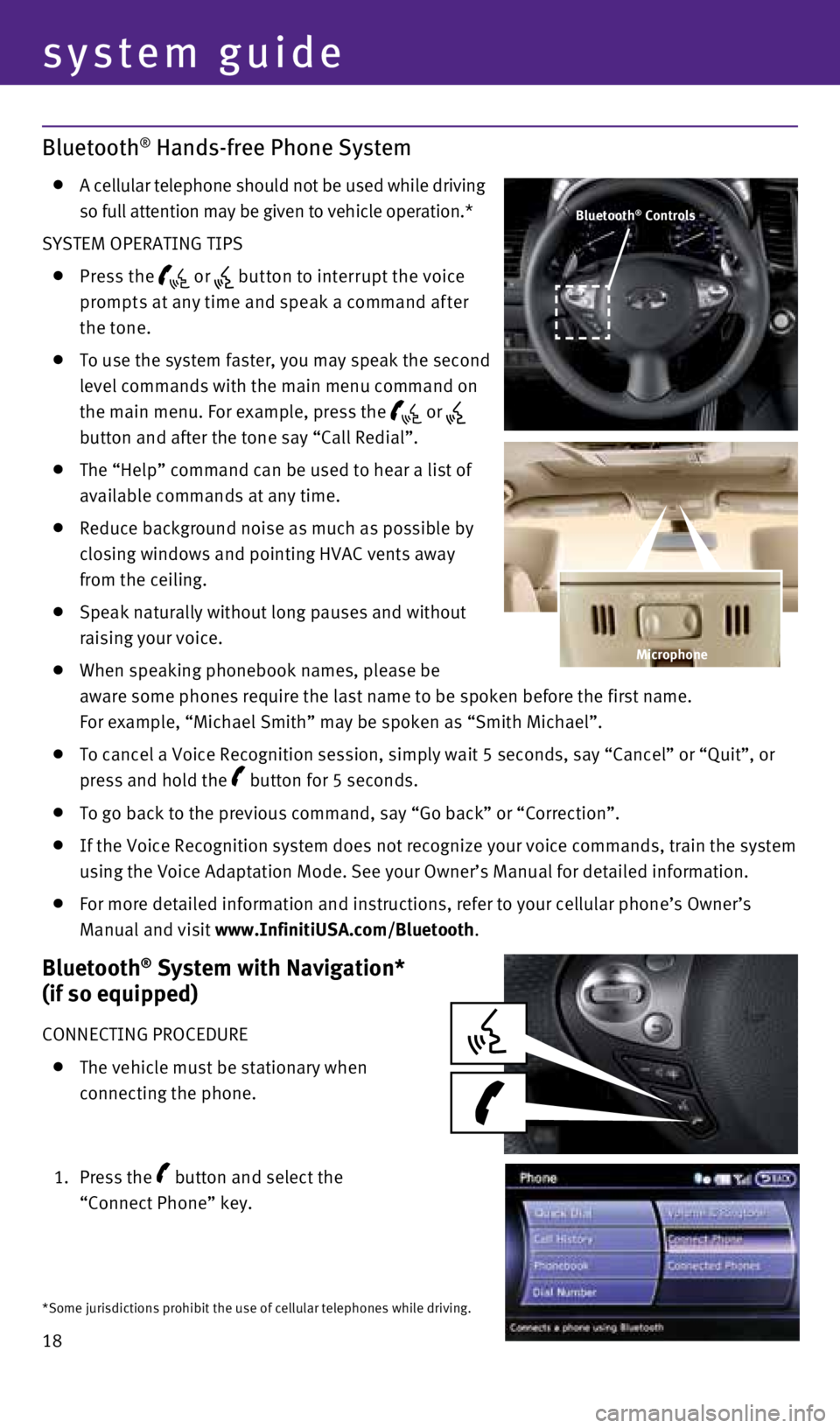
18
Bluetooth® Hands-free Phone System
A cellular telephone should not be used while driving
so full attention may be given to vehicle operation.*
SYSTEM OPERATING TIPS
Press the or but ton to interrupt the voice
prompts at any time and speak a command af ter
the tone.
To use the system faster, you may speak the second
level commands with the main menu command on
the main menu. For example, press the
or
button and after the tone say “Call Redial”.
The “Help” command can be used to hear a list of
available commands at any time.
Reduce background noise as much as possible by
closing windows and pointing HVAC vents away
from the ceiling.
Speak naturally without long pauses and without
raising your voice.
When speaking phonebook names, please be
aware some phones require the last name to be spoken before the first na\
me.
For example, “Michael Smith” may be spoken as “Smith Michael”\
.
To cancel a Voice Recognition session, simply wait 5 seconds, say “Ca\
ncel” or “Quit”, or
press and hold the
button for 5 seconds.
To go back to the previous command, say “Go back” or “Correctio\
n”.
If the Voice Recognition system does not recognize your voice commands, \
train the system
using the Voice Adaptation Mode. See your Owner’s Manual for detailed\
information.
For more detailed information and instructions, refer to your cellular p\
hone’s Owner’s
Manual and visit www.InfinitiUSA.com/Bluetooth.
Bluetooth® System with Navigation*
(if so equipped)
CONNECTING PROCEDURE
The vehicle must be stationary when
connecting the phone.
1. Press the
button and select the
“Connect Phone” key.
Bluetooth® Controls
*Some jurisdictions prohibit the use of cellular telephones while drivin\
g.
Microphone
system guide
1807402_15b_Infiniti_QX70_QRG_100114.indd 1810/1/14 4:19 PM