Page 293 of 554
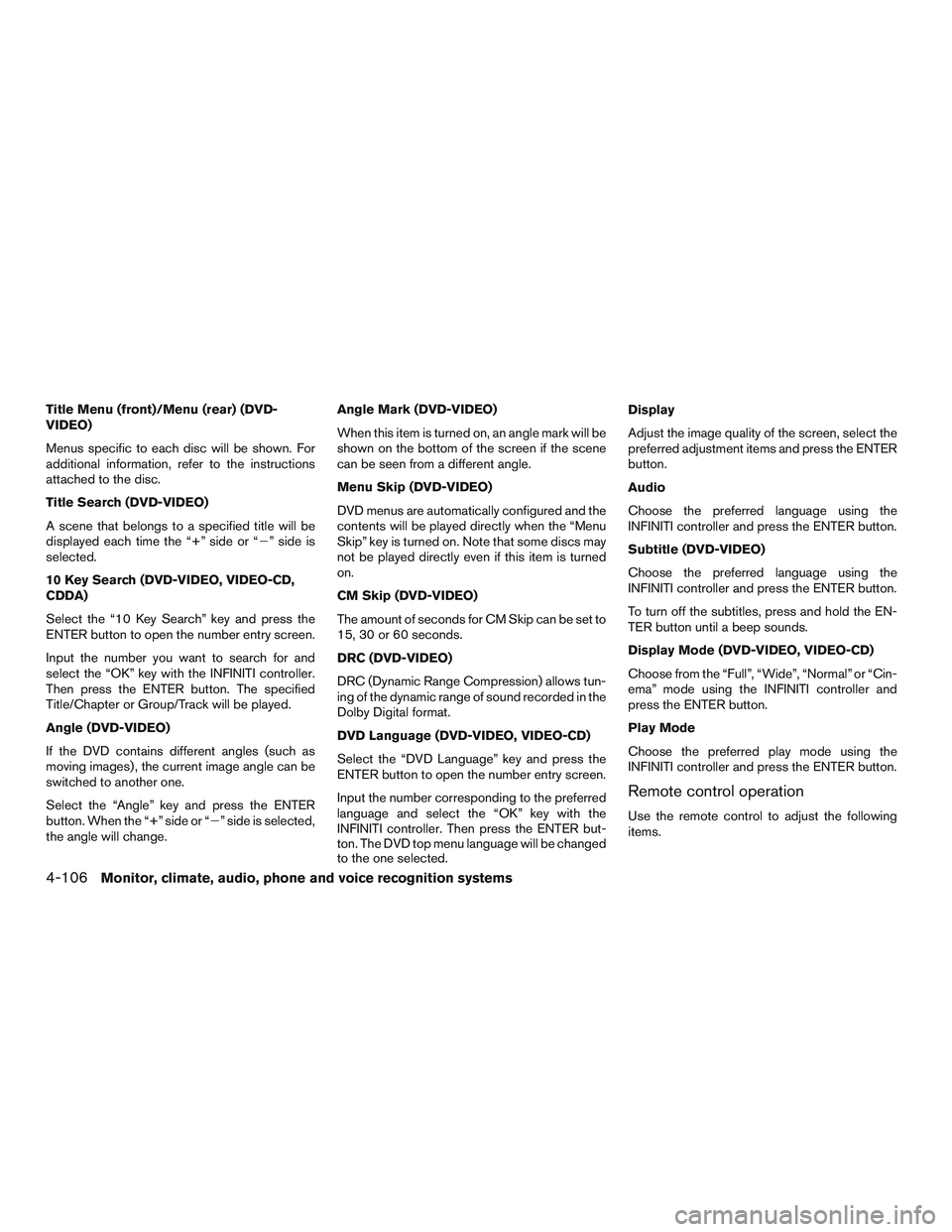
Title Menu (front)/Menu (rear) (DVD-
VIDEO)
Menus specific to each disc will be shown. For
additional information, refer to the instructions
attached to the disc.
Title Search (DVD-VIDEO)
A scene that belongs to a specified title will be
displayed each time the “+” side or “�” side is
selected.
10 Key Search (DVD-VIDEO, VIDEO-CD,
CDDA)
Select the “10 Key Search” key and press the
ENTER button to open the number entry screen.
Input the number you want to search for and
select the “OK” key with the INFINITI controller.
Then press the ENTER button. The specified
Title/Chapter or Group/Track will be played.
Angle (DVD-VIDEO)
If the DVD contains different angles (such as
moving images) , the current image angle can be
switched to another one.
Select the “Angle” key and press the ENTER
button. When the “+” side or “�” side is selected,
the angle will change. Angle Mark (DVD-VIDEO)
When this item is turned on, an angle mark will be
shown on the bottom of the screen if the scene
can be seen from a different angle.
Menu Skip (DVD-VIDEO)
DVD menus are automatically configured and the
contents will be played directly when the “Menu
Skip” key is turned on. Note that some discs may
not be played directly even if this item is turned
on.
CM Skip (DVD-VIDEO)
The amount of seconds for CM Skip can be set to
15, 30 or 60 seconds.
DRC (DVD-VIDEO)
DRC (Dynamic Range Compression) allows tun-
ing of the dynamic range of sound recorded in the
Dolby Digital format.
DVD Language (DVD-VIDEO, VIDEO-CD)
Select the “DVD Language” key and press the
ENTER button to open the number entry screen.
Input the number corresponding to the preferred
language and select the “OK” key with the
INFINITI controller. Then press the ENTER but-
ton. The DVD top menu language will be changed
to the one selected.Display
Adjust the image quality of the screen, select the
preferred adjustment items and press the ENTER
button.
Audio
Choose the preferred language using the
INFINITI controller and press the ENTER button.
Subtitle (DVD-VIDEO)
Choose the preferred language using the
INFINITI controller and press the ENTER button.
To turn off the subtitles, press and hold the EN-
TER button until a beep sounds.
Display Mode (DVD-VIDEO, VIDEO-CD)
Choose from the “Full”, “Wide”, “Normal” or “Cin-
ema” mode using the INFINITI controller and
press the ENTER button.
Play Mode
Choose the preferred play mode using the
INFINITI controller and press the ENTER button.
Remote control operation
Use the remote control to adjust the following
items.
4-106Monitor, climate, audio, phone and voice recognition systems
Page 294 of 554

Rear display ON/OFF
The rear displays can be activated or deactivated
individually.
To activate or deactivate the rear displays, press
the preferred side (L or R) of the ON·OFF button
on the remote control.
Joystick
Use the joystick to select the items displayed on
the rear screen.
ENTER button
Press the ENTER button to make the selected
item complete on the rear screen.
BACK button
Press to go back to the previous screen or cancel
the selection.
DVD mode
Press the DVD button to select the DVD mode.
AUX mode
The AUX (auxiliary input jacks) modes can be
activated or deactivated individually. To activate
the AUX mode, press the preferred side (L or R)
of the AUX button. Press the AUX button again to
deactivate the AUX mode and display another
mode.Volume
To control the volume level, push the VOL
button
or.
Display
Display settings can be set individually for the
right and left screens.
Press the preferred side (L or R) of the DISP
button to adjust the rear display settings.
Sound
To change the language, press the SOUND but-
ton. Each time the button is pressed, the lan-
guage will change to each language stored in the
DVD.
Track/Channel
Press to skip to the previous or next DVD scene
selection.
Rear display settings
To adjust the rear display settings, select the
preferred key and press the ENTER button. The
following settings are available:
Aspect
Select the display size from “CINEMA”, “WIDE”,
“FULL” or “NORMAL” using the joystick on the
remote control. Picture Mode
To adjust the display brightness automatically,
select the “Brightness” key and then select from
“Darker”, “Normal” or “Brighter”. When adjusting
manually, select “OFF” and adjust using the joy-
stick on the remote control and tilt the joystick to
the right or left.
To adjust tint, color, contrast or black level, select
a key using the joystick on the remote control and
tilt the joystick to the right or left.
Press the BACK button on the remote control to
apply the settings and return to the previous
display.
To return the adjustment levels to the default
value, select “Execute” next to “Initialization” us-
ing the joystick on the remote control and press
the ENTER button. The “Execute” key is deacti-
vated when the picture mode settings are already
in the default value.
Color System
To choose the color system, select from “NTSC”,
“PAL”, “PAL-60”, “PAL-M”, “PAL-N” or “AUTO”
using the joystick on the remote control and tilt
the joystick to the right or left.
Monitor, climate, audio, phone and voice recognition systems4-107
Page 301 of 554

PHONE/END
While the voice recognition system is
active, press and hold the
but-
ton for 5 seconds to quit the voice
recognition system at any time.
TUNING SWITCH
While using the voice recognition
system, tilt the tuning switch up or
down to manually control the phone
system.
GETTING STARTED
The following procedures will help you get
started using the Bluetooth® Hands-Free Phone
System with INFINITI Voice Recognition. For ad-
ditional command options, refer to “List of voice
commands” in this section.
Choosing a language
You can interact with the Bluetooth® Hands-
Free Phone System using English, Spanish or
French.
To change the language, perform the following.
1. Press the SETTING button on the control panel 2. Select the “Language & Units” key
3. Select desired language and press enter on
the control panel
Connecting procedure
NOTE:
The connecting procedure must be per-
formed when the vehicle is stationary. If the
vehicle starts moving during the procedure,
the procedure will be cancelled.
Main Menu
“Connect phone”
�A
“Add phone”�B
Initiate from handset�C
Name phone�D
1. Press thebutton on the steering
wheel. The system announces the available
commands.
2. Say: “Connect phone”
�A. The system ac-
knowledges the command and announces
the next set of available commands.
3. Say: “Add phone”
�B. The system acknowl-
edges the command and asks you to initiate
connecting from the phone handset
�C. The connecting procedure of the cellular
phone varies according to each cellular
phone model. For additional information, re-
fer to the cellular phone Owner’s Manual.
You can also visit
www.infinitiusa.com/bluetooth or
www.infiniti.ca/bluetooth for instructions on
connecting INFINITI recommended cellular
phones.
When prompted for a Passkey code, enter
“1234” from the handset. The Passkey code
“1234” has been assigned by INFINITI and
cannot be changed.
4. The system asks you to say a name for the phone
�D.
If the name is too long or too short, the
system tells you, then prompts you for a
name again.
Also, if more than one phone is connected
and the name sounds too much like a name
already used, the system tells you, then
prompts you for a name again.
4-114Monitor, climate, audio, phone and voice recognition systems