2015 INFINITI QX60 HYBRID ECO mode
[x] Cancel search: ECO modePage 296 of 580

●iPod® nano - 5th generation (firmware ver-
sion 1.0.1 or later)
* Some features of this iPod® may not be fully
functional.
Make sure that your iPod® firmware is updated to
the version indicated above.
Audio main operation
Place the ignition switch in the ACC or ON
position. Press the DISC·AUX button repeatedly
to switch to the iPod® mode.
If the system has been turned off while the iPod®
was playing, pressing the VOL/ON·OFF control
knob will start the iPod®. DISC·AUX button
When the DISC·AUX button is pressed with the
system off and the iPod® connected, the system
will turn on. If another audio source is playing and
the iPod® is connected, press the DISC·AUX
button repeatedly until the center display
changes to the iPod® mode.
LHA1397
4-86Monitor, climate, audio, phone and voice recognition systems
Page 297 of 580
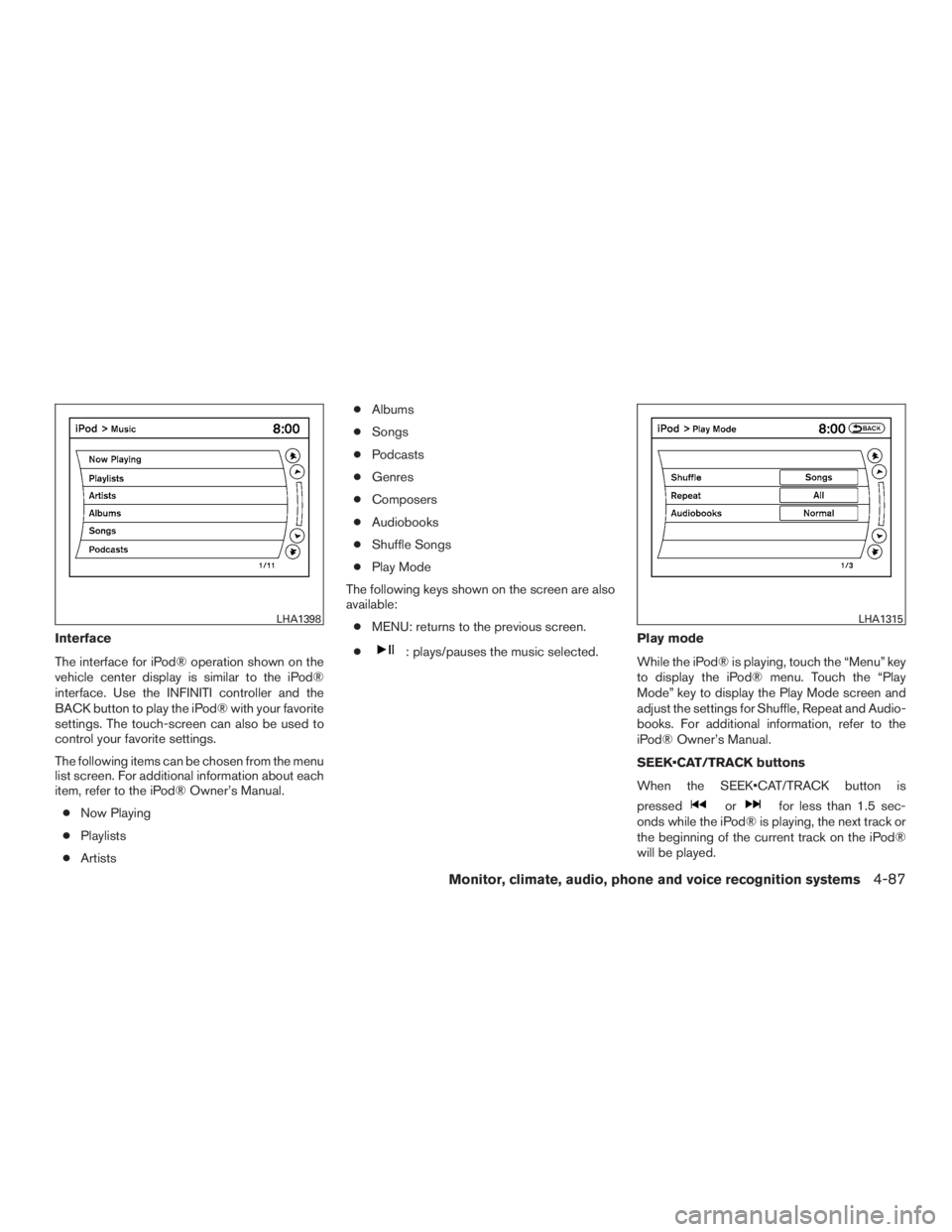
Interface
The interface for iPod® operation shown on the
vehicle center display is similar to the iPod®
interface. Use the INFINITI controller and the
BACK button to play the iPod® with your favorite
settings. The touch-screen can also be used to
control your favorite settings.
The following items can be chosen from the menu
list screen. For additional information about each
item, refer to the iPod® Owner’s Manual.● Now Playing
● Playlists
● Artists ●
Albums
● Songs
● Podcasts
● Genres
● Composers
● Audiobooks
● Shuffle Songs
● Play Mode
The following keys shown on the screen are also
available: ● MENU: returns to the previous screen.
●: plays/pauses the music selected. Play mode
While the iPod® is playing, touch the “Menu” key
to display the iPod® menu. Touch the “Play
Mode” key to display the Play Mode screen and
adjust the settings for Shuffle, Repeat and Audio-
books. For additional information, refer to the
iPod® Owner’s Manual.
SEEK•CAT/TRACK buttons
When the SEEK•CAT/TRACK button is
pressed
orfor less than 1.5 sec-
onds while the iPod® is playing, the next track or
the beginning of the current track on the iPod®
will be played.
LHA1398LHA1315
Monitor, climate, audio, phone and voice recognition systems4-87
Page 298 of 580

When the SEEK•CAT/TRACK button is
pressed
orfor more than 1.5 sec-
onds while the iPod® is playing, the iPod® will
play while fast forwarding or rewinding. When the
button is released, the iPod® will return to the
normal play speed.
The INFINITI controller can also be used to select
tracks when the iPod® is playing.
Scrolling menus
While navigating long lists of artists, albums or
songs in the music menu, it is possible to scroll
the list by the first letter. To activate letter index-
ing, perform one of the following:● Turn the INFINITI controller quickly.
● Press and hold the up/down directional ar-
rows on the INFINITI controller.
● Touch and hold the page up/down arrows
on the touch-screen. To exit the scrolling by letter mode, perform one of
the following:
● Press the ENTER button on the INFINITI
controller.
● Push the ENTER switch on the steering
wheel.
● Do not touch the controls for 2 seconds.
BLUETOOTH® STREAMING AUDIO
(if so equipped)
If you have a compatible Bluetooth® audio de-
vice that is capable of playing audio files, the
device can be connected to the vehicle’s audio
system so that the audio files on the device play
through the vehicle’s speakers.
LHA1399
4-88Monitor, climate, audio, phone and voice recognition systems
Page 300 of 580

Audio main operation
To switch to the Bluetooth® audio mode, press
the DISC•AUX button repeatedly until the
Bluetooth® audio mode is displayed on the
screen.
The controls for the Bluetooth® audio are dis-
played on the screen.
DISC·AUX button
Press the DISC·AUX button with the system off
and the Bluetooth® audio device connected to
turn the system on. If another audio source is
playing and the Bluetooth® audio device is con-nected, press the DISC·AUX button repeatedly
until the display changes to the Bluetooth® audio
mode.
SEEK•CAT/TRACK button
Press the SEEK•CAT/TRACK button
for
less than 1.5 seconds while a Bluetooth® audio
file is being played to advance to the beginning of
the next track.
Press the SEEK•CAT/TRACK button
for
more than 1.5 seconds while a Bluetooth® audio
file is being played to advance the track. The
Bluetooth® audio device will play while fast for-
warding. When the button is released, the
Bluetooth® audio device will return to normal
play speed.
Press the SEEK•CAT/TRACK button
for
less than 1.5 seconds while a Bluetooth® audio
file is being played to return to the beginning of
the current track.
Press the SEEK•CAT/TRACK button
for
more than 1.5 seconds while a Bluetooth® audio
file is being played to reverse the track. The
Bluetooth® audio device will play while revers-
ing. When the button is released, the Bluetooth®
audio device will return to normal play speed. The INFINITI controller can also be used to select
tracks when the Bluetooth® audio play mode
screen is shown on the display. (“Bluetooth au-
dio” will be indicated on the header of the
screen.)
RDM (random)/RPT (repeat) button
Press the RDM·RPT button repeatedly to change
the play mode as follows:
Normal
→Shuffle All Tracks →Shuffle Group →
Repeat 1 Track →Repeat All Tracks →Repeat
Group →Normal
Operation keys
To operate a Bluetooth® audio device, select a
key displayed on the operation screen using the
INFINITI controller.
Play
Select the “
” key to start playing after it has
been paused. Select this key again to pause the
audio play.
Pause
Select the “
” key to pause the Bluetooth ®
audio device. Select this key again to resume
playing.
SAA2510
4-90Monitor, climate, audio, phone and voice recognition systems
Page 301 of 580

Play Mode
Select the “Menu” key to alter the play mode.
Choose the preferred play mode from the follow-
ing items:● Shuffle
Choose from “Shuffle OFF”, “Shuffle All
Tracks” and “Shuffle Group”
● Repeat
Choose from “Repeat OFF”, “Repeat 1
Track”, “Repeat All Tracks” and “Repeat
Group”.
Bluetooth® audio settings
Press the SETTING button and select the
“Bluetooth” key to set up the Bluetooth® device
system to the preferred settings.
Bluetooth
If this setting is turned off, the connection be-
tween the Bluetooth® devices and the in-vehicle
Bluetooth® module will be canceled.
Connect Bluetooth
Connects to the Bluetooth® device. For addi-
tional information, refer to “Connecting proce-
dure” in this section. Up to five devices can be
registered. Connected Devices
Registered devices are shown on the list. Select
a Bluetooth® device from the list, the following
options will be available.
● Select
Select “Select” to connect the selected de-
vice to the vehicle. If there is a different
device currently connected, the selected
device will replace the current device.
● Edit
Rename the selected Bluetooth® device
using the keypad displayed on the screen.
● Delete
Delete the selected Bluetooth® device.
Edit Bluetooth Info
Change the name broadcasted by this system
over Bluetooth®. Change the PIN code that is
entered when connecting a hands free device to
this system.
Replace Connected Phone
Replace the Bluetooth® connection with a con-
nected Bluetooth® cellular phone. For additional
information about Hands-Free Phone System,
refer to “Bluetooth® Hands-Free Phone System
(models with navigation system)” in this section.
LHA1316
Monitor, climate, audio, phone and voice recognition systems4-91
Page 303 of 580

POWER on switch
With the ignition switch in the ACC or ON posi-
tion, push the SOURCE switch to turn the audio
system on.
SOURCE select switch
Push the source select switch to change the
mode in the following sequence:
Models without Navigation System
AM→FM1 →FM2 →XM1 →XM2 →XM3 →
USB/iPod®* →CD →AUX* →AM.
Models with Navigation System
AM →FM1 →FM2 →XM1 →XM2 →XM3 →
CD/DVD* →USB/iPod®* →Bluetooth® Audio*
→ AUX* →AM.
* These modes are only available when compat-
ible media storage is inserted into the device.
Volume control switch
Push the volume control switch to increase or
decrease the volume.
Menu control switch/ENTER button
While the display is showing a MAP, STATUS or
Audio screen, tilt the Menu Control switch up-
ward or downward to select a station, track, CD or folder. For most audio sources, tilting the
switch up/down for more than 1.5 seconds pro-
vides a different function than a tilting up/down
for less than 1.5 seconds.
AM and FM
● Tilt up/down for less than 1.5 seconds to
increase or decrease the preset station.
● Tilt up/down for more than 1.5 seconds to
seek up or down to the next station.
● Press the ENTER button to show the list of
preset stations.
XM (if so equipped) ● Tilt up/down for less than 1.5 seconds to
increase or decrease the preset station.
● Tilt up/down for more than 1.5 seconds to
go to the next or previous category.
● Press the ENTER button to show the XM
Menu.
iPod® ● Tilt up/down for less than 1.5 seconds to
increase or decrease the track number.
● Press the ENTER button to show the iPod
Menu. CD
● Tilt up/down for less than 1.5 seconds to
increase or decrease the track number.
● Tilt up/down for more than 1.5 seconds to
increase or decrease the folder number (if
playing compressed audio files) .
● Press the ENTER button to show the CD
Menu.
DVD (if so equipped) ● Tilt up/down for less than 1.5 seconds to
increase or decrease the track number.
● Tilt up/down for more than 1.5 seconds to
increase or decrease the title number.
● Press the ENTER button to select an item
from the DVD display.
● When the transparent operation menu ap-
pears, the switch will control the menu.
USB ● Tilt up/down for less than 1.5 seconds to
increase or decrease the track number.
● Tilt up/down for more than 1.5 seconds to
increase or decrease the folder number.
● Press the ENTER button to show the USB
Menu.
Monitor, climate, audio, phone and voice recognition systems4-93
Page 311 of 580

PLAYING A DVD (Digital Versatile
Disc)
DISC·AUX button
Park the vehicle in a safe location for the
front seat occupants to operate the DVD
player while watching the images.
Insert a DVD into the CD/DVD slot with the
labeled side up. The DVD will be guided auto-
matically into the slot. When ejecting the DVD,
press the EJECT button.Press the AUX·DVD button on the control panel
and turn the display to the DVD mode, and begin
playing the DVD automatically.
When a DVD is loaded, it will begin playing
automatically.
The front screen will be turned on when the
AUX·DVD button is pressed while a DVD is being
played, and it will turn off automatically after a
period of time. To turn it on again, press the
AUX·DVD button again.
Adjust front/rear displays
Front display
To adjust the front display mode, press the DISP
button on the center multi-function control panel.
Follow the instructions displayed on the screen.
Rear display
To adjust the rear display mode, press the pre-
ferred side (L or R) of the DISP button on the
remote control.
DVD operation keys
To operate the DVD player, select the preferred
key displayed on the operation screen using the
INFINITI controller.
Front display
SAA3069
Rear display
SAA3082
Monitor, climate, audio, phone and voice recognition systems4-101
Page 314 of 580

DVD Language (DVD-VIDEO, VIDEO-CD)
Select the “DVD Language” key and press the
ENTER button to open the number entry screen.
Input the number corresponding to the preferred
language and select the “OK” key with the
INFINITI controller. Then press the ENTER but-
ton. The DVD top menu language will be changed
to the one selected.
Display
Adjust the image quality of the screen, select the
preferred adjustment items and press the ENTER
button.
Audio
Choose the preferred language using the
INFINITI controller and press the ENTER button.
Subtitle (DVD-VIDEO)
Choose the preferred language using the
INFINITI controller and press the ENTER button.
To turn off the subtitles, press and hold the EN-
TER button until a beep sounds.
Display Mode (DVD-VIDEO, VIDEO-CD)
Choose from the “Full”, “Wide”, “Normal” or “Cin-
ema” mode using the INFINITI controller and
press the ENTER button.Play Mode
Choose the preferred play mode using the
INFINITI controller and press the ENTER button.
Remote control operation
Use the remote control to adjust the following
items.
Rear display ON/OFF
The rear displays can be activated or deactivated
individually.
To activate or deactivate the rear displays, press
the preferred side (L or R) of the ON·OFF button
on the remote control.
Joystick
Use the joystick to select the items displayed on
the rear screen.
ENTER button
Press the ENTER button to make the selected
item complete on the rear screen.
BACK button
Press to go back to the previous screen or cancel
the selection.
DVD mode
Press the DVD button to select the DVD mode.AUX mode
The AUX (auxiliary input jacks) modes can be
activated or deactivated individually. To activate
the AUX mode, press the preferred side (L or R)
of the AUX button. Press the AUX button again to
deactivate the AUX mode and display another
mode.
Volume
To control the volume level, push the VOL
button
or.
Display
Display settings can be set individually for the
right and left screens.
Press the preferred side (L or R) of the DISP
button to adjust the rear display settings.
Sound
To change the language, press the SOUND but-
ton. Each time the button is pressed, the lan-
guage will change to each language stored in the
DVD.
Track/Channel
Press to skip to the previous or next DVD scene
selection.
4-104Monitor, climate, audio, phone and voice recognition systems