Page 15 of 28
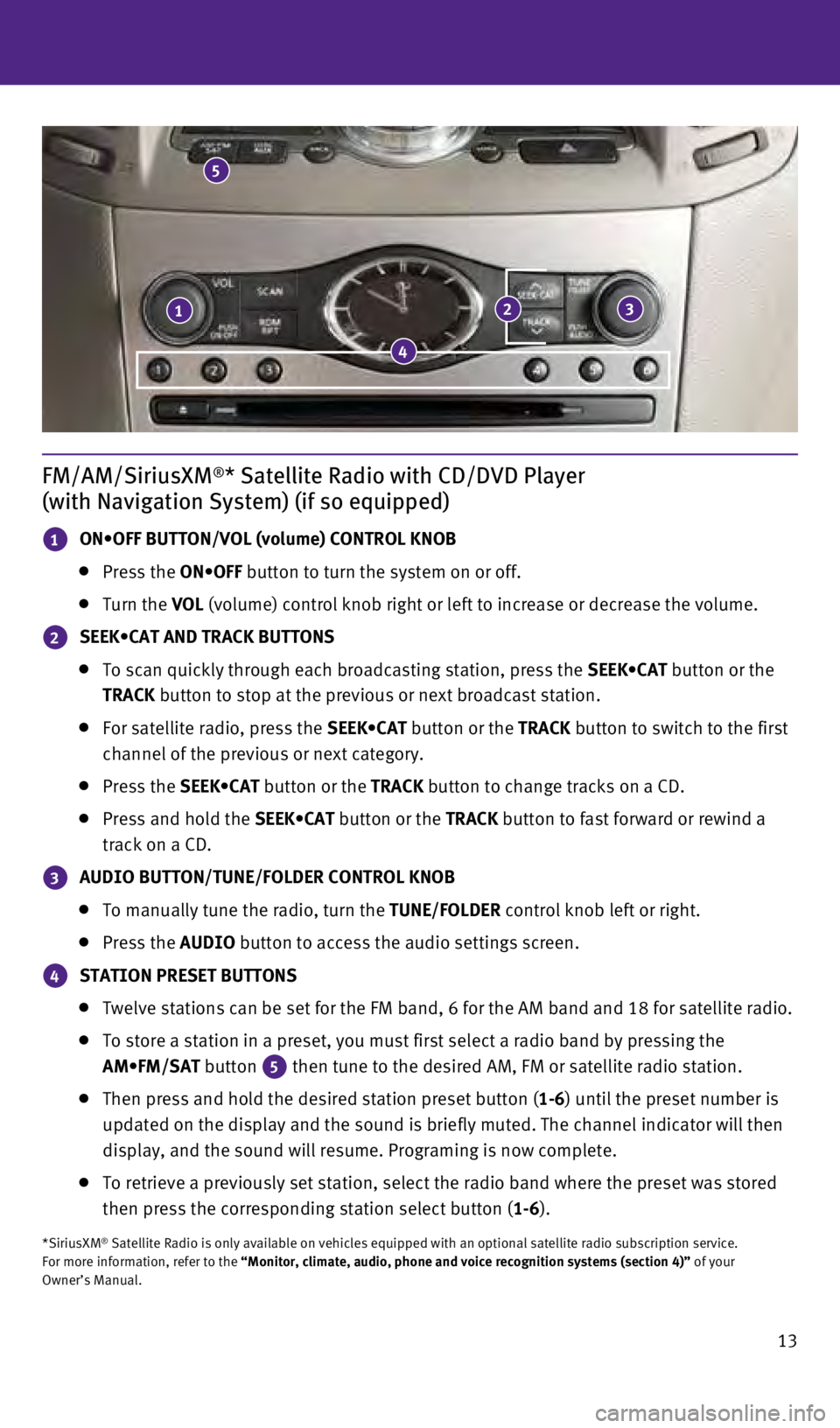
13
FM/AM/SiriusXM®* Satellite Radio with CD/DVD Player
(with Navigation System) (if so equipped)
1 ON•OFF BUTTON/VOL (volume) CONTROL KNOB
Press the ON•OFF button to turn the system on or off.
Turn the VOL (volume) control knob right or left to increase or decrease the volume\
.
2 SEEK•CAT AND TRACK BUTTONS
To scan quickly through each broadcasting station, press the SEEK•CAT button or the
TRACK button to stop at the previous or next broadcast station.
For satellite radio, press the
SEEK•CAT button or the TRACK button to switch to the first
channel of the previous or next category.
Press the SEEK•CAT button or the TRACK button to change tracks on a CD.
Press and hold the SEEK•CAT button or the TRACK button to fast forward or rewind a
track on a CD.
3 AUDIO BUTTON/TUNE/FOLDER CONTROL KNOB
To manually tune the radio, turn the TUNE/FOLDER control knob left or right.
Press the AUDIO button to access the audio settings screen.
4 STATION PRESET BUTTONS
Twelve stations can be set for the FM band, 6 for the AM band and 18 for\
satellite radio.
To store a station in a preset, you must first select a radio band by pr\
essing the
AM•FM/SAT button
5 then tune to the desired AM, FM or satellite radio station.
Then press and hold the desired station preset button ( 1-6) until the preset number is
updated on the display and the sound is briefly muted. The channel indic\
ator will then
display, and the sound will resume. Programing is now complete.
To retrieve a previously set station, select the radio band where the pr\
eset was stored
then press the corresponding station select button (
1-6).
*SiriusXM® Satellite Radio is only available on vehicles equipped with an optional\
satellite radio subscription service.
For more information, refer to the “Monitor, climate, audio, phone and voice recognition systems (secti\
on 4)” of your
Owner’s Manual.
123
4
5
1811810_15b_Q60_G_Coupe_Convert_QRG_091514.indd 139/15/14 1:26 PM
Page 23 of 28
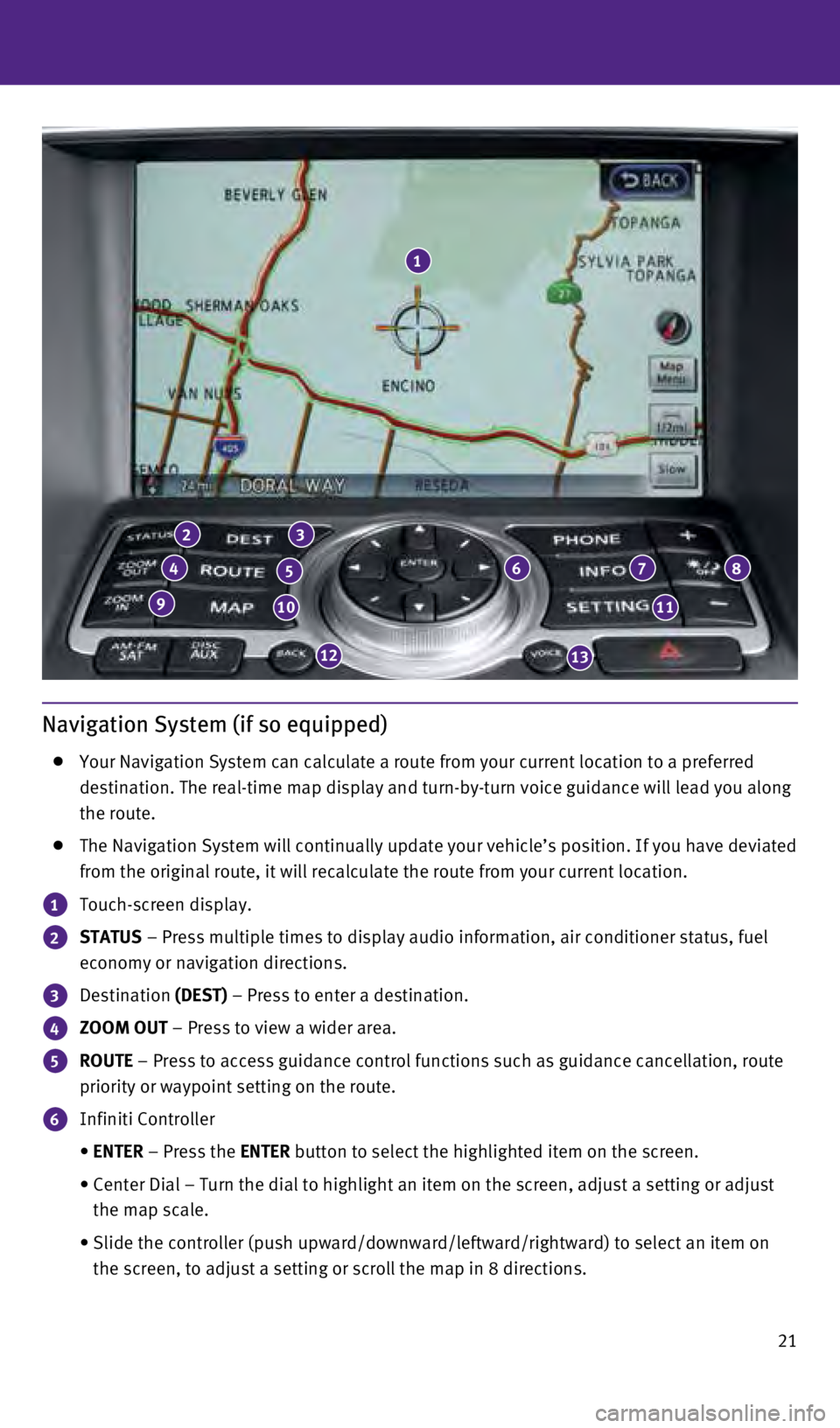
21
Navigation System (if so equipped)
Your Navigation System can calculate a route from your current location \
to a preferred
destination. The real-time map display and turn-by-turn voice guidance w\
ill lead you along
the route.
The Navigation System will continually update your vehicle’s position\
. If you have deviated
from the original route, it will recalculate the route from your current\
location.
1 Touch-screen display.
2 STATUS – Press multiple times to display audio information, air conditioner\
status, fuel
economy or navigation directions.
3 Destination (DEST) – Press to enter a destination.
4 ZOOM OUT – Press to view a wider area.
5 ROUTE – Press to access guidance control functions such as guidance cancell\
ation, route
priority or waypoint setting on the route.
6 Infiniti Controller
•
ENTER
– Press the ENTER button to select the highlighted item on the screen.
•
Center Dial – Turn the dial to highlight an item on the screen, adjus\
t a setting or adjust
the map scale.
•
Slide the controller (push upward/downward/leftward/rightward) to sele\
ct an item on
the screen, to adjust a setting or scroll the map in 8 directions.
1
23
45678
91011
1213
1811810_15b_Q60_G_Coupe_Convert_QRG_091514.indd 219/15/14 1:28 PM
Page 28 of 28
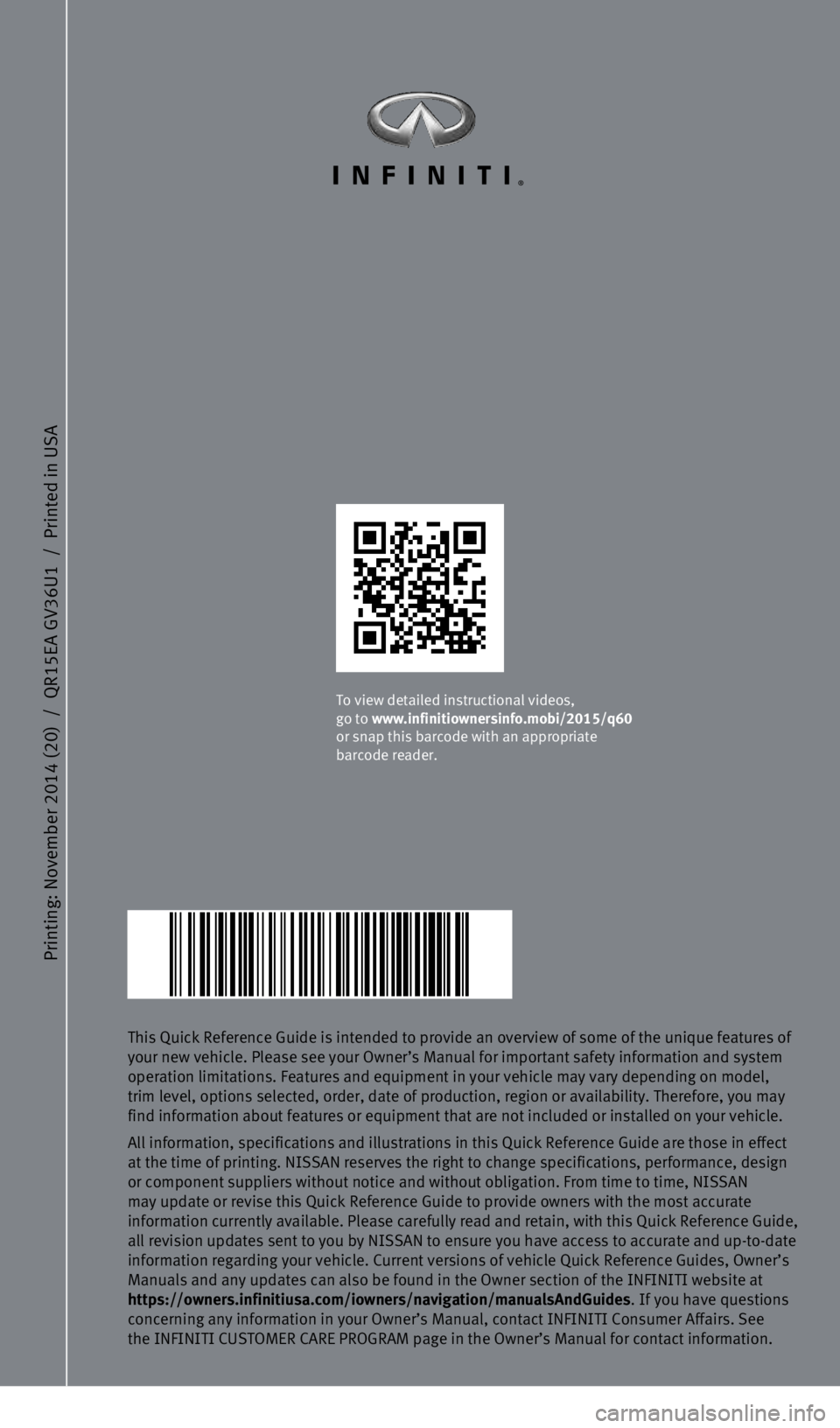
Printing: November 2014 (20)
/
QR15EA GV36U1
/
Printed in USA
This Quick Reference Guide is intended to provide an overview of some of\
the unique features of
your new vehicle. Please see your Owner’s Manual for important safety\
information and system
operation limitations. Features and equipment in your vehicle may vary d\
epending on model,
trim level, options selected, order, date of production, region or avail\
ability. Therefore, you may
find information about features or equipment that are not included or in\
stalled on your vehicle.
All information, specifications and illustrations in this Quick Referenc\
e Guide are those in effect
at the time of printing. NISSAN reserves the right to change specificati\
ons, performance, design
or component suppliers without notice and without obligation. From time \
to time, NISSAN
may update or revise this Quick Reference Guide to provide owners with t\
he most accurate
information currently available. Please carefully read and retain, with this Quick Reference Guide,
all revision updates sent to you by NISSAN to ensure you have access to \
accurate and up-to-date
information regarding your vehicle. Current versions of vehicle Quick Re\
ference Guides, Owner’s
Manuals and any updates can also be found in the Owner section of the IN\
FINITI website at
https://owners.infinitiusa.com/iowners/navigation/manualsAndGuides . If you have questions
concerning any information in your Owner’s Manual, contact INFINITI C\
onsumer Affairs. See
the INFINITI CUSTOMER CARE PROGRAM page in the Owner’s Manual for con\
tact information.
To view detailed instructional videos,
go to www.infinitiownersinfo.mobi/2015/q60
or snap this barcode with an appropriate
barcode reader.
1811810_15b_Q60_G_Coupe_Convert_QRG_091514.indd 19/15/14 1:25 PM