Page 17 of 28

15
Intelligent Cruise Control (ICC) System (if so equipped)
VEHICLE-TO-VEHICLE DISTANCE CONTROL MODE
To set Vehicle-To-Vehicle Distance Control mode, press
the ON/OFF button
1 for less than 1.5 seconds.
The CRUISE indicator light
2 will illuminate.
Accelerate to the desired speed.
Push down on the
COAST/SET switch 3 and release
it. Cruise control will be set to the desired speed.
Press the distance button 4 repeatedly to change
the set distance between long, middle and short.
When a vehicle is not detected ahead of you in the
lane, the set distance and set vehicle speed indicator
lights will illuminate
5 in set mode.
When a vehicle is detected ahead of you in the lane,
the vehicle ahead detection, set distance and set
vehicle speed indicator lights will illuminate
6 in
set mode.
To reset at a faster cruising speed, push up and hold the ACCEL/RES
switch
7. When the vehicle attains the desired speed, release the switch.
To reset at a slower cruising speed, push down and hold the COAST/SET
switch
3. Release the switch when the vehicle slows to the desired speed.
To cancel the preset speed, push the CANCEL switch 8 or tap the brake pedal. The set
vehicle speed indicator
5 will extinguish.
To turn off cruise control, press the ON/OFF button 1. The CRUISE indicator light 2 in the
instrument panel will extinguish.
To set conventional (fixed speed) cruise control mode:
While cruise control is off, press the ON/OFF
button 1 and hold it down for more than 1.5
seconds. The CRUISE indicator light will illuminate.
Accelerate to the desired speed.
Push down on the
COAST/SET switch and release it. The SET indicator light will illuminate.
Cruise control should be set to the desired speed.
To switch between the two cruise control modes:
When one of the two cruise modes is in use, you must turn the system off\
, and then turn it
on again to select the other cruise control mode.
For more information, refer to the “Starting and driving (section 5)” of your Owner’s Manual.
1
2
3
4
5
6
78
1811810_15b_Q60_G_Coupe_Convert_QRG_091514.indd 159/15/14 1:26 PM
Page 18 of 28

16
Opening/Closing the Hard Top (Convertible models)
Before opening or closing the retractable hard top,
refer to your Owner’s Manual for detailed warnings and
cautions regarding hard top operation.
The trunk area must be absolutely empty or it may result
in damage to the hard top.
Preparing to Lower the Hard Top
1.
The vehicle must be on a level surface when
operating the hard top.
2.
Make sure that the trunk area is absolutely empty.
3.
Pull up on the strap to open the trunk
room partition.
4.
Secure the partition hooks into holders until they
latch. If the trunk room partition hooks
are not latched in the holders, the hard
top cannot be operated and the
CHECK
SEPARATOR indicator will illuminate on the
vehicle information display located between
the tachometer and speedometer.
5.
Securely close the trunk before operating the
hard top.
Hard Top Operation
1.
Move the shift lever to the
P (PARK) position
(automatic transmission) or move the shift lever to
the N (NEUTRAL) position (manual transmission)
and apply the parking brake.
2.
Start the engine.
3.
Press the hard top operating switch, located on the center console, to OPEN
or CLOSE and
hold until the top is fully positioned.
4.
The ROOF OPEN or ROOF CLOSED indicator will display when the hard top is
fully positioned.
For more information, refer to the “Pre-driving checks and adjustments (section 3)” of your Owner’s Manual.
��
first drive features
1811810_15b_Q60_G_Coupe_Convert_QRG_091514.indd 169/15/14 1:27 PM
Page 19 of 28
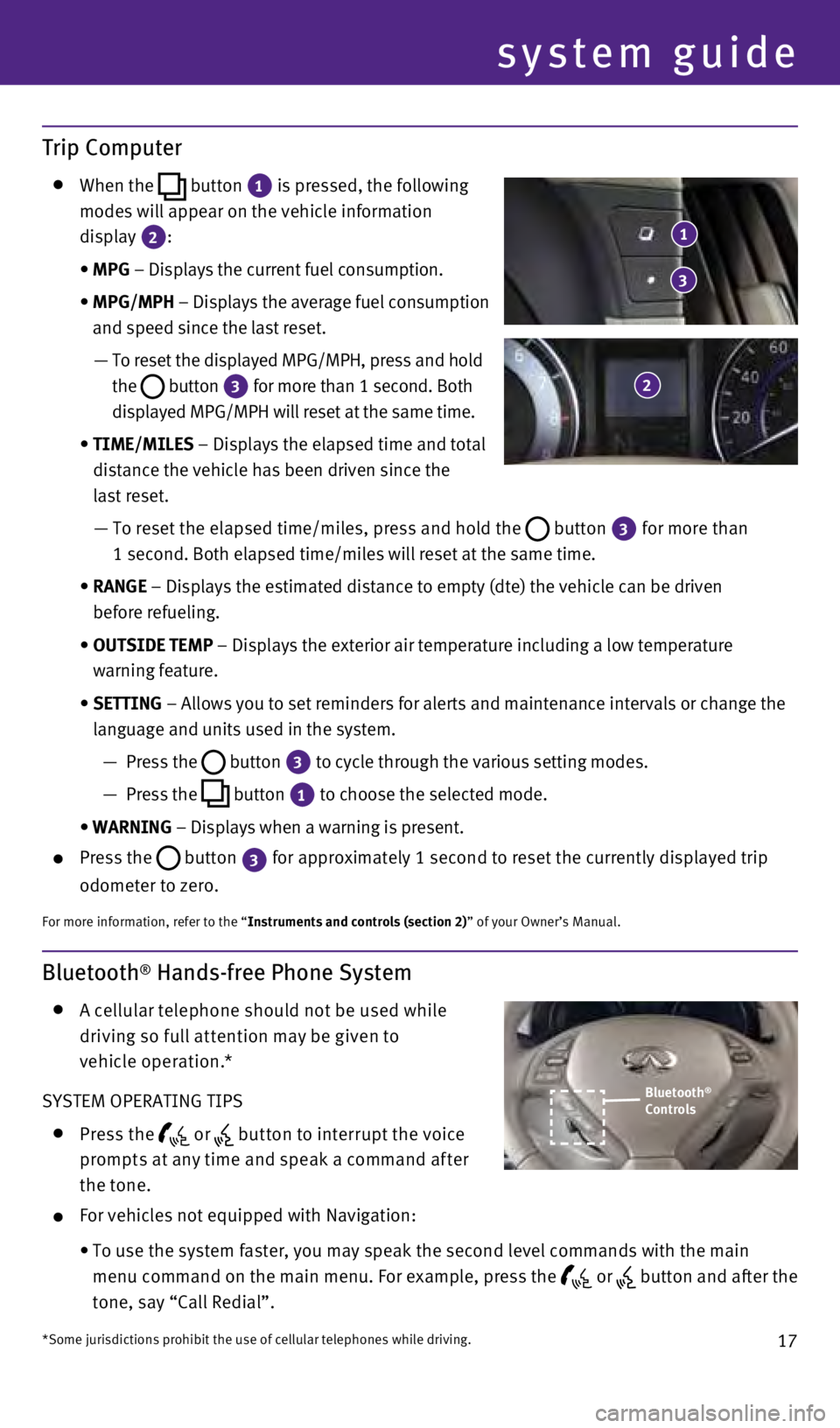
17
Bluetooth® Hands-free Phone System
A c ellular telephone should not be used while
driving so full at tention may be given to
vehicle operation.*
SYSTEM OPERATING TIPS
Press the or but ton to interrupt the voice
prompts at any time and speak a command af ter
the tone.
For vehicles not equipped with Navigation:
•
To use the system faster, you may speak the second level commands with t\
he main
menu command on the main menu. For example, press the
or button and after the
tone, say “Call Redial”.
Trip Computer
When the
button 1
is pressed, the following
modes will appear on the vehicle information
display
2:
•
MPG
– Displays the current fuel consumption.
•
MPG/MPH
– Displays the average fuel consumption
and speed since the last reset.
—
To reset the displayed MPG/MPH, press and hold
the
button 3 for more than 1 second. Both
displayed MPG/MPH will reset at the same time.
•
TIME/MILES
– Displays the elapsed time and total
distance the vehicle has been driven since the
last reset.
—
To reset the elapsed time/miles, press and hold the button 3 for more than
1 second. Both elapsed time/miles will reset at the same time.
•
RANGE
– Displays the estimated distance to empty (dte) the vehicle can b\
e driven
before refueling.
•
OUTSIDE TEMP
– Displays the exterior air temperature including a low temperature
warning feature.
•
SETTING
– Allows you to set reminders for alerts and maintenance intervals o\
r change the
language and units used in the system.
—
Press the button 3
to cycle through the various setting modes.
—
Press the button 1
to choose the selected mode.
•
WARNING
– Displays when a warning is present.
Press the
button
3 for approximately 1 second to reset the currently displayed trip
odometer to zero.
For more information, refer to the “Instruments and controls (section 2)” of your Owner’s Manual.
Bluetooth®
Controls
*Some jurisdictions prohibit the use of cellular telephones while drivin\
g.
system guide
1
2
3
1811810_15b_Q60_G_Coupe_Convert_QRG_091514.indd 179/15/14 1:27 PM
Page 20 of 28

18
system guide
For vehicles equipped with Navigation:
•
Refer to “Voice recognition (section 9)” of your
Navigation System Owner’s Manual for more
information.
The “Help” command can be used to hear a list of
available commands at any time.
Reduce background noise as much as possible by closing
windows and pointing HVAC vents away from the ceiling.
Say commands after the tone or press the or button to say a command at any time.
Speak naturally without long pauses and without raising your voice.
When speaking Phonebook names, please be aware some phones require the l\
ast name
to be spoken before the first name. For example, “Michael Smith” m\
ay be spoken as
“Smith Michael”.
To cancel a Voice Recognition session, simply wait 5 seconds, say “Ca\
ncel” or “Quit”, or
press and hold the
button for 5 seconds.
If the Voice Recognition system does not recognize your voice commands, \
train the system
using the Speaker Adaptation Mode. See your Owner’s Manual for detail\
ed information.
For more detailed information and instructions, refer to your cellular p\
hone’s Owner’s
Manual and visit
www.InfinitiUSA.com/bluetooth.
Bluetooth® System with Navigation (if so equipped)
CONNECTING PROCEDURE
The vehicle must be stationary when connecting
the phone.
1.
Press the
PHONE button on the instrument panel or
the
button on the steering wheel and select the
“Connect Phone” key.
2.
Initiate connecting from the phone.
• The connecting procedure varies according to each
cellular phone model. For detailed connecting
instructions and a list of compatible phones, please
visit www.InfinitiUSA.com/bluetooth.
• When prompted for a PIN code, enter “1234” from
the handset. (The PIN code is assigned by INFINITI
and cannot be changed.)
3.
When connecting is complete, the screen will return
to the “Phone” menu.
Microphone
1811810_15b_Q60_G_Coupe_Convert_QRG_091514.indd 189/15/14 1:27 PM
Page 21 of 28
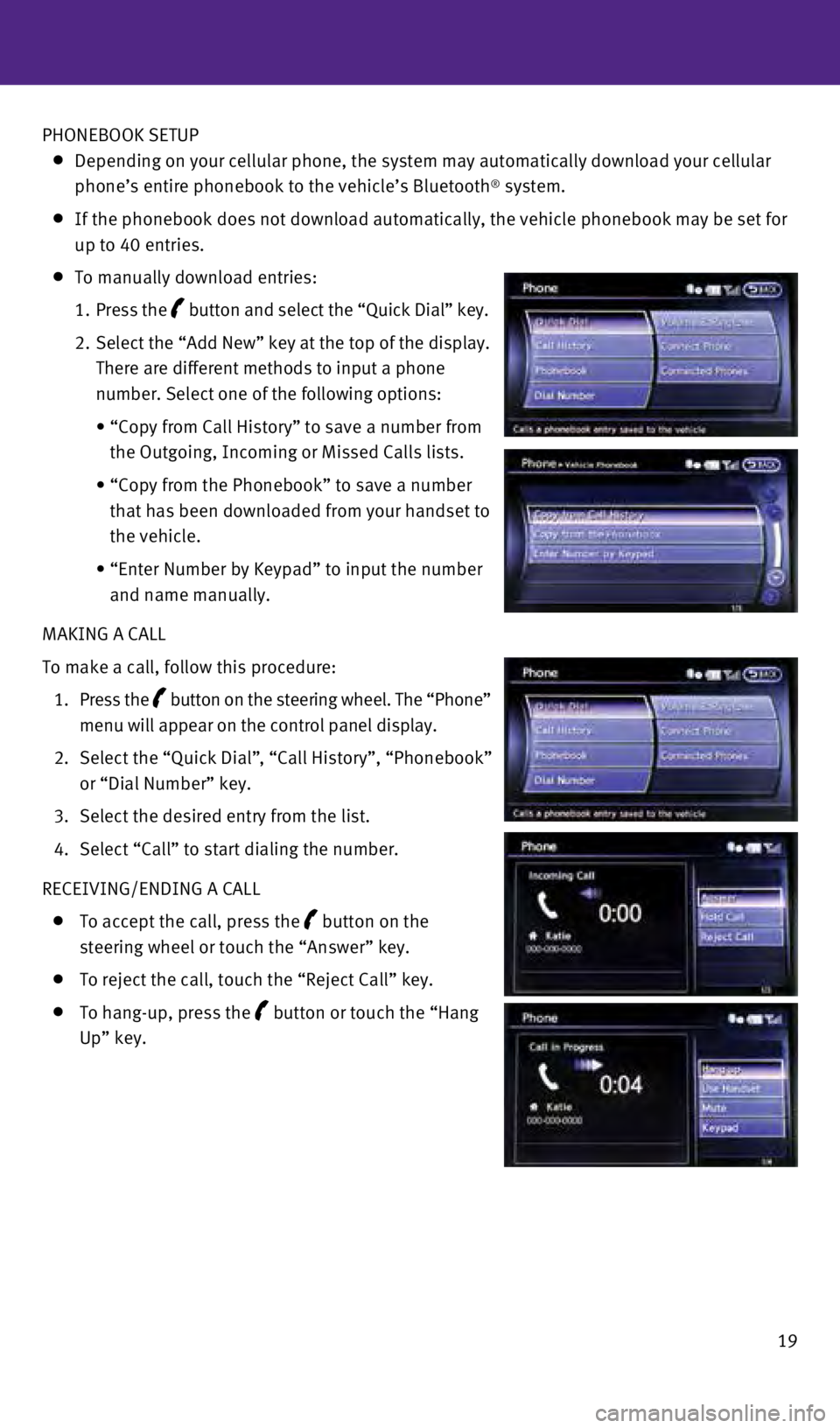
19
PHONEBOOK SETUP
Depending on your cellular phone, the system may automatically download \
your cellular
phone’s entire phonebook to the vehicle’s Bluetooth® system.
If the phonebook does not download automatically, the vehicle phonebook \
may be set for
up to 40 entries.
To manually download entries:
1.
Press the
button and select the “Quick Dial” key.
2.
Select the “Add New” key at the top of the display.
There are different methods to input a phone
number. Select one of the following options:
•
“Copy from Call History” to save a number from
the Outgoing, Incoming or Missed Calls lists.
•
“Copy from the Phonebook” to save a number
that has been downloaded from your handset to
the vehicle.
•
“Enter Number by Keypad” to input the number
and name manually.
MAKING A CALL
To make a call, follow this procedure:
1.
Press the
button on the steering wheel. The “Phone”
menu will appear on the control panel display.
2.
Select the “Quick Dial”
, “Call History”, “Phonebook”
or “Dial Number” key.
3.
Select the desired entry from the list.
4.
Select “Call” to start dialing the number.
RECEIVING/ENDING A CALL
To accept the call, press the button on the
steering wheel or touch the “Answer” key.
To reject the call, touch the “Reject Call” key.
To hang-up, press the button or touch the “Hang
Up” key.
1811810_15b_Q60_G_Coupe_Convert_QRG_091514.indd 199/15/14 1:28 PM
Page 22 of 28
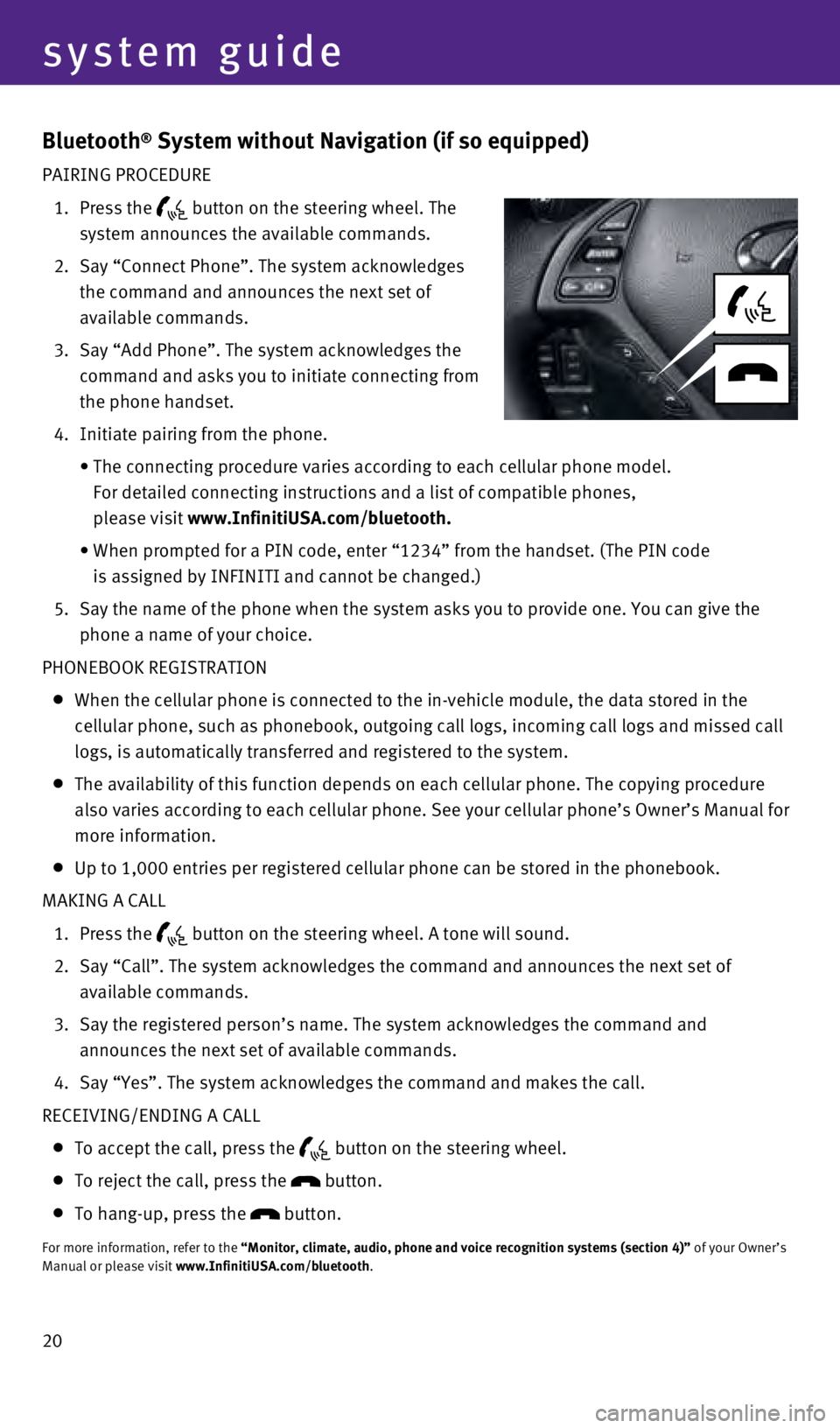
20
system guide
Bluetooth® System without Navigation (if so equipped)
PAIRING PROCEDURE
1.
Press the
button on the steering wheel. The
system announces the available commands.
2.
Say “Connect Phone”. The system acknowledges
the command and announces the next set of
available commands.
3.
Say “Add Phone”. The system acknowledges the
command and asks you to initiate connecting from
the phone handset.
4.
Initiate pairing from the phone.
•
The connecting procedure varies according to each cellular phone model. \
For detailed connecting instructions and a list of compatible phones,
please visit
www.InfinitiUSA.com/bluetooth.
•
When prompted for a PIN code, enter “1234” from the handset. (The\
PIN code
is assigned by INFINITI and cannot be changed.)
5.
Say the name of the phone when the system asks you to provide one. You c\
an give the
phone a name of your choice.
PHONEBOOK REGISTRATION
When the cellular phone is connected to the in-vehicle module, the data \
stored in the
cellular phone, such as phonebook, outgoing call logs, incoming call log\
s and missed call
logs, is automatically transferred and registered to the system.
The availability of this function depends on each cellular phone. The co\
pying procedure
also varies according to each cellular phone. See your cellular phone’\
s Owner’s Manual for
more information.
Up to 1,000 entries per registered cellular phone can be stored in the p\
honebook.
MAKING A CALL
1.
Press the button on the steering wheel. A tone will sound.
2.
Say “Call”. The system acknowledges the command and announces the \
next set of
available commands.
3.
Say the registered person’s name. The system acknowledges the command\
and
announces the next set of available commands.
4.
Say “Yes”. The system acknowledges the command and makes the call.\
RECEIVING/ENDING A CALL
To accept the call, press the
button on the steering wheel.
To reject the call, press the button.
To hang-up, press the button.
For more information, refer to the “Monitor, climate, audio, phone and voice recognition systems (secti\
on 4)”
of your Owner’s
Manual or please visit www.InfinitiUSA.com/bluetooth.
1811810_15b_Q60_G_Coupe_Convert_QRG_091514.indd 209/15/14 1:28 PM
Page 23 of 28
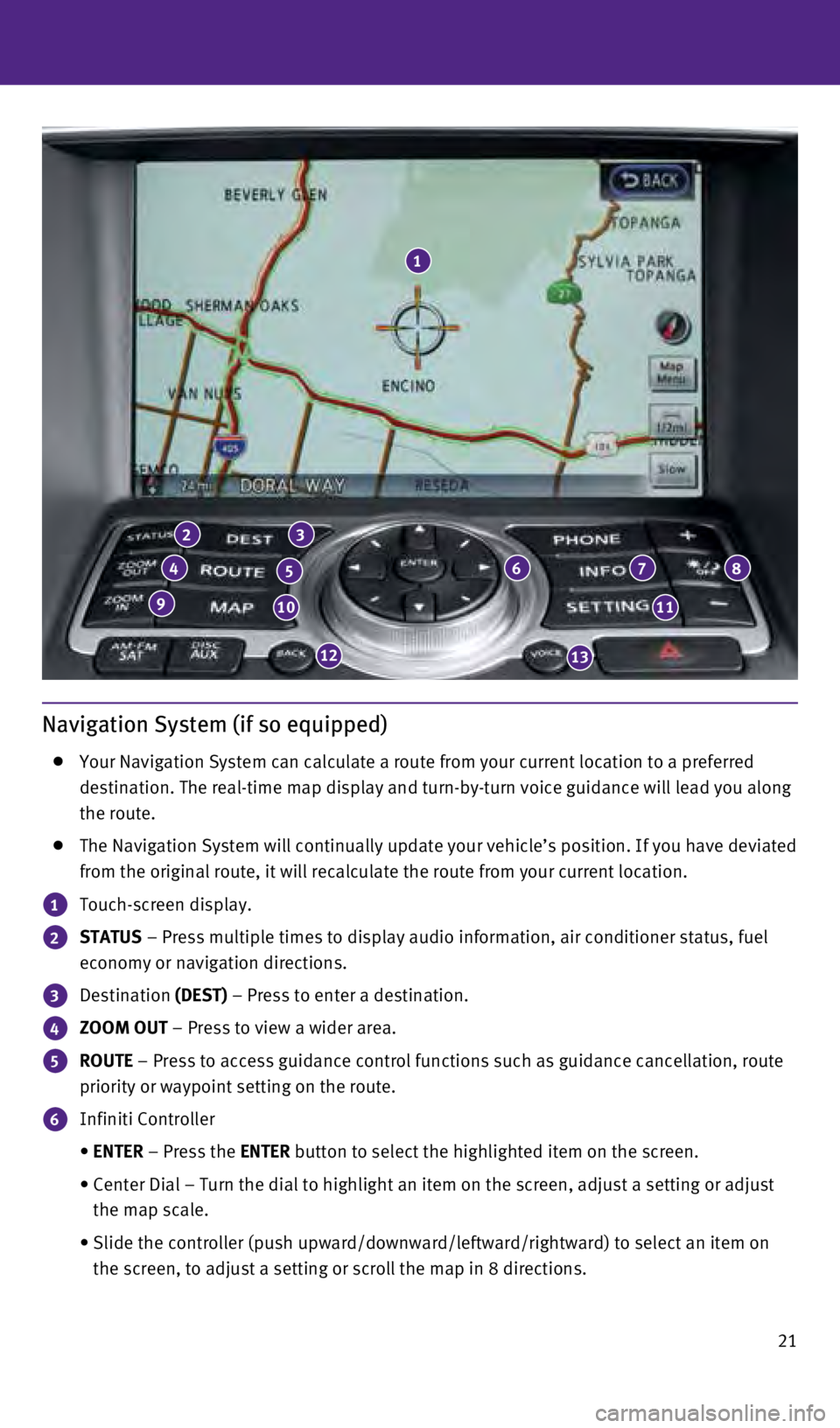
21
Navigation System (if so equipped)
Your Navigation System can calculate a route from your current location \
to a preferred
destination. The real-time map display and turn-by-turn voice guidance w\
ill lead you along
the route.
The Navigation System will continually update your vehicle’s position\
. If you have deviated
from the original route, it will recalculate the route from your current\
location.
1 Touch-screen display.
2 STATUS – Press multiple times to display audio information, air conditioner\
status, fuel
economy or navigation directions.
3 Destination (DEST) – Press to enter a destination.
4 ZOOM OUT – Press to view a wider area.
5 ROUTE – Press to access guidance control functions such as guidance cancell\
ation, route
priority or waypoint setting on the route.
6 Infiniti Controller
•
ENTER
– Press the ENTER button to select the highlighted item on the screen.
•
Center Dial – Turn the dial to highlight an item on the screen, adjus\
t a setting or adjust
the map scale.
•
Slide the controller (push upward/downward/leftward/rightward) to sele\
ct an item on
the screen, to adjust a setting or scroll the map in 8 directions.
1
23
45678
91011
1213
1811810_15b_Q60_G_Coupe_Convert_QRG_091514.indd 219/15/14 1:28 PM
Page 24 of 28
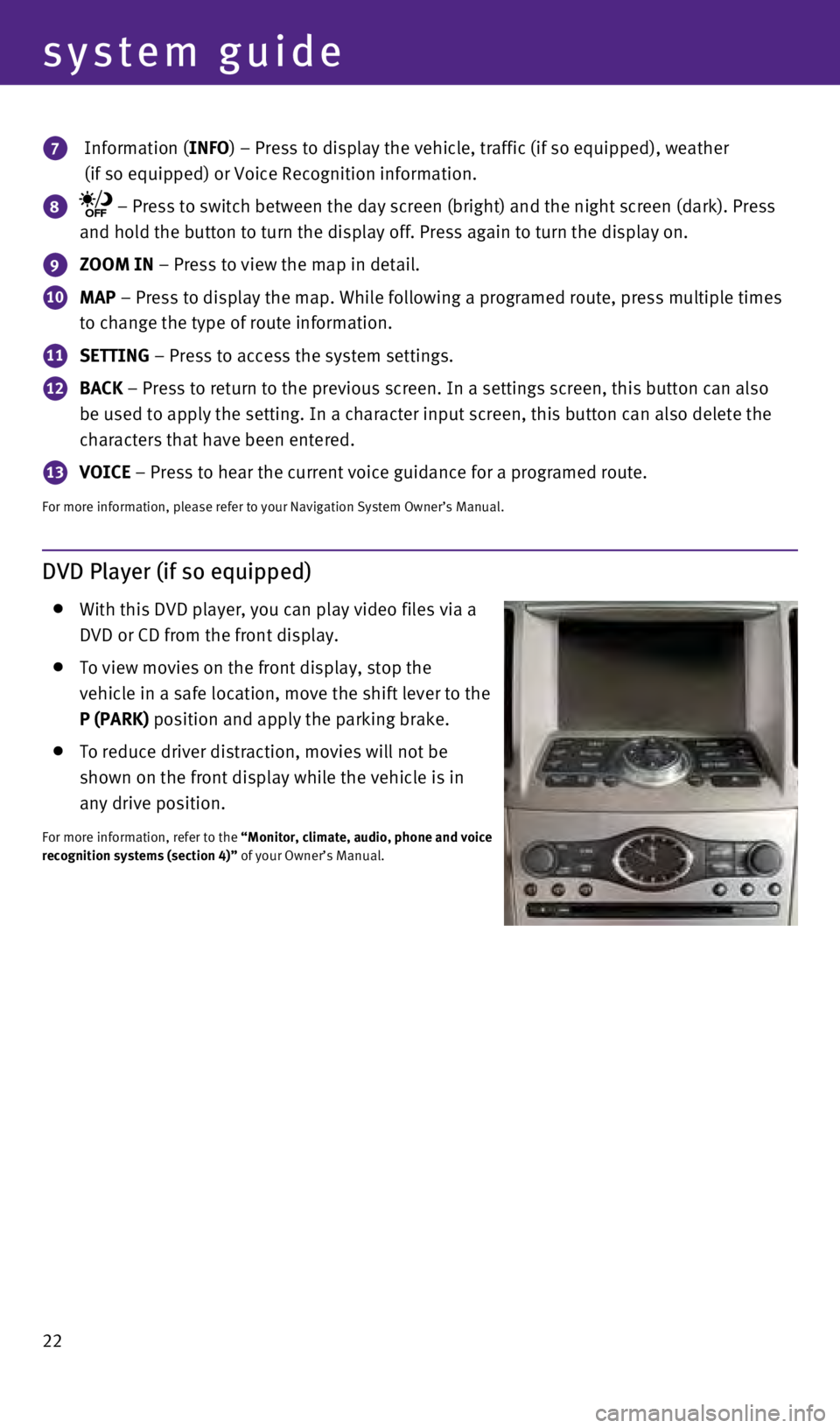
22
system guide
7 Information (INFO) – Press to display the vehicle, traffic (if so equipped), weathe\
r
(if so equipped) or Voice Recognition information.
8 – Press to switch between the day screen (bright) and the night sc\
reen (dark). Press
and hold the button to turn the display off. Press again to turn the dis\
play on.
9 ZOOM IN – Press to view the map in detail.
10 MAP – Press to display the map. While following a programed route, press\
multiple times
to change the type of route information.
11 SETTING – Press to access the system settings.
12 BACK – Press to return to the previous screen. In a settings screen, this\
button can also
be used to apply the setting. In a character input screen, this button c\
an also delete the
characters that have been entered.
13 VOICE – Press to hear the current voice guidance for a programed route.
For more information, please refer to your Navigation System Owner’s \
Manual.
DVD Player (if so equipped)
With this DVD player, you can play video files via a
DVD or CD from the front display.
To view movies on the front display, stop the
vehicle in a safe location, move the shift lever to the
P (PARK) position and apply the parking brake.
To reduce driver distraction, movies will not be
shown on the front display while the vehicle is in
any drive position.
For more information, refer to the “Monitor, climate, audio, phone and voice
recognition systems (section 4)” of your Owner’s Manual.
1811810_15b_Q60_G_Coupe_Convert_QRG_091514.indd 229/15/14 1:28 PM