2015 INFINITI Q50 HYBRID ad blue
[x] Cancel search: ad bluePage 2 of 32

*See your Owner’s Manual for information.
Behind steering wheel
Behind steering wheel
1 VEHICLE INFORMATION DISPLAY
2 LOW TIRE PRESSURE WARNING LIGHT
3 HEADLIGHT AND TURN SIGNAL CONTROL
4 EV INDICATOR LIGHT*
5 PUSH BUTTON IGNITION SWITCH
6 PADDLE SHIFTERS*
7 ASSIST CHARGE GAUGE
8 WINDSHIELD WIPER AND WASHER SWITCH
9 INTELLIGENT CRUISE CONTROL/CRUISE
CONTROL/DRIVER’S ASSISTANCE SWITCHES
10 STEERING WHEEL SWITCHES FOR
AUDIO*/BLUETOOTH®
11 INSTRUMENT BRIGHTNESS CONTROL*/
TRIP RESET SWITCH
12 VEHICLE INFORMATION DISPLAY SWITCHES
13 TILT AND TELESCOPIC STEERING COLUMN*
14 VEHICLE DYNAMIC CONTROL (VDC)
OFF SWITCH*
15 TRUNK RELEASE SWITCH
16 HOOD RELEASE*
17 UPPER DISPLAY
18 CLIMATE CONTROL SWITCHES
19 LOWER DISPLAY
20 AUDIO SYSTEM
21 FRONT PASSENGER AIR BAG
STATUS LIGHT*
22 HEATED SEAT SWITCHES
23 INFINITI CONTROLLER
24 DRIVE MODE SWITCH*
24
23
2222
21
20
191818
16
13
10 9
5 3 2 1
8 6 6 7
4
11
12
17
1514
Page 3 of 32

table of contents
new system features
INFINITI Connection™ (if so equipped) .............................2 Approaching Vehicle Sound for Pedestrians (VSP) System .............3 Main Interface Switches Overview .................................3 User Registration ...............................................4 Upper Display..................................................4 Around View® Monitor (AVM) with Moving Object Detection (MOD) (if so equipped) ................................................5 SiriusXM Travel Link and SiriusXM Traffic (if so equipped)..............6
essential information Tire Pressure Monitoring System (TPMS) with Tire Inflation Indicator.....7 Hybrid Awareness ..............................................8 Direct Response Hybrid™ System Warning Light ......................8 Loose Fuel Cap.................................................8 Fuel-filler Door .................................................9 Lower Display Maintenance ......................................9 Driving Aids (if so equipped)......................................9 Active Lane Control (if so equipped)................................9 Heated Steering Wheel (if so equipped)............................10 Clock Set/Adjustment ..........................................10
first drive features INFINITI Intelligent Key System..................................11 Trunk Lid Release..............................................12 Seat Adjustments..............................................12 Heated Seats (if so equipped) ...................................13 Automatic Drive Positioner (if so equipped) ........................13 Assist Charge Gauge ...........................................14 Outside Mirror Control Switch....................................14 Starting/Stopping the Hybrid System..............................14 Headlight Control Switch........................................15 Windshield Wiper and Washer Switch .............................16 Climate Controls...............................................17 FM/AM/HD Radio®/SiriusXM® Satellite Radio (if so equipped) .........19 USB (Universal Serial Bus) Connection Port/iPod® Interface ...........20 Conventional (Fixed Speed) Cruise Control .........................20 Intelligent Cruise Control (ICC) System (if so equipped) ...................21
system guide Vehicle Information Display .....................................22 Bluetooth® Hands-free Phone System .............................22 System Operating Tips .......................................22 Navigation System (if so equipped) ...............................25 HomeLink® Universal Transceiver (if so equipped)...................26
To view detailed instructional videos, go to www.infinitiownersinfo.mobi/2015/q50or snap this barcode with an appropriate barcode reader.Additional information about your vehicle is also available in your Owne\
r’s Manual, Navigation System Owner’s Manual and at www.InfinitiUSA.com.
Please see your Owner’s Manual for important safety information and system operation limitations.• A cellular telephone should not be used for any purpose while driving so full attention may be given to vehicle operation.• Always wear your seat belt.• Supplemental air bags do not replace proper seat belt usage. • Children 12 and under should always ride in the rear seat properly secured in child restraints or seat belts according to their age and weight. • Do not drink and drive.For more information, refer to your InTouch Owner’s Manual, the “Safety –– Seats, seat belts and supplemental restraint system (section 1)” and the “Starting and driving (section 5)” of your Owner’s Manual.
Page 8 of 32

6
new system features
3
SiriusXM Travel Link* and SiriusXM Traffic* (if so equipped)
Your vehicle’s Navigation System is equipped with
SiriusXM Travel Link and SiriusXM Traffic capabilities.
SiriusXM Travel Link provides access to real-time
weather information and forecasts, nearby fuel
prices, movie listings and stock quotes.
SiriusXM Traffic provides information that may
help to avoid delays due to traffic incidents. Traffic
jams, roadwork, road closures around the current
location, etc., are represented graphically on the
map by icons depicting the nature of the event.
Incidents on the route are automatically displayed
when they are approached.
*These features, SiriusXM® Satellite Radio, Travel Link and Traffic, require an active subscription. Multiple subscriptions may be necessary to activ\
ate the various features.
For more information, refer to the “Navigation (section 4)” and the “General system information (section 6)” of your Navigation System Owner’s Manual.
4 5 6
7
2
The colored guide lines on the display screen indicate vehicle width and\
approximate
distances to objects with reference to the vehicle body line.
• Red 1.5 ft (0.5 m); Yellow 3 ft (1 m); Green 7 ft
(2 m) and 10 ft (3 m).
There are some areas where the system will not show objects.
• When in the front or the rear view display, an
object below the bumper or on the ground may
not be viewed 2.
• When in the bird’s-eye view, a tall object near the
seam of the camera viewing areas 3 will not
appear in the monitor.
The distance between objects viewed on the AVM differs from the actual d\
istance.
Objects in the bird’s-eye view will appear further than the actual di\
stance.
MOVING OBJECT DETECTION (MOD)
If the MOD system detects moving objects
surrounding the vehicle, a yellow frame 4 will
be displayed on the camera image and a chime
will sound.
In the bird’s-eye view, a yellow frame is displayed
on those camera images (front, rear, right, left)
where moving objects are detected.
When the following are displayed:
• Blue MOD icon 5; the system is operative in this view.
• Gray MOD icon 6; the system is not operative in this view.
• No MOD icon; the system is off.
To temporarily turn the system on or off, touch the Sonar-MOD key 7.
For more information, refer to the “Monitor system (section 7)” of your InTouch Owner’s Manual.
Page 17 of 32

15
Headlight Control Switch
HEADLIGHT CONTROL
Turn the headlight control switch to the position 1 to turn on the front parking, side
marker, tail, license plate and instrument panel lights. Turn the switch\
to the position 2 to turn on the headlights.
AUTOLIGHT SYSTEM
The autolight system will automatically turn the
headlights on when it is dark and off when it is light.
The system will keep the headlights on for a period
of time after you turn the ignition off and all doors
are closed.
To activate the autolight system, turn the headlight control switch to t\
he AUTO position 3
then push the ignition switch to ON. To deactivate the autolight system, turn the headlight
control switch to the OFF position, position 1 or position 2.
HIGH BEAM SELECT
To manually select the high beam function:
1. Turn the headlight control switch to the position 2.
2. Push the headlight control switch 4 forward to select the high beam function. The blue
indicator light illuminates in the instrument panel. Pull the headlight switch back to \
the original position to select the low beam. The blue indicator light w\
ill extinguish.
Pull and release the headlight control switch 5 to flash the headlight high beams on and off.
HIGH BEAM ASSIST
The High Beam Assist system will operate when the vehicle is driven at a\
pproximately
22 mph (35 km/h) and above. If an oncoming vehicle or leading vehicle \
appears in front of
your vehicle when the high beam is on, the headlights will automatically\
be switched to the
low beam.
Following the procedure below only activates the High Beam Assist system\
. This does not
necessarily turn on the high beam even if there is no other traffic. Bot\
h ambient light and
traffic conditions have to be correct for the high beam to illuminate.
To activate High Beam Assist, turn the headlight
control switch to the AUTO position 3 and push the
headlight control switch 4 forward to turn on the
high beam. The high beam
assist indicator light will illuminate.
FOG LIGHT SWITCH
The headlights must be on and the low beams selected for the fog lights to operate.
Turn the switch (inside collar) to the position 6 to turn the fog lights on.
Turn the switch (inside collar) to the OFF position to
turn the fog lights off.
6
4
5
1
3
2
Page 21 of 32

19
FM/AM/HD Radio®/SiriusXM®* Satellite Radio (if so equipped)
1 AUDIO BUTTON
Press to display the AUDIO screen on the lower display.
2 (power) BUTTON/VOL (volume) CONTROL KNOB
Press the (power) button to turn the system on or off.
Turn the VOL (volume) control knob right or left to increase or decrease the volume.
3 SEEK•CAT/TRACK BUTTON
To scan quickly through each broadcasting station, press the SEEK•CAT/TRACK button to
stop at the previous or next broadcast station.
For satellite radio, press the SEEK•CAT/TRACK button to switch to the first channel of the
previous or next category.
For HD Radio®, press the SEEK•CAT/TRACK button to change the station.
Press the SEEK•CAT/TRACK button to change tracks on a CD.
Press and hold the SEEK•CAT/TRACK button to rewind or fast forward a track on a CD.
4 TUNE•CH/FOLDER BUTTON
To manually tune the radio, press the TUNE•CH/FOLDER button left or right.
Press and hold the TUNE•CH/FOLDER button left or right to accelerate radio tuning.
5 RADIO BUTTON
Press to the radio band in the order of AM, FM and satellite radio.
6 DISC•AUX BUTTON
Press to change the audio source (CD, iPod®, USB, Bluetooth® Streaming Audio or AUX).
7 STATION PRESET KEYS
Up to 36 stations/channels can be set for AM, FM and satellite radio.
To store a station in a preset, you must first select a radio band by pr\
essing the RADIO
button then tune to the desired AM, FM or satellite radio station.
Now select and hold the desired station memory key (1-36) until the preset number is
updated on the display and a beep is heard. Programing is now complete.
To retrieve a previously set station, press the arrow right or left 8 and touch the memory
key (1-36) that contains the stored station/channel you wish to listen to.
*SiriusXM® Satellite Radio is only available on vehicles equipped with an optional\
satellite radio subscription service. For more information, refer to the “Audio system (section 4)” of your InTouch Owner’s Manual.
1
2
7
3
8
5 6 4
8
Page 24 of 32
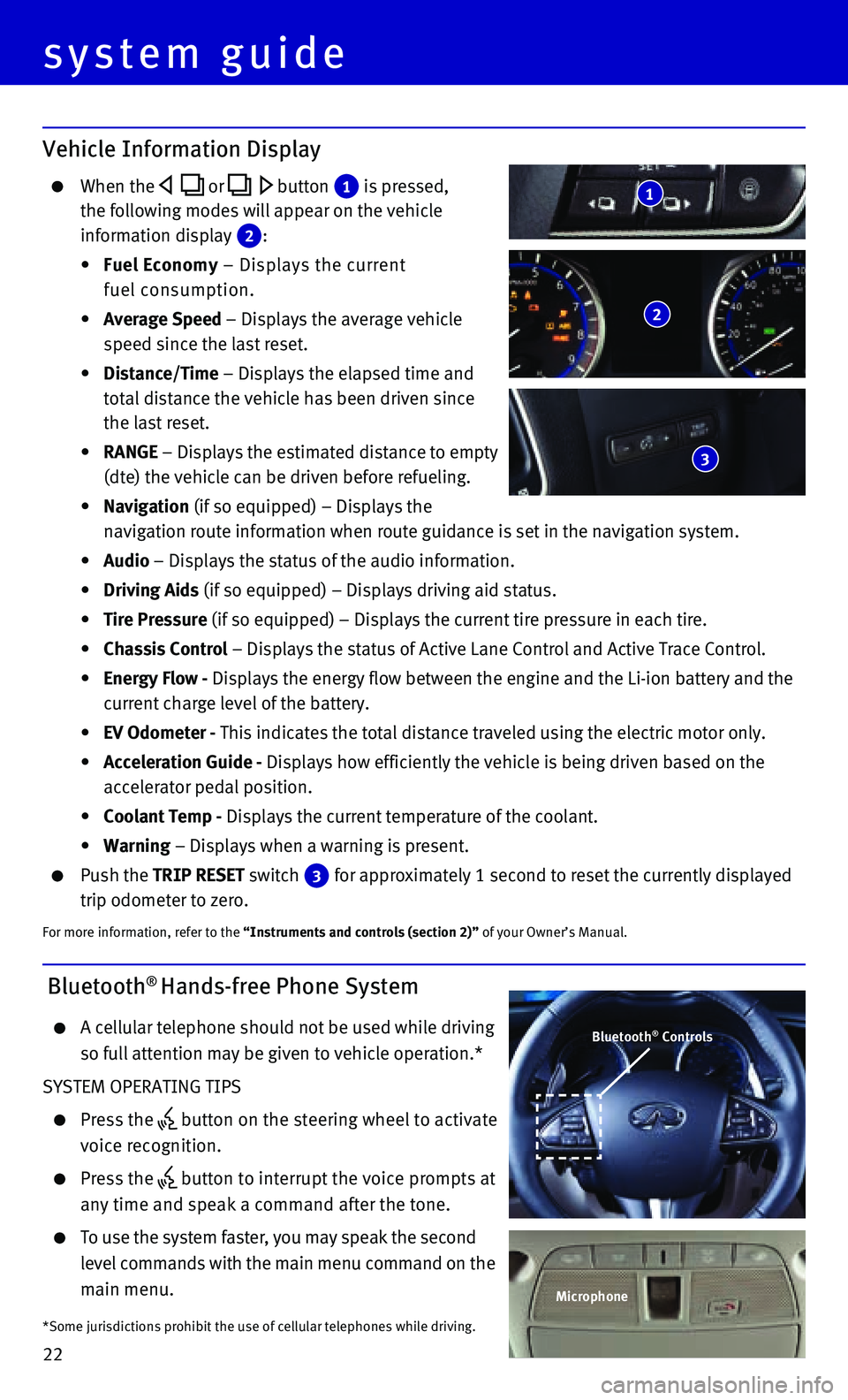
22
system guide
Vehicle Information Display
When the or button 1 is pressed,
the following modes will appear on the vehicle
information display 2 :
• Fuel Economy – Displays the current
fuel consumption.
• Average Speed – Displays the average vehicle
speed since the last reset.
• Distance/Time – Displays the elapsed time and
total distance the vehicle has been driven since
the last reset.
• RANGE – Displays the estimated distance to empty
(dte) the vehicle can be driven before refueling.
• Navigation (if so equipped) – Displays the
navigation route information when route guidance is set in the navigatio\
n system.
• Audio – Displays the status of the audio information.
• Driving Aids (if so equipped) – Displays driving aid status.
• Tire Pressure (if so equipped) – Displays the current tire pressure in each tire\
.
• Chassis Control – Displays the status of Active Lane Control and Active Trace Contro\
l.
• Energy Flow - Displays the energy flow between the engine and the Li-ion battery and t\
he
current charge level of the battery.
• EV Odometer - This indicates the total distance traveled using the electric motor only\
.
• Acceleration Guide - Displays how efficiently the vehicle is being driven based on the
accelerator pedal position.
• Coolant Temp - Displays the current temperature of the coolant.
• Warning – Displays when a warning is present.
Push the TRIP RESET switch 3 for approximately 1 second to reset the currently displayed
trip odometer to zero.
For more information, refer to the “Instruments and controls (section 2)” of your Owner’s Manual.
2
3
1
Bluetooth® Hands-free Phone System
A cellular telephone should not be used while driving
so full attention may be given to vehicle operation.*
SYSTEM OPERATING TIPS
Press the button on the steering wheel to activate
voice recognition.
Press the button to interrupt the voice prompts at
any time and speak a command after the tone.
To use the system faster, you may speak the second
level commands with the main menu command on the
main menu.
*Some jurisdictions prohibit the use of cellular telephones while drivin\
g.
Bluetooth® Controls
Microphone
Page 25 of 32
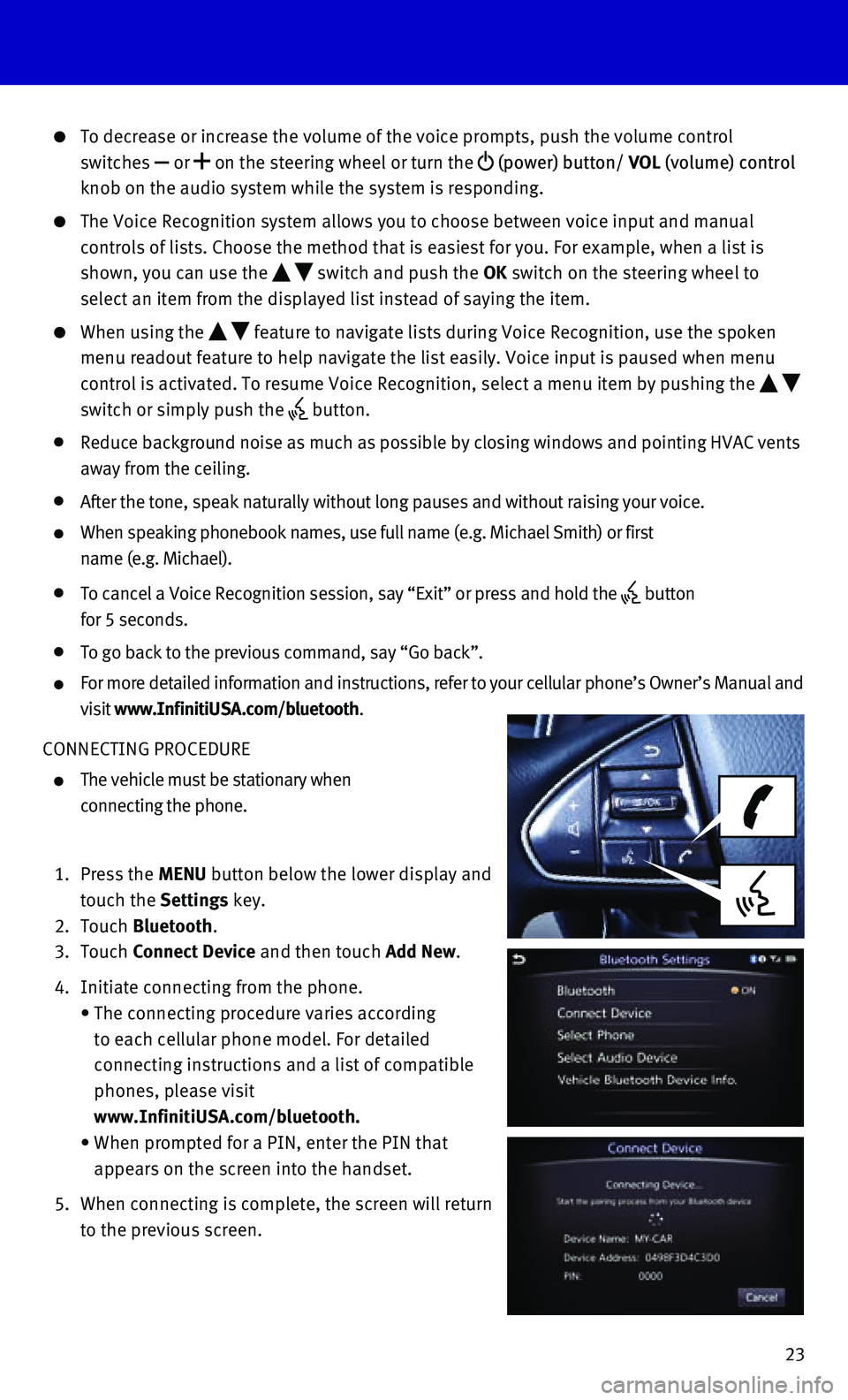
23
To decrease or increase the volume of the voice prompts, push the volume\
control
switches or on the steering wheel or turn the (power) button/ VOL (volume) control
knob on the audio system while the system is responding.
The Voice Recognition system allows you to choose between voice input an\
d manual
controls of lists. Choose the method that is easiest for you. For exampl\
e, when a list is
shown, you can use the switch and push the OK switch on the steering wheel to
select an item from the displayed list instead of saying the item.
When using the feature to navigate lists during Voice Recognition, use the spoken
menu readout feature to help navigate the list easily. Voice input is pa\
used when menu
control is activated. To resume Voice Recognition, select a menu item by\
pushing the
switch or simply push the button.
Reduce background noise as much as possible by closing windows and point\
ing HVAC vents
away from the ceiling.
After the tone, speak naturally without long pauses and without raising \
your voice.
When speaking phonebook names, use full name (e.g. Michael Smith) or f\
irst
name (e.g. Michael).
To cancel a Voice Recognition session, say “Exit” or press and hol\
d the button
for 5 seconds.
To go back to the previous command, say “Go back”.
For more detailed information and instructions, refer to your cellular p\
hone’s Owner’s Manual and
visit www.InfinitiUSA.com/bluetooth.
CONNECTING PROCEDURE
The vehicle must be stationary when
connecting the phone.
1. Press the MENU button below the lower display and
touch the Settings key.
2. Touch Bluetooth.
3. Touch Connect Device and then touch Add New.
4. Initiate connecting from the phone.
• The connecting procedure varies according
to each cellular phone model. For detailed
connecting instructions and a list of compatible
phones, please visit
www.InfinitiUSA.com/bluetooth.
• When prompted for a PIN, enter the PIN that
appears on the screen into the handset.
5. When connecting is complete, the screen will return
to the previous screen.
Page 26 of 32
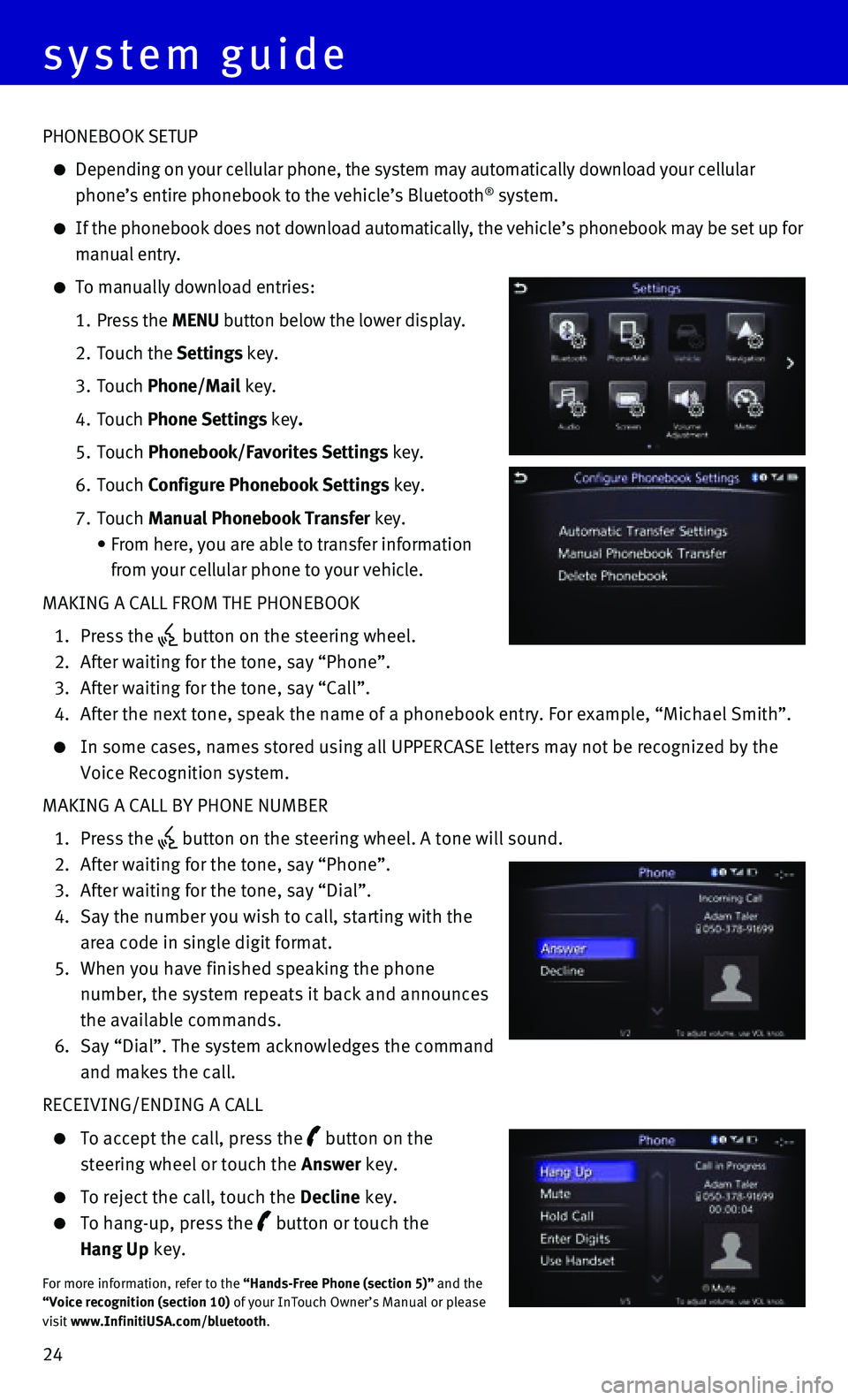
24
PHONEBOOK SETUP
Depending on your cellular phone, the system may automatically download \
your cellular
phone’s entire phonebook to the vehicle’s Bluetooth® system.
If the phonebook does not download automatically, the vehicle’s phone\
book may be set up for
manual entry.
To manually download entries:
1. Press the MENU button below the lower display.
2. Touch the Settings key.
3. Touch Phone/Mail key.
4. Touch Phone Settings key.
5. Touch Phonebook/Favorites Settings key.
6. Touch Configure Phonebook Settings key.
7. Touch Manual Phonebook Transfer key.
• From here, you are able to transfer information
from your cellular phone to your vehicle.
MAKING A CALL FROM THE PHONEBOOK
1. Press the button on the steering wheel.
2. After waiting for the tone, say “Phone”.
3. After waiting for the tone, say “Call”.
4. After the next tone, speak the name of a phonebook entry. For example, “\
Michael Smith”.
In some cases, names stored using all UPPERCASE letters may not be recog\
nized by the
Voice Recognition system.
MAKING A CALL BY PHONE NUMBER
1. Press the button on the steering wheel. A tone will sound.
2. After waiting for the tone, say “Phone”.
3. After waiting for the tone, say “Dial”.
4. Say the number you wish to call, starting with the
area code in single digit format.
5. When you have finished speaking the phone
number, the system repeats it back and announces
the available commands.
6. Say “Dial”. The system acknowledges the command
and makes the call.
RECEIVING/ENDING A CALL
To accept the call, press the button on the
steering wheel or touch the Answer key.
To reject the call, touch the Decline key.
To hang-up, press the button or touch the
Hang Up key.
For more information, refer to the “Hands-Free Phone (section 5)” and the “Voice recognition (section 10) of your InTouch Owner’s Manual or please visit www.InfinitiUSA.com/bluetooth.
system guide