Page 17 of 24

15
Bluetooth® System with Navigation (if so equipped)
CONNECTING PROCEDURE
The vehicle must be stationary when connecting
the phone.
1.
Press the PHONE button on the instrument panel or the
button on the steering wheel and select the “Connect
Phone” key.
2.
Initiate connecting from the phone.
•
The connecting procedure varies according to each
cellular phone model. For detailed connecting
instructions and a list of compatible phones,
please visit www.InfinitiUSA.com/bluetooth.
•
When prompted for a PIN code, enter “1234”
from the handset. (The PIN code is assigned by
INFINITI and cannot be changed.)
3.
When the connecting is complete, the screen will
return to the “Phone” menu display.
P
HONEBOOK SETUP
Depending on your cellular phone, the system may automatically download your cellular phone’s entire phonebook to the vehicle’s
Bluetooth
® system.
If the phonebook does not download automatically, the vehicle phonebook may be set for up to 1,000 entries.
To manually download entries:
1
. Press the
but ton and select the
“Quick Dial” key.
2
.
S
elect the “Add New” key at the top of the
display. There are dif ferent methods to
input a phone number. Select one of the
following options:
•
“
Copy from Call Histor y” to save a number from
the Outgoing, Incoming or Missed
Calls lists.
•
“
Copy from the Phonebook” to save a number
that has been downloaded from your handset
to the vehicle.
•
“
Enter Number by Keypad” to input the number
and name manually.
1811809_15b_Infiniti_Q40_QRG_091014.indd 159/10/14 3:42 PM
Page 18 of 24
16
system guide
MAKING A C ALL
To make a call, follow this procedure:
1
. Press the
but ton on the steering wheel.
The “Phone” menu will appear on the control
panel display.
2
.
S
elect the “Vehicle Phonebook”, “Call Histor y”,
“Handset Phonebook” or
“Dial Number” key.
3
.
S
elect the desired entr y from the list.
4
.
S
elect “Call” to star t dialing the number.
RECEIVING/ENDING A CALL
To accept the call, press the but ton on the
steering wheel or touch the “Answer ” key.
To reject the call, touch the “Reject Call” key.
To hang-up, press the but ton or touch the
“Hang up” key.
1811809_15b_Infiniti_Q40_QRG_091014.indd 169/10/14 3:43 PM
Page 19 of 24

17
Bluetooth® System without Navigation (if so equipped)
PAIRING PROCEDURE
1.
Press the
button on the steering wheel. The
system announces the available commands.
2
.
Say “Connect Phone”. The system acknowledges
the command and announces the next set of
available commands.
3.
Say “Add Phone”. The system acknowledges the
command and asks you to initiate connecting from the
phone handset.
4.
Initiate pairing from the phone.
•
The connecting procedure varies according to each cellular phone model. \
For detailed
connecting instructions and a list of compatible phones, please visit
www.InfinitiUSA.com/bluetooth
.
•
When prompted for a PIN code, enter “1234” from the handset. (The\
PIN code is
assigned by INFINITI and cannot be changed.)
5.
The system asks for a name for the cellular phone. You can give the cell\
ular phone a name of
your choice.
PHONEBOOK REGISTRATION
When the cellular phone is connected to the in-vehicle module, the data \
stored in the cellular
phone, such as phonebook, outgoing call logs, incoming call logs and mis\
sed call logs, is
automatically transferred and registered to the system.
The availability of this function depends on each cellular phone. The co\
pying procedure also
varies according to each cellular phone. See your cellular phone’s Ow\
ner’s Manual for
more information.
Up to 1,000 entries per registered cellular phone can be stored in the p\
honebook.
MAKING A CALL
1.
Push the button on the steering wheel. A tone will sound.
2.
Say “Call”. The system acknowledges the command and announces the \
next set of
available commands.
3.
Say the registered person’s name. The system acknowledges the command\
and announces the
next set of available commands.
4.
Say “Yes”. The system acknowledges the command and makes the call.\
RECEIVING/ENDING A CALL
To accept the call, press the button on the steering wheel.
To reject the call, press the button on the steering wheel.
To hang-up, press the button on the steering wheel.
For more information, refer to the “Monitor, climate, audio, phone and voice recognition systems (section 4\
)” of your Owner’s Manual
or please visit www.InfinitiUSA.com/bluetooth.
1811809_15b_Infiniti_Q40_QRG_091014.indd 179/10/14 3:43 PM
Page 20 of 24
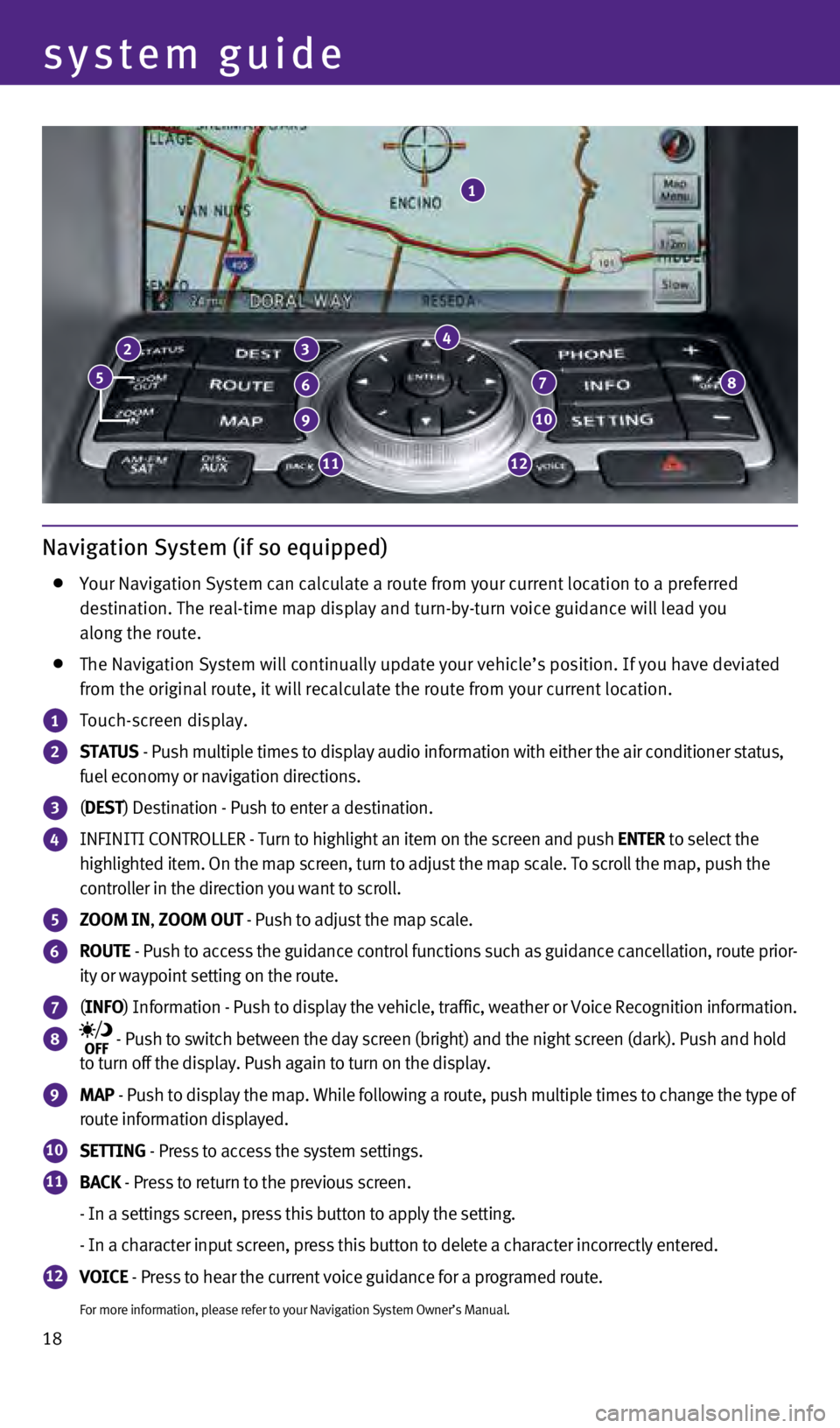
18
Navigation System (if so equipped)
Your Navigation System can calculate a route from your current location \
to a preferred
destination. The real-time map display and turn-by-turn voice guidance w\
ill lead you
along the route.
The Navigation System will continually update your vehicle’s position\
. If you have deviated
from the original route, it will recalculate the route from your current\
location.
1 Touch-screen display.
2 STATUS - Push multiple times to display audio information with either the air \
conditioner status,
fuel economy or navigation directions.
3 ( DEST ) Destination - Push to enter a destination.
4 INFINITI CONTROLLER - Turn to highlight an item on the screen and push ENTER to select the
highlighted item. On the map screen, turn to adjust the map scale. To sc\
roll the map, push the
controller in the direction you want to scroll.
5 ZOOM IN, ZOOM OUT - Push to adjust the map scale.
6 ROUTE - Push to access the guidance control functions such as guidance cancel\
lation, route prior-
ity or waypoint setting on the route.
7 ( INFO ) Information - Push to display the vehicle, traffic, weather or Voice \
Recognition information.
8 - Push to switch between the day screen (bright) and the night screen\
(dark). Push and hold
to turn off the display. Push again to turn on the display.
9 MAP - Push to display the map. While following a route, push multiple times\
to change the type of
route information displayed.
10 SETTING - Press to access the system settings.
11 BACK - Press to return to the previous screen.
- In a settings screen, press this button to apply the setting.
- In a character input screen, press this button to delete a character i\
ncorrectly entered.
12 VOICE - Press to hear the current voice guidance for a programed route.
For more information, please refer to your Navigation System Owner’s \
Manual.
3
system guide
2
6
9
1112
10
78
4
1
5
1811809_15b_Infiniti_Q40_QRG_091014.indd 189/10/14 3:43 PM
Page 21 of 24

19
DVD Player (if so equipped)
With this DVD Player, you can play video files via a
DVD or CD from the front display.
To view movies on the front display, stop the
vehicle in a safe location, move the shift lever to
the P (PARK) position and apply the parking brake.
To reduce driver distraction, movies will not be
shown on the front display while the vehicle is in
any drive position.
For more information, refer to the “Monitor, climate, audio, phone and voice
recognition systems (section 4)” of your Owner’s Manual.
HomeLink® Universal Transceiver
The HomeLink® Universal
Transceiver can learn and
consolidate the functions of
up to three different hand-held
transmitters, operating items
such as garage doors, property
gates, outdoor and indoor
lights or alarm systems.
To program the HomeLink® Universal Transceiver:
•
Position the handheld transceiver 1-3 in (26-76 mm) away from the Home\
Link surface,
keeping the HomeLink indicator light in view.
•
Press and hold the desired HomeLink button and the handheld transmitter button
simultaneously until the HomeLink indicator light flashes slowly and the\
n rapidly.
•
Both buttons may be released when the indicator light flashes rapidly.
To verify the programing is complete, press and hold the HomeLink button\
and observe the
indicator light:
•
A solid, continuous light indicates the programing is complete and the H\
omeLink button
will activate your device.
•
A blinking light that turns to a solid, continuous light after 2 seconds\
indicates additional
steps are required to complete the programing.
An additional person may make the remaining steps easier. To complete th\
e
programing process:
•
At the receiver of the device that you are programing to the HomeLink bu\
tton, press
and release the “learn” or “smart” button (the name may var\
y by manufacturer but it is
usually located near where the hanging antenna wire is attached to the u\
nit). You have
approximately 30 seconds to initiate the following step.
•
Press and hold the programed HomeLink button for 2 seconds and release.
You may have to repeat the previous 2 steps up to 3 times to complete th\
e programing
process. HomeLink should now activate your device.
For more information, refer to the “Instruments and controls (section 2)” of your Owner’s Manual, the HomeLink website at
www.homelink.com or call 1-800-355-3515.
HOMELINK
1811809_15b_Infiniti_Q40_QRG_091014.indd 199/10/14 3:43 PM
Page 22 of 24
memo
1811809_15b_Infiniti_Q40_QRG_091014.indd 209/10/14 3:43 PM
Page 23 of 24
memo
1811809_15b_Infiniti_Q40_QRG_091014.indd 219/10/14 3:43 PM
Page 24 of 24

To view detailed instructional videos,
go to www.infinitiownersinfo.mobi/2015/q40
or snap this barcode with an appropriate
barcode reader.
Printing: October 2014 (07) / QR15EA 0V36U1 / Printed in USA
This Quick Reference Guide is intended to provide an overview of some of\
the unique features of
your new vehicle. Please see your Owner’s Manual for important safety\
information and system
operation limitations. Features and equipment in your vehicle may vary d\
epending on model,
trim level, options selected, order, date of production, region or avail\
ability. Therefore, you may
find information about features or equipment that are not included or in\
stalled on your vehicle.
All information, specifications and illustrations in this Quick Referenc\
e Guide are those in effect
at the time of printing. NISSAN reserves the right to change specificati\
ons, performance, design
or component suppliers without notice and without obligation. From time \
to time, NISSAN
may update or revise this Quick Reference Guide to provide owners with t\
he most accurate
information currently available. Please carefully read and retain, with \
this Quick Reference Guide,
all revision updates sent to you by NISSAN to ensure you have access to \
accurate and up-to-date
information regarding your vehicle. Current versions of vehicle Quick Re\
ference Guides, Owner’s
Manuals and any updates can also be found in the Owner section of the IN\
FINITI website at
https://owners.infinitiusa.com/iowners/navigation/manualsAndGuides. If you have questions
concerning any information in your Owner’s Manual, contact INFINITI C\
onsumer Affairs. See the
INFINITI CUSTOMER CARE PROGRAM page in the Owner’s Manual for contact\
information.
1811809_15b_Infiniti_Q40_QRG_091014.indd 29/10/14 3:41 PM
Page:
< prev 1-8 9-16 17-24