Page 222 of 438
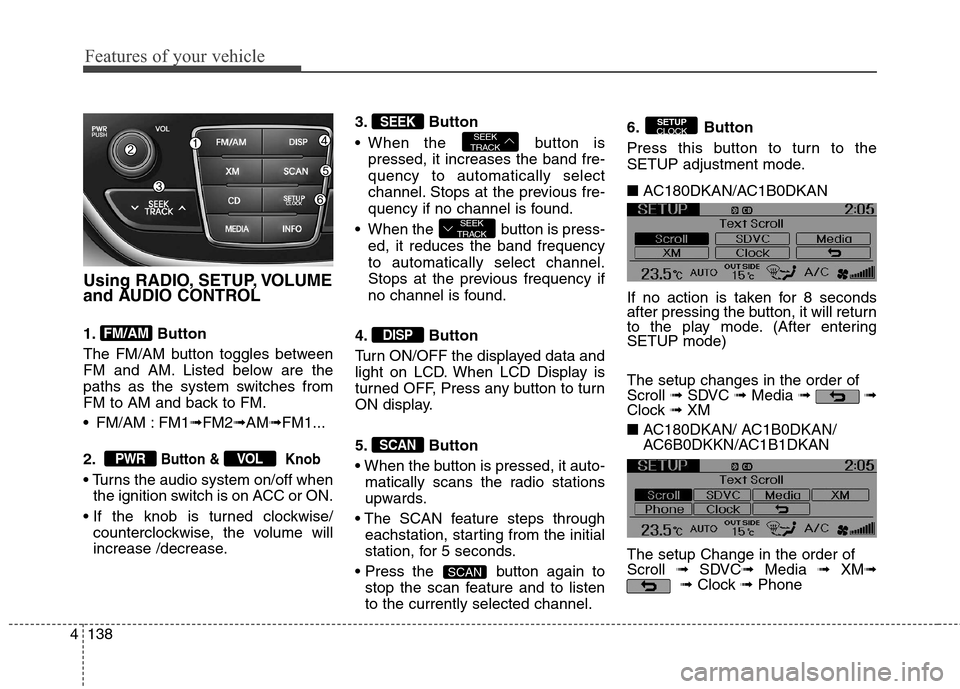
Features of your vehicle
138 4
Using RADIO, SETUP, VOLUME
and AUDIO CONTROL
1. Button
The FM/AM button toggles between
FM and AM. Listed below are the
paths as the system switches from
FM to AM and back to FM.
FM/AM : FM1➟FM2➟AM➟FM1...
2.
Button & Knob
the ignition switch is on ACC or ON.
counterclockwise, the volume will
increase /decrease.3. Button
When the button is
pressed, it increases the band fre-
quency to automatically select
channel. Stops at the previous fre-
quency if no channel is found.
When the button is press-
ed, it reduces the band frequency
to automatically select channel.
Stops at the previous frequency if
no channel is found.
4. Button
Turn ON/OFF the displayed data and
light on LCD. When LCD Display is
turned OFF, Press any button to turn
ON display.
5. Button
matically scans the radio stations
upwards.
eachstation, starting from the initial
station, for 5 seconds.
button again to
stop the scan feature and to listen
to the currently selected channel.6. Button
Press this button to turn to the
SETUP adjustment mode.
■ AC180DKAN/AC1B0DKAN
If no action is taken for 8 seconds
after pressing the button, it will return
to the play mode. (After entering
SETUP mode)
The setup changes in the order of
Scroll ➟SDVC ➟Media ➟ ➟
Clock ➟ XM
■ AC180DKAN/ AC1B0DKAN/
AC6B0DKKN/AC1B1DKAN
The setup Change in the order of
Scroll ➟SDVC➟Media ➟ XM➟
➟Clock ➟Phone
SETUP
CLOCK
SCAN
SCAN
DISP
SEEK
TRACK
SEEK
TRACKSEEK
VOLPWR
FM/AM
Page 223 of 438
4139
Features of your vehicle
Select whether long file names are
scrolled continuously (On) or just
once (Off).
Control)
Select this item to turn the SDVC fea-
ture On or Off. If it is turned ON, vol-
ume level is adjusted automatically
according to the vehicle speed.
Select default display of MP3 play
information. “Folder/File” or
“Artist/Title” can be selected.
Select default display of XM mode.
“Cat./Ch.” or “Artist/Title” can be
selected
Select this item to enter SETUP
mode. Refer to “PHONE OPERA-
TION” section for detailed information.
❈“PHONE” menu is not available if
the audio does not support
Bluetooth®Wireless Technology
features.
Select this item to enter Clock setup
mode. Adjust the hour and press the
button to set. Adjust the
minute and press the button
to complete and exit from clock
adjustment mode.
Pressing the button while in
power off, screen will allow the user
to make immediately adjustments to
the clock.
SETUPCLOCK
ENTER
ENTER
Page 225 of 438
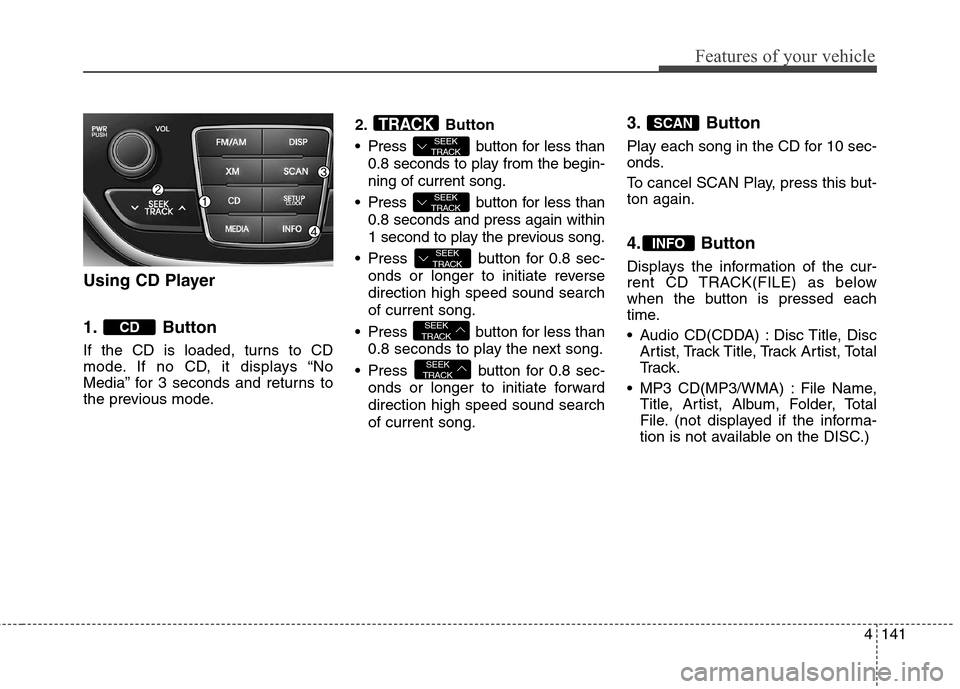
4141
Features of your vehicle
Using CD Player
1. Button
If the CD is loaded, turns to CD
mode. If no CD, it displays “No
Media” for 3 seconds and returns to
the previous mode.2. Button
Press button for less than
0.8 seconds to play from the begin-
ning of current song.
Press button for less than
0.8 seconds and press again within
1 second to play the previous song.
Press button for 0.8 sec-
onds or longer to initiate reverse
direction high speed sound search
of current song.
Press button for less than
0.8 seconds to play the next song.
Press button for 0.8 sec-
onds or longer to initiate forward
direction high speed sound search
of current song.
3. Button
Play each song in the CD for 10 sec-
onds.
To cancel SCAN Play, press this but-
ton again.
4. Button
Displays the information of the cur-
rent CD TRACK(FILE) as below
when the button is pressed each
time.
Audio CD(CDDA) : Disc Title, Disc
Artist, Track Title, Track Artist, Total
Tr a c k .
MP3 CD(MP3/WMA) : File Name,
Title, Artist, Album, Folder, Total
File. (not displayed if the informa-
tion is not available on the DISC.)
INFO
SCAN
SEEK
TRACK
SEEK
TRACK
SEEK
TRACK
SEEK
TRACK
SEEK
TRACKTRACK
CD
Page 227 of 438
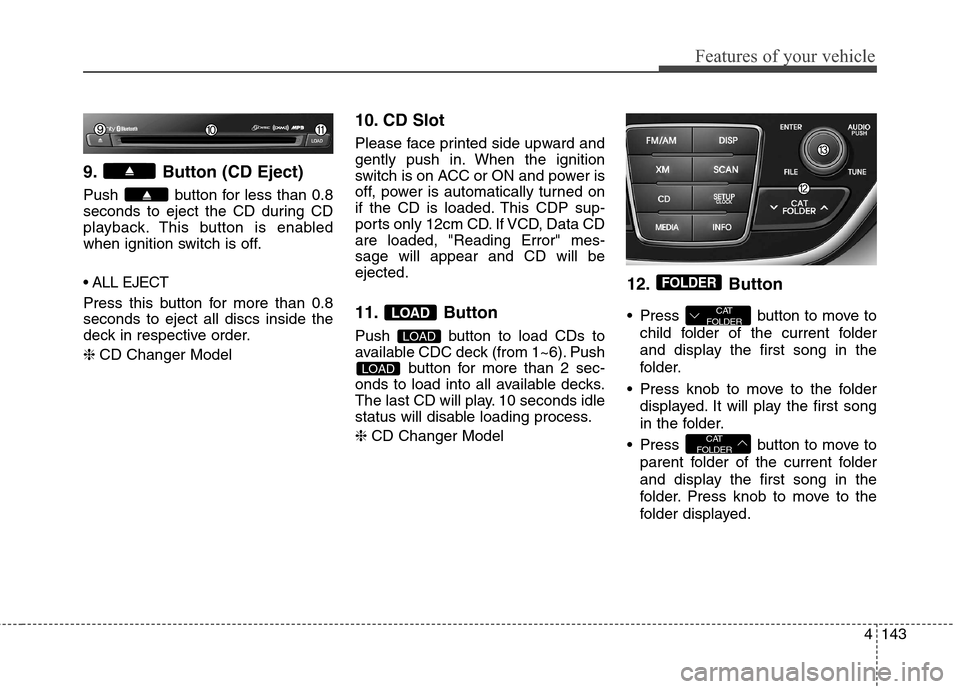
4143
Features of your vehicle
9. Button (CD Eject)
Push button for less than 0.8
seconds to eject the CD during CD
playback. This button is enabled
when ignition switch is off.
Press this button for more than 0.8
seconds to eject all discs inside the
deck in respective order.
❈CD Changer Model
10. CD Slot
Please face printed side upward and
gently push in. When the ignition
switch is on ACC or ON and power is
off, power is automatically turned on
if the CD is loaded. This CDP sup-
ports only 12cm CD. If VCD, Data CD
are loaded, "Reading Error" mes-
sage will appear and CD will be
ejected.
11. Button
Push button to load CDs to
available CDC deck (from 1~6). Push
button for more than 2 sec-
onds to load into all available decks.
The last CD will play. 10 seconds idle
status will disable loading process.
❈CD Changer Model
12. Button
Press button to move to
child folder of the current folder
and display the first song in the
folder.
Press knob to move to the folder
displayed. It will play the first song
in the folder.
Press button to move to
parent folder of the current folder
and display the first song in the
folder. Press knob to move to the
folder displayed.
CAT
FOLDER
CAT
FOLDER
FOLDER
LOAD
LOAD
LOAD
Page 228 of 438
Features of your vehicle
144 4
13.& Knob
Turn this knob clockwise to browse
songs after current song, or coun-
terclockwise to browse songs
before current song. To play the
displayed song, press the knob.
Pressing this knob without turning
enters to AUDIO CONTROL mode.NOTE:
Order of playing files (folders) :
1. Song playing order : to
sequentially.2. Folder playing order :
❋If no song file is contained in
the folder, that folder is not dis-
played.
ENTERTUNE
Page 231 of 438

4147
Features of your vehicle
Using USB device
1. Button (USB or AUX)
If the auxiliary device is connected, it
switches to AUX or USB mode to
play the sound from the auxiliary
player.
If there is no auxiliary device, then
the message “No Media” will become
displayed on the LCD for 3 seconds
and returns to previous mode.2. Button
Press button for less than
0.8 seconds to play from the begin-
ning of current song.
Press button for less than
0.8 seconds and press again with-
in 1 second to play the previous
song.
Press button for 0.8 sec-
onds or longer to initiate reverse
direction high speed sound search
of current song.
Press button for less than
0.8 seconds to play the next song.
Press button for 0.8 sec-
onds or longer to initiate forward
direction high speed sound search
of current song.
3. Button
Plays each song in the USB device
for 10 seconds.
To cancel SCAN Play, press this but-
ton again.
4. Button
Displays the information of the file
currently played in the order of File
Name, Title, Artist, Album, Folder,
Total File, Normal Display.
(Displays no information if the file
has no song information.)
INFO
SCAN
SEEK
TRACK
SEEK
TRACK
SEEK
TRACK
SEEK
TRACK
SEEK
TRACKTRACK
MEDIA
Page 232 of 438

Features of your vehicle
148 4
5. Button (REPEAT)
Press this button for less than 0.8
seconds to activate ‘RPT’ mode and
more than 0.8 seconds to activate
‘FLD.RPT’ mode.
RPT : Only a file is repeatedly
playedback.
FLD.RPT : Only files in a folder are
repeatedly played back.
6. Button (RANDOM)
Press this button for less than 0.8
seconds to activate ‘RDM’ mode and
more than 0.8 seconds to activate
‘ALL RDM’ mode.
FLD.RDM : Only files in a folder are
played back in a random
sequence.
ALL RDM : All files in a USB mem-
ory are played back in the random
sequence.
7. Button
Press button to move to
child folder of the current folder
and display the first song in the
folder.
Press knob to move to the folder
displayed. It will play the first song
in the folder.
Press button to move to
parent folder display the first song
in the folder. Press knob to move to
the folder displayed.
8. & Knob
Turn this knob clockwise to browse
songs after current song, or count-
er clockwise to browse songs
before current song. To play the
displayed song, press the knob.
Pressing this knob without turning
enters to AUDIO CONTROL mode.
ENTERFILE
CAT
FOLDER
CAT
FOLDER
FOLDER
2 RDM
1 RPT
Page 235 of 438
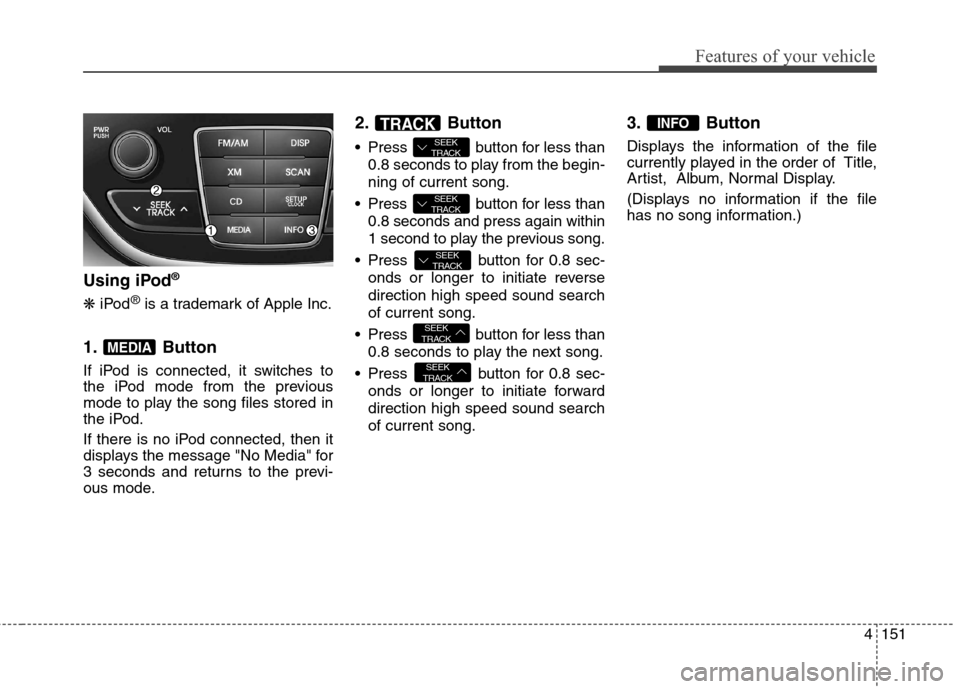
4151
Features of your vehicle
Using iPod®
❋iPod®is a trademark of Apple Inc.
1. Button
If iPod is connected, it switches to
the iPod mode from the previous
mode to play the song files stored in
the iPod.
If there is no iPod connected, then it
displays the message "No Media" for
3 seconds and returns to the previ-
ous mode.
2. Button
Press button for less than
0.8 seconds to play from the begin-
ning of current song.
Press button for less than
0.8 seconds and press again within
1 second to play the previous song.
Press button for 0.8 sec-
onds or longer to initiate reverse
direction high speed sound search
of current song.
Press button for less than
0.8 seconds to play the next song.
Press button for 0.8 sec-
onds or longer to initiate forward
direction high speed sound search
of current song.
3. Button
Displays the information of the file
currently played in the order of Title,
Artist, Album, Normal Display.
(Displays no information if the file
has no song information.)
INFO
SEEK
TRACK
SEEK
TRACK
SEEK
TRACK
SEEK
TRACK
SEEK
TRACKTRACK
MEDIA