2015 Hyundai Equus audio
[x] Cancel search: audioPage 16 of 18
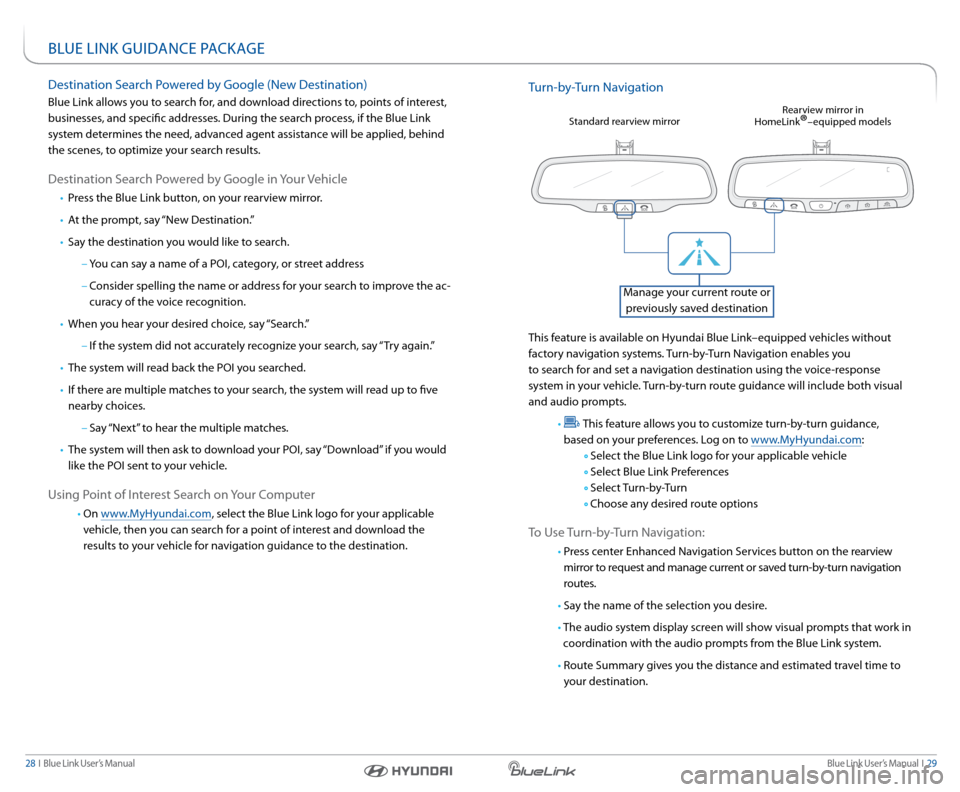
Blue link User’s Manual i 29
28 i Blue link User’s Manual
BlUe link GUidance Packa Ge
destination s earch Powered by Google (new d estination)
Blue link allows you to search for, and download directions to, points of interest,
businesses, and specific addresses. d uring the search process, if the Blue link
system determines the need, advanced agent assistance will be applied, behind
the scenes, to optimize your search results.
d estination s earch Powered by Google in your Vehicle
• Press the Blue link button, on your rearview mirror.
• at the prompt, say “new d estination.”
• say the destination you would like to search.
– you can say a name of a Poi, category, or street address
– consider spelling the name or address for your search to improve the ac -
curacy of the voice recognition.
• When you hear your desired choice, say “s earch.”
– if the system did not accurately recognize your search, say “ try again.”
•
the system will read back the Poi you searched.
•
if there are multiple matches to your search, the system will read up to five
nearby choices.
– say “next” to hear the multiple matches.
•
the system will then ask to download your Poi, say “d ownload” if you would
like the Poi sent to your vehicle.
Using Point of i nterest search on your c omputer
• on www.MyHyundai.com, select the Blue link logo for your applicable
vehicle, then you can search for a point of interest and download the
results to your vehicle for navigation guidance to the destination.
t urn-by- turn navigation
this feature is available on Hyundai Blue link–equipped vehicles without
factory navigation systems. turn-by- turn navigation enables you
to search for and set a navigation destination using the voice-response
system in your vehicle. turn-by-turn route guidance will include both visual
and audio prompts.
•
t his feature allows you to customize turn-by-turn guidance,
based on your preferences. l og on to www.MyHyundai.com:
s elect the Blue link logo for your applicable vehicle
s elect Blue link Preferences
s elect t urn-by- turn
choose any desired route options
t o Use turn-by- turn navigation:
• Press center enhanced navigation s ervices button on the rearview
mirror to request and manage current or saved turn-by-turn navigation
routes.
• say the name of the selection you desire.
• t he audio system display screen will show visual prompts that work in
coordination with the audio prompts from the Blue link system.
• route summary gives you the distance and estimated travel time to
your destination.
s tandard rearview mirror r
earview mirror in
Homelink®–equipped models
Manage your current route or
previously saved destination
Page 17 of 18
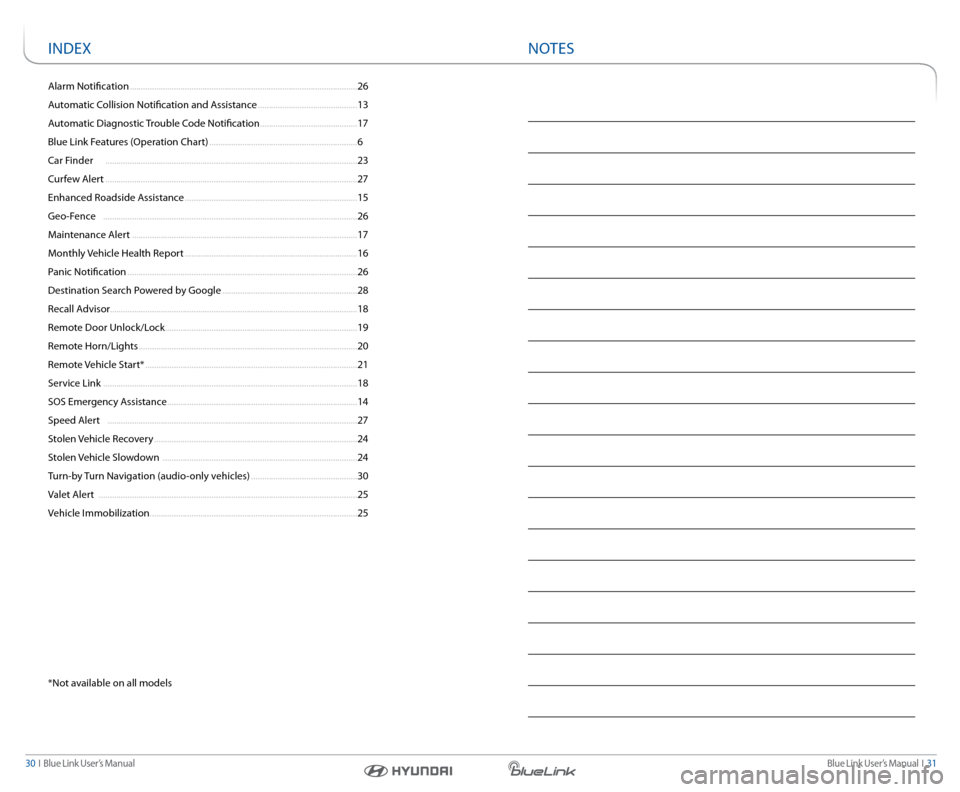
Blue link User’s Manual i 31
30 i Blue link User’s Manual
alarm notification ........................................................................\
............................... 26
a utomatic c ollision notification and a ssistance ............................................. 13
a utomatic diagnostic trouble c ode notification ............................................ 17
Blue link Features ( operation chart) ................................................................... 6
c ar Finder ........................................................................\
.......................................... 23
c urfew a lert ........................................................................\
.......................................... 27
enhanced r oadside assistance ........................................................................\
...... 15
Geo-Fence ........................................................................\
........................................... 26
Maintenance a lert ........................................................................\
.............................. 17
Monthly Vehicle Health r eport ........................................................................\
...... 16
Panic notification ........................................................................\
................................ 26
d estination s earch Powered by Google ............................................................. 28
r ecall a dvisor........................................................................\
........................................ 18
r emote d oor Unlock/l ock ........................................................................\
............... 19
r emote Horn/lights ........................................................................\
........................... 20
r emote Vehicle start* ........................................................................\
........................ 21
s ervice link ........................................................................\
........................................... 18
sos emergency a ssistance ........................................................................\
.............. 14
speed a lert ........................................................................\
......................................... 27
s tolen Vehicle recovery ........................................................................\
.................... 24
s tolen Vehicle slowdown ........................................................................\
................ 24
t urn-by turn navigation (audio-only vehicles) ................................................ 30
Valet a lert ........................................................................\
............................................. 25
Vehicle i mmobilization ........................................................................\
...................... 25
indeX
* not available on all models
notes
Page 18 of 18
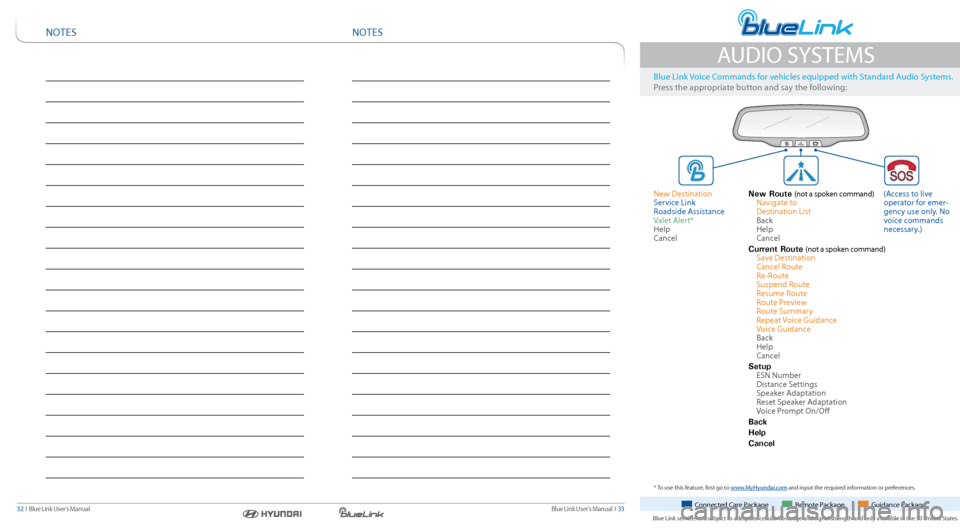
Blue link User’s Manual i 33
32 i Blue link User’s Manual connected c are Package remote Package Guidance Package
Blue link services are subject to adequate cellular coverage and signal strength and only available in the 50 United s tates.
* to use this feature, first go to www.MyHyundai.com and input the required information or preferences.
a Udio systeMs
Blue link Voice c ommands for vehicles equipped with s tandard audio systems.
Press the appropriate button and say the following:
new d estination
s ervice link
r oadside a ssistance
Valet a lert*
Help
c ancel New Route
(not a spoken command)
navigate to
d estination list
Back
Help
c ancel
Current Route
(not a spoken command)
save d estination
c ancel r oute
r e-route
suspend r oute
r esume r oute
r oute Preview
r oute summary
r epeat Voice Guidance
Voice Guidance
Back
Help
c ancel
Setup
esn number
distance s ettings
speaker a daptation
r eset speaker a daptation
Voice Prompt on/o ff
Back
Help
Cancel
( a ccess to live
operator for emer -
gency use only. no
voice commands
necessary.)
notesnotes