Page 217 of 498
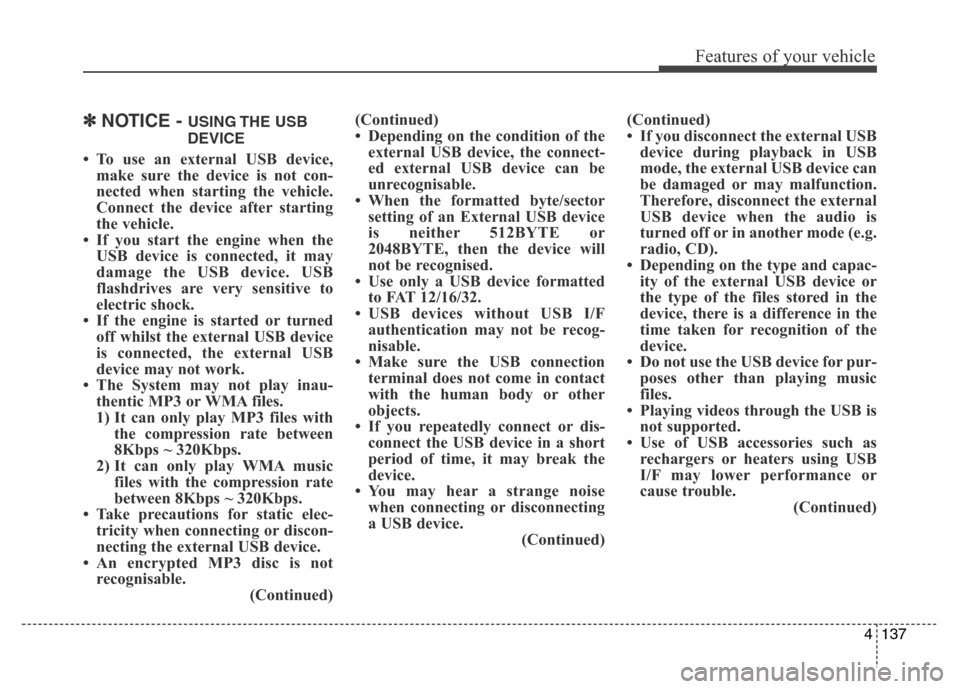
4137
Features of your vehicle
✽NOTICE - USING THE USB
DEVICE
• To use an external USB device,
make sure the device is not con-
nected when starting the vehicle.
Connect the device after starting
the vehicle.
• If you start the engine when the
USB device is connected, it may
damage the USB device. USB
flashdrives are very sensitive to
electric shock.
• If the engine is started or turned
off whilst the external USB device
is connected, the external USB
device may not work.
• The System may not play inau-
thentic MP3 or WMA files.
1) It can only play MP3 files with
the compression rate between
8Kbps ~ 320Kbps.
2) It can only play WMA music
files with the compression rate
between 8Kbps ~ 320Kbps.
• Take precautions for static elec-
tricity when connecting or discon-
necting the external USB device.
• An encrypted MP3 disc is not
recognisable.
(Continued)(Continued)
• Depending on the condition of the
external USB device, the connect-
ed external USB device can be
unrecognisable.
• When the formatted byte/sector
setting of an External USB device
is neither 512BYTE or
2048BYTE, then the device will
not be recognised.
• Use only a USB device formatted
to FAT 12/16/32.
• USB devices without USB I/F
authentication may not be recog-
nisable.
• Make sure the USB connection
terminal does not come in contact
with the human body or other
objects.
• If you repeatedly connect or dis-
connect the USB device in a short
period of time, it may break the
device.
• You may hear a strange noise
when connecting or disconnecting
a USB device.
(Continued)(Continued)
• If you disconnect the external USB
device during playback in USB
mode, the external USB device can
be damaged or may malfunction.
Therefore, disconnect the external
USB device when the audio is
turned off or in another mode (e.g.
radio, CD).
• Depending on the type and capac-
ity of the external USB device or
the type of the files stored in the
device, there is a difference in the
time taken for recognition of the
device.
• Do not use the USB device for pur-
poses other than playing music
files.
• Playing videos through the USB is
not supported.
• Use of USB accessories such as
rechargers or heaters using USB
I/F may lower performance or
cause trouble.
(Continued)
Page 221 of 498
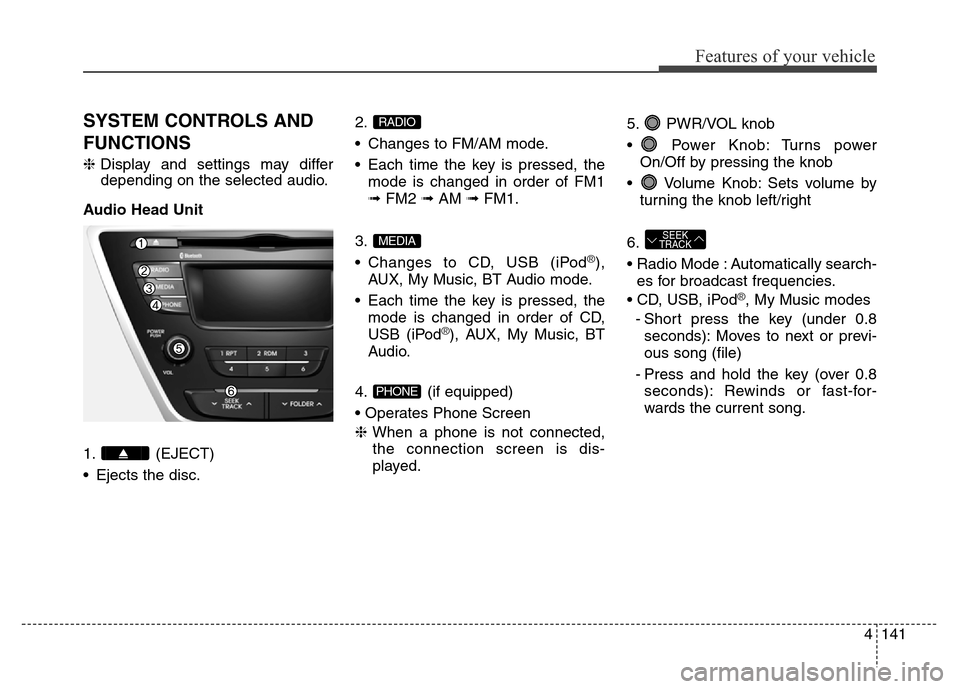
4141
Features of your vehicle
SYSTEM CONTROLS AND
FUNCTIONS
❈Display and settings may differ
depending on the selected audio.
Audio Head Unit
1. (EJECT)
• Ejects the disc.2.
• Changes to FM/AM mode.
• Each time the key is pressed, the
mode is changed in order of FM1
➟FM2 ➟AM ➟FM1.
3.
• Changes to CD, USB (iPod
®),
AUX, My Music, BT Audio mode.
• Each time the key is pressed, the
mode is changed in order of CD,
USB (iPod
®), AUX, My Music, BT
Audio.
4. (if equipped)
• Operates Phone Screen
❈When a phone is not connected,
the connection screen is dis-
played.5. PWR/VOL knob
• Power Knob: Turns power
On/Off by pressing the knob
• Volume Knob: Sets volume by
turning the knob left/right
6.
• Radio Mode : Automatically search-
es for broadcast frequencies.
• CD, USB, iPod
®, My Music modes
- Short press the key (under 0.8
seconds): Moves to next or previ-
ous song (file)
- Press and hold the key (over 0.8
seconds): Rewinds or fast-for-
wards the current song.
SEEK
TRACK
PHONE
MEDIA
RADIO
Page 222 of 498
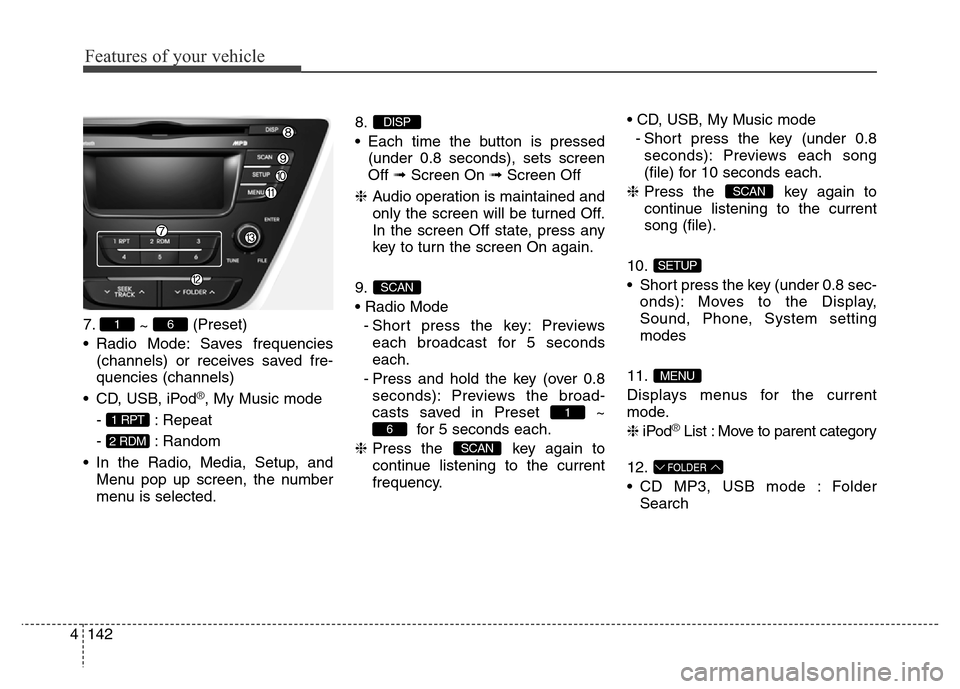
Features of your vehicle
142 4
7.
~ (Preset)
• Radio Mode: Saves frequencies
(channels) or receives saved fre-
quencies (channels)
• CD, USB, iPod
®, My Music mode
- : Repeat
- : Random
• In the Radio, Media, Setup, and
Menu pop up screen, the number
menu is selected.8.
• Each time the button is pressed
(under 0.8 seconds), sets screen
Off ➟Screen On ➟Screen Off
❈Audio operation is maintained and
only the screen will be turned Off.
In the screen Off state, press any
key to turn the screen On again.
9.
• Radio Mode
- Short press the key: Previews
each broadcast for 5 seconds
each.
- Press and hold the key (over 0.8
seconds): Previews the broad-
casts saved in Preset ~
for 5 seconds each.
❈Press the key again to
continue listening to the current
frequency.• CD, USB, My Music mode
- Short press the key (under 0.8
seconds): Previews each song
(file) for 10 seconds each.
❈Press the key again to
continue listening to the current
song (file).
10.
• Short press the key (under 0.8 sec-
onds): Moves to the Display,
Sound, Phone, System setting
modes
11.
Displays menus for the current
mode.
❈iPod
®List : Move to parent category
12.
• CD MP3, USB mode : Folder
Search
FOLDER
MENU
SETUP
SCAN
SCAN
6
1
SCAN
DISP
2 RDM
1 RPT
61
Page 223 of 498
4143
Features of your vehicle
13. TUNE knob
• Radio mode : Changes frequency
by turning the knob left/right
• CD, USB, iPod
®, My Music mode:
Searches songs (files) by turning
the knob left/right
❈When the desired song is dis-
played, press the knob to play the
song.
• Moves focus in all selection menus
and selects menus
Audio Head Unit
(For NON Bluetooth model)
14.
• Changes to FM mode.
• Each time the key is pressed, the
mode changed in order of FM1 ➟
FM2.
15.
• Changes to AM mode.
AM
FM
Page 224 of 498
Features of your vehicle
144 4
SETUP
Display Settings
Press the key Select
[Display] through TUNE knob or
key Select menu through
TUNE knobMode Pop up
[Mode Pop up] Changes .
selection mode
• During On state, press the
or key to display the mode
change pop up screen.
• When the pop up screen is dis-
played, use the TUNE knob or
keys ~ to select the
desired mode.
Text Scroll
[Text Scroll] Set /
• : Maintains scroll
• : Scrolls only one (1) time.
Media Display
When playing an MP3 file, select the
desired display info from ‘Folder/File’
or ‘Album/Artist/Song’.
Sound Settings
Press the key Select
[Sound] through TUNE knob or
key Select menu through
TUNE knob
2 RDM
SETUP
Off
On
OffOn
61
MEDIA
RADIO
On
1 RPT
SETUP
Page 232 of 498
Features of your vehicle
152 4
RADIO
Changing RADIO mode
SEEK
Press the key
• Short pressing the key (under 0.8
seconds): Changes the frequency.
• Pressing and holding the key (over
0.8 seconds): Automatically search-
es for the next frequency.
Preset SEEK
Press the ~ key
• Short pressing the key (under 0.8
seconds): Plays the frequency
saved in the corresponding key.
• Pressing and holding the key (over
0.8 seconds): Pressing and holding
the desired key from ~
will save the currently playing
broadcast to the selected key and
sound a BEEP.
SCAN
Press the key
• Short pressing the key (under 0.8
seconds): The broadcast frequen-
cy increases and previews each
broadcast for 5 seconds each.
After scanning all frequencies,
returns and plays the current
broadcast frequency.
• Pressing and holding the key (over
0.8 seconds): Previews the broad-
casts saved in Preset ~
for 5 seconds each.
61
SCAN
61
61
SEEK
TRACK
Page 247 of 498
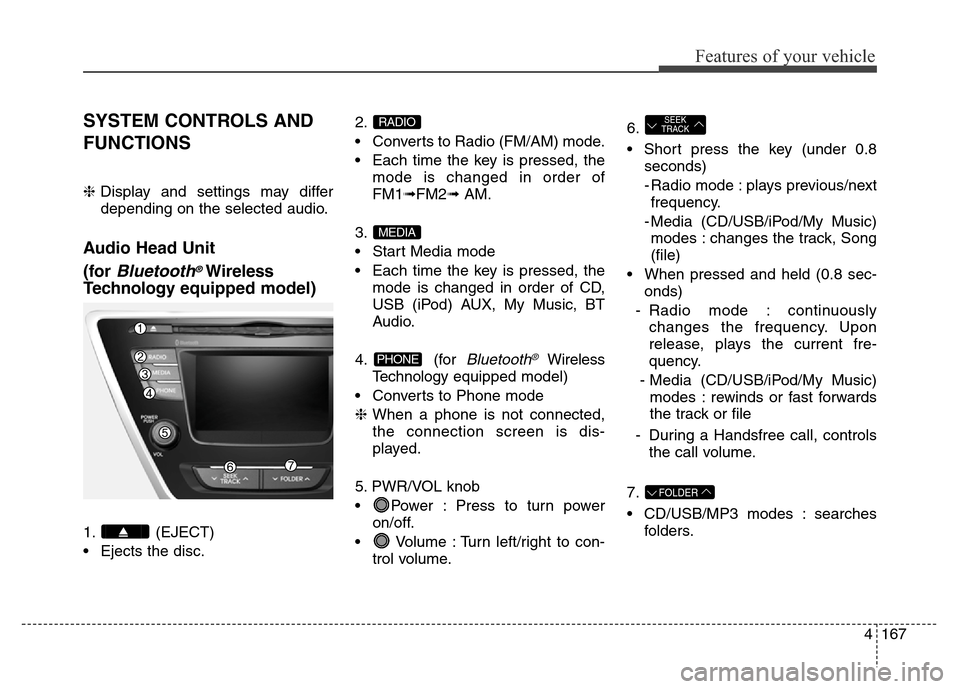
4167
Features of your vehicle
SYSTEM CONTROLS AND
FUNCTIONS
❈Display and settings may differ
depending on the selected audio.
Audio Head Unit
(for
Bluetooth®Wireless
Technologyequipped model)
1. (EJECT)
• Ejects the disc.2.
• Converts to Radio (FM/AM) mode.
• Each time the key is pressed, the
mode is changed in order of
FM1➟FM2➟ AM.
3.
• Start Media mode
• Each time the key is pressed, the
mode is changed in order of CD,
USB (iPod) AUX, My Music, BT
Audio.
4. (for
Bluetooth®Wireless
Technologyequipped model)
• Converts to Phone mode
❈When a phone is not connected,
the connection screen is dis-
played.
5. PWR/VOL knob
• Power : Press to turn power
on/off.
• Volume : Turn left/right to con-
trol volume.6.
• Short press the key (under 0.8
seconds)
- Radio mode : plays previous/next
frequency.
- Media (CD/USB/iPod/My Music)
modes : changes the track, Song
(file)
• When pressed and held (0.8 sec-
onds)
- Radio mode : continuously
changes the frequency. Upon
release, plays the current fre-
quency.
- Media (CD/USB/iPod/My Music)
modes : rewinds or fast forwards
the track or file
- During a Handsfree call, controls
the call volume.
7.
• CD/USB/MP3 modes : searches
folders.
FOLDER
SEEK
TRACK
PHONE
MEDIA
RADIO
Page 248 of 498
Features of your vehicle
168 4
8.
• Turns the monitor display on/off.
9.
When the button is pressed, stops
sound and "Audio Mute" is displayed
on the LCD.10.
• Radio Mode : previews all receiv-
able broadcasts for 5 seconds
each
• Media (CD/USB/iPod/My Music)
modes : previews each song (file)
for 10 seconds each.
11.
Converts to Setup mode.
12. TUNE knob
• Radio mode : turn to change
broadcast frequencies.
• Media (CD/USB/iPod/My Music)
modes : turn to search tracks/
channels/files.
Audio Head Unit
13.
• Converts to FM mode.
• Each time the key is pressed, the
mode changed in order of FM1 ➟
FM2.
14.
• Converts to AM mode.
15.
• Start Media mode
• Each time the key is pressed, the
mode is changed in order of CD,
USB (iPod), AUX, My Music.
MEDIA
AM
FM
SETUP
SCAN
MUTE
DISP