Page 247 of 473
Audio CD Mode Menu
If you press the key, you will
have access to the Repeat, Shuffle, List
and Info features.
Repeat
Press the key Select
Repeat :Repeats the current track.
Shuffle
Press the key Select
Shuffle :Plays tracks in random order
✽ NOTICE
The , keys are shortcut
keys to set the Repeat and Shuffle fea-
tures.
List
Press the key Select
Turns the TUNE knob to search for
the desired track and press the TUNE
knob to select.
Info
Press the key Select
Details for the currently playing track are
displayed.InfoMENUListMENU
21
ShuffleMENU
RepeatMENU
MENU
4170
Features of your vehicle
Page 257 of 473
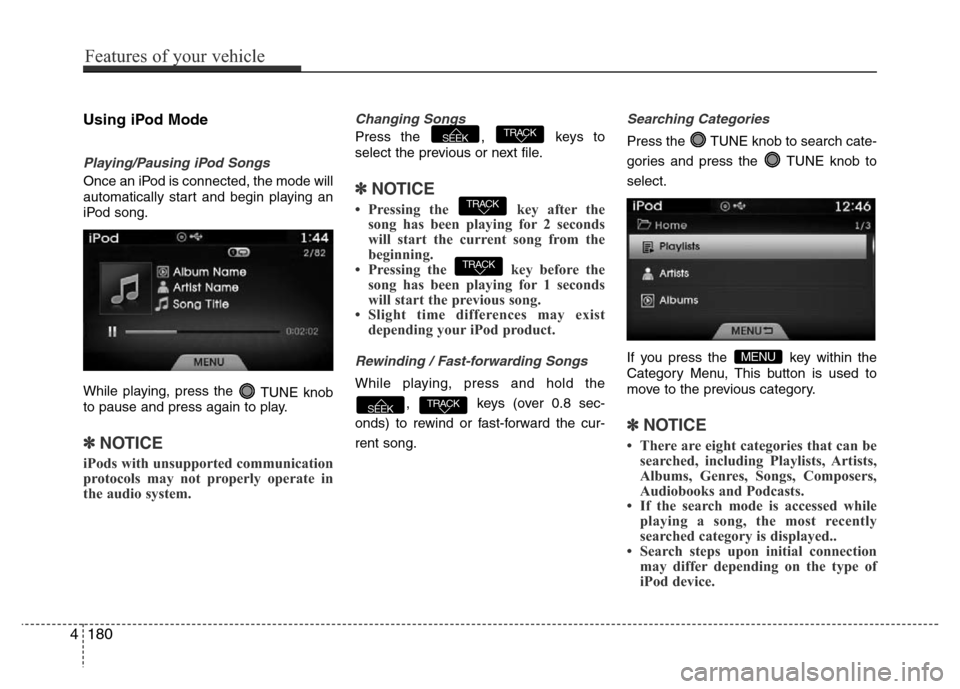
Using iPod Mode
Playing/Pausing iPod Songs
Once an iPod is connected, the mode will
automatically start and begin playing an
iPod song.
While playing, press the
TUNE knob
to pause and press again to play.
✽NOTICE
iPods with unsupported communication
protocols may not properly operate in
the audio system.
Changing Songs
Press the , keys to
select the previous or next file.
✽NOTICE
• Pressing the key after the
song has been playing for 2 seconds
will start the current song from the
beginning.
• Pressing the key before the
song has been playing for 1 seconds
will start the previous song.
• Slight time differences may exist
depending your iPod product.
Rewinding / Fast-forwarding Songs
While playing, press and hold the
, keys (over 0.8 sec-
onds) to rewind or fast-forward the cur-
rent song.
Searching Categories
Press the TUNE knob to search cate-
gories and press the TUNE knob to
select.
If you press the key within the
Category Menu, This button is used to
move to the previous category.
✽NOTICE
• There are eight categories that can be
searched, including Playlists, Artists,
Albums, Genres, Songs, Composers,
Audiobooks and Podcasts.
• If the search mode is accessed while
playing a song, the most recently
searched category is displayed..
• Search steps upon initial connection
may differ depending on the type of
iPod device.
MENU
TRACKSEEK
TRACK
TRACK
TRACKSEEK
4180
Features of your vehicle
Page 259 of 473
✽NOTICE
• If an external device connector is con-
nected with the AUX terminal, then
AUX mode will automatically operate.
Once the connector is disconnected,
the previous mode will be restored.
• AUX mode can be used only when an
external audio player (camcorder, car
VCR, etc.) has been connected.
• The AUX volume can be controlled
separately from other audio modes.
Connecting an External Device
External audio players (Camcorders, car
VCR, etc.) can be played through a ded-
icated cable.
4182
Features of your vehicle
CAUTION
• Connecting a connector jack to
the AUX terminal without an
external device will convert the
system to AUX mode, but only
output noise. When an external
device is not being used, also
remove the connector jack.
• When the external device power
is connected to the power jack,
playing the external device may
output noise. In such cases, dis-
connect the power connection
before use.
• Fully insert the AUX cable to the
AUX jack uponuse.
Page 264 of 473
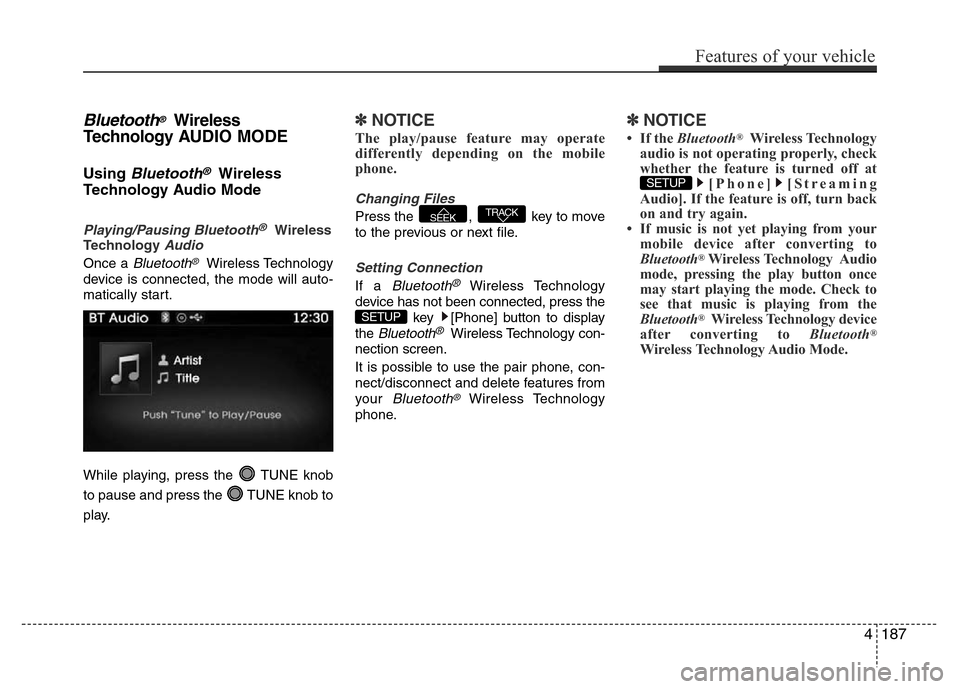
Bluetooth®Wireless
Technology AUDIO MODE
Using Bluetooth®Wireless
Technology Audio Mode
Playing/Pausing Bluetooth®Wireless
TechnologyAudio
Once a Bluetooth®Wireless Technology
device is connected, the mode will auto-
matically start.
While playing, press the TUNE knob
to pause and press the TUNE knob to
play.
✽NOTICE
The play/pause feature may operate
differently depending on the mobile
phone.
Changing Files
Press the , key to move
to the previous or next file.
Setting Connection
If a Bluetooth®Wireless Technology
device has not been connected, press the
key [Phone] button to display
the
Bluetooth®Wireless Technology con-
nection screen.
It is possible to use the pair phone, con-
nect/disconnect and delete features from
your
Bluetooth®Wireless Technology
phone.
✽NOTICE
• If the Bluetooth®Wireless Technology
audio is not operating properly, check
whether the feature is turned off at
[Phone] [Streaming
Audio]. If the feature is off, turn back
on and try again.
• If music is not yet playing from your
mobile device after converting to
Bluetooth
®Wireless Technology Audio
mode, pressing the play button once
may start playing the mode. Check to
see that music is playing from the
Bluetooth
®Wireless Technology device
after converting to Bluetooth®
Wireless Technology Audio Mode.
SETUP
SETUP
TRACKSEEK
Features of your vehicle
187 4
Page 265 of 473
4188
Features of your vehicle
Pairing a Bluetooth®Wireless
Technology Device
What is Bluetooth® Wireless
Technology Pairing?
Pairing refers to the process of synchro-
nizing your
Bluetooth®Wireless
Technology phone or device with the car
audio system for connection. Pairing is
necessary to connect and use the
Bluetooth®Wireless Technology feature.
Pairing Key / Key on
the Steering Remote Controller
When No Devices have been Paired
1. Press the key or the key
on the steering remote controller. The
following screen is displayed.
2. Press the
TUNE knobto enter the
Pair Phone screen.1) Car Name : Name of device as shown
when searching from your
Bluetooth®
Wireless Technology device
2) Passkey : Passkey used to pair the
device
3. From your
Bluetooth®Wireless
Technology device (i.e. Mobile Phone),
search and select your car audio sys-
tem.
PHONE
PHONE
Page 266 of 473
4. After a few moments, a screen is dis-
played where the passkey is entered.
Hear, enter the passkey “0000” to pair
your
Bluetooth®Wireless Technology
device with the car audio system.
5. Once pairing is complete, the following
screen is displayed.
✽NOTICE
If Bluetooth®Wireless Technology
devices are paired but none are current-
ly connected, pressing the key
or the key on the
steering wheel displays the following
screen. Press the [Pair] button to pair a
new device or press the [Connect] to
connect a previously paired device.
Pairing through [PHONE] Setup
Press the key Select
[Phone] Select [Pair Phone] Select
TUNE knob
1. The following steps are the same as
those described in the section "When
No Devices have been Paired" on the
previous page.SETUP
PHONE
Features of your vehicle
189 4
Page 267 of 473
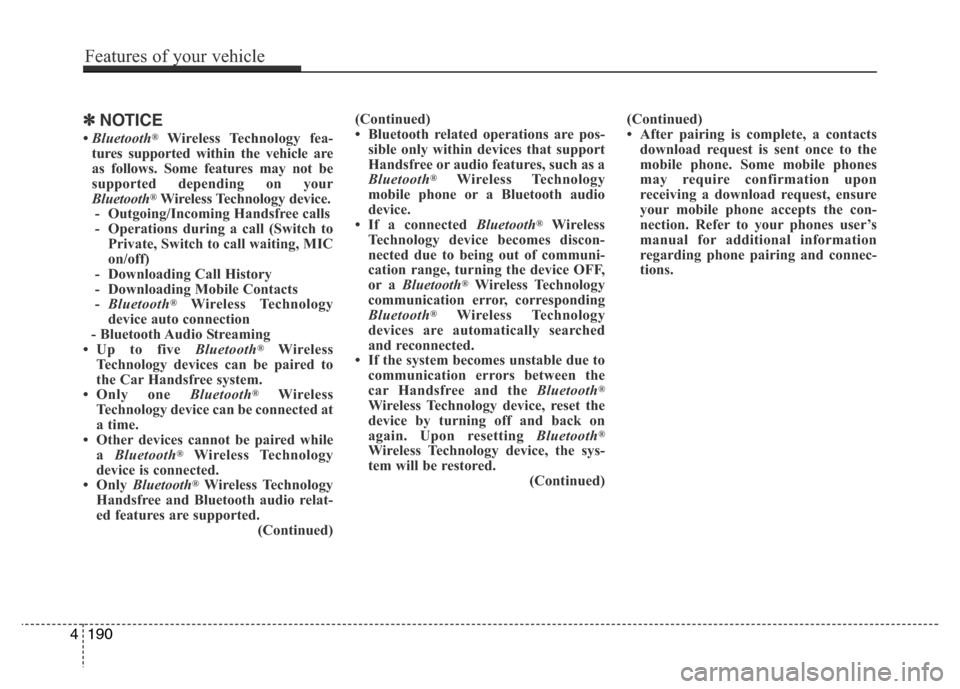
✽NOTICE
• Bluetooth®Wireless Technology fea-
tures supported within the vehicle are
as follows. Some features may not be
supported depending on your
Bluetooth
®Wireless Technology device.
- Outgoing/Incoming Handsfree calls
- Operations during a call (Switch to
Private, Switch to call waiting, MIC
on/off)
- Downloading Call History
- Downloading Mobile Contacts
-Bluetooth
®Wireless Technology
device auto connection
- Bluetooth Audio Streaming
• Up to five Bluetooth
®Wireless
Technology devices can be paired to
the Car Handsfree system.
• Only one Bluetooth
®Wireless
Technology device can be connected at
a time.
• Other devices cannot be paired while
a Bluetooth
®Wireless Technology
device is connected.
•Only Bluetooth
®Wireless Technology
Handsfree and Bluetooth audio relat-
ed features are supported.
(Continued)(Continued)
• Bluetooth related operations are pos-
sible only within devices that support
Handsfree or audio features, such as a
Bluetooth
®Wireless Technology
mobile phone or a Bluetooth audio
device.
• If a connected Bluetooth
®Wireless
Technology device becomes discon-
nected due to being out of communi-
cation range, turning the device OFF,
or a Bluetooth
®Wireless Technology
communication error, corresponding
Bluetooth
®Wireless Technology
devices are automatically searched
and reconnected.
• If the system becomes unstable due to
communication errors between the
car Handsfree and the Bluetooth
®
Wireless Technology device, reset the
device by turning off and back on
again. Upon resetting Bluetooth
®
Wireless Technology device, the sys-
tem will be restored.
(Continued)(Continued)
• After pairing is complete, a contacts
download request is sent once to the
mobile phone. Some mobile phones
may require confirmation upon
receiving a download request, ensure
your mobile phone accepts the con-
nection. Refer to your phones user’s
manual for additional information
regarding phone pairing and connec-
tions.
4190
Features of your vehicle
Page 268 of 473
Connecting a Device
Press the key Select
[Phone] Select [Paired Phone List]
1) Connected Phone : Device that is cur-
rently connected
2) Paired Phone : Device that is paired
but not connectedFrom the paired phone list, select the
device you want to connect and Select
the button.
Changing Priority
What is Priority?
It is possible to pair up to five Bluetooth®
Wireless Technology devices with the car
audio system. The "Change Priority" fea-
ture is used to set the connection priority
of paired phones.
Press the key Select [Phone]
Select [Paired Phone List]
SETUP
ConnectSETUP
Features of your vehicle
191 4