2015 Hyundai Accent ad blue
[x] Cancel search: ad bluePage 218 of 425
![Hyundai Accent 2015 Owners Manual - RHD (UK. Australia) Features of your vehicle
148 4
Phone book Download
(for RDS model)
This feature is used to download phone
book and call histories into the audio sys-
tem.
Select [Phone book Download] Select
through T Hyundai Accent 2015 Owners Manual - RHD (UK. Australia) Features of your vehicle
148 4
Phone book Download
(for RDS model)
This feature is used to download phone
book and call histories into the audio sys-
tem.
Select [Phone book Download] Select
through T](/manual-img/35/14362/w960_14362-217.png)
Features of your vehicle
148 4
Phone book Download
(for RDS model)
This feature is used to download phone
book and call histories into the audio sys-
tem.
Select [Phone book Download] Select
through TUNE knob.
Auto Download
When connecting a mobile phone, it is
possible to automatically download new
Contacts and Call Histories.
Select [Auto Download] Set /
through TUNE knob
Contacts Download
This feature is used to download con-
tacts and call histories into the audio sys-
tem.
Select [Contacts Download] Select
through TUNE knob
Audio Streaming
Songs (files) saved in your Bluetooth®
Wireless Technology enabled mobile
phone can be played through the audio
system.
Select [Audio Streaming] Set /
through TUNE knob
Outgoing Volume
This is used to set the volume of your
voice as heard by the other party while
on a
Bluetooth®Wireless Technology
enabled handsfree call.
Select [Outgoing Volume] Set volume
through TUNE knob
❈While on a call, the volume can be
changed by using the key. SEEK
TRACK
Off
On
OffOn
CAUTION
The Bluetooth®Wireless Technology
audio streaming feature may not be sup-
ported in some mobile phones.
CAUTION
• The download feature may not be
supported in some mobile
phones.
• If a different operation is per-
formed while Contacts are being
downloaded, downloading will be
discontinued. Contacts already
downloaded will be saved.
• When downloading new Contacts,
delete all previously saved
Contacts before starting down-
load.CAUTION
• The download feature may not be
supported in some mobile phones.
• If a different operation is per-
formed while phone book is being
downloaded, downloading will be
discontinued. Phone book already
downloaded will be saved.
• When downloading new phone
book, delete all previously saved
phone book before starting down-
load.
Page 219 of 425
![Hyundai Accent 2015 Owners Manual - RHD (UK. Australia) 4149
Features of your vehicle
Bluetooth®Wireless Technology
System Off
This feature is used when you do not
wish to use the Bluetooth®Wireless
Technology system.
Select [Bluetooth System Off] Set
th Hyundai Accent 2015 Owners Manual - RHD (UK. Australia) 4149
Features of your vehicle
Bluetooth®Wireless Technology
System Off
This feature is used when you do not
wish to use the Bluetooth®Wireless
Technology system.
Select [Bluetooth System Off] Set
th](/manual-img/35/14362/w960_14362-218.png)
4149
Features of your vehicle
Bluetooth®Wireless Technology
System Off
This feature is used when you do not
wish to use the Bluetooth®Wireless
Technology system.
Select [Bluetooth System Off] Set
through TUNE knob
❈If a phone is already connected, discon-
nect the currently connected phone and
turn the Bluetooth
®Wireless
Technology system off.
Using the Bluetooth®Wireless
Technology System
To use Bluetooth®Wireless Technology
when the system is currently off, follow
these next steps.
• Turning On
Bluetooth®Wireless
Technology through the Key
Press the key Screen Guidance
❈Moves to the screen where Bluetooth®
Wireless Technology functions can be
used and displays guidance.• Turning On
Bluetooth®Wireless
Technology through the Key
Press the key Select [Phone]
➀ A screen asking whether to turn on
Bluetooth®Wireless Technology will be
displayed.
➁ On the screen, select to turn on
Bluetooth®Wireless Technology and
display guidance.
❈If the Bluetooth®Wireless Technology
system is turned on, the system will
automatically try to connect the most
recently connected Bluetooth
®Wireless
Technology mobile phone.
YES
SETUPCLOCK
SETUPCLOCK
PHONE
PHONE
CAUTION
Bluetooth®Wireless Technology
connection may become intermit-
tently disconnected in some mobile
phones. Follow these next steps to
try again.
1)Turn the Bluetooth
®Wireless
Technology function within the
mobile phone ON/OFF and try to
connect again.
2)Turn the mobile phone power
ON/OFF and try to connect again.
3)Completely remove the mobile
phone battery, reboot, and then try
to connect again.
4)Reboot the audio system and try to
connect again
5)Delete all paired devices in your
mobile phone and the audio sys-
tem and pair again for use.
Page 231 of 425
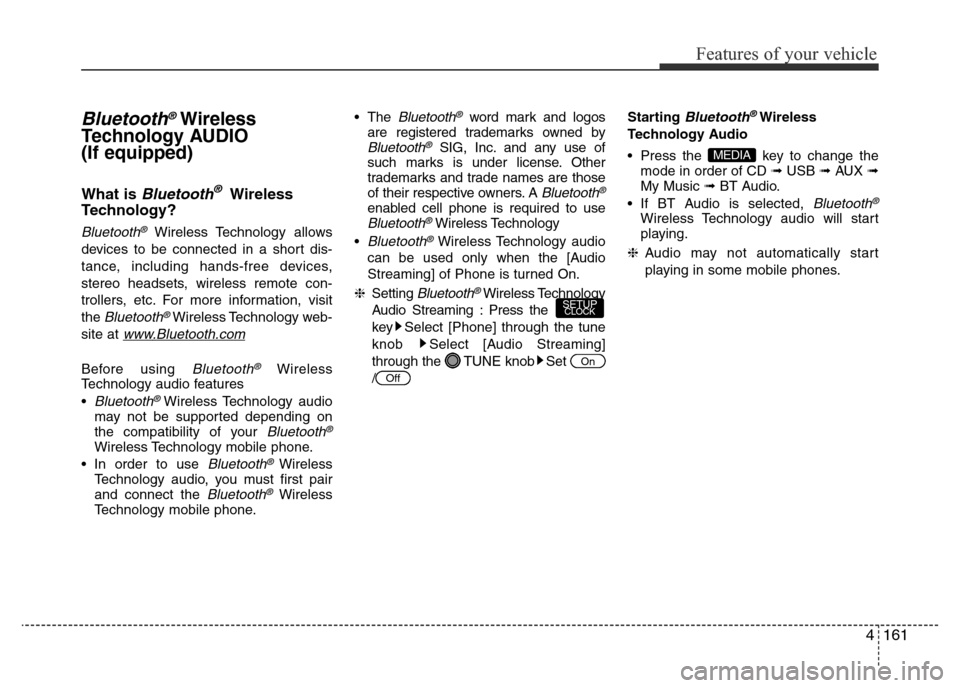
4161
Features of your vehicle
Bluetooth®Wireless
Technology AUDIO
(If equipped)
What is Bluetooth®Wireless
Technology?
Bluetooth®Wireless Technology allows
devices to be connected in a short dis-
tance, including hands-free devices,
stereo headsets, wireless remote con-
trollers, etc. For more information, visit
the
Bluetooth®Wireless Technology web-
site at
www.Bluetooth.com
Before using Bluetooth®Wireless
Technology audio features
•
Bluetooth® Wireless Technology audio
may not be supported depending on
the compatibility of your
Bluetooth®
Wireless Technology mobile phone.
• In order to use
Bluetooth® Wireless
Technology audio, you must first pair
and connect the
Bluetooth®Wireless
Technology mobile phone.• The
Bluetooth®word mark and logos
are registered trademarks owned by
Bluetooth®SIG, Inc. and any use of
such marks is under license. Other
trademarks and trade names are those
of their respective owners. A
Bluetooth®
enabled cell phone is required to useBluetooth®Wireless Technology
•
Bluetooth®Wireless Technology audio
can be used only when the [Audio
Streaming] of Phone is turned On.
❈Setting
Bluetooth®Wireless Technology
Audio Streaming : Press the
key Select [Phone] through the tune
knob Select [Audio Streaming]
through the TUNE knob Set
/Starting
Bluetooth®Wireless
Technology Audio
• Press the key to change the
mode in order of CD ➟USB ➟AUX ➟
My Music ➟BT Audio.
• If BT Audio is selected,
Bluetooth®
Wireless Technology audio will start
playing.
❈Audio may not automatically start
playing in some mobile phones.
MEDIA
Off
On
SETUPCLOCK
Page 232 of 425
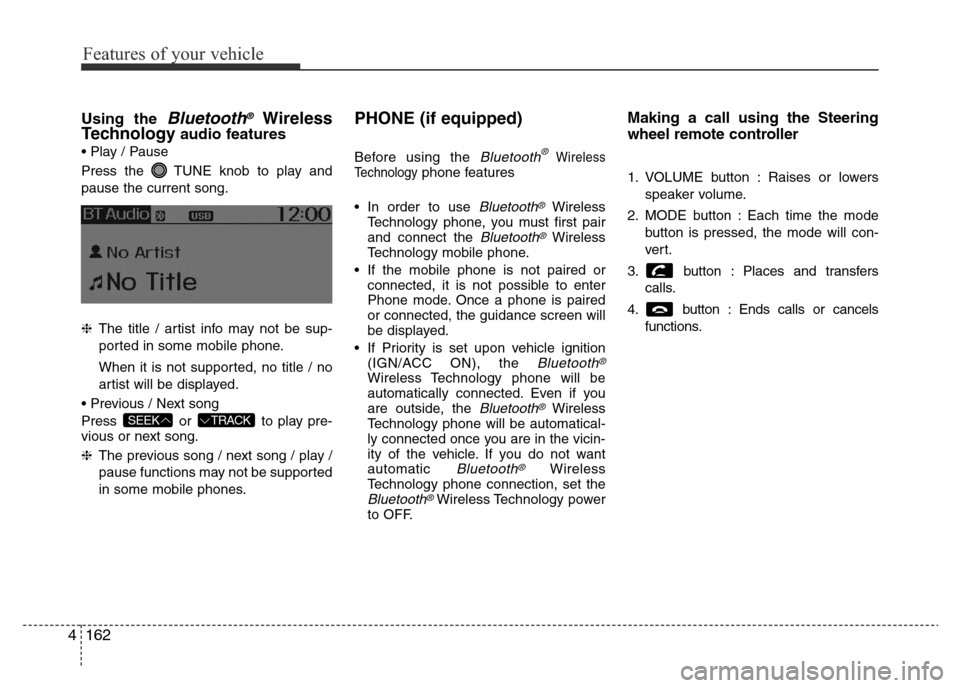
Features of your vehicle
162 4
Using the Bluetooth®Wireless
Technologyaudio features
• Play / Pause
Press the TUNE knob to play and
pause the current song.
❈The title / artist info may not be sup-
ported in some mobile phone.
When it is not supported, no title / no
artist will be displayed.
• Previous / Next song
Press or to play pre-
vious or next song.
❈The previous song / next song / play /
pause functions may not be supported
in some mobile phones.
PHONE (if equipped)
Before using the Bluetooth®Wireless
Technologyphone features
• In order to use
Bluetooth®Wireless
Technology phone, you must first pair
and connect the
Bluetooth®Wireless
Technology mobile phone.
• If the mobile phone is not paired or
connected, it is not possible to enter
Phone mode. Once a phone is paired
or connected, the guidance screen will
be displayed.
• If Priority is set upon vehicle ignition
(IGN/ACC ON), the
Bluetooth®
Wireless Technology phone will be
automatically connected. Even if you
are outside, the
Bluetooth®Wireless
Technology phone will be automatical-
ly connected once you are in the vicin-
ity of the vehicle. If you do not want
automatic
Bluetooth®Wireless
Technology phone connection, set the
Bluetooth®Wireless Technology power
to OFF.
Making a call using the Steering
wheel remote controller
1. VOLUME button : Raises or lowers
speaker volume.
2. MODE button : Each time the mode
button is pressed, the mode will con-
ver t.
3. button : Places and transfers
calls.
4. button : Ends calls or cancels
functions.
TRACKSEEK
Page 234 of 425
![Hyundai Accent 2015 Owners Manual - RHD (UK. Australia) Features of your vehicle
164 4
Phone MENU (for RDS model)
Press the key to display three
menus (Call History, Phone Book, Phone
Setup).
Call history
Press the key Set [ History]
through the TUNE kn Hyundai Accent 2015 Owners Manual - RHD (UK. Australia) Features of your vehicle
164 4
Phone MENU (for RDS model)
Press the key to display three
menus (Call History, Phone Book, Phone
Setup).
Call history
Press the key Set [ History]
through the TUNE kn](/manual-img/35/14362/w960_14362-233.png)
Features of your vehicle
164 4
Phone MENU (for RDS model)
Press the key to display three
menus (Call History, Phone Book, Phone
Setup).
Call history
Press the key Set [ History]
through the TUNE knob or
key.
The call history is displayed and can be
used to select a number and make a call.
If call history does not exist, a screen
asking whether to download call history
is displayed. (The download feature may
not be supported in some mobile
phones)
Phone Book
Press the key Set [ P. Book]
through the TUNE knob or
key.
The phone book is displayed and
can be used to select a number and
make a call.
❈If more than one number is saved to
one contact, then a screen showing
the mobile phone number, Home and
office number is displayed. Select the
desired number to make the call.
❈If phone book do not exist, a screen
asking whether to download phone
book is displayed. (The download fea-
ture may not be supported in some
mobile phones)
Phone Setup
Press the key Set [ Setup]
through the TUNE knob or key.
The
Bluetooth®Wireless Technology
mobile phone setup screen is displayed.
For more information, refer to “Phone
Setup”.
3
PHONE
2 RDM
PHONE
1 RPTPHONE
PHONE
Page 235 of 425
![Hyundai Accent 2015 Owners Manual - RHD (UK. Australia) 4165
Features of your vehicle
Phone MENU
Press the key to display three
menus (Call History, Contacts, Phone
Setup).
Call history
Press the key Set [ History]
through the TUNE knob or
key.
The cal Hyundai Accent 2015 Owners Manual - RHD (UK. Australia) 4165
Features of your vehicle
Phone MENU
Press the key to display three
menus (Call History, Contacts, Phone
Setup).
Call history
Press the key Set [ History]
through the TUNE knob or
key.
The cal](/manual-img/35/14362/w960_14362-234.png)
4165
Features of your vehicle
Phone MENU
Press the key to display three
menus (Call History, Contacts, Phone
Setup).
Call history
Press the key Set [ History]
through the TUNE knob or
key.
The call history is displayed and can be
used to select a number and make a call.
If call history does not exist, a screen
asking whether to download call history
is displayed. (The download feature may
not be supported in some mobile
phones)
Contacts
Press the key Set [ Contacts]
through the TUNE knob or
key.
The Contacts are displayed and can be
used to select a number and make a call.
❈If more than one number is saved to
one contact, then a screen showing
the mobile phone number, Home and
office number is displayed. Select the
desired number to make the call.
❈If Contacts do not exist, a screen ask-
ing whether to download Contacts is
displayed. (The download feature may
not be supported in some mobile
phones)
Phone Setup
Press the key Set [ Setup]
through the TUNE knob or key.
The
Bluetooth®Wireless Technology
mobile phone setup screen is displayed.
For more information, refer to “Phone
Setup”.
3PHONE2 RDMPHONE
1 RPTPHONE
PHONE
Page 236 of 425
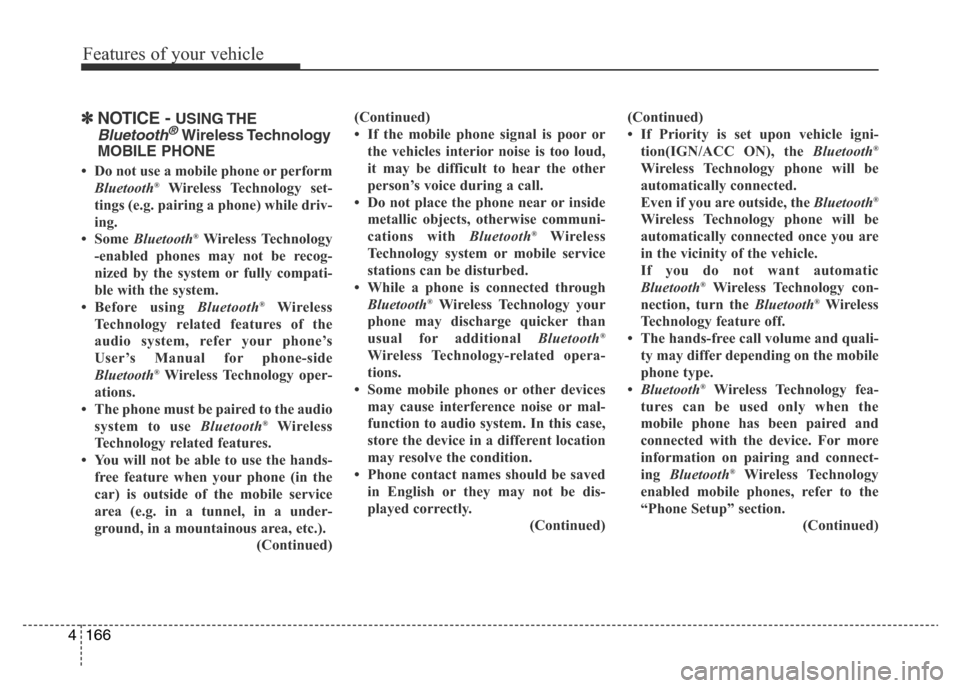
Features of your vehicle
166 4
✽NOTICE - USING THE
Bluetooth®Wireless Technology
MOBILE PHONE
• Do not use a mobile phone or perform
Bluetooth®Wireless Technology set-
tings (e.g. pairing a phone) while driv-
ing.
• Some Bluetooth
®Wireless Technology
-enabled phones may not be recog-
nized by the system or fully compati-
ble with the system.
• Before using Bluetooth
®Wireless
Technology related features of the
audio system, refer your phone’s
User’s Manual for phone-side
Bluetooth
®Wireless Technology oper-
ations.
• The phone must be paired to the audio
system to use Bluetooth
®Wireless
Technology related features.
• You will not be able to use the hands-
free feature when your phone (in the
car) is outside of the mobile service
area (e.g. in a tunnel, in a under-
ground, in a mountainous area, etc.).
(Continued)(Continued)
• If the mobile phone signal is poor or
the vehicles interior noise is too loud,
it may be difficult to hear the other
person’s voice during a call.
• Do not place the phone near or inside
metallic objects, otherwise communi-
cations with Bluetooth
®Wireless
Technology system or mobile service
stations can be disturbed.
• While a phone is connected through
Bluetooth
®Wireless Technology your
phone may discharge quicker than
usual for additional Bluetooth
®
Wireless Technology-related opera-
tions.
• Some mobile phones or other devices
may cause interference noise or mal-
function to audio system. In this case,
store the device in a different location
may resolve the condition.
• Phone contact names should be saved
in English or they may not be dis-
played correctly.
(Continued)(Continued)
• If Priority is set upon vehicle igni-
tion(IGN/ACC ON), the Bluetooth
®
Wireless Technology phone will be
automatically connected.
Even if you are outside, the Bluetooth
®
Wireless Technology phone will be
automatically connected once you are
in the vicinity of the vehicle.
If you do not want automatic
Bluetooth
®Wireless Technology con-
nection, turn the Bluetooth®Wireless
Technology feature off.
• The hands-free call volume and quali-
ty may differ depending on the mobile
phone type.
•Bluetooth
®Wireless Technology fea-
tures can be used only when the
mobile phone has been paired and
connected with the device. For more
information on pairing and connect-
ing Bluetooth
®Wireless Technology
enabled mobile phones, refer to the
“Phone Setup” section.
(Continued)
Page 237 of 425
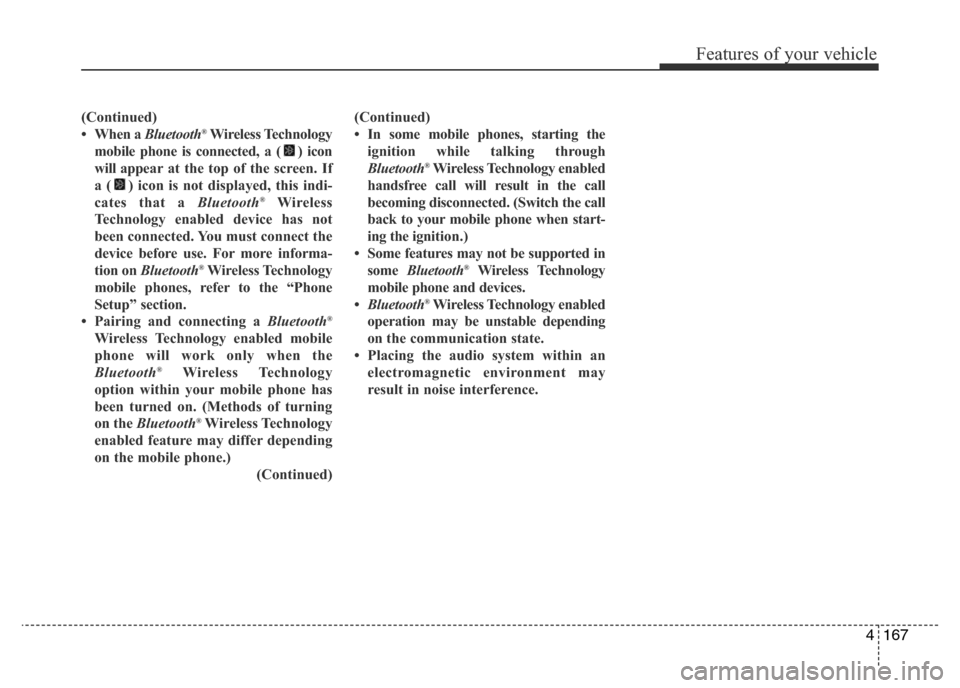
4167
Features of your vehicle
(Continued)
• When a Bluetooth®Wireless Technology
mobile phone is connected, a ( ) icon
will appear at the top of the screen. If
a ( ) icon is not displayed, this indi-
cates that a Bluetooth
®Wireless
Technology enabled device has not
been connected. You must connect the
device before use. For more informa-
tion on Bluetooth
®Wireless Technology
mobile phones, refer to the “Phone
Setup” section.
• Pairing and connecting a Bluetooth
®
Wireless Technology enabled mobile
phone will work only when the
Bluetooth
®Wireless Technology
option within your mobile phone has
been turned on. (Methods of turning
on the Bluetooth
®Wireless Technology
enabled feature may differ depending
on the mobile phone.)
(Continued)(Continued)
• In some mobile phones, starting the
ignition while talking through
Bluetooth
®Wireless Technology enabled
handsfree call will result in the call
becoming disconnected. (Switch the call
back to your mobile phone when start-
ing the ignition.)
• Some features may not be supported in
some Bluetooth
®Wireless Technology
mobile phone and devices.
•Bluetooth
®Wireless Technology enabled
operation may be unstable depending
on the communication state.
• Placing the audio system within an
electromagnetic environment may
result in noise interference.