Page 255 of 488

uuRear Entertainment System*uOperating the System
254
Features
■Playing a DVD
• Insert a DVD into the lower slot of the front audio unit.
u The system automatically starts the DVD.
• To fast forward, press and hold the (S KIP) bar, and to reverse, press and hold
the bar on the front panel.
• To go to the next chapter, press the bar, and to go to the beginning of the
current chapter, press the bar on th e front panel. Quickly press the bar
twice to go to the previous chapter.
■DVD setup from the front panel Press the button on the front panel
while a DVD is playing and display REAR
MENU in front. Rotate to select DVD
Setup , then press .
Setting up Audio:
1. Rotate to select Audio, then press .
2. Rotate to select a language for audio th at is available on the DVD, then press
.
Setting up Subtitle:
1. Rotate to select Subtitle, then press .
2. Rotate to select a subtitle langu age that is available on the DVD.
1Playing a DVD
DVD is available for the rear seat passenger only.
If you have turned off the Auto Play feature, press the (play) button on the fr ont panel or remote.
Models without navigation system
Page 256 of 488
255
uuRear Entertainment System*uOperating the System
Continued
Features
Auto Play On:
1. Rotate to select Auto Play On, then press .
2. The check mark disappears, and th e auto play feature turns off.
u With this feature off, the DVD does no t automatically start playing when the
disc is inserted. Pres s button to play.
Title/Chapter Search:
1. Rotate to select Title Search or Chapter Search , then press .
2. Rotate to select a title or chapter number, then press .
Press the button on the front panel
while a DVD is playing. Rotate to select
DVD Setup, then press .
Title/Chapter Search:
1. Rotate to select Title Search or Chapter Search , then press .
2. Rotate to select a title or chapter number, then press .
Setting up Audio:
1. Rotate to select Audio, then press .
2. Rotate to select a language for audio th at is available on the DVD, then press
.
Models with navigation system
Page 267 of 488
266
Features
Audio Error Messages
CD Player
If a disc error occurs, you may see the following error messages.
Error MessageCauseSolution
UNSUPPORTED FILETrack/file format not supported●Current track/file will be skippe d. The next supported track/file
plays automatically.
CHECK DISCDisc error●Check that the disc is not damaged or deformed.
2 Protecting CDs P. 274
Models without navigation system
Page 268 of 488

267
uuAudio Error Messages uCD Player
Features
Error MessageCauseSolution
BAD DISC PLEASE CHECK
OWNERS MANUALServo error●Press the (eject) button and remo ve the disc, and check that the
error message is cleared.
●Check that the disc is not dama ged or deformed, and insert the
disc again.
2 Recommended CDs P. 273
●If the error message reappears, press the button, and pull out
the disc.
●Insert a different disc. If the new di sc plays, there is a problem with
the first disc.
●If the error message repeats, or the disc cannot be removed,
contact a dealer. Do not try to fo rce the disc out of the player.
BAD DISC PLEASE CHECK
OWNERS MANUAL PUSH
EJECT
Mechanical error
MECH ERRORMechanical error
CHECK DISC
Focus error
Disc violates copyright
Disc not supported
CHECK DISC LOADLoad error
UNSUPPORTEDTrack format not supported●Current track will be skipped. The next supported track plays
automatically.
HEAT ERRORHigh temperature●Turn the audio system off and allo w the player to cool down until
the error message is cleared.
Models with navigation system
Page 269 of 488

268
uuAudio Error Messages uiPod ®/USB Flash Drive
Features
iPod ®/USB Flash Drive
If an error occurs while playing an iPod® or USB flash drive, you may see the
following error messages. If you cannot clear the error message, contact a dealer.
Error MessageSolution
USB ERRORAppears when there is a problem with the USB adapter unit. Check if the device is compatible with the
USB adapter unit.
BAD USB DEVICE PLEASE
CHECK OWNERS MANUALAppears when an incompatible device is connected. Disconnect the device. Then turn the audio system
off, and turn it on again. Do not reco nnect the device that caused the error.
NO SONGAppears when the iPod® is empty. Check that compatible files are stored on the device.
UNSUPPORTED VERAppears when an unsupported iPod ® is connected. If it appears when a supported iPod ® is connected,
update the iPod ® software to the newer version.
Retry ConnectionAppears when the system do es not acknowledge the iPod®. Reconnect the iPod ®.
UNPLAYABLE FILEAppears when the files in the USB flash drive are DRM or an unsupported format. This error message
appears for about 3 seconds, then plays the next song.
No SongAppears when the USB flash drive is empty or ther e are no MP3, WMA, or AAC files in the USB flash
drive. Check that compatible fi les are stored on the device.
UNSUPPORTEDAppears when an unsupported device is connect ed. If it appears when a supported device is
connected, reconnect the device.
Models without navigation system
Page 270 of 488
269
uuAudio Error Messages uiPod r
Features
iPod r
Error MessageCauseSolution
UNSUPPORTEDAppears when an unsupported
iPodr is connected.Update the iPod r software to the latest version.
CONNECT RETRYAppears when the iPod r cannot
be authenticated.Reconnect the iPod r.
NO SONGAppears when there are no
tracks in the iPodr.Store tracks in the iPod r.
Models with navigation system
Page 271 of 488

270
uuAudio Error Messages uUSB Flash Drive
Features
USB Flash Drive
Error MessageCauseSolution
FILE ERRORThe system cannot read the
track(s).Check the tracks in the USB flash driv e. There is a possibility that the
tracks have been damaged.
UNSUPPORTEDAppears when an unsupported
device is connected.If it appears when a supported de vice is connected, reconnect the
device.
UNPLAYABLE FILE
Appears when the tracks in the
USB flash drive are DRM or an
unsupported format.This error message appears for abou t 3 seconds, then plays the next
song.
NO SONG
Appears when the USB flash
drive is empty or there are no
tracks in MP3, WMA, or AAC
format in the drive.
Save tracks in MP3, WMA, or AAC format in the USB flash drive.
BAD USB DEVICE PLEASE
CHECK OWNER'S MANUAL
Appears when the overcurrent
protection feature of the system
stops supplying power to USB
because an incompatible device
is connected.
Disconnect the device. Turn the audio system off, and turn it on
again.
Do not reconnect the device that caused the error.
ERRORAppears when the Internal USB
ROM error occurs.Try a different USB flash drive.
Models with navigation system
Page 279 of 488
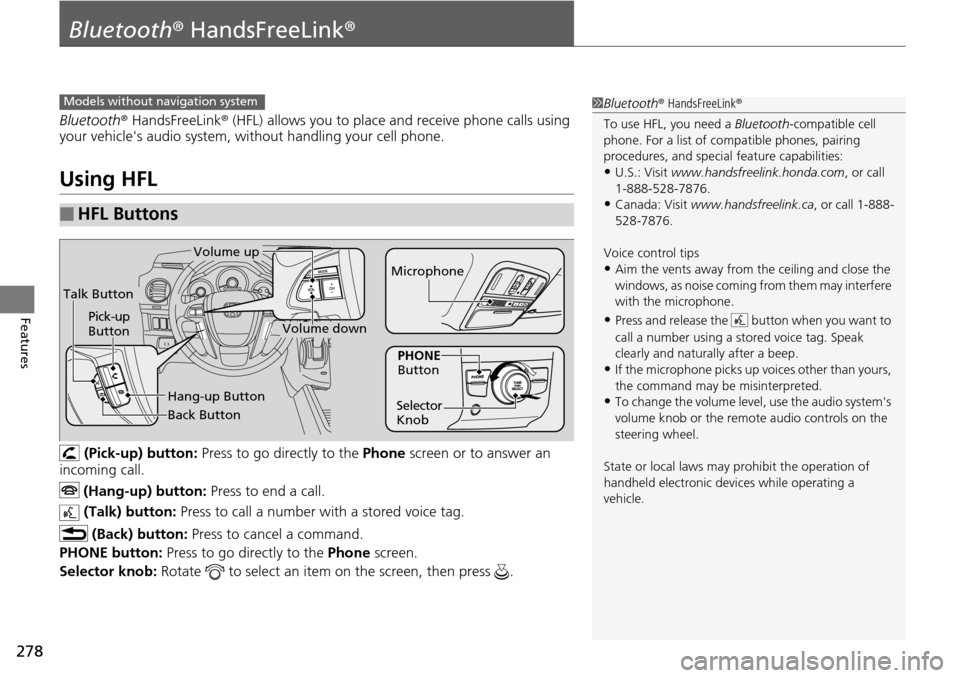
278
Features
Bluetooth® HandsFreeLink ®
Bluetooth® HandsFreeLink ® (HFL) allows you to place and receive phone calls using
your vehicle's audio system, without handling your cell phone.
Using HFL
(Pick-up) button: Press to go directly to the Phone screen or to answer an
incoming call.
(Hang-up) button: Press to end a call.
(Talk) button: Press to call a number with a stored voice tag.
(Back) button: Press to cancel a command.
PHONE button: Press to go directly to the Phone screen.
Selector knob: Rotate to select an item on the screen, then press .
■HFL Buttons
1Bluetooth ® HandsFreeLink ®
To use HFL, you need a Bluetooth-compatible cell
phone. For a list of compatible phones, pairing
procedures, and special feature capabilities:
•U.S.: Visit www.handsfreelink.honda.com , or call
1-888-528-7876.
•Canada: Visit www.handsfreelink.ca , or call 1-888-
528-7876.
Voice control tips
•Aim the vents away from the ceiling and close the
windows, as noise coming fr om them may interfere
with the microphone.
•Press and release the button when you want to
call a number using a st ored voice tag. Speak
clearly and naturally after a beep.
•If the microphone picks up vo ices other than yours,
the command may be misinterpreted.
•To change the volume level, use the audio system's
volume knob or the remote audio controls on the
steering wheel.
State or local laws may pr ohibit the operation of
handheld electronic devi ces while operating a
vehicle.
Models without navigation system
Talk Button
Volume up
Microphone
Hang-up Button
Pick-up
Button
Volume down
Selector
KnobPHONE
Button
Back Button