Page 57 of 175

Navigation System57
Driving to Your Destination
Guidance MenuWhen you select Guidance Menu
from the Map menu , the Guidance
menu screen appears.
Directions - Select to confirm the
directions (guidance points) to your
destination (see page 57).
Exit Info. - Allows you to set a new
destination or waypoint located near a
freeway exit when you are en route (see
page 58).
Guidance Mode - Allows you to select
the guidance mode (single screen or
split screen) (see page 58).
DirectionsYou can display a list of the guidance
points on your route and confirm the
distance between them.
Select Directions on the Guidance
menu screen, the display changes to:
NOTE:
• When you select a guidance point from the list, a map of the guidance
point is shown.
• Guidances that occur at freeway exits or contain freeway exit information
will show the exit info icon ( ). When you select
Exit Info. by moving
the Interface Dial to the right, you can
display a list of the freeway exits en
route (see page 58).
Press the CANCEL button or the
BACK button, or move the Interface
Dial down to return to the previous
screen.
You can scroll one guidance point at a
time by rotating the Interface Dial
knob .
The route guidance display disappears
and guidance ends when you reach your
destination. Press the DEST/ROUTE
button to return to the DEST screen
(Dest. MENU 1 or 2).
Page 58 of 175

58
Navigation System
Driving to Your DestinationExit Info. (Freeway Exit
Information)You can search freeway exit
information (gas stations, restaurants,
ATMs, etc.) and add new destinations or
waypoints to the calculated route. Select
Exit Info. on the Guidance menu
screen, and a list of freeway exits for the
route is displayed.
If you select the freeway exit you plan
on taking, a list of businesses in the area
will be displayed. You can choose a
listing to set as a new destination or
waypoint, and say or select OK. On the
map screen, you can display
Freeway Exit information using the
Interface Dial . The Exit Info icon will
only be displayed on the map screen if
there is any freeway exit information
available. Choose the 1/4, 1/2, or 1 mile
scale, then move the crosshairs to the
desired Exit Info icon and push in on the
Interface Dial . Choose a place from
the list and set it as a new destination or
waypoint.
NOTE:
To turn on “Freeway exit information”
on the map screen, display the icon bar
and select the icon (see page 59).
Guidance ModeWhen en route to a destination, you
have two display options: single-screen
mode (the factory default) or split-
screen mode.
If you select Guidance Mode on the
Guidance menu screen, the Select a
guidance mode screen will appear.
Single-screen mode - While the map
screen is displayed, only the map is
shown with occasional guidance pop-up
windows as you approach a guidance
point. When you press the MAP/
GUIDE button and switch to the
guidance screen, only the guidance
screen is displayed.
Split-screen mode - While the map
screen is displayed, the map is on the
left of the screen, and the next guidance
point is on the right side of the screen.
You will see the same screen setup
when you press the MAP/GUIDE
button.
Page 59 of 175
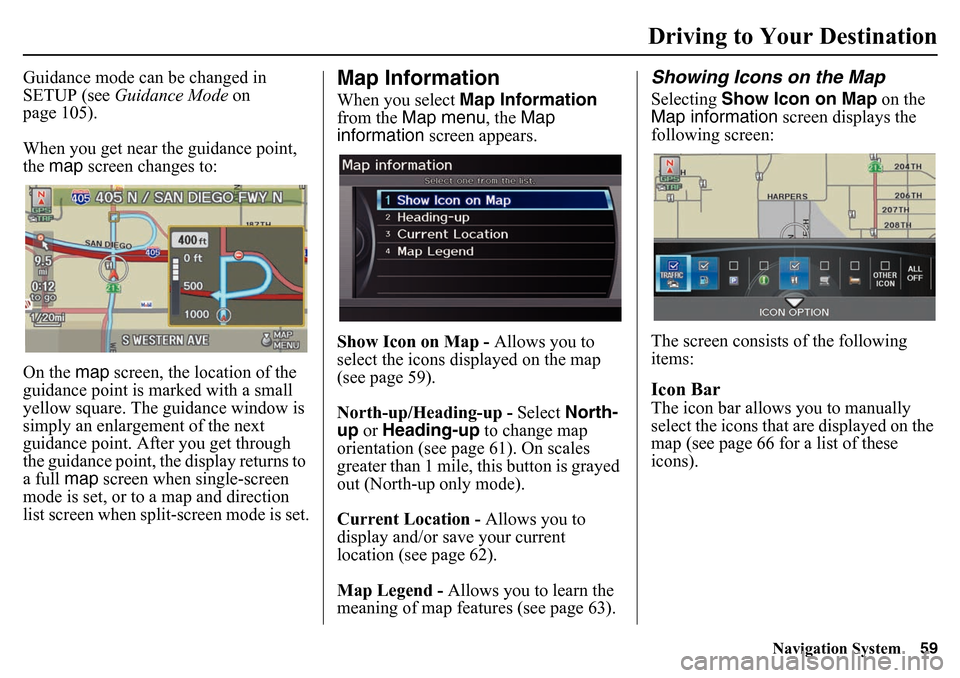
Navigation System59
Driving to Your Destination
Guidance mode can be changed in
SETUP (see Guidance Mode on
page 105).
When you get near the guidance point,
the map screen changes to:
On the map screen, the location of the
guidance point is ma rked with a small
yellow square. The guidance window is
simply an enlargement of the next
guidance point. After you get through
the guidance point, the display returns to
a full map screen when single-screen
mode is set, or to a map and direction
list screen when split-screen mode is set.
Map InformationWhen you select Map Information
from the Map menu , the Map
information screen appears.
Show Icon on Map - Allows you to
select the icons displayed on the map
(see page 59).
North-up/Heading-up - Select North-
up or Heading-up to change map
orientation (see page 61). On scales
greater than 1 mile, this button is grayed
out (North-up only mode).
Current Location - Allows you to
display and/or save your current
location (see page 62).
Map Legend - Allows you to learn the
meaning of map features (see page 63).
Showing Icons on the MapSelecting Show Icon on Map on the
Map information screen displays the
following screen:
The screen consists of the following
items:Icon BarThe icon bar allows you to manually
select the icons that are displayed on the
map (see page 66 for a list of these
icons).
Page 60 of 175

60
Navigation System
Driving to Your DestinationIn the screen shown, traffic, gas stations,
and restaurants are selected. Rotate the
Interface Dial knob and push in to
select (blue with box checked) or
remove them (black with box
unchecked). You can also display or
hide the same icons by using the
“Display” or “Hide” voice commands
on the map screen (see page 155).ICON OPTIONThis feature allows you to “fine tune”
some of the icons on the Icon bar.
If you move the Interface Dial down
and select ICON OPTION , the
following screen will be displayed: The four icon choices – Parking,
Restaurant
, Other Icons , and
Traffic – can each be tailored to your
needs.
For instance, let’s assume that hospital
icons are not displayed on the map, and
you want to make sure that your settings
are correct. You would do the
following:
• First, ensure that OTHER ICON on
the Icon Bar is selected.
• Second, select Other Icons from
ICON OPTION and verify that the
hospital option is on (blue with box
checked). This procedure is explained
below.
If you select Other Icons from the
Select category for icon settings
screen, the other icon options are
displayed: In the previous example, only
POST
OFFICE and SCHOOL are selected
and will show up on the map. To also
see HOSPITAL on the map, this would
need to be turned on by first selecting it
and then pushing in on the Interface
Dial to select it so it appears as below.
Page 61 of 175

Navigation System61
Driving to Your Destination
Exit, and save your settings by moving
the Interface Dial down to select OK.
NOTE:
When viewing the map screen, you can
turn some icons on using voice control.
See the Voice Command Index on
page 155 for the available “Display”
and “Hide” icon commands.
Map OrientationThe map can be orientated two ways:
• North-up: North pointing up as you would normally view a paper map.
• Heading-up: The map constantly rotates so the road you are driving on
always points up (as you see the road
through your front windshield).
NOTE:
The red arrow in both heading symbols
always shows the direction north. Select
North-up or Heading-up on
the Map information screen, or say
“Display heading up” or “Display north
up.”
In the larger map scal es (above 2 mile),
the map is always oriented with north
facing upward. You cannot change the
orientation.
NOTE:
For information on the available voice
commands, see Voice Command Index
on page 154.
“North Up” “Heading Up”
Page 62 of 175
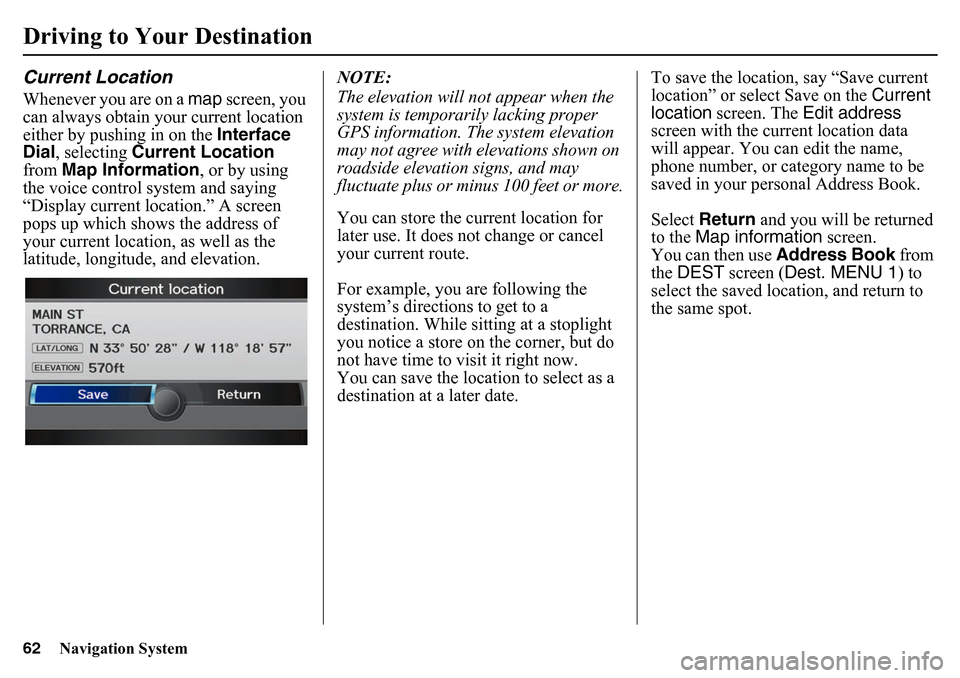
62
Navigation System
Driving to Your DestinationCurrent LocationWhenever you are on a map screen, you
can always obtain your current location
either by pushing in on the Interface
Dial , selecting Current Location
from Map Information, or by using
the voice control system and saying
“Display current location.” A screen
pops up which shows the address of
your current location, as well as the
latitude, longitude, and elevation. NOTE:
The elevation will not appear when the
system is temporarily lacking proper
GPS information. The system elevation
may not agree with elevations shown on
roadside elevation signs, and may
fluctuate plus or minus 100 feet or more.
You can store the current location for
later use. It does not change or cancel
your current route.
For example, you are following the
system’s directions to get to a
destination. While sitting at a stoplight
you notice a store on the corner, but do
not have time to visit it right now.
You can save the location to select as a
destination at a later date.To save the location, say “Save current
location” or select Save on the
Current
location screen. The Edit address
screen with the current location data
will appear. You ca n edit the name,
phone number, or category name to be
saved in your personal Address Book.
Select Return and you will be returned
to the Map information screen.
You can then use Address Book from
the DEST screen ( Dest. MENU 1 ) to
select the saved location, and return to
the same spot.
Page 63 of 175
Navigation System63
Driving to Your Destination
Map LegendYou can use the Map legend screens to
learn the meaning of map features,
icons, colors, etc. us ed in this system.
When you select Map Legend on the
Map information screen, the Map
legend screen appears.
Say or select the desired item or item
number to view each section of the map
legend.
Page 64 of 175
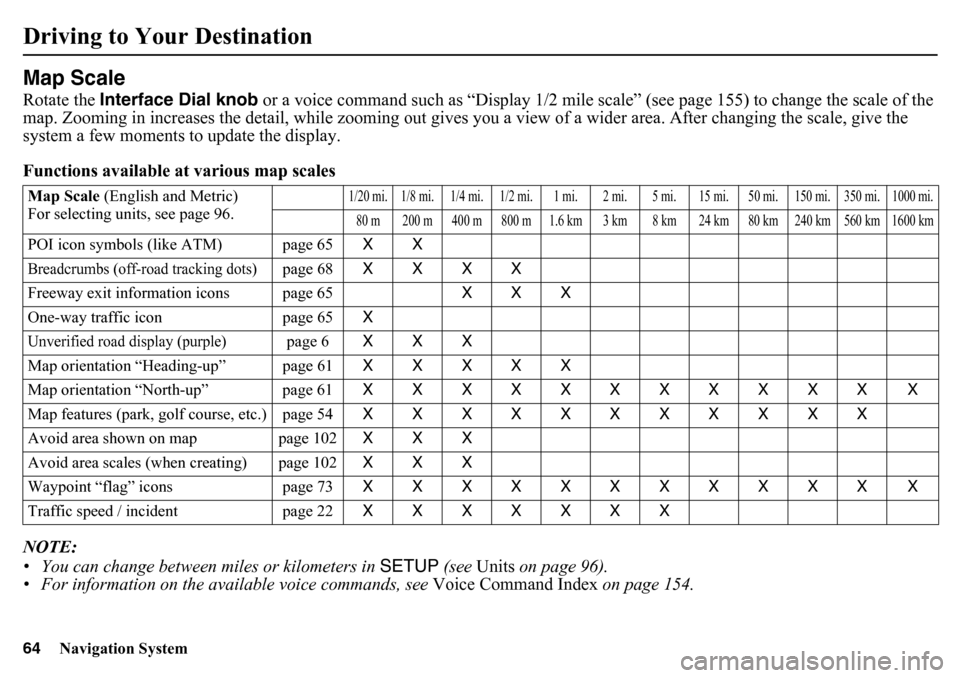
64
Navigation System
Driving to Your DestinationMap ScaleRotate the Interface Dial knob or a voice command such as “Display 1/2 mile scale” (see page 155) to change the scale of the
map. Zooming in increases the detail, while zooming out gives you a view of a wider area. After changing the scale, give the
system a few moments to update the display.
Functions available at various map scales
NOTE:
• You can change between miles or kilometers in SETUP (see Units on page 96).
• For information on the av ailable voice commands, see Voice Command Index on page 154.Map Scale (English and Metric)
For selecting units, see page 96.
1/20 mi. 1/8 mi. 1/4 mi. 1/2 mi. 1 mi. 2 mi. 5 mi. 15 mi. 50 mi. 150 mi. 350 mi. 1000 mi.80 m 200 m 400 m 800 m 1.6 km 3 km 8 km 24 km 80 km 240 km 560 km 1600 km
POI icon symbols (like ATM) page 65 XXBreadcrumbs (off-road tracking dots)
page 68XXXX
Freeway exit information icons page 65 XXX
One-way traffic icon page 65 X
Unverified road display (purple)
page 6XXX
Map orientation “Heading-up” page 61 XXXXX
Map orientation “North-up” page 61 XXXXXXXXXXX X
Map features (park, golf course, etc.) page 54 XXXXXXXXXXX
Avoid area shown on map page 102 XXX
Avoid area scales (when creating) page 102 XXX
Waypoint “flag” icons page 73 XXXXXXXXXXX X
Traffic speed / incident page 22 XXXXXXX