2015 HONDA PILOT lock
[x] Cancel search: lockPage 148 of 175

148
Navigation System
Frequently Asked QuestionsDisplay, Accessories
Rear Camera
Miscellaneous Other Questions
ProblemSolution
The display appears dim when st arting the car in really cold
weather. Is there a problem? No. This is normal, and it will become brighter after a few minutes.
Problem Solution
When I shift gears, the rear camera image is delayed. When shifti ng into or out of reverse, you may experience delays when the
screen image switches between the na vigation screen and the rear camera
image. This is normal.
The rear camera image is too da rk or too bright. How do I
adjust the brightness? While the camera image is displayed, use the rotating portion of the
Interface Dial
(knob ) to adjust the brightness. This adjustment does not
affect the SETUP screen brightness adjustments.
Problem Solution
My clock frequently changes forward and backward by one
hour. Why is this? The clock is being automatically set based on your GPS location. If you live
and work on the boundary between two time zones, you can turn off this
feature. See page 111 (Auto Time Zone).
When driving near a time zone border, the time changes even
though I am not near the time zone. Why is this? The time zone borders are only approximated in the system. Depending on
the geography of the time zone boundary, the switch to a different zone can
be erratic. See page 111 (Auto Time Zone).
My state does not observe daylight saving time. How do I turn
off this feature? You can turn off this feature. See page 111 (Auto Daylight).
Page 149 of 175
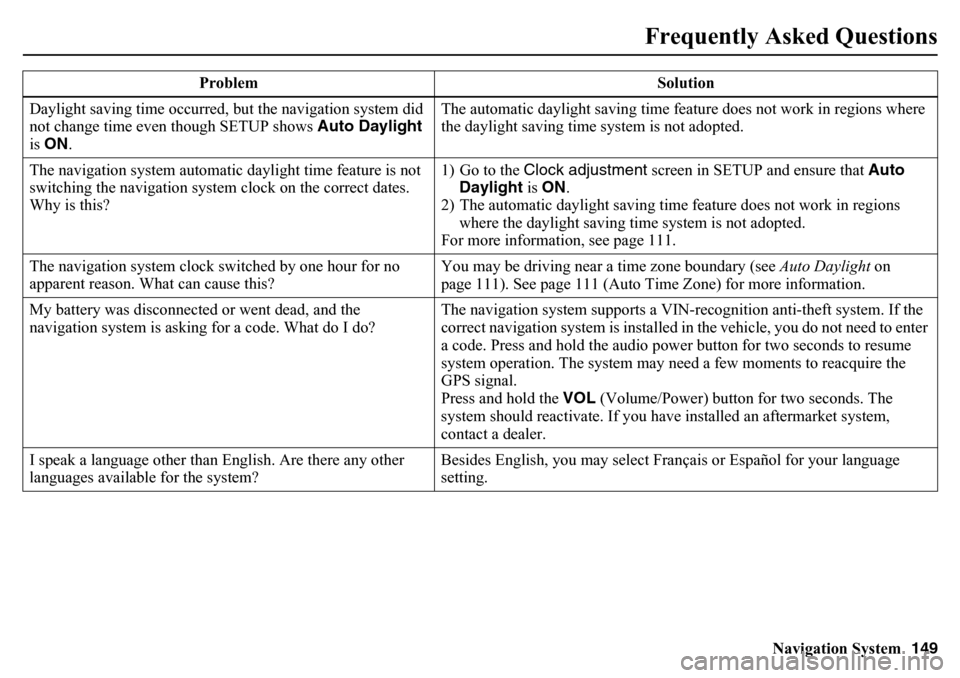
Navigation System149
Frequently Asked Questions
Daylight saving time occurred, but the navigation system did
not change time even though SETUP shows Auto Daylight
is ON . The automatic daylight saving time feature does not work in regions where
the daylight saving time system is not adopted.
The navigation system automatic daylight time feature is not
switching the navigation system clock on the correct dates.
Why is this? 1) Go to the Clock adjustment
screen in SETUP and ensure that Auto
Daylight is ON .
2) The automatic daylight saving time feature does not work in regions where the daylight saving time system is not adopted.
For more information, see page 111.
The navigation system clock switched by one hour for no
apparent reason. What can cause this? You may be driving near a time zone boundary (see
Auto Daylight on
page 111). See page 111 (Auto Time Zone) for more information.
My battery was disconnected or went dead, and the
navigation system is asking for a code. What do I do? The navigation system supports a VIN-recognition anti-theft system. If the
correct navigation system is installed in the vehicle, you do not need to enter
a code. Press and hold the audio power button for two seconds to resume
system operation. The system may n
eed a few moments to reacquire the
GPS signal.
Press and hold the VOL (Volume/Power) button for two seconds. The
system should reactivate. If you have installed an aftermarket system,
contact a dealer.
I speak a language other than English. Are there any other
languages available for the system? Besides English, you may select Français or Español for your language
setting.
Problem Solution
Page 154 of 175

154
Navigation System
Voice Command IndexGlobal CommandsThe system accepts these commands on
any screen.Help (displays the list of commands
for current displayed screen)
Display map (displays the map
screen)
Display menu (displays the DEST
screen ( Dest. MENU 1 or 2 ))
Display information (displays the
INFO screen)
Display audio screen (displays the
audio screen)
Display phone (displays the PHONE
screen)
Back (to previous screen, same as
CANCEL or BACK button)
Cancel (cancels current activity)
What is today’s date? (reads the
current date)
What time is it? The “Voice Help” option on the INFO
screen ( Main Info.) lists many of the
following controls. To avoid distraction
while you are driving, the system can
read the commands for you.
The commands are accessible at any
time while driving an d can be read to
you so that you do not need to memorize
all of them.
Navigation CommandsGeneral CommandsThe system accepts these commands on
a map/guidance screen.
Display menu (if en route, displays
the DEST screen ( Route))
Display destination
Display navigation
(if en route,
displays the
DEST
screen (
Route
))
Display map
Display map guide (when en route,
shows the next guidance point)
Display information (or just
Information)
Display phone
Display clock
Display wallpaper
Display audio screen
Cancel
Backward (or just Back)
What time is it?
What is today’s date? (reads the
current date)
Help (reads list of Navigation
General and Navigation Display
Commands at any screen)
Dial by number
Dial by voice tag
Page 157 of 175

Navigation System157
Voice Command Index
Sporting goods store
Toy store
Travel center
Airport
Automobile club
Bus station
Camping
Commuter rail station
Ferry terminal
Named place
Park & ride
Parking garage
Parking lot
Rental car agency
Rest area
Ski area
Tourist information
Train station
Travel agency
Truck stop
Route CommandsThe system accepts these commands on
a map/guidance screen when en route.
How long to the destination? (tells
the time to destination)*
How far to the destination? (tells the
distance to destination)*
Display destination map (shows the
map of the destination)
Display entire route (adjusts the map
scale so that the entire route is
displayed)
* These commands are not available if you scroll through the map while en
route to a destination.
Climate Control CommandsThe system accepts these commands on
most screens.
Climate control automatic (controls
temperature to your selection)
Climate control off
Air conditioner on*
Air conditioner off*
Climate control defrost on*
Climate control defrost off*
Rear defrost on*
Rear defrost off*
Climate control fresh air
Climate control recirculate
Climate control vent
Climate control bi-level (vent and
floor)
Climate control floor
Climate control flo or and defrost
Fan speed up
Fan speed down
Fan speed # (#: 1-7) (for best voice
control, lower the fan speed)
Rear lock on
Rear lock off
Page 169 of 175

Navigation System169
Index
A
Add to Address Book
......................50
Add to Dest. List
.............................50
Adding Waypoint
............................73
Address
..............................28, 29, 89
Address Book
.....................28, 34, 87
Address Book PIN
..........................92
Advanced
.......................................39
AUDIO button
................................11
Auto Daylight
...............................111
Auto Service
...................................39
Auto Time Zone
............................111
AUX Commands
..........................161
Avoid Streets
..................................72
B
BACK button
..................................13
Banking
..........................................39
Basic Settings
.................................96
Black Level
....................................86
Bluetooth ® Audio Commands
.......161
Bluetooth® HandsFreeLink®
...........19
Breadcrumbs
.......................20, 54, 68
Brightness
......................................86
By Address
.....................................29
By Address Book
............................34
By Coordinate
.................................42
By Go Home 1 or 2
........................ 49
By Intersection
............................... 44
By Map Input
................................. 44
By Place Category
.......................... 37
By Place Name
.............................. 36
By Place Phone Number
................. 42
By Previous Destination
................. 35
C
Calculator
...................................... 83
Calendar
.................................. 19, 79
Call
......................................... 19, 50
CANCEL button
............................ 11
Cancel Route
........................... 56, 72
Category
............................ 28, 37, 90
Change Route Preference
.......... 51, 72
Change State
............................ 29, 44
Changing the Route
........................ 71
Changing Your Destination
............. 75
City
......................................... 30, 46
City Vicinity
.................................. 40
Clear Personal Data
...................... 115
Climate Control Commands
.......... 157
Clock Adjustment
........................ 111
Clock Format
............................... 112
Clock Type
.................................. 112
Color
........................................... 107
Community
.................................... 39
Continental USA
............................ 48
Contrast
......................................... 86
Convert (Unit)
................................ 83
Correct Vehicle Position
............... 106
Coverage Areas
............................ 125
Current Location
...................... 21, 62
Current Position
....................... 45, 89
Current Street
................................... 6
Customer Assistance
.................... 123
D
Database Limitations
.................... 121
Delete Previous Destinations
........... 93
Delete Waypoints
........................... 74
DEST/ROUTE button
..................... 10
Destination
........................ 28, 50, 75
Destination Icon
............................. 65
Destination List
.............................. 74
Destination Map
............................. 52
Detailed Coverage Areas
...... 125, 131
Detour
........................................... 72
Directions
...................................... 57
Disc Commands
........................... 159
Display Mode button
...................... 11
Driving to Your Destination
............ 50