Page 110 of 175
110
Navigation System
System SetupLanguageSelects the language to be used on each
screen that the system displays. From
the SETUP screen ( Other), say or
select Language and the following
screen will be displayed.
You can choose from three languages:
English , Français , or Español . NOTE:
• Voice confirmation of cities and
streets only occurs when English has
been selected.
• When Français or Español is
selected, some messages will
continue to be displayed in English.
Clock/WallpaperYou can display a clock or uploaded
picture on the navigation screen. From
the SETUP screen ( Other), say or
select Wallpaper Settings and the
following screen w ill be displayed.Wallpaper TypeYou can choose the wallpaper type from
CLOCK, PICTURE , or OFF. If you
choose PICTURE, only the wallpaper
will be displayed on the screen. If you
choose CLOCK , the clock and
wallpaper will be displayed on the
screen. See Picture Setup on page 112.
Page 149 of 175
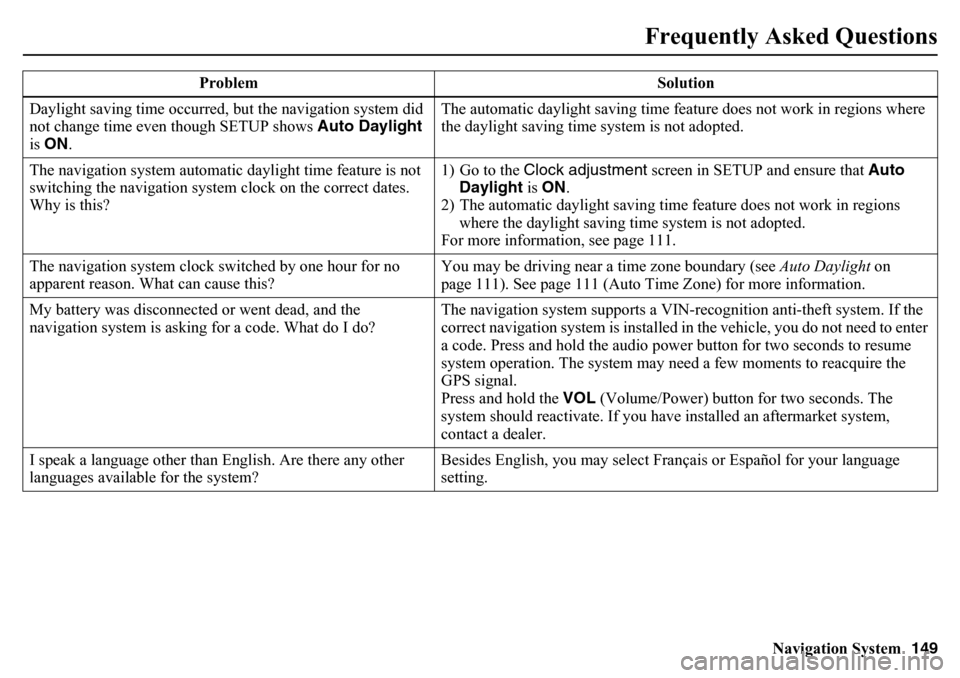
Navigation System149
Frequently Asked Questions
Daylight saving time occurred, but the navigation system did
not change time even though SETUP shows Auto Daylight
is ON . The automatic daylight saving time feature does not work in regions where
the daylight saving time system is not adopted.
The navigation system automatic daylight time feature is not
switching the navigation system clock on the correct dates.
Why is this? 1) Go to the Clock adjustment
screen in SETUP and ensure that Auto
Daylight is ON .
2) The automatic daylight saving time feature does not work in regions where the daylight saving time system is not adopted.
For more information, see page 111.
The navigation system clock switched by one hour for no
apparent reason. What can cause this? You may be driving near a time zone boundary (see
Auto Daylight on
page 111). See page 111 (Auto Time Zone) for more information.
My battery was disconnected or went dead, and the
navigation system is asking for a code. What do I do? The navigation system supports a VIN-recognition anti-theft system. If the
correct navigation system is installed in the vehicle, you do not need to enter
a code. Press and hold the audio power button for two seconds to resume
system operation. The system may n
eed a few moments to reacquire the
GPS signal.
Press and hold the VOL (Volume/Power) button for two seconds. The
system should reactivate. If you have installed an aftermarket system,
contact a dealer.
I speak a language other than English. Are there any other
languages available for the system? Besides English, you may select Français or Español for your language
setting.
Problem Solution
Page 170 of 175
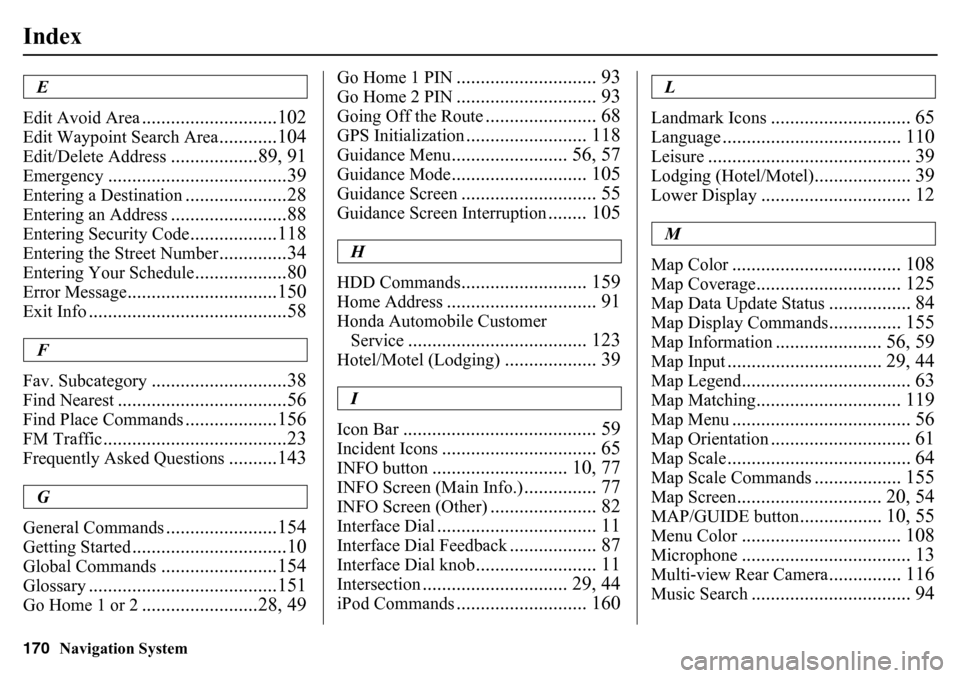
170
Navigation System
IndexE
Edit Avoid Area
............................102
Edit Waypoint Search Area
............104
Edit/Delete Address
..................89, 91
Emergency
.....................................39
Entering a Destination
.....................28
Entering an Address
........................88
Entering Security Code
..................118
Entering the Street Number
..............34
Entering Your Schedule
...................80
Error Message
...............................150
Exit Info
.........................................58
F
Fav. Subcategory
............................38
Find Nearest
...................................56
Find Place Commands
...................156
FM Traffic
......................................23
Frequently Asked Questions
..........143
G
General Commands
.......................154
Getting Started
................................10
Global Commands
........................154
Glossary
.......................................151
Go Home 1 or 2
........................28, 49
Go Home 1 PIN
............................. 93
Go Home 2 PIN
............................. 93
Going Off the Route
....................... 68
GPS Initialization
......................... 118
Guidance Menu
........................ 56, 57
Guidance Mode
............................ 105
Guidance Screen
............................ 55
Guidance Screen Interruption
........ 105
H
HDD Commands
.......................... 159
Home Address
............................... 91
Honda Automobile Customer Service
..................................... 123
Hotel/Motel (Lodging)
................... 39
I
Icon Bar
........................................ 59
Incident Icons
................................ 65
INFO button
............................ 10, 77
INFO Screen (Main Info.)
............... 77
INFO Screen (Other)
...................... 82
Interface Dial
................................. 11
Interface Dial Feedback
.................. 87
Interface Dial knob
......................... 11
Intersection
.............................. 29, 44
iPod Commands
........................... 160
L
Landmark Icons
............................. 65
Language
..................................... 110
Leisure
.......................................... 39
Lodging (Hotel/Motel)
.................... 39
Lower Display
............................... 12
M
Map Color
................................... 108
Map Coverage
.............................. 125
Map Data Update Status
................. 84
Map Display Commands
............... 155
Map Information
...................... 56, 59
Map Input
................................ 29, 44
Map Legend
................................... 63
Map Matching
.............................. 119
Map Menu
..................................... 56
Map Orientation
............................. 61
Map Scale
...................................... 64
Map Scale Commands
.................. 155
Map Screen
.............................. 20, 54
MAP/GUIDE button
................. 10, 55
Menu Color
................................. 108
Microphone
................................... 13
Multi-view Rear Camera
............... 116
Music Search
................................. 94