2015 HONDA ODYSSEY audio
[x] Cancel search: audioPage 2 of 325
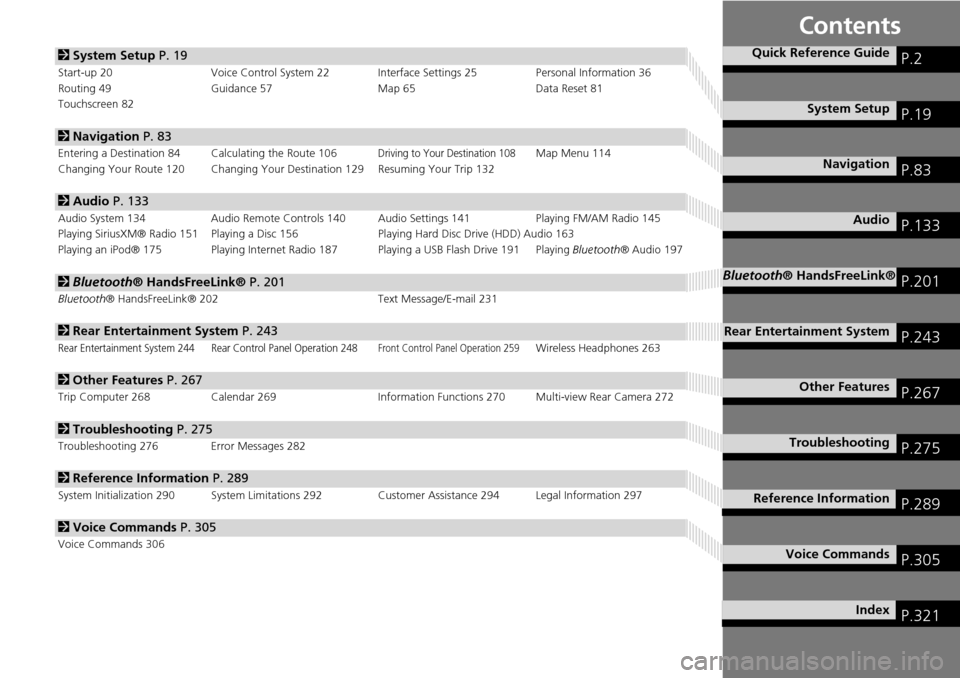
Contents
2System Setup P. 19
Start-up 20 Voice Control System 22 Interface Settings 25 Personal Information 36
Routing 49 Guidance 57 Map 65Data Reset 81
Touchscreen 82
2 Navigation P. 83
Entering a Destination 84 Calculating the Route 106Driving to Your Destination 108Map Menu 114
Changing Your Route 120 Changing Your De stination 129 Resuming Your Trip 132
2Audio P. 133
Audio System 134 Audio Remote Controls 140 Audio Settings 141 Playing FM/AM Radio 145
Playing SiriusXM® Radio 151 Playing a Disc 156 Playing Hard Disc Drive (HDD) Audio 163
Playing an iPod® 175 Playing Internet Radio 187 Playing a USB Flash Drive 191 Playing Bluetooth® Audio 197
2Bluetooth® HandsFreeLink® P. 201
Bluetooth® HandsFreeLink® 202 Text Message/E-mail 231
2Rear Entertainment System P. 243
Rear Entertainment System 244 Rear Control Panel Operation 248Front Control Panel Operation 259Wireless Headphones 263
2Other Features P. 267
Trip Computer 268 Calendar 269 Information Functions 270 Multi-view Rear Camera 272
2Troubleshooting P. 275
Troubleshooting 276 Error Messages 282
2Reference Information P. 289
System Initialization 290 System Limitations 292 Customer Assistance 294 Legal Information 297
2Voice Commands P. 305
Voice Commands 306
Quick Reference GuideP.2
System SetupP.19
NavigationP.83
AudioP.133
Bluetooth® HandsFreeLink®P.201
Rear Entertainment SystemP.243
Other FeaturesP.267
TroubleshootingP.275
Reference InformationP.289
Voice CommandsP.305
IndexP.321
Page 4 of 325
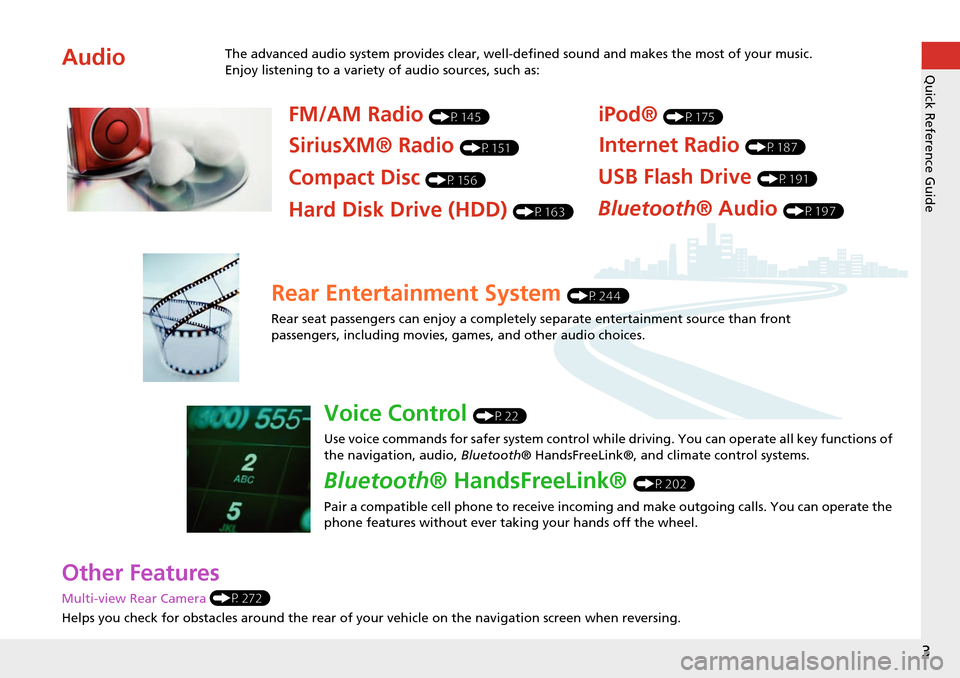
3
Quick Reference Guide
Other Features
Multi-view Rear Camera (P272)
Helps you check for obstacles around the rear of your vehicle on the navigation screen when reversing.
AudioThe advanced audio system provides clear, well-defined sound and makes the most of your music.
Enjoy listening to a variety of audio sources, such as:
FM/AM Radio (P145)
SiriusXM® Radio (P151)
Compact Disc (P156)
iPod® (P175)
USB Flash Drive (P191)
Bluetooth® Audio (P197)Hard Disk Drive (HDD) (P163)
Internet Radio (P187)
Rear Entertainment System (P244)
Rear seat passengers can enjoy a completely separate entertainment source than front
passengers, including movies, games, and other audio choices.
Voice Control (P22)
Use voice commands for safer system control while driving. You can operate all key functions of
the navigation, audio, Bluetooth® HandsFreeLink®, and climate control systems.
Bluetooth® HandsFreeLink® (P202)
Pair a compatible cell phone to receive incoming and make outgoing calls. You can operate the
phone features without ever taking your hands off the wheel.
Page 5 of 325

4
Quick Reference GuideSystem Controls
REAR
AUDIO
FRONT
AUDIO
NAVFRONT
AUDIONTDIOONDRAUAUAUAUREARUDIOUDIOUDIOUDIOFROAUDNAVFFFFFRRONTAAUDIOAUAUAUDIOAAAAAUDIOAAAAUDIOA
Navigation
Rear Entertainment System
Bluetooth
® HandsFreeLink®
Voice Control
Audio
1 PHONE Button (P204)
lj AUDIO Button
Models without RES
9FRONT AUDIO Button
0 REAR AUDIO Button
(P259)
lbREAR 9 (Power) Button
Models with RES
lcMicrophone (P22)
lgh (Pick-Up) Button
(P202)
lh J (Hang-Up/
Back) Button
(P202)
li d (Talk) Button
(P202)
ld MODE Button
(P140)
leVOL Button (P140)
lfCH Button (P140)
2NAV Button (P84)
3BACK Button
4 a (Display Mode)
Button
(P70)
5 Interface Dial/ENTER
Button
(P7)
6INFO Button
7 MENU Button
8 SETTINGS Button
Touchscreen
Navigation Screen
Page 6 of 325
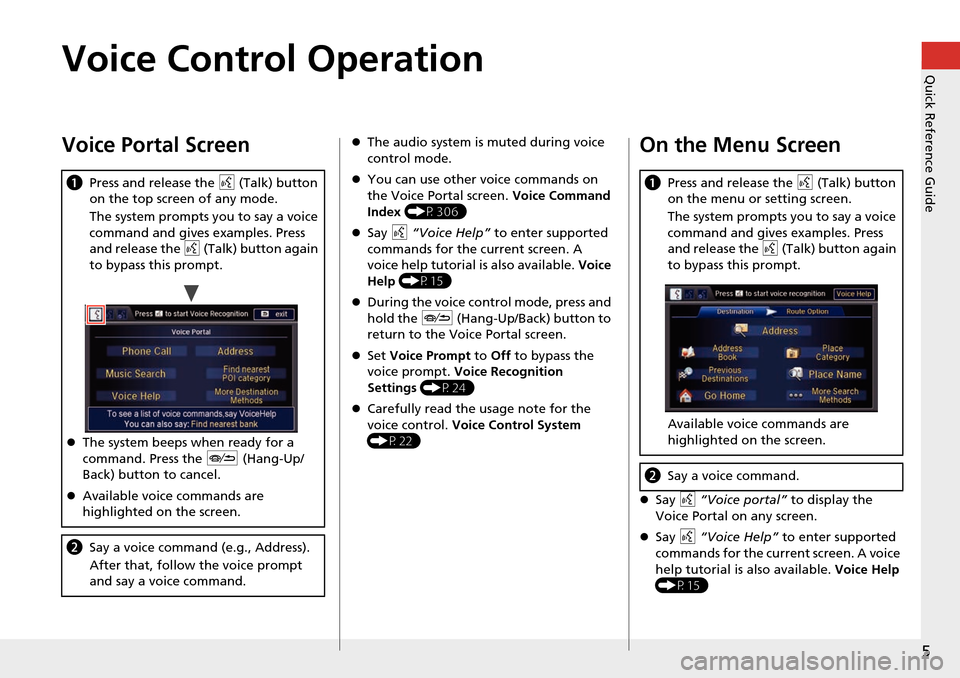
5
Quick Reference GuideVoice Control Operation
Voice Portal Screen
aPress and release the d (Talk) button
on the top screen of any mode.
The system prompts you to say a voice
command and gives examples. Press
and release the d (Talk) button again
to bypass this prompt.
The system beeps when ready for a
command. Press the J (Hang-Up/
Back) button to cancel.
Available voice commands are
highlighted on the screen.
b Say a voice command (e.g., Address).
After that, follow the voice prompt
and say a voice command.
The audio system is muted during voice
control mode.
You can use other voice commands on
the Voice Portal screen. Voice Command
Index (P306)
Say d “Voice Help” to enter supported
commands for the current screen. A
voice help tutorial is also available. Voice
Help (P15)
During the voice con trol mode, press and
hold the J (Hang-Up/Back) button to
return to the Voice Portal screen.
Set Voice Prompt to Off to bypass the
voice prompt. Voice Recognition
Settings (P24)
Carefully read the usage note for the
voice control. Voice Control System
(P22)On the Menu Screen
Say d “Voice portal” to display the
Voice Portal on any screen.
Say d “Voice Help” to enter supported
commands for the current screen. A voice
help tutorial is also available. Voice Help
(P15)
a Press and release the d (Talk) button
on the menu or setting screen.
The system prompts you to say a voice
command and gives examples. Press
and release the d (Talk) button again
to bypass this prompt.
Available voice commands are
highlighted on the screen.
b Say a voice command.
Page 7 of 325

6
Quick Reference GuideTouchscreen Basic Operation
Select to change an audio
source.
Shortcuts (P138)
Audio Source
Presets
To listen to a stored station,
select 1-6 (AM) or 1-12 (FM).
Source List Icons
Select to store a station. Select to display the menu
items.
Menu Items
More
AM, FM, SiriusXM®, Pandora® , AhaTM
bn
: Select the preset station (AM/FM/Pandora®/AhaTM) or category (SiriusXM®).
cx : Select to search the selected band for a station with
a strong signal. (AM/FM)
Select the channel. In channel mode, select and hold to change the channel rapidly. (SiriusXM®) Select a song (Pandora®) or a contents (AhaTM).
CD, HDD, USB flash drive, Bluetooth® Audio
bn : Select n to skip to the next folder, and b to skip to the beginnig of the previous folder.
cx : Select to change tracks. Select and hold to move rapidly within a track.
iPod®
Album bar : Select an album. cx : Select to change tracks. Select and hold to move rapidly within a track.
Shortcut icons
Page 15 of 325

14
Quick Reference GuideRear Entertainment System (P243)
The rear passengers can enjoy a wide array of audio/visual source s with the Rear Entertainment System (RES). The rear passengers can use
wireless headphones and operate the system with the rear control panel.
Overhead Screen a nd Rear Control Panel
Pull down the bottom edge of
the screen. Select the audio source.
Press the buttons to
select items.
Press the Release button to
remove the rear control panel.
RES
(Light-up) Button
Illuminate the buttons on the
rear control panel.
9 (Power) Button
Turn the system on or off
(when rear power is turned on). CH/FOLDER Bar
Select a channel (Radio) or a
folder (Disc/USB).
TUNE/SKIP Bar
Find stations (FM/AM). Skip to
start/end of tracks, or press
and hold to fast reverse/fast
forward (Disc/USB/DVD).CATEGORY Bar
Select a category (SiriusXM®).
(Play/Pause) Button
Play or pause the playback.
TITLE SCROLL Bar
Display track title, artist, and
other text information.
Select the audio source.
Rotate the Interface Dial
to select items.
Press the Release button to
remove the rear control panel.
Press the Open button to open
and pull down the screen.
Ultrawide RES
Basic Operation
a
Open the overhead screen.
bPress the REAR 9
(Power) button on
the front control
panel.
c Select the audio source.
RES : Press the desired button on
the rear control panel.
Ultrawide RES : Press the SOURCE
button and rotate the Interface
Dial on the rear control panel to
select an audio source. Press the
ENTER button.
REAR
Page 23 of 325

22
System Setup
Voice Control System
Your vehicle has a voice control system that allows hands-free operation of most of
the navigation system functions.
The voice control system uses the d (Talk) and J (Hang-Up/Back) buttons on
the steering wheel and a microphone near the map lights on the ceiling.
A “Getting Started” feature provides a tutorial that explains how to use the voice
control system.
2
Getting Started Tutorial P. 15
Command Input
If the system does not understand a command or you wait too long to give a
command, the system asks y ou to repeat the command.
When you give a command, the system ge nerally either repeats the command as a
confirmation or asks you for further informa tion. If you do not wish to hear this
feedback, you can turn it off. However, list ening to the feedback will help familiarize
you with the way the system ex pects commands to be phrased.
If the system cannot perform a command or the command is not appropriate for the
screen you are on, the system beeps.
On character input screens, a list of possi ble characters is displayed if the system
does not recognize your command.
You can find out which voice commands are available for a particular screen using
the d “Voice Help” command. The system will display and read the list of available
commands to you.
2
Voice Help P. 15
1 d (Talk) Button
When you press the d (Talk) button, the system
prompts you to say a voice command and gives
examples. Press and release the d (Talk) button
again to bypass this prompt and give a
command.
1 Command Input
The audio system is muted while using the voice
control system.
Page 62 of 325

61
GuidanceNon-map screens
System Setup
Non-map screens
HSETTINGS button Navi Settings Guidance Non-map screens
The navigation system temporarily interrupts the screen display to view the guidance
screen as you approach a guidance point.
Rotate i to select an option. Press
u .
The following options are available:
• On : The guidance screen interrupts other mode screens (e.g., audio, phone, etc,
except the rear view camera mode).
• Off (factory default): Disables the feature.
Models without LaneWatch