Page 222 of 453
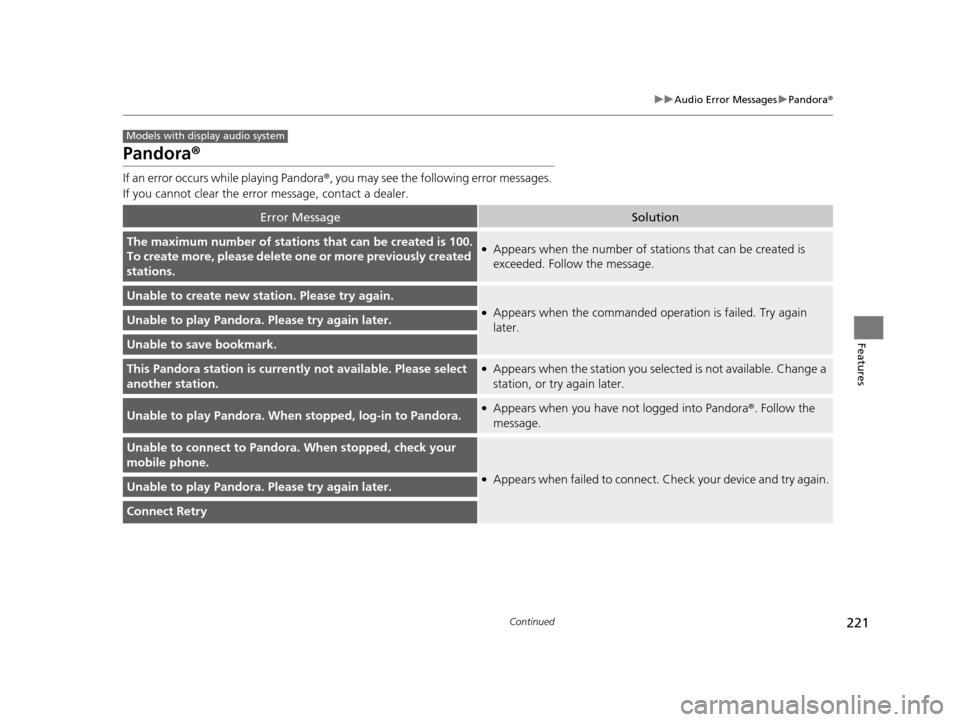
221
uuAudio Error Messages uPandora ®
Continued
Features
Pandora ®
If an error occurs while playing Pandora ®, you may see the following error messages.
If you cannot clear the error message, contact a dealer.
Error MessageSolution
The maximum number of stations that can be created is 100.
To create more, please delete one or more previously created
stations.●Appears when the number of stations that can be created is
exceeded. Follow the message.
Unable to create new station. Please try again.
●Appears when the commanded op eration is failed. Try again
later.Unable to play Pandora. Please try again later.
Unable to save bookmark.
This Pandora station is currentl y not available. Please select
another station.●Appears when the station you selected is not available. Change a
station, or try again later.
Unable to play Pandora. When stopped, log-in to Pandora.●Appears when you have not logged into Pandora®. Follow the
message.
Unable to connect to Pandora. When stopped, check your
mobile phone.
●Appears when failed to connect. Check your device and try again.Unable to play Pandora. Please try again later.
Connect Retry
Models with display audio system
15 US FIT-31T5A6000.book 221 ページ 2014年3月6日 木曜日 午後7時5分
Page 223 of 453
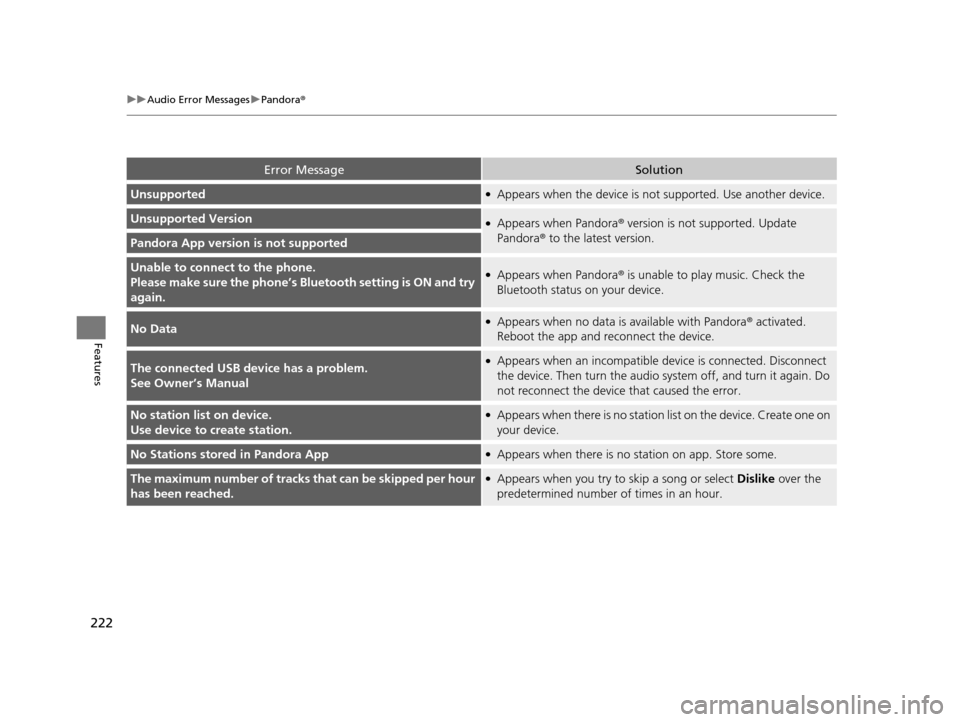
222
uuAudio Error Messages uPandora®
Features
Error MessageSolution
Unsupported●Appears when the device is no t supported. Use another device.
Unsupported Version●Appears when Pandora® version is not supported. Update
Pandora ® to the latest version.
Pandora App version is not supported
Unable to connec t to the phone.
Please make sure the phone’s Bl uetooth setting is ON and try
again.●Appears when Pandora ® is unable to play music. Check the
Bluetooth status on your device.
No Data●Appears when no data is available with Pandora® activated.
Reboot the app and reconnect the device.
The connected USB device has a problem.
See Owner’s Manual●Appears when an incompatible de vice is connected. Disconnect
the device. Then turn the audio syst em off, and turn it again. Do
not reconnect the device that caused the error.
No station list on device.
Use device to create station.●Appears when there is no station list on the device. Create one on
your device.
No Stations stored in Pandora App●Appears when there is no station on app. Store some.
The maximum number of tracks that can be skipped per hour
has been reached.●Appears when you try to skip a song or select Dislike over the
predetermined number of times in an hour.
15 US FIT-31T5A6000.book 222 ページ 2014年3月6日 木曜日 午後7時5分
Page 226 of 453
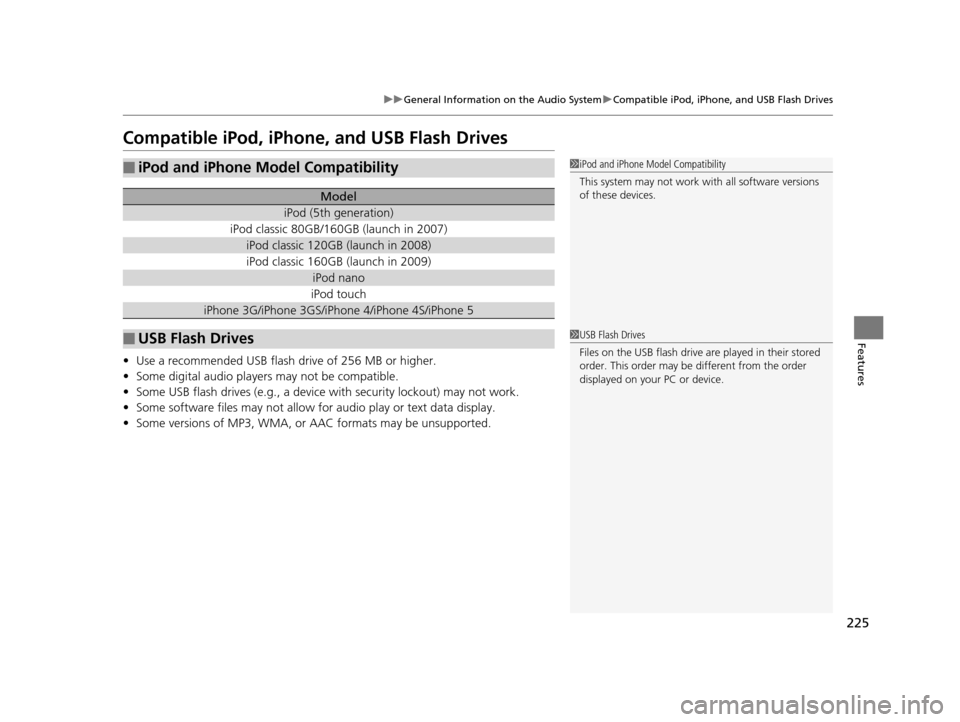
225
uuGeneral Information on the Audio System uCompatible iPod, iPhone, and USB Flash Drives
Features
Compatible iPod, iPhone , and USB Flash Drives
•Use a recommended USB flash drive of 256 MB or higher.
• Some digital audio players may not be compatible.
• Some USB flash drives (e.g., a device with security lockout) may not work.
• Some software files may not allow for audio play or text data display.
• Some versions of MP3, WMA, or AAC formats may be unsupported.
■iPod and iPhone Model Compatibility
Model
iPod (5th generation)
iPod classic 80GB/160GB (launch in 2007)
iPod classic 120GB (launch in 2008)
iPod classic 160GB (launch in 2009)
iPod nano
iPod touch
iPhone 3G/iPhone 3GS/iPhone 4/iPhone 4S/iPhone 5
■USB Flash Drives
1iPod and iPhone Model Compatibility
This system may not work with all software versions
of these devices.
1USB Flash Drives
Files on the USB flash drive are played in their stored
order. This order may be different from the order
displayed on your PC or device.
15 US FIT-31T5A6000.book 225 ページ 2014年3月6日 木曜日 午後7時5分
Page 227 of 453
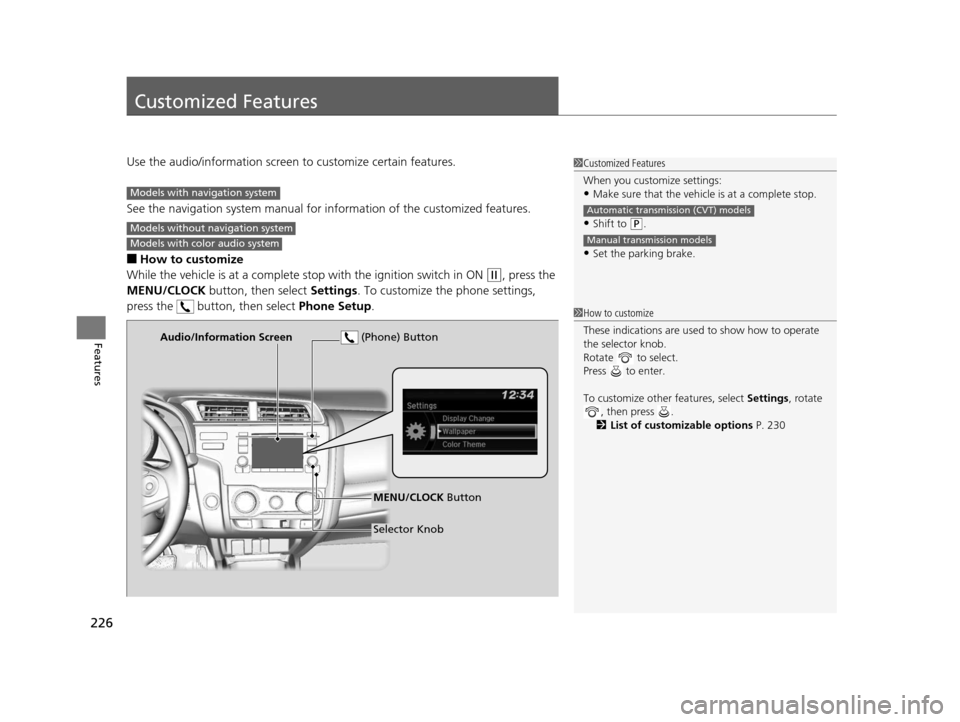
226
Features
Customized Features
Use the audio/information screen to customize certain features.
See the navigation system ma nual for information of the customized features.
■How to customize
While the vehicle is at a complete stop with the igniti on switch in ON
(w, press the
MENU/CLOCK button, then select Settings. To customize the phone settings,
press the button, then select Phone Setup.
1Customized Features
When you customize settings:
•Make sure that the vehicle is at a complete stop.
•Shift to (P.
•Set the parking brake.
Automatic transmission (CVT) models
Manual transmission models
Models with navigation system
Models without navigation system
Models with color audio system
1 How to customize
These indications are used to show how to operate
the selector knob.
Rotate to select.
Press to enter.
To customize other features, select Settings, rotate
, then press .
2 List of customizable options P. 230
Audio/Information Screen
MENU/CLOCK Button
Selector Knob
(Phone) Button
15 US FIT-31T5A6000.book 226 ページ 2014年3月6日 木曜日 午後7時5分
Page 230 of 453
229
uuCustomized Features u
Continued
Features
Press the button and rotate to select Phone Setup, then press .
RingtoneFixed
Mobile Phone
Bluetooth SetupAdd New Device
Connect a Phone
Connect an Audio Device
Disconnect All Devices
Delete Device
Pass-Key
Speed Dial
Caller ID InfoName Priority
Number Priority
System Clear
15 US FIT-31T5A6000.book 229 ページ 2014年3月6日 木曜日 午後7時5分
Page 231 of 453
230
uuCustomized Features u
Features
■List of customizable options
*1 : Default Setting
Setup
GroupCustomizable FeaturesDescriptionSelectable Settings
Clock AdjustmentAdjust Clock.
2 Clock P. 88—
Settings Bluetooth
Add New Device Pairs a new phone to HFL, edits and deletes a
paired phone, and create a code for a paired
phone.
2
Phone Setup P. 254
—
Connect an Audio
Device Connects, disconnects or pairs a
Bluetooth®
Audio device to HFL. —
Display
Adjustment Brightness
Changes the brightness of the audio/
information screen.
—
Contrast Changes the contrast of the audio/
information screen. —
Black Level Changes the black level of the audio/
information screen. —
Rear
Camera Camera Guideline Selects whether the guidelines come on the
audio/information screen.
On
*1/
Off
15 US FIT-31T5A6000.book 230 ページ 2014年3月6日 木曜日 午後7時5分
Page 233 of 453
232
uuCustomized Features u
Features
*1 : Default Setting
Setup
GroupCustomizable FeaturesDescriptionSelectable Settings
Phone
Setup
Bluetooth
Setup
Add New DevicePairs a new phone to HFL.
2 Phone Setup P. 254—
Connect a Phone
Pairs a new phone or connects a paired phone
to HFL.
2Phone Setup P. 254
—
Connect an Audio
DeviceConnects a Bluetooth® Audio device to HFL.—
Disconnect All DevicesDisconnects a paired phone from HFL.—
Delete DeviceDeletes a paired phone.—
Pass-KeyInputs and changes a code for a paired phone.—
Speed DialEdits, adds or deletes a speed dial entry.
2Speed Dial P. 261—
RingtoneSelects the ring tone.Fixed*1/Mobile Phone
Caller ID InfoPrioritizes the caller’s name or phone number
as the caller ID.Name Priority*1/ Number
Priority
System ClearCancels/Resets all customized items in the
Phone Setup group as default.—
15 US FIT-31T5A6000.book 232 ページ 2014年3月6日 木曜日 午後7時5分
Page 235 of 453
234
uuCustomized Features u
Features
■Customization Flow
Models with display audio system
Select HOME.
Select Settings .
HomeHome Screen Edit Order
Background Color
DisplayDisplay SettingsBrightness
Contrast
Black Level
Beep Volume
Sound/BeepVolume
Volume
Voice Recog.Voice Prompt
Automatic Phone Sync
Phonebook Phonetic Modification
Default
Factory Data Reset
Clock Format
ClockClock/Wallpaper TypeClock
Wallpaper
Clock Adjustment
Clock Display
Clock Location
Sync Clock With Smartphone*
Clock Reset*
Keyboard Layout
OthersLanguage
Remember Last Screen
Voice Command Tips
System
* Not available on all models
15 US FIT-31T5A6000.book 234 ページ 2014年3月6日 木曜日 午後7時5分