Page 8 of 573
7
Quick Reference Guide
❙Seat Belt (Installing a Child Seat) (P 61)
❙Moonroof Switch (P113 )
❙Map Lights (P 143)
❙Front Seat (P 133)
❙Seat Belts (P 32)
❙Side Airbags (P 46)
❙LATCH to Secure a Child Seat (P 59)
❙Ceiling Light (P 142)
❙Side Curtain Airbags (P 49)
❙Grab Handle
❙Cargo Area Light (P 143)
❙Seat Belt to Secure a Child Seat (P 62)
❙Sunglasses Holder (P 152)
❙Accessory Power Socket (P 147)
❙USB Adapter Cable (P 165)
❙Accessory Power Socket (P 147)
❙Auxiliary Input Jack (P 165)
❙Coat Hook (P 148)
❙Center Pocket* (P 152)
❙Rear Seat (P 139)
❙Sun Visors
❙Vanity Mirrors
❙Accessory Power Socket (P 148)
* Not available on all models
15 CROSSTOUR-31TP66500.book 7 ページ 2014年7月31日 木曜日 午後3時23分
Page 18 of 573
17
Quick Reference Guide
Features (P 163)
Audio Remote Controls
(P 168)
●
(+ / (- Button
Press to adjust the volume up/down.
● SOURCE Button
Press to change the audio mode: FM/AM/
CD/SiriusXM ®
*/HDD*/USB/iPod/Bluetooth/
Pandora ®*/AhaTM */AUX.
● / Button
Radio: Press to change the preset station.
Press and hold to select the next or
previous strong station.
CD/HDD
*/USB device:
Press to skip to the beginning of
the next song or return to the
beginning of the current song.
Press and hold to change a folder.
( + / (- / / Button
SOURCE
Button
Audio System (P169, 182, 215)
(P169)Audio system without touch screen
RETURN Button
FM
Button
SCAN Button
Selector Knob
AM
Button
VOL
/PWR
(Volume/Power)
Knob
CD Button AUX Button
CD Slot
(CD Eject)
Button
Preset Buttons
( 1- 6)
TITLE
Button
/ (Skip)
Bar
MENU Button
LOAD Button
FOLDER Bar A.SEL
(Auto Select)
Button
* Not available on all models
15 CROSSTOUR-31TP66500.book 17 ページ 2014年7月31日 木曜日 午後3時23分
Page 164 of 573
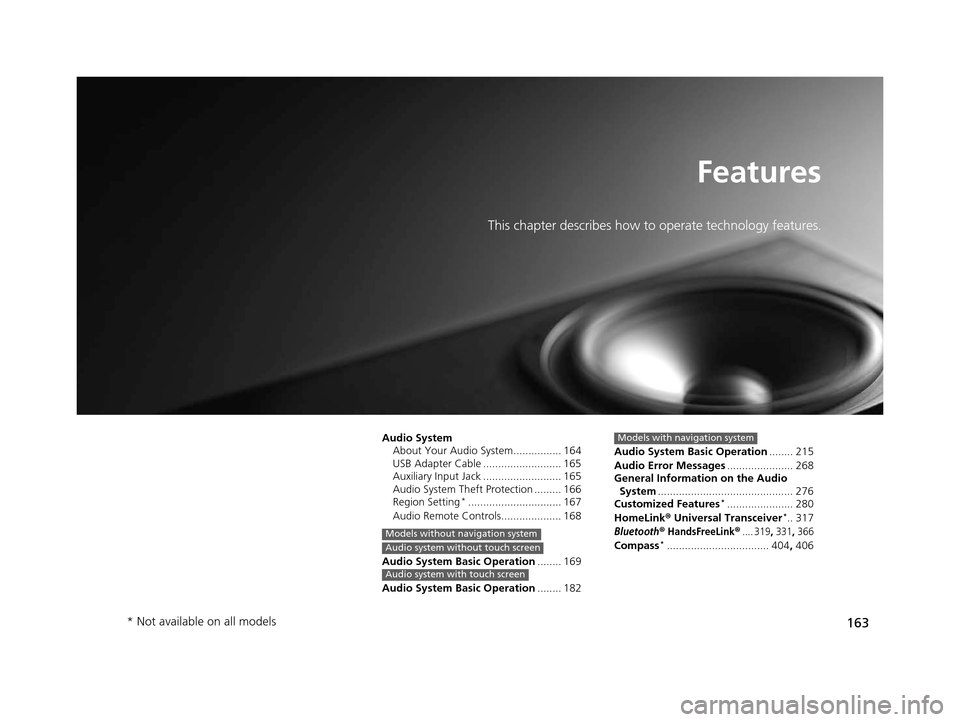
163
Features
This chapter describes how to operate technology features.
Audio SystemAbout Your Audio System................ 164
USB Adapter Cable .......................... 165
Auxiliary Input Jack .......................... 165
Audio System Theft Protection ......... 166
Region Setting
*............................... 167
Audio Remote Controls.................... 168
Audio System Basic Operation ........ 169
Audio System Basic Operation ........ 182
Models without navigation system
Audio system without touch screen
Audio system with touch screen
Audio System Basic Operation........ 215
Audio Error Messages ...................... 268
General Information on the Audio System ............................................. 276
Customized Features
*...................... 280
HomeLink ® Universal Transceiver*.. 317
Bluetooth® HandsFreeLink®.... 319, 331, 366
Compass*.................................. 404 , 406
Models with navigation system
* Not available on all models
15 CROSSTOUR-31TP66500.book 163 ページ 2014年7月31日 木曜日 午後3時23分
Page 166 of 573
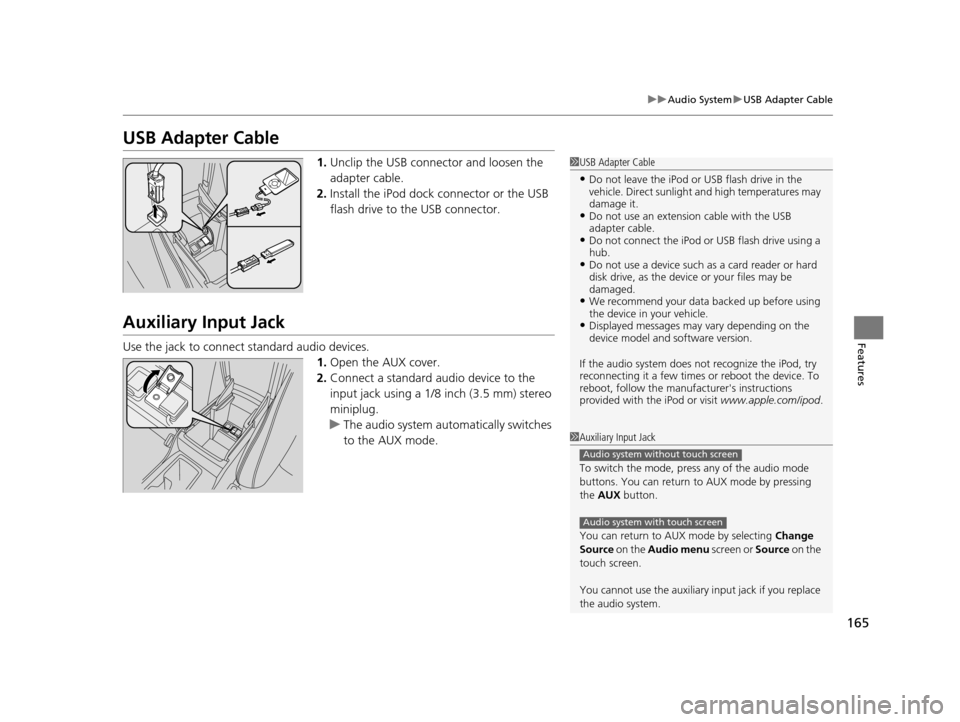
165
uuAudio System uUSB Adapter Cable
Features
USB Adapter Cable
1. Unclip the USB connec tor and loosen the
adapter cable.
2. Install the iPod dock connector or the USB
flash drive to the USB connector.
Auxiliary Input Jack
Use the jack to connect standard audio devices.
1.Open the AUX cover.
2. Connect a standard audio device to the
input jack using a 1/8 inch (3.5 mm) stereo
miniplug.
u The audio system auto matically switches
to the AUX mode.
1 USB Adapter Cable
•Do not leave the iPod or USB flash drive in the
vehicle. Direct sunlight and high temperatures may
damage it.
•Do not use an extension cable with the USB
adapter cable.
•Do not connect the iPod or USB flash drive using a
hub.
•Do not use a device such as a card reader or hard
disk drive, as the device or your files may be
damaged.
•We recommend your data backed up before using
the device in your vehicle.
•Displayed messages may vary depending on the
device model and software version.
If the audio system does not recognize the iPod, try
reconnecting it a few times or reboot the device. To
reboot, follow the manufac turer's instructions
provided with the iPod or visit www.apple.com/ipod.
1Auxiliary Input Jack
To switch the mode, pres s any of the audio mode
buttons. You can return to AUX mode by pressing
the AUX button.
You can return to AUX mode by selecting Change
Source on the Audio menu screen or Source on the
touch screen.
You cannot use the auxiliary input jack if you replace
the audio system.
Audio system without touch screen
Audio system with touch screen
15 CROSSTOUR-31TP66500.book 165 ページ 2014年7月31日 木曜日 午後3時23分
Page 169 of 573
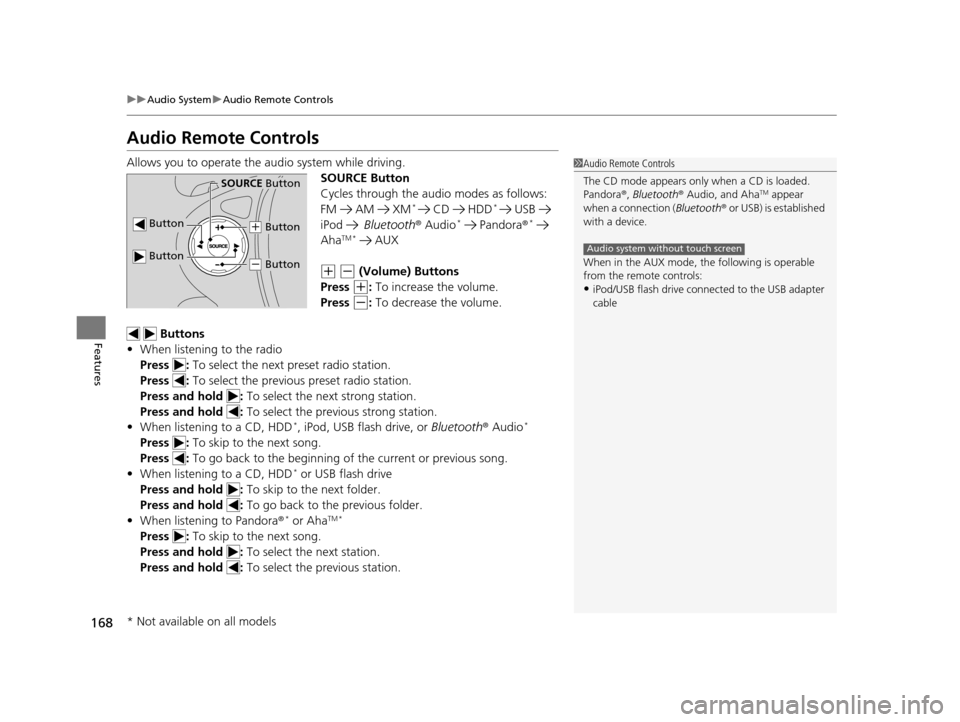
168
uuAudio System uAudio Remote Controls
Features
Audio Remote Controls
Allows you to operate the audio system while driving.
SOURCE Button
Cycles through the audio modes as follows:
FM AM XM
* CD HDD* USB
iPod Bluetooth ® Audio* Pandora ®*
AhaTM * AUX
(+ (- (Volume) Buttons
Press
(+: To increase the volume.
Press
(-: To decrease the volume.
Buttons
• When listening to the radio
Press : To select the next preset radio station.
Press : To select the previous preset radio station.
Press and hold : To select the next strong station.
Press and hold : To select the previous strong station.
• When listening to a CD, HDD
*, iPod, USB flash drive, or Bluetooth® Audio*
Press : To skip to the next song.
Press : To go back to the beginning of the current or previous song.
• When listening to a CD, HDD
* or USB flash drive
Press and hold : To skip to the next folder.
Press and hold : To go back to the previous folder.
• When listening to Pandora ®
* or AhaTM *
Press : To skip to the next song.
Press and hold : To select the next station.
Press and hold : To select the previous station.
1Audio Remote Controls
The CD mode appears only when a CD is loaded.
Pandora ®, Bluetooth ® Audio, and Aha
TM appear
when a connection ( Bluetooth® or USB) is established
with a device.
When in the AUX mode, the following is operable
from the remote controls:
•iPod/USB flash drive connect ed to the USB adapter
cable
Audio system without touch screen
Button
SOURCE Button
Button
(+ Button
(- Button
* Not available on all models
15 CROSSTOUR-31TP66500.book 168 ページ 2014年7月31日 木曜日 午後3時23分
Page 177 of 573
176
uuAudio System Basic Operation uPlaying an iPod
Features
Playing an iPod
Connect the iPod using your dock connector to the USB adapter cable, then press
the AUX button.
2USB Adapter Cable P. 165
VOL/ (Volume/Power) Knob
Press to turn the audio system
on and off.
Turn to adjust the volume.
SKIP Bar
Press or to change songs.
Selector Knob
Turn to select a song, file, menu
item, or play mode. Press to set
your selection. AUX Button
Press to select iPod (if connected).
TITLE Button
Press to display the text data.
RETURN Button
Press to go back to the previous display. MENU Button
Press to display menu items.
15 CROSSTOUR-31TP66500.book 176 ページ 2014年7月31日 木曜日 午後3時23分
Page 180 of 573
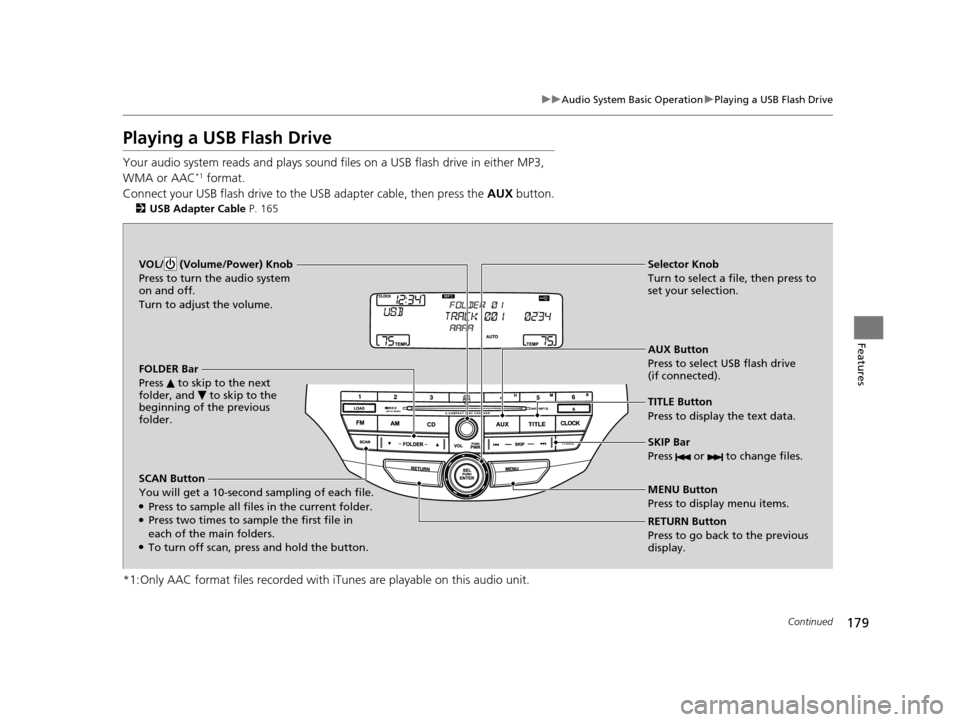
179
uuAudio System Basic Operation uPlaying a USB Flash Drive
Continued
Features
Playing a USB Flash Drive
Your audio system reads and plays sound files on a USB flash drive in either MP3,
WMA or AAC*1 format.
Connect your USB flash drive to the USB adapter cable, then press the AUX button.
2USB Adapter Cable P. 165
*1:Only AAC format files reco rded with iTunes are playable on this audio unit.
SCAN Button
You will get a 10-second sampling of each file.
●Press to sample all files in the current folder.●Press two times to sample the first file in
each of the main folders.
●To turn off scan, press and hold the button. RETURN Button
Press to go back to the previous
display. Selector Knob
Turn to select a file, then press to
set your selection.
AUX Button
Press to select USB flash drive
(if connected).
VOL/ (Volume/Power) Knob
Press to turn the audio system
on and off.
Turn to adjust the volume.
SKIP Bar
Press or to change files.
MENU Button
Press to display menu items. TITLE Button
Press to display the text data.
FOLDER Bar
Press to skip to the next
folder, and to skip to the
beginning of the previous
folder.
15 CROSSTOUR-31TP66500.book 179 ページ 2014年7月31日 木曜日 午後3時23分
Page 229 of 573
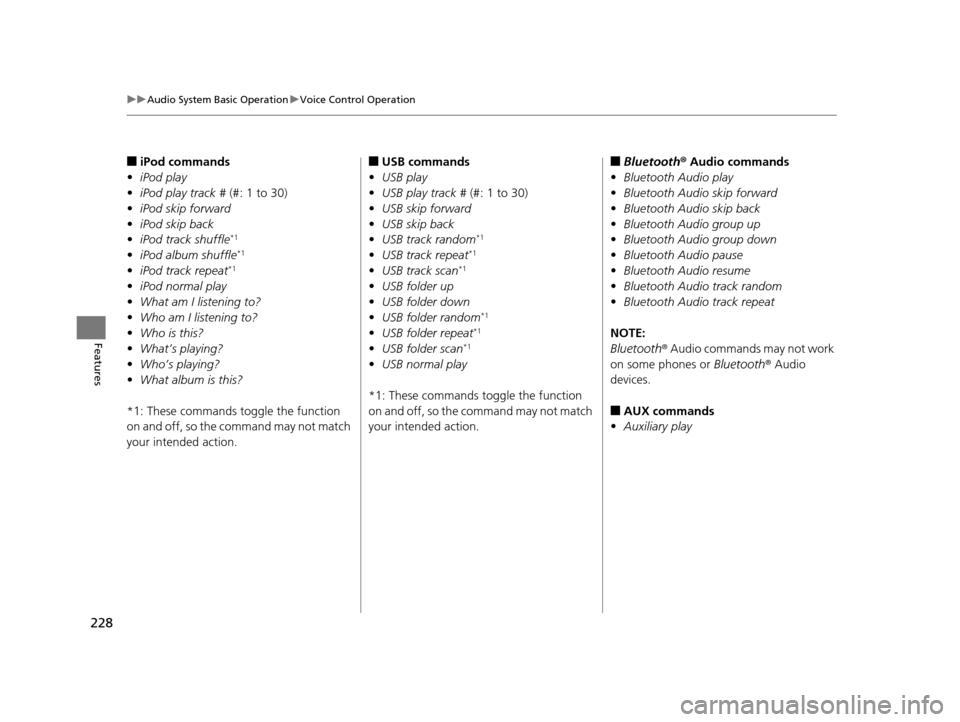
228
uuAudio System Basic Operation uVoice Control Operation
Features
■iPod commands
• iPod play
• iPod play track # (#: 1 to 30)
• iPod skip forward
• iPod skip back
• iPod track shuffle
*1
•iPod album shuffle*1
•iPod track repeat*1
•iPod normal play
• What am I listening to?
• Who am I listening to?
• Who is this?
• What’s playing?
• Who’s playing?
• What album is this?
*1: These commands toggle the function
on and off, so the command may not match
your intended action.
■USB commands
• USB play
• USB play track # (#: 1 to 30)
• USB skip forward
• USB skip back
• USB track random
*1
•USB track repeat*1
•USB track scan*1
•USB folder up
• USB folder down
• USB folder random
*1
•USB folder repeat*1
•USB folder scan*1
•USB normal play
*1: These commands toggle the function
on and off, so the command may not match
your intended action.
■Bluetooth ® Audio commands
• Bluetooth Audio play
• Bluetooth Audio skip forward
• Bluetooth Audio skip back
• Bluetooth Audio group up
• Bluetooth Audio group down
• Bluetooth Audio pause
• Bluetooth Audio resume
• Bluetooth Audio track random
• Bluetooth Audio track repeat
NOTE:
Bluetooth ® Audio commands may not work
on some phones or Bluetooth ® Audio
devices.
■AUX commands
• Auxiliary play
15 CROSSTOUR-31TP66500.book 228 ページ 2014年7月31日 木曜日 午後3時23分