Page 47 of 150
46
GuidanceNext Maneuver Pop up
System Setup
Next Maneuver Pop up
HSETTINGS button Navi Settings Guidance Next Maneuver Pop up
The navigation system temporarily interrupts the screen display to view the guidance
screen as you approach a guidance point.
Rotate i to select an item. Press u .
The following item s are available:
• LaneWatch : Sets whether to view the guidanc e screen while displaying the
LaneWatch screen.
On (factory default): The guidance scre en interrupts the LaneWatch screen.
Off : Disables the feature.
• Non-map Screens : Sets whether to view the guid ance screen while displaying
other mode (e.g., audio, phone, etc.) screen.
On : The guidance screen interrupts other mode screens (except the rear view
mode).
Off (factory default): Disables the feature.
Page 60 of 150
59
MapMap Legend
System Setup
Map Legend
HSETTINGS button Navi Settings Map Map Legend
See an overview of the map lines, areas, routes, traffic information, and navigation
icons.
Move w or y select an item.
The system displays the map
legend.
1Map Legend
A visual guide helps you see the map legend.
2 Map Screen Legend P. 8
Continued
Page 64 of 150
63
MapDisplay Tracking
System Setup
Display Tracking
HSETTINGS button Navi Settings Map Display Tracking
The navigation system can be set to di splay white tracking dots (“breadcrumbs”) on
the map screen.
Rotate i to select an option. Press
u .
The following options are available:
• On : The system displays the white tracking dots.
2Tracking Dots P. 95
• Off (factory default): Disables the feature.
H SETTINGS button
Navi Settings Map Delete Tracking
Rotate i to select Yes. Press u.
■Deleting Tracking Dots1 Deleting Tracking Dots
When you transfer the vehicle to a third party,
delete the tracking dots.
Page 66 of 150
65
MapSystem Device Information
System Setup
System Device Information
HSETTINGS button Navi Settings Map System Device Information
View database, software, device, and vehicle identification information.
Map Data Update
HSETTINGS button Navi Settings Map Map Data Update
Check the map data update status when updating the map database.
1 System Device Information
You will need this info rmation when ordering a
map update.
2 Obtaining a Navigation Update P. 131
1Map Update Status
This operation is only avai lable during a database
update.
2 Obtaining a Navigation Update P. 131
Page 68 of 150
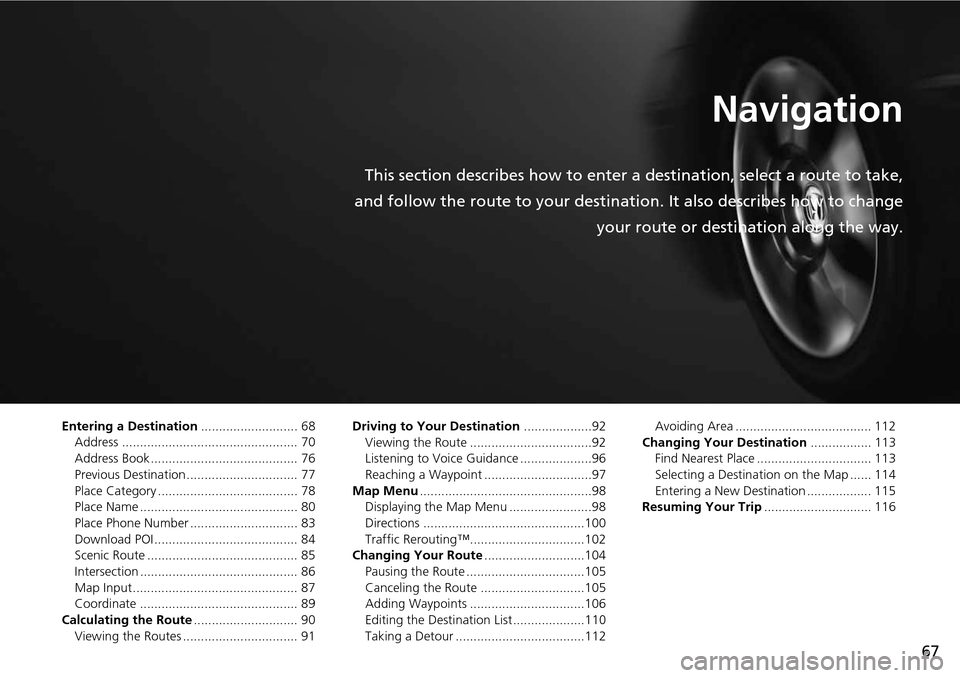
67
Navigation
This section describes how to enter a destination, select a route to take,
and follow the route to your destination. It also describes how to change your route or destination along the way.
Entering a Destination........................... 68
Address ................................................. 70
Address Book ......................................... 76
Previous Destination ............................... 77
Place Category ....................................... 78
Place Name ............................................ 80
Place Phone Number .............................. 83
Download POI ........................................ 84
Scenic Route .......................................... 85
Intersection ............................................ 86
Map Input.............................................. 87
Coordinate ............................................ 89
Calculating the Route ............................. 90
Viewing the Routes ................................ 91 Driving to Your Destination
...................92
Viewing the Route ..................................92
Listening to Voice Guidance ....................96
Reaching a Waypoint ..............................97
Map Menu ................................................98
Displaying the Map Menu .......................98
Directions .............................................100
Traffic Rerouting™................................102
Changing Your Route ............................104
Pausing the Route .................................105
Canceling the Route .............................105
Adding Waypoints ................................106
Editing the Destination List ....................110
Taking a Detour ....................................112 Avoiding Area ...................................... 112
Changing Your Destination ................. 113
Find Nearest Place ................................ 113
Selecting a Destination on the Map ...... 114
Entering a New Destination .................. 115
Resuming Your Trip .............................. 116
Page 69 of 150
68
Navigation
Entering a Destination
HMENU button (on map)
This section describes how to enter a destination for route guidance. Rotate i to select an item. Press u .
Select More Search Methods to
display additional menu entries.
The following item s are available:
• Address : Sets a destination by entering an address.
2Address P. 70
• Address Book : Sets a destination by selecting an address stored in your Address
Book.
2 Address Book P. 76
• Previous Destination : Sets a destination by select ing a previous destination.
2Previous Destination P. 77
1Entering a Destination
d “Display Destination” , d “Display
Navigation”
If you press the MENU button when en route,
the Route Option screen is displayed.
2 Changing Your Route P. 104
Prior to departure, you can set areas along your
route to avoid.
2 Avoiding Area P. 112
Page 70 of 150
69
Entering a Destination
Navigation
•Go Home : Sets your home address as a destination.
2Going Home P. 10
• Place Category : Sets a destination by selecting a place/landmark.
2Place Category P. 78
• Place Name : Sets a destination by entering a place name.
2Place Name P. 80
• Place Phone No. : Sets a destination by entering the phone number of a place/
landmark.
2 Place Phone Number P. 83
• Download POI: Sets a destination by using a lis t of the imported POI (category
and places) data you created.
2 Download POI P. 84
• Scenic Route : Sets a destination by using a list of scenic roads for each state (U.S.
and Canada only).
2 Scenic Route P. 85
• Intersection : Sets a destination (intersectio n) by entering two streets.
2Intersection P. 86
• Map Input : Sets a destination by scrolling through the map.
2Map Input P. 87
• Coordinate: Sets a destination by entering latitude and longitude.
2 Coordinate P. 89
Page 71 of 150
70
Entering a DestinationAddress
Navigation
Address
HMENU button Address
Enter an address to use as th e destination. The state or pr ovince you are currently in
is displayed (e.g., California).
Rotate i to select an item. Press u .
The following item s are available:
• City : Selects your destination city.
2Selecting a City P. 72
• Street : Selects your destination street.
2Selecting a Street P. 73
• House Number: Enters the house number to select the street.
2 Selecting a Street by House Number P. 75
• ZIP Code : Enters the zip code to select the city.
2Selecting a City by Zip Code P. 71
• Change State : Selects the state or province.
2Selecting the State or Province P. 71