2015 HONDA CROSSTOUR navigation update
[x] Cancel search: navigation updatePage 131 of 150
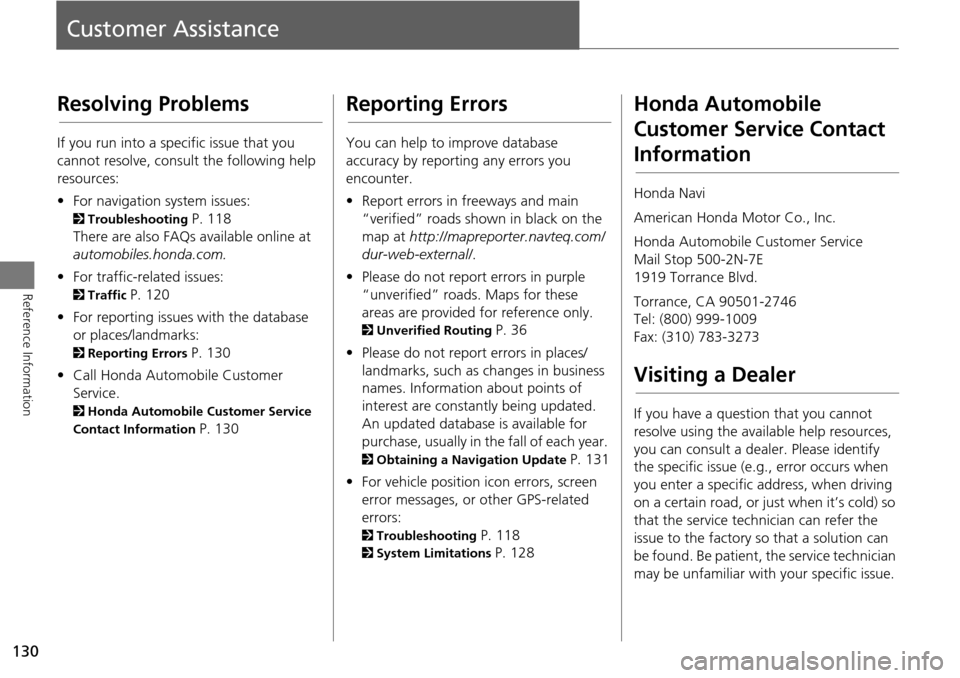
130
Reference Information
Customer Assistance
Resolving Problems
If you run into a specific issue that you
cannot resolve, consult the following help
resources:
• For navigation system issues:
2 Troubleshooting P. 118
There are also FAQs available online at
automobiles.honda.com.
• For traffic-related issues:
2 Traffic P. 120
• For reporting issues with the database
or places/landmarks:
2 Reporting Errors P. 130
• Call Honda Automobile Customer
Service.
2 Honda Automobile Customer Service
Contact Information
P. 130
Reporting Errors
You can help to improve database
accuracy by reporti ng any errors you
encounter.
• Report errors in freeways and main
“verified” roads shown in black on the
map at http://mapreporter.navteq.com/
dur-web-external/ .
• Please do not report errors in purple
“unverified” roads. Maps for these
areas are provided for reference only.
2 Unverified Routing P. 36
• Please do not report errors in places/
landmarks, such as changes in business
names. Information about points of
interest are constantly being updated.
An updated database is available for
purchase, usually in the fall of each year.
2 Obtaining a Navigation Update P. 131
• For vehicle position ic on errors, screen
error messages, or other GPS-related
errors:
2 Troubleshooting P. 118
2System Limitations P. 128
Honda Automobile
Customer Service Contact
Information
Honda Navi
American Honda Motor Co., Inc.
Honda Automobile Customer Service
Mail Stop 500-2N-7E
1919 Torrance Blvd.
Torrance, CA 90501-2746
Tel: (800) 999-1009
Fax: (310) 783-3273
Visiting a Dealer
If you have a question that you cannot
resolve using the available help resources,
you can consult a dealer. Please identify
the specific is sue (e.g., error occurs when
you enter a specific a ddress, when driving
on a certain road, or just when it’s cold) so
that the service technician can refer the
issue to the factory so that a solution can
be found. Be patient, the service technician
may be unfamiliar with your specific issue.
Page 132 of 150
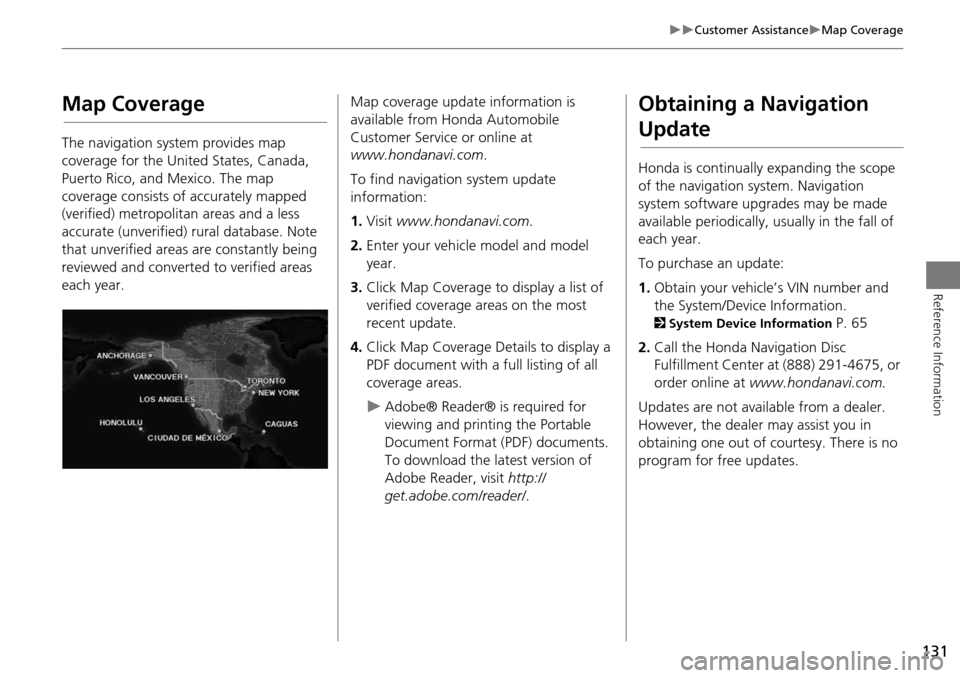
131
Customer AssistanceMap Coverage
Reference Information
Map Coverage
The navigation system provides map
coverage for the United States, Canada,
Puerto Rico, and Mexico. The map
coverage consists of accurately mapped
(verified) metropolitan areas and a less
accurate (unverified) rural database. Note
that unverified areas are constantly being
reviewed and converted to verified areas
each year.
Map coverage update information is
available from Honda Automobile
Customer Service or online at
www.hondanavi.com .
To find navigation system update
information:
1. Visit www.hondanavi.com .
2. Enter your vehicle model and model
year.
3. Click Map Coverage to display a list of
verified coverage areas on the most
recent update.
4. Click Map Coverage Details to display a
PDF document with a full listing of all
coverage areas.
Adobe® Reader® is required for
viewing and printing the Portable
Document Format (PDF) documents.
To download the latest version of
Adobe Reader, visit http://
get.adobe.com/reader/ .
Obtaining a Navigation
Update
Honda is continually expanding the scope
of the navigation system. Navigation
system software upgrades may be made
available periodically, usually in the fall of
each year.
To purchase an update:
1.Obtain your vehicle’s VIN number and
the System/Device Information.
2 System Device Information P. 65
2. Call the Honda Navigation Disc
Fulfillment Center at (888) 291-4675, or
order online at www.hondanavi.com.
Updates are not available from a dealer.
However, the dealer may assist you in
obtaining one out of courtesy. There is no
program for free updates.
Page 149 of 150
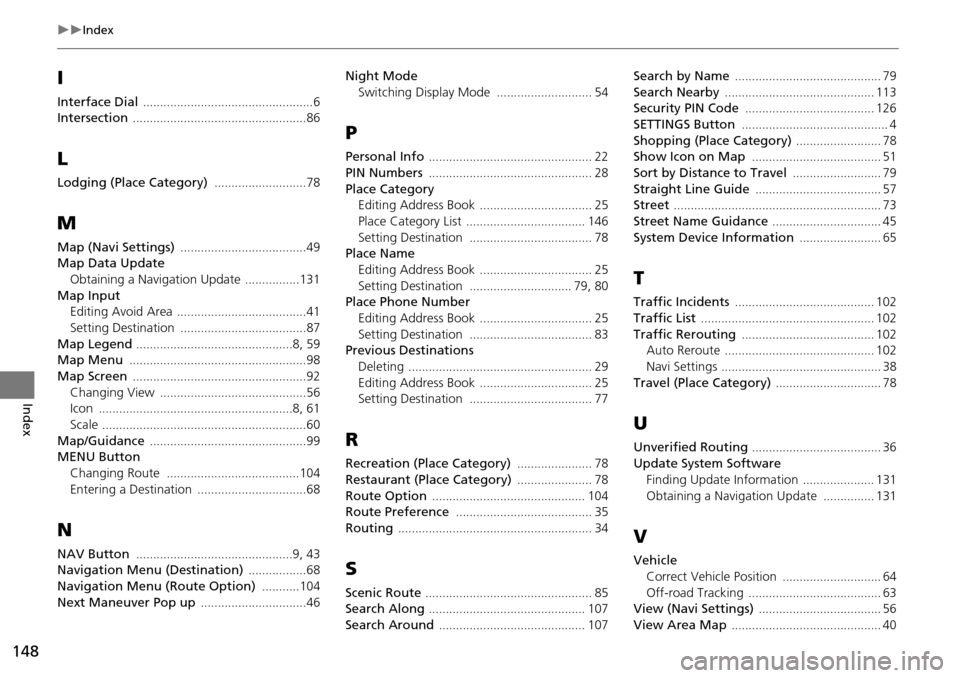
148
Index
Index
I
Interface Dial ..................................................6Intersection ...................................................86
L
Lodging (Place Category) ...........................78
M
Map (Navi Settings) .....................................49Map Data Update
Obtaining a Navigation Update
................131
Map InputEditing Avoid Area ......................................41
Setting Destination .....................................87
Map Legend ..............................................8, 59Map Menu ....................................................98
Map Screen ...................................................92
Changing View ...........................................56Icon .........................................................8, 61
Scale ............................................................60
Map/Guidance ..............................................99MENU Button
Changing Route
.......................................104
Entering a Destination ................................68
N
NAV Button ..............................................9, 43Navigation Menu (Destination) .................68
Navigation Menu (Route Option) ...........104
Next Maneuver Pop up ...............................46
Night Mode
Switching Display Mode
............................ 54
P
Personal Info ................................................ 22
PIN Numbers ................................................ 28
Place Category
Editing Address Book ................................. 25
Place Category List ................................... 146
Setting Destination .................................... 78Place Name
Editing Address Book
................................. 25
Setting Destination .............................. 79, 80Place Phone NumberEditing Address Book
................................. 25
Setting Destination .................................... 83Previous DestinationsDeleting
...................................................... 29
Editing Address Book ................................. 25Setting Destination .................................... 77
R
Recreation (Place Category) ...................... 78
Restaurant (Place Category) ...................... 78
Route Option ............................................. 104Route Preference ........................................ 35
Routing ......................................................... 34
S
Scenic Route ................................................. 85Search Along .............................................. 107
Search Around ........................................... 107
Search by Name ........................................... 79
Search Nearby ............................................ 113Security PIN Code ...................................... 126
SETTINGS Button ........................................... 4
Shopping (Place Category) ......................... 78Show Icon on Map ...................................... 51
Sort by Distance to Travel .......................... 79
Straight Line Guide ..................................... 57Street ............................................................. 73
Street Name Guidance ................................ 45
System Device Information ........................ 65
T
Traffic Incidents ......................................... 102
Traffic List ................................................... 102
Traffic Rerouting ....................................... 102Auto Reroute ............................................ 102
Navi Settings ............................................... 38
Travel (Place Category) ............................... 78
U
Unverified Routing ...................................... 36
Update System Software
Finding Update Information
..................... 131
Obtaining a Navigation Update ............... 131
V
VehicleCorrect Vehicle Position
............................. 64
Off-road Tracking ....................................... 63View (Navi Settings) .................................... 56
View Area Map ............................................ 40