Page 230 of 533

229
uuAudio System Basic Operation uPlaying Bluetooth ® Audio
Continued
Features
Playing Bluetooth ® Audio
Your audio system allows you to listen to music from your Bluetooth-compatible
phone.
This function is available when the phone is paired an d connected to the vehicle’s
Bluetooth ® HandsFreeLink ® (HFL) system.
2Phone Setup P. 291
1Playing Bluetooth ® Audio
Not all Bluetooth -enabled phones with streaming
audio capabilities are compatible with the system.
For a list of compatible phones:
•U.S.: Visit www.acura.com/handsfreelink , or call 1-
888-528-7876.
•Canada: Visit www.handsfreelink.ca , or call 1-888-
528-7876.
In some states, it may be illegal to operate devices
that use data while driving.
If more than one phone is paired to the HFL system,
there will be a delay before the system begins to play.
(Power) Button
Press to turn the
audio system on
and off.
SETUP Button
Press to display
menu items. Selector Knob
Turn to adjust the
volume.
Press to display the
device’s name.
AUX Button
Press to select
Bluetooth® Audio.
Seek/Skip Buttons
Press or to
change files.
Bluetooth Indicator
Appears when your
phone is connected
to HFL.
Preset 1 Button
Press to switch the
mode between
pause and resume.
15 CR-V-31T0A6300.book 229 ページ 2015年2月2日 月曜日 午前10時35分
Page 231 of 533
uuAudio System Basic Operation uPlaying Bluetooth ® Audio
230
Features
1. Make sure that your phone is paired and
connected to HFL.
2. Press the AUX button.
If the phone is not recognized, another HFL-
compatible phone, which is not compatible
for Bluetooth ® Audio, may already be
connected.
■To pause or resume a file
1. Press the SETUP button.
2. Rotate to select Resume/Pause, then press .
Each time you press , the setting sw itches between pause and resume.
■To Play Bluetooth® Audio Files1To Play Bluetooth ® Audio Files
To play the audio files, y ou may need to operate your
phone. If so, follow the phone maker's operating
instructions.
The pause function may no t be available on some
phones.
If any audio device is conne cted to the auxiliary input
jack, you may need to press the AUX button
repeatedly to select the Bluetooth® Audio system.
Switching to another mode pauses the music playing
from your phone.
15 CR-V-31T0A6300.book 230 ページ 2015年2月2日 月曜日 午前10時35分
Page 234 of 533
233
uuAudio System Basic Operation uAudio/Information Screen
Continued
Features
Audio/Information Screen
Displays the audio status and wallpaper. From this screen, you can go to various
setup options.
Press the button to go to the home screen.
Select Phone , Info , Audio , Settings , or Connect .
■Phone
Shows the HFL information.
2 Bluetooth ® HandsFreeLink ® P. 284
■Switching the Display
Home screen (Home) Button
15 CR-V-31T0A6300.book 233 ページ 2015年2月2日 月曜日 午前10時35分
Page 252 of 533
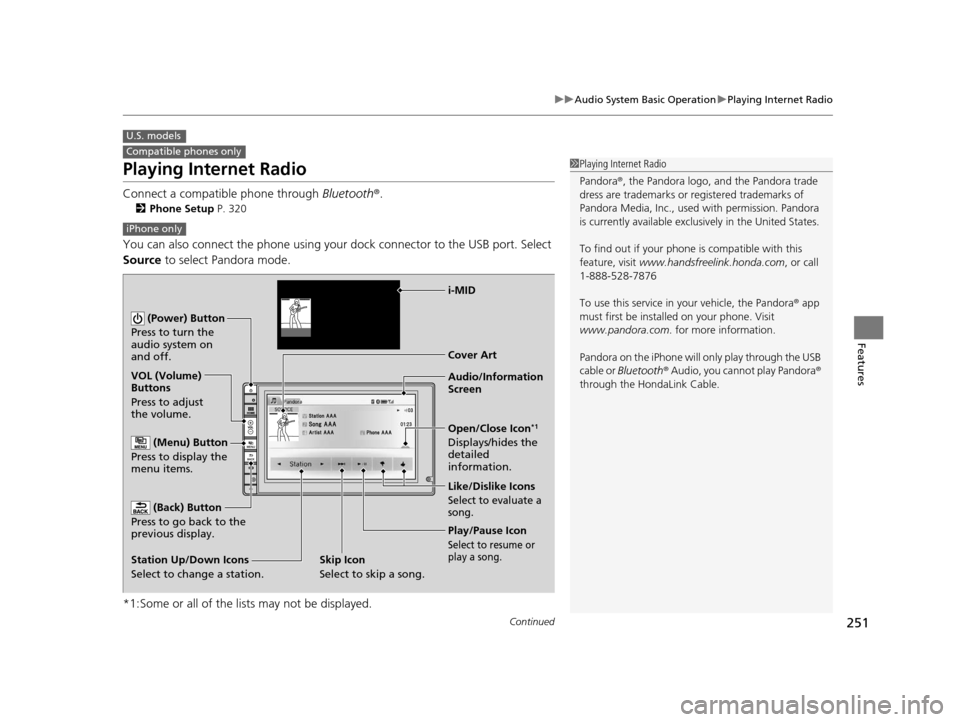
251
uuAudio System Basic Operation uPlaying Internet Radio
Continued
Features
Playing Internet Radio
Connect a compatible phone through Bluetooth®.
2Phone Setup P. 320
You can also connect the phone using your dock connector to the USB port. Select
Source to select Pandora mode.
*1:Some or all of the lists may not be displayed.
U.S. models
Compatible phones only1 Playing Internet Radio
Pandora ®, the Pandora logo, and the Pandora trade
dress are trademarks or registered trademarks of
Pandora Media, Inc., used with permission. Pandora
is currently available exclusively in the United States.
To find out if your phone is compatible with this
feature, visit www.handsfreelink.honda.com , or call
1-888-528-7876
To use this service in your vehicle, the Pandora ® app
must first be installed on your phone. Visit
www.pandora.com. for more information.
Pandora on the iPhone will only play through the USB
cable or Bluetooth ® Audio, you cannot play Pandora ®
through the HondaLink Cable.
iPhone only
Audio/Information
Screen Cover Art
VOL (Volume)
Buttons
Press to adjust
the volume.
(Back) Button
Press to go back to the
previous display.
(Power) Button
Press to turn the
audio system on
and off.
(Menu) Button
Press to display the
menu items.
Play/Pause Icon
Select to resume or
play a song.
Open/Close Icon*1
Displays/hides the
detailed
information.
Station Up/Down Icons
Select to change a station. Like/Dislike Icons
Select to evaluate a
song.
i-MID
Skip Icon
Select to skip a song.
15 CR-V-31T0A6300.book 251 ページ 2015年2月2日 月曜日 午前10時35分
Page 253 of 533

uuAudio System Basic Operation uPlaying Internet Radio
252
Features
You can operate some of the Pandora ® menu items from your vehicle’s audio
system. The available items are:
• Bookmark
• Station List
• New Station
• Change Source
• Sound
■Operating a menu item
1.Press the button.
2. Select an item.
■Pandora® Menu1Playing Internet Radio
Pandora ® is free, personalized radio that plays music
and comedy you’ll love. Just start with the name of
one of your favorite arti sts, songs, comedians or
composers and Pandora ® will create a custom station
that plays similar tracks. Pandora ® also features
hundreds of genre stations ranging from Dubstep to
Smooth Jazz to Power Workout.
If you cannot operate Pandora ® through the audio
system, it may be streaming through Bluetooth®
Audio. Make sure Pandora ® mode on your audio
system is selected.
Changing Stations
To change stations, activate the Pandora ® menu,
select Station List , and then select a new station.
1Pandora ® Menu
Available operating functi ons vary on software
versions. Some functions ma y not be available on the
vehicle’s audio system.
If there is a problem, you may see an error message
on the audio/information screen.
2 Pandora ® P. 264
Pandora ® may limit the total number of skips allowed
on the service. If you dislike a track after the skip limit
has been reached, your fe edback will be saved but
the current track will continue to play.
15 CR-V-31T0A6300.book 252 ページ 2015年2月2日 月曜日 午前10時35分
Page 257 of 533

256
uuAudio System Basic Operation uPlaying Bluetooth ® Audio
Features
Playing Bluetooth ® Audio
Your audio system allows you to listen to music from your Bluetooth-compatible
phone.
This function is available when the phone is paired and connected to the vehicle’s
Bluetooth ® HandsFreeLink ® (HFL) system.
2 Phone Setup P. 320
*1:Depending on the Bluetooth device you connect, some or all of the lists may not
be displayed.
1 Playing Bluetooth ® Audio
Not all Bluetooth -enabled phones with streaming
audio capabilities are compatible with the system.
For a list of compatible phones:
•U.S.: Visit www.handsfreelink.honda.com , or call
1-888-528-7876.
•Canada: Visit www.handsfreelink.ca , or call 1-888-
528-7876.
In some states, it may be illegal to operate devices
that use data while driving.
Only one phone can be used with HFL at a time.
When there are more than two paired phones in the
vehicle, the first paired phone the system finds is
automatically linked.
If more than one phone is paired to the HFL system,
there may be a delay before the system begins to play.
In some cases, the name of the artist, album, or track
may not appear correctly.
A NO CONNECT message may be displayed if:
•The phone is not linked to HFL.
•The phone is not turned on.
•The phone is not in the vehicle.•An incompatible phone is connected.
The following functions may not be available on
some devices:
•Pause function
•Group selection
Audio/Information
Screen
VOL (Volume)
Buttons
Press to adjust
the volume.
(Back) Button
Press to go back to
the previous
display.
(Power) Button
Press to turn the
audio system on
and off.
(Menu) Button
Press to display the
menu items.
Group Icons
Select or to
change group.
Pause Icon
Play Icon
�_� �_�Š�€�“�‹�>�_�_�_�N�O�>�d�‡�Š�ƒ�>�_�_�_�n�†�
�Û�Û
i-MID
Bluetooth
Indicator
Appears when your
phone is connected
to HFL.
Track Icons
Select or
to change tracks.
Open/Close Icon*1
Displays/hides the
detailed
information.
Bluetooth Indicator
Appears when your
phone is connected
to HFL.
15 CR-V-31T0A6300.book 256 ページ 2015年2月2日 月曜日 午前10時35分
Page 258 of 533
257
uuAudio System Basic Operation uPlaying Bluetooth ® Audio
Features
1. Make sure that your phone is paired and
connected to HFL.
2. Press the Bluetooth ® Audio mode.
If the phone is not recognized, another HFL-
compatible phone, which is not compatible
for Bluetooth ® Audio, may already be
connected.
■To pause or resume a file
Select the play icon or pause icon.
1.Press the button.
2. Select Music Search.
3. Select a search catego ry (e.g., Albums).
4. Select an item.
u The selection begins playing.
■To Play Bluetooth ® Audio Files1 To Play Bluetooth ® Audio Files
To play the audio files, y ou may need to operate your
phone. If so, follow the phone maker's operating
instructions.
Switching to another mode pauses the music playing
from your phone.
�Û�Û
■Searching for Music1 Searching for Music
Depending on the Bluetooth device you connect,
some or all of the list s may not be displayed.
15 CR-V-31T0A6300.book 257 ページ 2015年2月2日 月曜日 午前10時35分
Page 261 of 533

260
uuAudio System Basic Operation uSmartphone Apps
Features
Smartphone Apps
You can connect a compatible smartphone to the system to enable integration
between the smartphone’s approved apps and the vehicle. This allows you to
control the phone through the vehicle display. To check smart phone compatibility,
download the HondaLink app, and view connection instructions, visit
handsfreelink.honda.com. For the latest apps and feature details, check
hondalink.com .1Smartphone Apps
Park in a safe place be fore connecting your phone
and while operating the displayed apps.
Not all phones and apps ar e compatible with the
system. The system does not display all the available
apps on smartphone, and so me apps need to be
preinstalled. Ask a dealer for details.
You need to switch the Bluetooth connection to your
smartphone if another electr onic device is connected.
2 Changing the currently paired phone
P. 321
The following may vary by phone type:
•Connection methods.
•How to connect a smartphone to the system.•Apps that can be operated on the screen.
•Display response ti me/update time.
We do not support every app operation on the
display audio.
Ask the app provider for an y questions on the app’s
features.
(Back) Button
Select to go back to the previous display.
(Not available on all phones.)
(Home) Button
Select to go back to
home screen or to
a previous display.
Microphones Audio/Information
Screen
i-MID
Arrow
Appears when the
phone is connected
to the system.
Select to display
available apps.
(Menu) Button
Select to display the menu on the app you
selected. (Not available on all apps.)
15 CR-V-31T0A6300.book 260 ページ 2015年2月2日 月曜日 午前10時35分