Page 198 of 377
197
uuCustomized Features u
Continued
Features
*1:Default SettingSetup
Group Customizable Featur
es Description Sel ectable Settings
SystemClock
Clock/
Wallpaper
Type
ClockChanges the clock display type.Analog/Digital*1/
Small Digital /Off
Wallpaper
●Changes the wallpaper type.●Imports an image file for a new wallpaper.●Deletes an image file for a wallpaper.
2 Wallpaper Setup P. 157
Blank/Galaxy*1/
Metallic
Clock Adjustment
Adjusts the clock.
2 Using the Settings menu on the audio/
information screen P. 102—
Clock FormatSelects the digital clock display from 12H to 24H.12H*1/24H
Clock DisplaySelects whether the clock display comes on.On /Off*1
Clock LocationChanges the clock display layout.
Right upper*1/Left
upper /Right lower /
Left lower /Off
Clock Reset*Cancels/Resets all cust omized items for clock
display as default. Yes /No
* Not available on all models
15 CIVIC IMA-31TR26300.book 197 ページ 2014年9月9日 火曜日 午後12時20分
Page 199 of 377

198
uuCustomized Features u
Features
*1:Default SettingSetup
Group Customizable Features Description Selectable Settings
System
Others
LanguageChanges the display language.English*1/
French /
Spanish
Keyboard LayoutSelects the on-screen keyboard type. Alphabet /QWERTY*1
Voice Command Tips
Alerts you when manual co ntrol of the system is
disabled to prevent distraction while driving. Only
voice commands are available.
On*1/ Off
Remember Last ScreenSelects whether the device remembers the last
screen.On /Off*1
Factory Data ResetResets all the settings to their factory default.
2 Defaulting All the Settings P. 204Yes/No
DefaultCancels /Resets all cust omized items in the System
group as default.Yes /No
Audio Sound
Adjusts the settings of the audio speaker’s sound.
2
Adjusting the Sound P. 159
-6 ~ 0*1 ~ +6 (BASS
and TREBLE ), RR9 ~
0
*1 ~ FR9 (FADER ), L9
~ 0*1 ~ R9 (BALANCE ),
Off /Low /Mid*1/High
( SVC )
Audio Source Pop-up Selects whether the list of selectable audio sources
comes on when
Audio is selected on the HOME
screen. On
/Off
*1
15 CIVIC IMA-31TR26300.book 198 ページ 2014年9月9日 火曜日 午後12時20分
Page 200 of 377
199
uuCustomized Features u
Continued
Features
*1:Default SettingSetup
Group Customizable Featur
es Description Sel ectable Settings
Audio [Your selected media]
Cover Art Turns on and off the cover art display.
On
*1/Off
Display
Adjustment Display
Brightness
See System on P. 196
Contrast
Black
Level
Color Color
Changes the color of the audio/information screen. —
Tint Changes the tint of the audio/information screen. —
Aspect Ratio Adjustment Changes the aspect ratio and zoom settings of the
audio/information screen.
Normal
/Full
*1/Zoom
Change Bluetooth Audio Device Connects, disconnects or pairs a
Bluetooth® Audio
device to HFL. —
Bluetooth Device List Pairs a new phone to HFL, edits or deletes a paired
phone.
2
Phone Setup P. 211
—
Default Cancels/Resets all cust
omized items in the Audio
group as default. Yes
/No
iPod or USB mode
HDMI ® mode
HDMI ® mode
Bluetooth ® Audio mode
Bluetooth ® Audio mode
15 CIVIC IMA-31TR26300.book 199 ページ 2014年9月9日 火曜日 午後12時20分
Page 205 of 377
204
uuCustomized Features uDefaulting All the Settings
Features
Defaulting All the Settings
Reset all the menu and customized settings as the factory defaults.
1. Select Settings .
2. Select System .
3. Select Others tab, then the Factory Data
Reset .
u The confirmation message will appear.
4. Select Yes to reset the settings.
5. Select Yes again to reset the settings.
u The confirmation message will appear.
Select OK.1Defaulting All the Settings
When you transfer the vehicle to a third party, reset
all settings to default a nd delete all personal data.
The following settin gs will be reset:
•Audio preset settings
•Phonebook entries•Other display and personal settings.
15 CIVIC IMA-31TR26300.book 204 ページ 2014年9月9日 火曜日 午後12時20分
Page 206 of 377
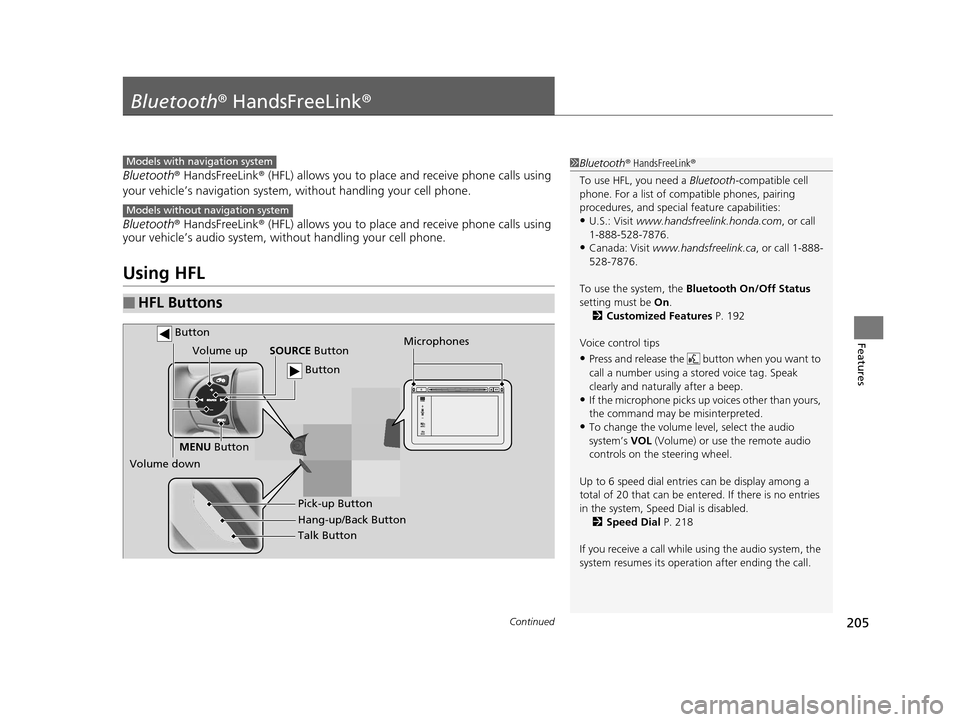
205Continued
Features
Bluetooth® HandsFreeLink ®
Bluetooth® HandsFreeLink ® (HFL) allows you to place and receive phone calls using
your vehicle’s navigation system, without handling your cell phone.
Bluetooth ® HandsFreeLink ® (HFL) allows you to place and receive phone calls using
your vehicle’s audio system, without handling your cell phone.
Using HFL
■HFL Buttons
1 Bluetooth ® HandsFreeLink ®
To use HFL, you need a Bluetooth-compatible cell
phone. For a list of compatible phones, pairing
procedures, and special feature capabilities:
•U.S.: Visit www.handsfreelink.honda.com , or call
1-888-528-7876.
•Canada: Visit www.handsfreelink.ca , or call 1-888-
528-7876.
To use the system, the Bluetooth On/Off Status
setting must be On.
2 Customized Features P. 192
Voice control tips
•Press and release the but ton when you want to
call a number using a st ored voice tag. Speak
clearly and naturally after a beep.
•If the microphone picks up vo ices other than yours,
the command may be misinterpreted.
•To change the volume level, select the audio
system’s VOL (Volume) or use the remote audio
controls on the steering wheel.
Up to 6 speed dial entries can be display among a
total of 20 that can be entered. If there is no entries
in the system, Speed Dial is disabled. 2 Speed Dial P. 218
If you receive a call while using the audio system, the
system resumes its operati on after ending the call.
Models with navigation system
Models without navigation system
Talk Button
Volume up
Microphones
Hang-up/Back Button Pick-up Button
Volume down SOURCE
Button
MENU Button
Button
Button
15 CIVIC IMA-31TR26300.book 205 ページ 2014年9月9日 火曜日 午後12時20分
Page 207 of 377
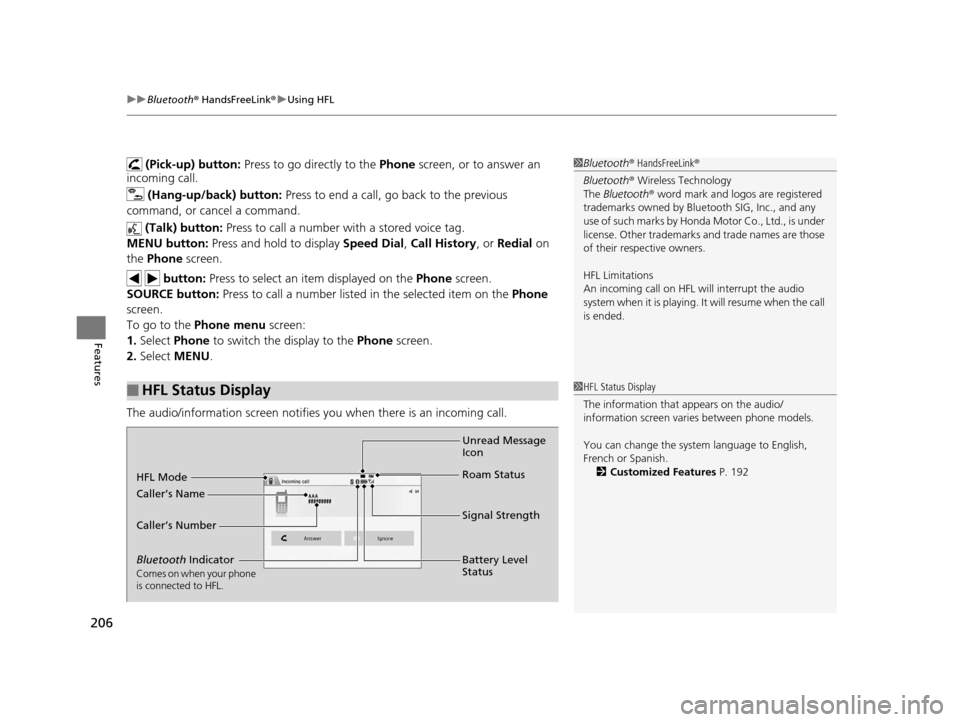
uuBluetooth ® HandsFreeLink ®u Using HFL
206
Features
(Pick-up) button: Press to go directly to the Phone screen, or to answer an
incoming call.
(Hang-up/back) button: Press to end a call, go back to the previous
command, or cancel a command.
(Talk) button: Press to call a number with a stored voice tag.
MENU button: Press and hold to display Speed Dial, Call History , or Redial on
the Phone screen.
button: Press to select an item displayed on the Phone screen.
SOURCE button: Press to call a number listed in the selected item on the Phone
screen.
To go to the Phone menu screen:
1. Select Phone to switch the display to the Phone screen.
2. Select MENU .
The audio/information screen notifies you when there is an incoming call.
■HFL Status Display
1Bluetooth ® HandsFreeLink ®
Bluetooth ® Wireless Technology
The Bluetooth ® word mark and logos are registered
trademarks owned by Blue tooth SIG, Inc., and any
use of such marks by Honda Motor Co., Ltd., is under
license. Other trademarks and trade names are those
of their respective owners.
HFL Limitations
An incoming call on HFL will interrupt the audio
s y s t e m wh e n it is p la y i n g . It wi ll r e s u m e w h en t h e c a l l
is ended.
1 HFL Status Display
The information that appears on the audio/
information screen vari es between phone models.
You can change the system language to English,
French or Spanish. 2 Customized Features P. 192
Bluetooth Indicator
Comes on when your phone
is connected to HFL.
Signal Strength
HFL Mode
Battery Level
Status
Caller’s Name
Caller’s Number
Unread Message
Icon
Roam Status
15 CIVIC IMA-31TR26300.book 206 ページ 2014年9月9日 火曜日 午後12時20分
Page 212 of 377

Continued211
uuBluetooth ® HandsFreeLink ®u HFL Menus
Features
■To pair a mobile phone (when there is
no phone paired to the system)
1. Select Phone.
2. Select Yes.
3. Make sure your phone is search or
discoverable mode, then select Continue.
u HFL automatically searches for a
Bluetooth device.
4. Select your phone when it appears on the
list.
u If your phone does not appear, you can
select Refresh to search again.
u If your phone still do es not appear, select
Phone not found and search for
Bluetooth devices using your phone.
From your phone, search for
HandsFreeLink .
5. The system gives you a pairing code on the
audio/information screen.
u Confirm if the pairing code on the screen
and your phone match.
This may vary by phone.
6. A notification appears on the screen if
pairing is successful.
■Phone Setup1Phone Setup
Your Bluetooth -compatible phone must be paired to
the system before you ca n make and receive hands-
free calls.
Phone Pairing Tips:
•You cannot pair your phone while the vehicle is
moving.
•Up to six phones can be paired.
•Your phone’s battery may dr ain faster when it is
paired to the system.
•If your phone is not ready for pairing or not found
by the system, the system will return to the
previous screen.
15 CIVIC IMA-31TR26300.book 211 ページ 2014年9月9日 火曜日 午後12時20分
Page 221 of 377
uuBluetooth ® HandsFreeLink ®u HFL Menus
220
Features
■To delete a speed dial
1. Go to the Phone settings screen.
2Phone settings screen P. 207
2.Select Phone tab, then Edit Speed Dial .
3. Select an existing speed dial entry.
u From the pop-up menu, select Delete.
4. A confirmation message appears on the
screen. Select Yes.
You can make calls by inputting any phone
number, or by using the imported
phonebook, call history, speed dial entries, or
redial.
■Making a Call1 Making a Call
Any voice-tagged speed dial entry can be dialed by
voice from most screens.
Press the button and say the voice tag name.
The maximum range be tween your phone and
vehicles is 30 fe et (10 meters).
Once a call is connected, you can hear the voice of
the person you are call ing through the audio
speakers.
15 CIVIC IMA-31TR26300.book 220 ページ 2014年9月9日 火曜日 午後12時20分