Page 206 of 377
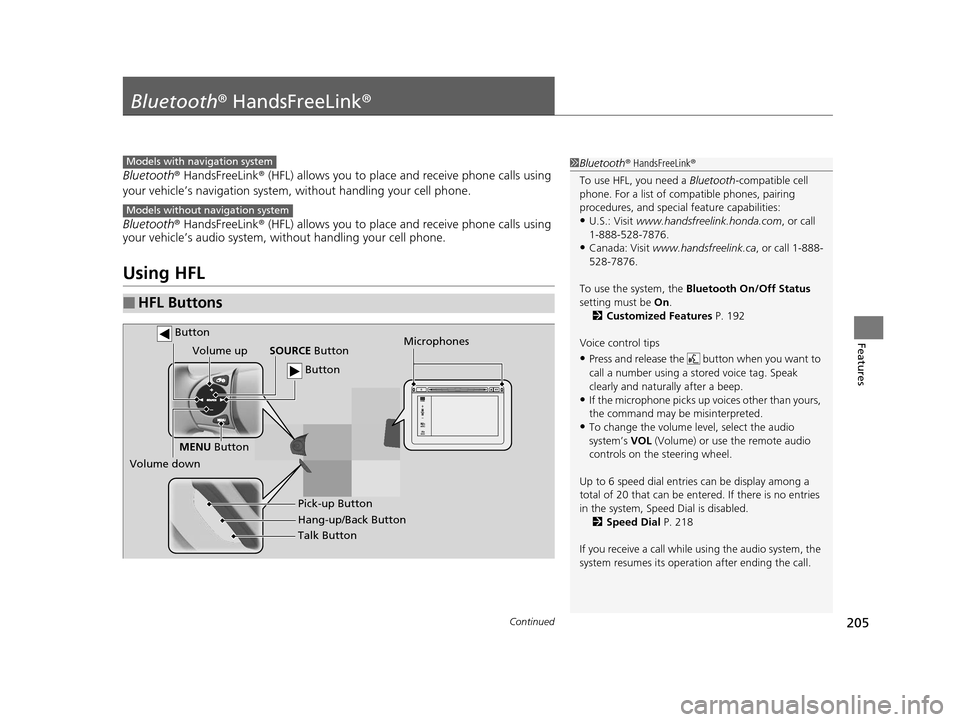
205Continued
Features
Bluetooth® HandsFreeLink ®
Bluetooth® HandsFreeLink ® (HFL) allows you to place and receive phone calls using
your vehicle’s navigation system, without handling your cell phone.
Bluetooth ® HandsFreeLink ® (HFL) allows you to place and receive phone calls using
your vehicle’s audio system, without handling your cell phone.
Using HFL
■HFL Buttons
1 Bluetooth ® HandsFreeLink ®
To use HFL, you need a Bluetooth-compatible cell
phone. For a list of compatible phones, pairing
procedures, and special feature capabilities:
•U.S.: Visit www.handsfreelink.honda.com , or call
1-888-528-7876.
•Canada: Visit www.handsfreelink.ca , or call 1-888-
528-7876.
To use the system, the Bluetooth On/Off Status
setting must be On.
2 Customized Features P. 192
Voice control tips
•Press and release the but ton when you want to
call a number using a st ored voice tag. Speak
clearly and naturally after a beep.
•If the microphone picks up vo ices other than yours,
the command may be misinterpreted.
•To change the volume level, select the audio
system’s VOL (Volume) or use the remote audio
controls on the steering wheel.
Up to 6 speed dial entries can be display among a
total of 20 that can be entered. If there is no entries
in the system, Speed Dial is disabled. 2 Speed Dial P. 218
If you receive a call while using the audio system, the
system resumes its operati on after ending the call.
Models with navigation system
Models without navigation system
Talk Button
Volume up
Microphones
Hang-up/Back Button Pick-up Button
Volume down SOURCE
Button
MENU Button
Button
Button
15 CIVIC IMA-31TR26300.book 205 ページ 2014年9月9日 火曜日 午後12時20分
Page 207 of 377
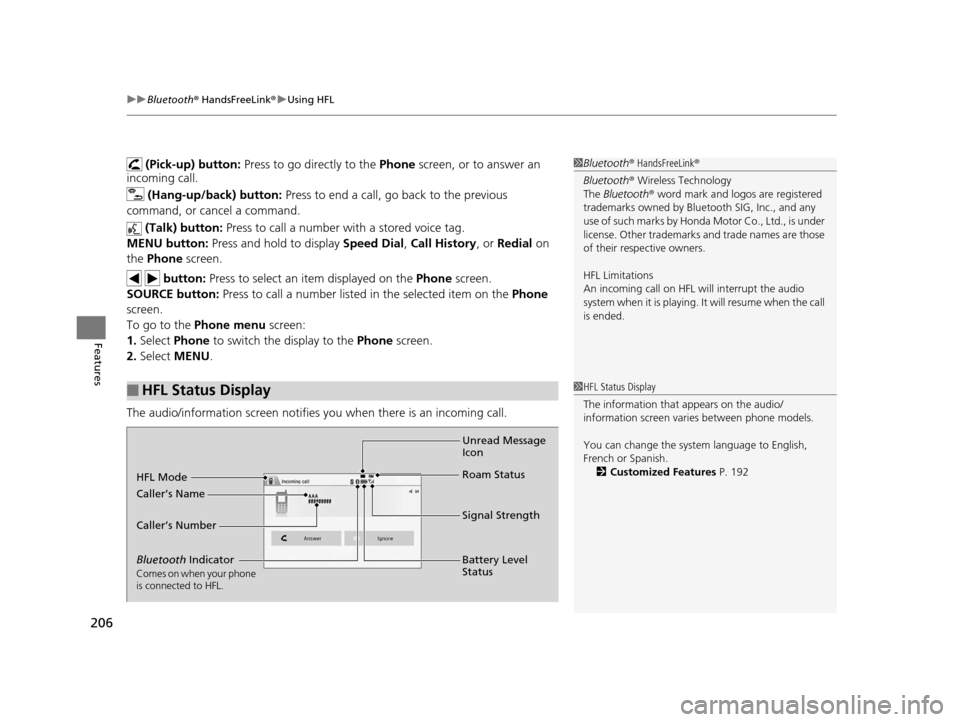
uuBluetooth ® HandsFreeLink ®u Using HFL
206
Features
(Pick-up) button: Press to go directly to the Phone screen, or to answer an
incoming call.
(Hang-up/back) button: Press to end a call, go back to the previous
command, or cancel a command.
(Talk) button: Press to call a number with a stored voice tag.
MENU button: Press and hold to display Speed Dial, Call History , or Redial on
the Phone screen.
button: Press to select an item displayed on the Phone screen.
SOURCE button: Press to call a number listed in the selected item on the Phone
screen.
To go to the Phone menu screen:
1. Select Phone to switch the display to the Phone screen.
2. Select MENU .
The audio/information screen notifies you when there is an incoming call.
■HFL Status Display
1Bluetooth ® HandsFreeLink ®
Bluetooth ® Wireless Technology
The Bluetooth ® word mark and logos are registered
trademarks owned by Blue tooth SIG, Inc., and any
use of such marks by Honda Motor Co., Ltd., is under
license. Other trademarks and trade names are those
of their respective owners.
HFL Limitations
An incoming call on HFL will interrupt the audio
s y s t e m wh e n it is p la y i n g . It wi ll r e s u m e w h en t h e c a l l
is ended.
1 HFL Status Display
The information that appears on the audio/
information screen vari es between phone models.
You can change the system language to English,
French or Spanish. 2 Customized Features P. 192
Bluetooth Indicator
Comes on when your phone
is connected to HFL.
Signal Strength
HFL Mode
Battery Level
Status
Caller’s Name
Caller’s Number
Unread Message
Icon
Roam Status
15 CIVIC IMA-31TR26300.book 206 ページ 2014年9月9日 火曜日 午後12時20分
Page 208 of 377
207
uuBluetooth ® HandsFreeLink ®u HFL Menus
Continued
Features
HFL Menus
The power mode must be in ACCESSO RY or ON to use the system.
■Phone settings screen
1.Select Settings .
2. Select Phone.
1HFL Menus
To use HFL, you must first pair your Bluetooth-
compatible cell phone to th e system while the vehicle
is parked.
Some functions are limited while driving. A message
appears on the screen when the vehicle is moving
and the operation is canceled.
Pair a phone to the system.
Edit a previously paired phone name.Connect
Phone*1
Bluetooth
Device List
Add Bluetooth Device
(Existing entry list)
Disconnect
Connect a phone to the system.
Disconnect a paired phone from the system.
(Existing entry list)*1Edit Device Name
Delete This DeviceDelete a previously paired phone.
Add Bluetooth Device
*1: Appears only when a phone is connected to the system.Pair a phone to the system.
Phone
15 CIVIC IMA-31TR26300.book 207 ページ 2014年9月9日 火曜日 午後12時20分
Page 209 of 377

208
uuBluetooth ® HandsFreeLink ®u HFL Menus
Features
*1: Appears only when a phone is connected to the system.
Manual InputNew Entry
Import from Call History
Import from Phonebook
Edit
Delete
(Existing entry list)
Edit Speed
Dial*1
Delete All
Enter a phone number to store as a
speed dial number.
Select a phone number from the call
history to store as a speed dial number.
Delete all of the previously stored speed dial number.Select a phone number from the
phonebook to store as a speed dial
number.
Edit a previously stored speed dial
number.
●Change a name.●Change a number.●Create or delete a voice tag.
Delete a previously stored speed dial
number.
Ring ToneSelect the ring tone.
Automatic
Phone Sync*1Set phonebook data to be automatically imported when a phone is paired to HFL.
HondaLink Assist*1Turn HondaLink As sist on and off.
Text/EmailEnable Text/EmailTurn the text/e-mail message function on and off.
Select AccountSelect a mail or text message account.
New Message NotificationSelect whether a pop-up alert co mes on the screen when HFL
receives a new text/e-mail message.
DefaultCancel/Reset all customized items in the Phone and Text/Email groups as default.
15 CIVIC IMA-31TR26300.book 208 ページ 2014年9月9日 火曜日 午後12時20分
Page 210 of 377
209
uuBluetooth ® HandsFreeLink ®u HFL Menus
Continued
Features
■Phone menu screen
1.Select Phone.
2. Select MENU .
Display the last 20 outgoing, incoming and missed calls. Select a phone number from
the call history to
store as a speed dial number.Call History*1
Speed Dial*1
All
Manual Input
Dialed
Received
Display the last 20 outgoing calls.
Display the last 20 incoming calls.
New Entry
Import from Call History
Import from PhonebookSelect a phone number from the phonebook
to store as a speed dial number. Enter a phone number to store as a speed
dial number.
*1: Appears only when a phone is connected to the system.
MissedDisplay the last 20 missed calls.
Dial*1
Redial*1
Enter a phone number to dial.
Redial the last number dialed in the phone’s history.
(Existing entry list)Dial the selected number in the speed dial list.
Phonebook*1Display the paired phone’s phonebook.
15 CIVIC IMA-31TR26300.book 209 ページ 2014年9月9日 火曜日 午後12時20分
Page 211 of 377
210
uuBluetooth ® HandsFreeLink ®u HFL Menus
Features
*1: Appears only when a phone is connected to the system.
Text/Email*1Select AccountSelect a mail or text message account.
Message is read
aloud.
See the previous message.
Read/Stop
Previous
NextSee the next message.System reads received message aloud, or stop
message from being read.
Select a message.
ReplyReply to a received message using one of six
fixed phrases.
CallMake a call to the sender.
15 CIVIC IMA-31TR26300.book 210 ページ 2014年9月9日 火曜日 午後12時20分
Page 212 of 377

Continued211
uuBluetooth ® HandsFreeLink ®u HFL Menus
Features
■To pair a mobile phone (when there is
no phone paired to the system)
1. Select Phone.
2. Select Yes.
3. Make sure your phone is search or
discoverable mode, then select Continue.
u HFL automatically searches for a
Bluetooth device.
4. Select your phone when it appears on the
list.
u If your phone does not appear, you can
select Refresh to search again.
u If your phone still do es not appear, select
Phone not found and search for
Bluetooth devices using your phone.
From your phone, search for
HandsFreeLink .
5. The system gives you a pairing code on the
audio/information screen.
u Confirm if the pairing code on the screen
and your phone match.
This may vary by phone.
6. A notification appears on the screen if
pairing is successful.
■Phone Setup1Phone Setup
Your Bluetooth -compatible phone must be paired to
the system before you ca n make and receive hands-
free calls.
Phone Pairing Tips:
•You cannot pair your phone while the vehicle is
moving.
•Up to six phones can be paired.
•Your phone’s battery may dr ain faster when it is
paired to the system.
•If your phone is not ready for pairing or not found
by the system, the system will return to the
previous screen.
15 CIVIC IMA-31TR26300.book 211 ページ 2014年9月9日 火曜日 午後12時20分
Page 213 of 377

uuBluetooth ® HandsFreeLink ®u HFL Menus
212
Features
■Changing the currently paired phone
1. Go to the Phone settings screen.
2Phone settings screen P. 207
2.Select Connect Phone .
3. Select a phone to connect.
u HFL disconnects the current phone and
starts searching for another paired
phone.
■To change the pairing code setting
1. Select Settings .
2. Select Bluetooth .
3. Select Edit Pairing Code .
4. Select Fixed or Random .
1Changing the currently paired phone
If no other phones are found or paired when trying to
switch to another phone, HFL will inform you that the
original phone is reconnected again.
To pair other phones, select Add Bluetooth Device
from the Connect Phone screen.
1To change the pairing code setting
The default pair ing code is 0000 until you change the
setting.
To create your own, select Fixed, and delete the
current code, then enter a new one.
For a randomly generated pa iring code each time you
pair a phone , select Random .
15 CIVIC IMA-31TR26300.book 212 ページ 2014年9月9日 火曜日 午後12時20分