Page 224 of 441
223
uuCustomized Features
*u
Continued
Features
Ring Tone
Edit Speed DialConnect Phone
Phone
Default
Automatic Phone SyncBluetooth Device ListEdit Pairing CodeBluetooth Device List
Rear Camera
Fixed GuidelineDynamic Guideline
Camera
Bluetooth On/Off Status
Default
BluetoothDefault
HondaLink AssistEnable Text/EmailSelect Account
New Message Notification
LaneWatch
*
Show with Turn Signal
Display Time after Turn Signal Off
Reference Line
Default
Bluetooth
PhoneText/Email
* Not available on all models
Page 232 of 441
231
uuCustomized Features
*u
Features
*1:Default SettingSetup
Group Customizable Features Description Selectable Settings
Bluetooth Blue-
toothBluetooth On/Off Status
Changes the Bluetooth® status. On
*1/Off
Bluetooth Device List Pairs a new phone to HFL, edits or deletes a
paired phone, or creates a security PIN.
2
Phone Setup P. 240
—
Edit Pairing Code Edits
Pairing Code .
2To change the pairing code setting P. 271
Random/Fixed
*1
Default Cancels/Resets all customized items in the
Bluetooth
group as default. Yes
/No
Page 234 of 441
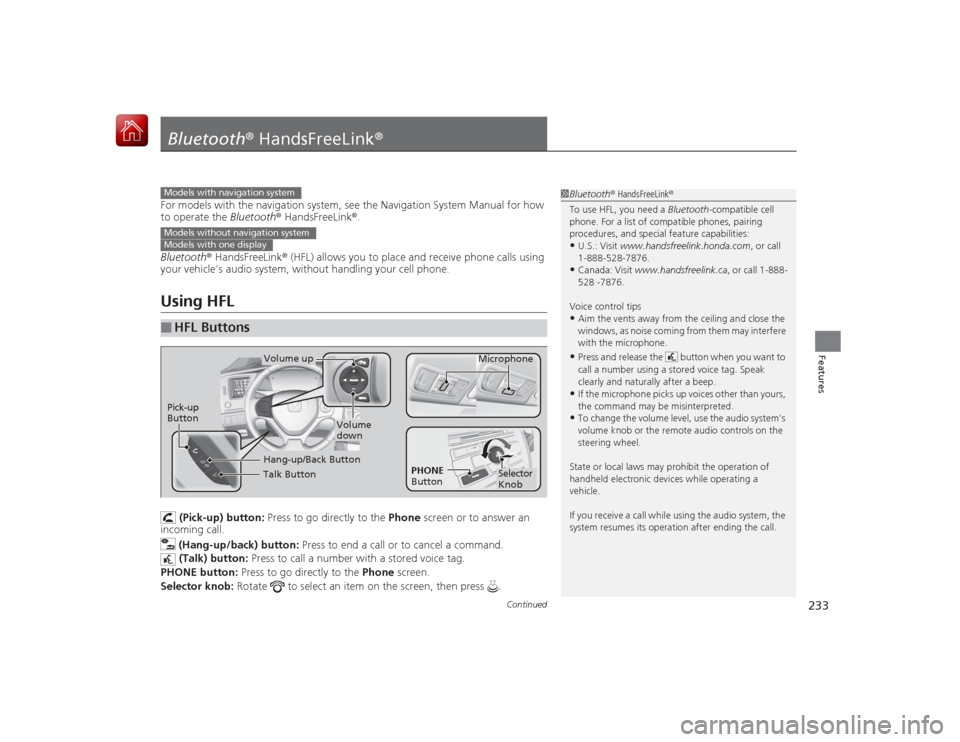
233
Continued
Features
Bluetooth® HandsFreeLink ®For models with the navigation system, see the Navigation System Manual for how
to operate the Bluetooth ® HandsFreeLink®.
Bluetooth ® HandsFreeLink ® (HFL) allows you to place and receive phone calls using
your vehicle's audio system, without handling your cell phone.Using HFL
(Pick-up) button: Press to go directly to the Phone screen or to answer an
incoming call.
(Hang-up/back) button: Press to end a call or to cancel a command.
(Talk) button: Press to call a number with a stored voice tag.
PHONE button: Press to go directly to the Phone screen.
Selector knob: Rotate to select an item on the screen, then press .
■
HFL Buttons
1Bluetooth ® HandsFreeLink ®
To use HFL, you need a Bluetooth-compatible cell
phone. For a list of compatible phones, pairing
procedures, and special feature capabilities:•U.S.: Visit www.handsfreelink.honda.com , or call
1-888-528-7876.•Canada: Visit www.handsfreelink.ca , or call 1-888-
528 -7876.
Voice control tips•Aim the vents away from the ceiling and close the
windows, as noise coming from them may interfere
with the microphone.•Press and release the button when you want to
call a number using a stored voice tag. Speak
clearly and natural ly after a beep.•If the microphone picks up voices other than yours,
the command may be misinterpreted.•To change the volume level, use the audio system's
volume knob or the remote audio controls on the
steering wheel.
State or local laws may prohibit the operation of
handheld electronic devices while operating a
vehicle.
If you receive a call while using the audio system, the
system resumes its operation after ending the call.
Models with navigation systemModels without navigation systemModels with one display
Talk ButtonVolume up Microphone
Hang-up/Back Button
Pick-up
Button
Volume
down
Selector
Knob
PHONE
Button
Page 238 of 441
237
uuBluetooth ® HandsFreeLink ®u HFL Menus
Continued
Features
Pair a phone to the system.
Connect a phone to the system.
Disconnect a paired phone from the
system.
Delete a previously paired phone.
Create a code for a paired phone.
Connection
Phone Setup
Add a New PhoneConnect a PhoneDisconnect PhoneDelete a PhonePairing Code
Page 241 of 441

uuBluetooth ® HandsFreeLink ®u HFL Menus
240Features
■To pair a cell phone (when there is no phone paired to the system)
1.Press the PHONE button or the button.
2. Rotate to select Yes, then press .
3. Make sure your phone is in search or
discoverable mode, then press .
u HFL automatically searches for a
Bluetooth device.
4. When your phone appears on the list, select
it by pressing .
u If your phone doesn’t appear, select
Phone Not Found? and search for
Bluetooth devices using your phone.
From your phone, select
HandsFreeLink .
5. HFL gives you a four-digit pairing code to
input on your phone.
When your phone prompts you, input the
four-digit pairing code.
6. You will receive a notification on the screen
if pairing is successful.■
Phone Setup
1Phone Setup
Your Bluetooth -compatible phone must be paired to
HFL before you can make and receive hands-free
calls.
Phone Pairing Tips:•You cannot pair your phone while the vehicle is
moving.•Up to six phones can be paired.•Your phone's battery may drain faster when it is
paired to HFL.•If your phone is not ready for pairing or not found
by the system within three minutes, the system will
time out and return to idle.
Once you have paired a phone, you can see it
displayed on the screen with one or two icons on the
right side.
These icons indicate the following: : The phone can be used with HFL.
: The phone is compatible with Bluetooth® Audio.
002300
75°
F miles
PHONE#1
PHONE#1
Page 243 of 441
242
uuBluetooth ® HandsFreeLink ®u HFL Menus
Features
6. Make sure your phone is in search or
discoverable mode, then press .
u HFL automatically searches for a
Bluetooth device.
7. When your phone appears on the list, select
it by pressing .
u If your phone doesn’t appear, select
Phone Not Found? and search for
Bluetooth devices using your phone.
From your phone, select
HandsFreeLink .
8. HFL gives you a four-digit pairing code to
input on your phone.
When your phone prompts you, input the
four-digit pairing code.
9. You will receive a notification on the screen
if pairing is successful.
002300
75°
F miles
PHONE#6
PHONE#2
PHONE#2
Page 244 of 441
Continued
243
uuBluetooth ® HandsFreeLink ®u HFL Menus
Features
■To change the pairing code setting
1.Press the PHONE button or the button.
u Rotate to select Phone Setup, then
press .
2. Rotate to select Connection, then press
.
3. Rotate to select Pairing Code, then
press .
4. Rotate to select Fixed or Random , then
press .
1 To change the pairing code setting
The default pairing code is 0000 until you change the
setting.
To create your own, select Fixed, and delete the
current code, then enter a new one.
For a randomly generated pairing code each time you
pair a phone, select Random .
002300
75°
F miles
Speed Dial Connection
Pairing Code Delete a Phone
Page 245 of 441
244
uuBluetooth ® HandsFreeLink ®u HFL Menus
Features
■To delete a paired phone
1.Press the PHONE button or the button.
2. Rotate to select Phone Setup, then
press .
u Repeat the procedure to select
Connection, then Delete a Phone .
3. Rotate to select a phone you want to
delete, then press .
4. You will receive a confirmation message on
the screen. Rotate to select Yes, then
press .
u You will receive a notification on the
screen if it is successful.
002300
75°
F miles
2 PHONE#4 1 PHONE#3
3 PHONE#5 Pairing Code Delete a Phone
Disconnect Phone