Page 182 of 441
181
uuAudio System Basic Operation uPlaying a USB Flash Drive
Features
You can select repeat, random, and scan modes when playing a file(s).
1.Press the SETUP button.
2. Rotate to select Play Mode, then press
.
3. Rotate to select a mode, then press .■To turn off a play mode
1. Press the SETUP button.
2. Rotate to select Play Mode, then press .
3. Rotate to select Normal Play, then press .■
How to Select a Play Mode
1How to Select a Play Mode
Play Mode Menu Items
Normal Play
Repeat One Track: Repeats the current file.
Repeat One Folder : Repeats all files in the current
folder.
Random in Folder : Plays all files in the current folder
in random order.
Random All : Plays all files in random order.
Sound Settings
Play Mode
Items
Page 188 of 441

Continued
187
uuAudio System Basic Operation uAudio/Information Screen
Features
You can change, store, and delete the wallpaper on the audio/information screen.■Import wallpaper
You can import up to five images, one at a time, for wallpaper from a USB flash
drive. 1.Connect the USB flash drive to the USB port
or the USB adapter cable.
2 USB/HDMI ® Port
* P. 161
2 USB Adapter Cable P. 162
2.Select Settings to go to the Settings
screen.
3. Select Info.
4. Select Clock/Wallpaper Type , then the
Wallpaper tab.
5. Select Add New .
u The picture name is displayed on the list.
6. Select a desired picture.
u The preview is displayed on the left side
on the screen.
7. Select Start Import to save the data.
u The display will return to the wallpaper
list.
■
Wallpaper Setup
1Wallpaper Setup•When importing wallpaper files, the image must be
in the USB flash drive’s root directory.
Images in a folder cannot be imported.•The file name must be fewer than 64 characters.•The file format of the image that can be imported
is BMP (bmp) or JPEG (jpg).•The individual file size limit is 5 MB.•The maximum image size is 4,096 × 4,096 pixels. If
the image size is less than 800 × 480 pixels, the
image is displayed in the middle of the screen with
the extra area appearing in black.•Up to 255 files can be selected.•If the USB flash drive does not have any pictures,
the No files detected message appears.
* Not available on all models
Page 198 of 441
197
uuAudio System Basic Operation uPlaying an iPod
Continued
Features
Playing an iPodConnect the iPod using your dock connector to the USB port or the USB adapter
cable, then select the iPod mode.2 USB/HDMI® Port
* P. 161
2 USB Adapter Cable P. 162
*1:Some or all of the lists may not be displayed.
�e�ƒ�Œ�
�_�
�N�O�>�q��_�Š�€�“�‹�>�_�_�_
123456
Genre AAA
Song AAA
Artist AAA
Audio/Information Screen
BACK
Select to go back to the previous display. VOL (Volume)
Select to adjust the volume.
Song Icons
Select or to change songs.
Select and hold to move rapidly within a
song.MENU
Select to display the menu items. (Power) Button
Press to turn the audio system on and off.
Open/Close Icon
*1
Displays/hides the detailed information.
* Not available on all models
Page 199 of 441
uuAudio System Basic Operation uPlaying an iPod
198Features
1. Select MENU and select Music Search .
2. Select the items on that menu.
■
How to Select a Song from the Music Search List
1How to Select a Song from the Music Search List
Available operating functions vary on models or
versions. Some functions may not be available on the
vehicle's audio system.
If there is a problem, you may see an error message
on the audio/information screen.
2 iPod/USB Flash Drive P. 212
If you operate the music app on your iPhone/iPod
while the phone is connected to the display audio
system, you may no longer be able to operate the
same app on the display audio. Reconnect the device
if necessary.
Folder Selection
Track Selection
Page 201 of 441
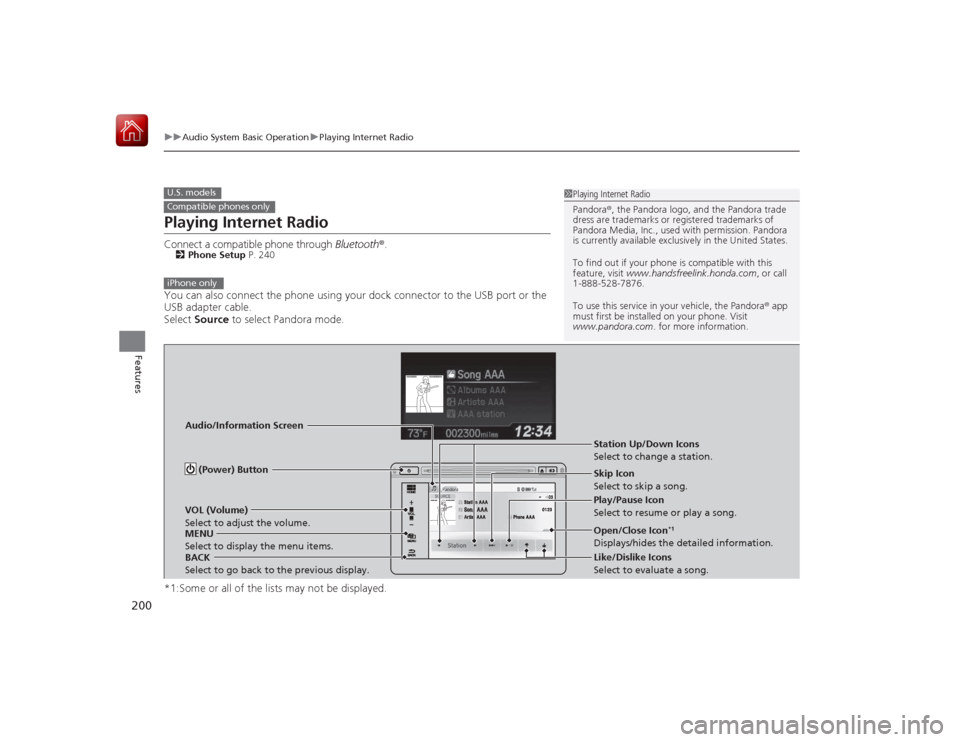
200
uuAudio System Basic Operation uPlaying Internet Radio
Features
Playing Internet RadioConnect a compatible phone through Bluetooth®.2Phone Setup P. 240You can also connect the phone using your dock connector to the USB port or the
USB adapter cable.
Select Source to select Pandora mode.
*1:Some or all of the lists may not be displayed.U.S. modelsCompatible phones only
1 Playing Internet Radio
Pandora ®, the Pandora logo, and the Pandora trade
dress are trademarks or regi stered trademarks of
Pandora Media, Inc., used with permission. Pandora
is currently available exclusively in the United States.
To find out if your phone is compatible with this
feature, visit www.handsfreelink.honda.com , or call
1-888-528-7876.
To use this service in your vehicle, the Pandora ® app
must first be installed on your phone. Visit
www.pandora.com . for more information.
iPhone only
Audio/Information Screen
BACK
Select to go back to the previous display. VOL (Volume)
Select to adjust the volume.
MENU
Select to display the menu items. (Power) Button
Station Up/Down Icons
Select to change a station.
Skip Icon
Select to skip a song.
Play/Pause Icon
Select to resume or play a song.
Open/Close Icon
*1
Displays/hides the detailed information.
Like/Dislike Icons
Select to evaluate a song.
Page 203 of 441
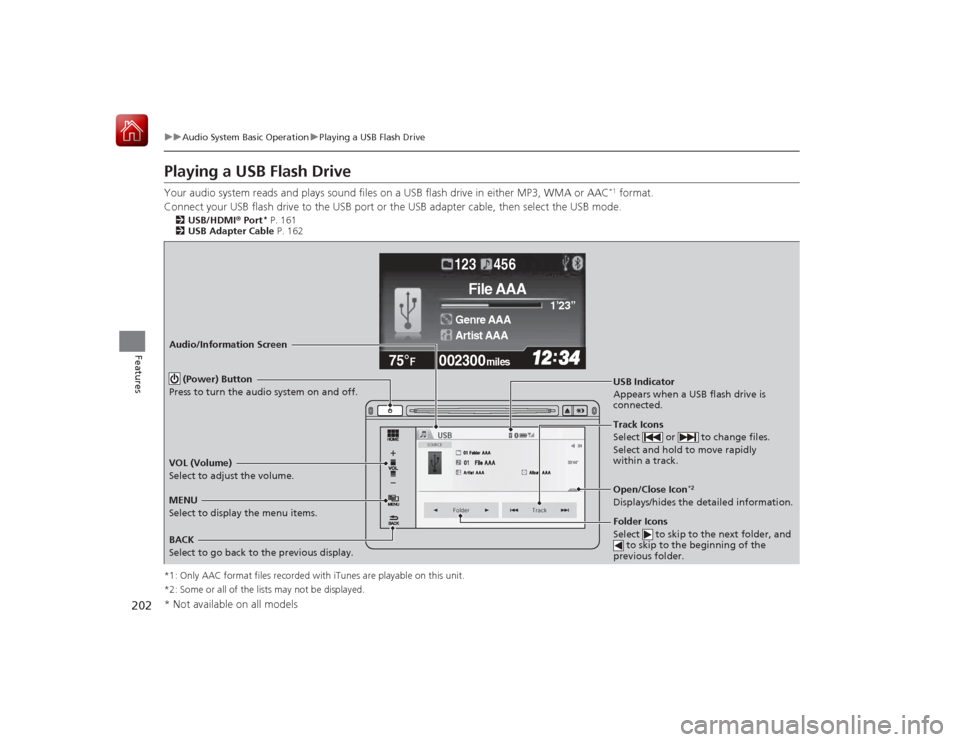
202
uuAudio System Basic Operation uPlaying a USB Flash Drive
Features
Playing a USB Flash DriveYour audio system reads and plays sound files on a USB flash drive in either MP3, WMA or AAC
*1 format.
Connect your USB flash drive to the USB port or the USB adapter cable, then select the USB mode.
2USB/HDMI ® Port
* P. 161
2 USB Adapter Cable P. 162
*1: Only AAC format files recorded with iTunes are playable on this unit.
*2: Some or all of the lists may not be displayed.
002300
75°
F miles
Genre AAA 1’23’’
File AAA
Artist AAA123 456
Audio/Information Screen
BACK
Select to go back to the previous display. (Power) Button
Press to turn the audio system on and off.
Track Icons
Select or to change files.
Select and hold to move rapidly
within a track.
MENU
Select to display the menu items. USB Indicator
Appears when a USB flash drive is
connected.
Folder Icons
Select to skip to the next folder, and
to skip to the beginning of the
previous folder.VOL (Volume)
Select to adjust the volume.
Open/Close Icon
*2
Displays/hides the detailed information.
* Not available on all models
Page 204 of 441
Continued
203
uuAudio System Basic Operation uPlaying a USB Flash Drive
Features
1. Select MENU and select Music Search .
2. Select a folder.
3. Select a track.
■
How to Select a File from the Music Search List
1Playing a USB Flash Drive
Use the recommended USB flash drives.
2 General Information on the Audio System
P. 217
Files in WMA format protected by digital rights
management (DRM) cannot be played.
The audio system displays Unplayable File, and then
skips to the next file.
If there is a problem, you may see an error message
on the audio/information screen.
2 iPod/USB Flash Drive P. 212
Folder Selection
Track Selection
Page 205 of 441
uuAudio System Basic Operation uPlaying a USB Flash Drive
204Features
You can select scan, repeat, and random modes when playing a file.
1.Select MENU .
2. Select Scan or Random/Repeat .
3. Select a mode.■To turn off a play mode
1. Select MENU .
2. Select the mode you want to turn off.■
How to Select a Play Mode
1How to Select a Play Mode
Play Mode Menu Items
Scan
Scan Folders : Provides 10-second sampling of the
first file in each of the main folders.
Scan Tracks: Provides 10-second sampling of all files
in the current folder.
Random/Repeat
Repeat Folder : Repeats all files in the current folder.
Repeat Track : Repeats the current file.
Random in Folder : Plays all files in the current folder
in random order.
Random All Tracks : Plays all files in random order.
Random/Repeat is selected.