Page 192 of 253
191
uuBluetooth ® HandsFreeLink ®u HFL Menus
Bluetooth ® HandsFreeLink ®
Make a call to the sender.
(Existing me ssage list)Reply
Dial
Reply to a received message using
one of six fixed phrases.
2 Replying to the Message P. 193
System reads received message
aloud, or stop message from being
read.
Read/Stop
Select AccountSelect a mail or text message account.
Text/Email
*1
*1: Appears only when a phone is connected to HFL.
15 CIVIC NAVI-31TR38300.book 191 ページ 2014年8月7日 木曜日 午前11時49分
Page 193 of 253
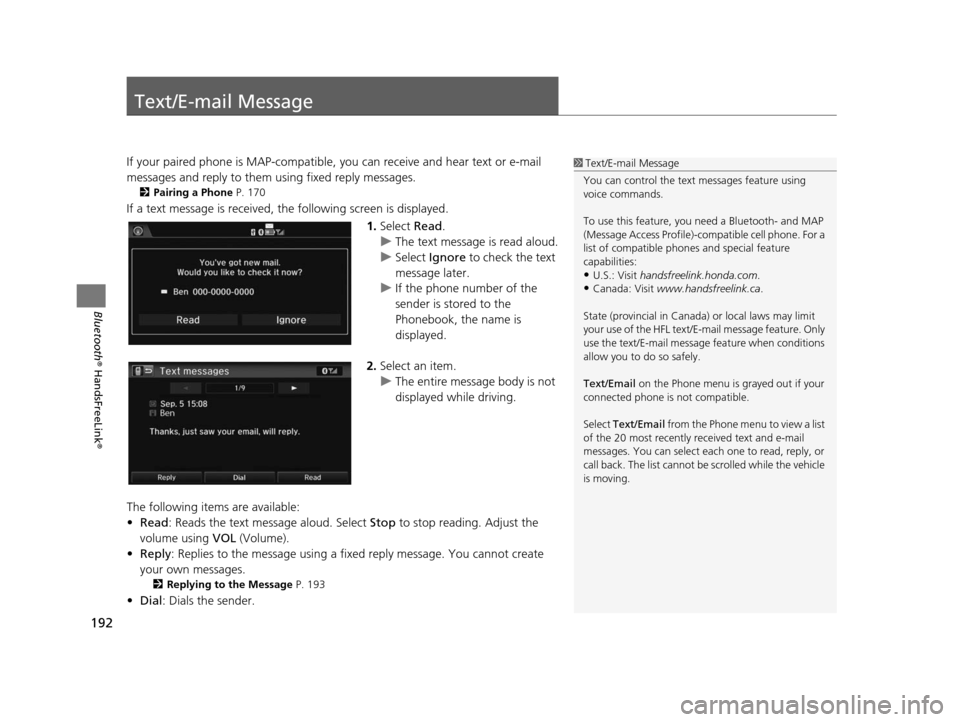
192
Bluetooth® HandsFreeLink ®
Text/E-mail Message
If your paired phone is MAP-compatible, you can receive and hear text or e-mail
messages and reply to them using fixed reply messages.
2 Pairing a Phone P. 170
If a text message is received, the following screen is displayed.
1.Select Read.
u The text message is read aloud.
u Select Ignore to check the text
message later.
u If the phone number of the
sender is stored to the
Phonebook, the name is
displayed.
2. Select an item.
u The entire message body is not
displayed while driving.
The following items are available:
• Read : Reads the text message aloud. Select Stop to stop reading. Adjust the
volume using VOL (Volume).
• Reply : Replies to the message using a fixed reply message. You cannot create
your own messages.
2 Replying to the Message P. 193
•Dial : Dials the sender.
1Text/E-mail Message
You can control the text messages feature using
voice commands.
To use this feature, you need a Bluetooth- and MAP
(Message Access Profile)-c ompatible cell phone. For a
list of compatible phon es and special feature
capabilities:
•U.S.: Visit handsfreelink.honda.com.
•Canada: Visit www.handsfreelink.ca .
State (provincial in Canada) or local laws may limit
your use of the HFL text/E-m ail message feature. Only
use the text/E-mail message feature when conditions
allow you to do so safely.
Text/Email on the Phone menu is grayed out if your
connected phone is not compatible.
Select Text/Email from the Phone me nu to view a list
of the 20 most recently re ceived text and e-mail
messages. You can select each one to read, reply, or
call back. The list cannot be scrolled while the vehicle
is moving.
15 CIVIC NAVI-31TR38300.book 192 ページ 2014年8月7日 木曜日 午前11時49分
Page 194 of 253
193
uuText/E-mail Message u
Bluetooth® HandsFreeLink ®
1.Select the message you want to
use.
2. Select Send.
■Replying to the Message1
Text/E-mail Message
You can set up text messa ge notification when the
first message for the pair ed phone is received. You
can change the setting fr om the Phone settings
screen. 2 Text/Email Setting P. 194
If you delete a message on the phone, the message is
also deleted in the system. If you send a message
from the system, the message goes to your phone’s
outbox.
15 CIVIC NAVI-31TR38300.book 193 ページ 2014年8月7日 木曜日 午前11時49分
Page 195 of 253
194
uuText/E-mail Message uText/Email Setting
Bluetooth ® HandsFreeLink ®
Text/Email Setting
HHOME uSetting su Phone uText/Email
Select an item.
The following items are available:
• Enable Text/Email: Turns the Text/Email feature on or off.
On (factory default): Text or e- mail messages can be received.
Off : Disables the feature.
• Select Account : Selects an account to be active and receive notifications. Select
Text Messages for SMS or an E-mail message account you want. Only one
account can be active at a time.
• New Message Notification : Sets whether to give an incoming message
notification.
On : Gives an incoming message notification.
Off : Messages are still received, but without notification.
15 CIVIC NAVI-31TR38300.book 194 ページ 2014年8月7日 木曜日 午前11時49分
Page 196 of 253

195
Bluetooth® HandsFreeLink ®
HondaLink Assist
If your vehicle’s airbags deploy or if the unit detects that the vehicle is severely
impacted, your vehicle automatically will attempt to connect to the HondaLink
operator. Once connected, information about your vehicle, its positioning, and its
condition will be sent to the operator; you also can speak to the operator when
connected.
To use this function, you need to connect a phone via Bluetooth® in advance.
2Pairing a Phone P. 170
1.Select Call Now .
u If you do not select Call Now,
HondaLink Assist automatically
calls emergency services after
10 seconds.
2. Talk to the operator.
u When an emergency call is
connected, the talk with the
operator begins as necessary.
u Select Talk Now to talk to the
operator immediately.
u The talk with the operator may
be interrupted to confirm the
information about your vehicle
position.
u Select Hang Up or press the
(Hang-Up/Back) button
to hang up the call.
1 HondaLink Assist
IMPORTANT: Owner ac tivation constitutes
authorization for Honda to collect information from
your vehicle needed to provide the service, and
agreement to the Terms and Conditions at
www.hondalink.com/TermsAndConditions . In a
crash, HondaLink Assist will attempt to notify
emergency services but NEITHER Honda NOR ITS
SERVICE PROVIDERS GUARANTEE THAT SUCH
NOTIFICATION WILL OCCUR.
This function may not wo rk properly depending on
the phone, carrier, or contract conditions.
Your vehicle may not be able to connect to the operator
if the battery level is low, the line is disconnected, or you
do not have adequate cellular coverage.
You cannot use emergency services when:
•You travel outside the H ondaLink service coverage
areas.
•There is a problem with th e connecting devices, such
as the microphones, speakers, or the unit itself.
You cannot operate othe r navigation- or phone-
related functions using the screens while talking to
the operator.
If the unit fails to connect to the operator, it
repeatedly tries until it succeeds.
If you select Cancel or press the (Hang-Up/
Back) button before callin g the operator, you can
cancel to call.
15 CIVIC NAVI-31TR38300.book 195 ページ 2014年8月7日 木曜日 午前11時49分
Page 206 of 253
205
Troubleshooting
Trouble shooting ....................................206
Map, Voice, Entering Destinations .........206
Traffic ...................................................208
Guidance, Routing ................................209
Update, Coverage, Map Errors ..............210
Smartphone Connection .......................211
Display, Accessories ..............................212
Multi-View Rear Camera .......................212
Miscellaneous Questions .......................213 Error Me
ssage s...................................... 214
Navigation System ................................ 214
Disc Player............................................ 215
Pandora ®
*............................................ 216
iPod/USB Flash Drive............................. 218
Bluetooth ® HandsFreeLink ®.................. 219
Smartphone Connection ...................... 220
* Not available on all models
15 CIVIC NAVI-31TR38300.book 205 ページ 2014年8月7日 木曜日 午前11時49分
Page 208 of 253

207
uuTroubleshooting uMap, Voice, Entering Destinations
Troubleshooting
The voice control system is having difficulty
recognizing my voice commands.●Check that the vents are not blowing air onto the microphones at the top of the
navigation screen, the vehicle interior is as quiet as possible, and you are using
the correct command when speaking.
2 Voice Recognition P. 23●Say “Help” on any screen to see a list of the applicable voice commands.
The navigation system pronunciation of street
names in the guidance command or destination
address sounds strange.The basic guidance phrases use a studio-recorded voice, but street names are
pronounced using a machine-generated voice. Consequently, the name may be
mispronounced or sound strange at times.
The screen is bright when I drive at night.1.Check that the nighttime dashboard brightness control is not set to maximum.
2. Press the (Display mode) butt on to change the Night mode.
2Switching Di splay Mode Manually P. 25
The screen is dark when I drive during the day.Press the (Display mode) button to change the Day mode.
2Switching Di splay Mode Manually P. 25
How do I change or remove my PIN?1.Select HOME > Settings > Navigation > Personal Info > PIN Number > GO
Home 1 PIN or GO Home 2 PIN or Address Book PIN .
2. Enter your existing PIN. Yo u then have the choice to change or remove the PIN.
2PIN Number s P. 34
I have forgotten my PIN. How do I reset the PIN for
Home or the PIN for address books?Your dealer must reset the PIN for you.
Why is the phone number grayed out on the
Calculate Route screen?Your phone is not paired to Bluetooth® HandsFreeLink ® or, if paired, your phone
is in use.
ProblemSolution
15 CIVIC NAVI-31TR38300.book 207 ページ 2014年8月7日 木曜日 午前11時49分
Page 210 of 253

209
uuTroubleshooting uGuidance, Routing
Continued
Troubleshooting
Guidance, Routing
ProblemSolution
The navigation system does not route me the same
way I would go or the same way as other mapping
systems.The navigation system attempts to gene rate the optimal route. You can change
the route preferences used when calculating a route.
2 Route Preference P. 39
The street I’m on is not shown on the map screen.The mapping database is constantly undergoing revision. You can access the most
recent information on the internet.
2Map Coverage P. 227
The vehicle position icon is not following the road
and the “GPS icon” text in the upper left hand
corner of the screen is white or missing.●Check that the GPS antenna (located in the dashboard) is not blocked. For best
reception, remove items from the dashboard, such as radar detectors, cell
phones, or loose articles.
●Metallic tinting or other aftermarket devices can interfere with the GPS
reception. Please consult your dealer.
2 GPS System P. 224
The blue highlighted route and voice guidance
stopped or turned into a pink line before I got to my
destination.Your route has entered an unverified area.
2Unverified Routing P. 40
How do I stop the map from rotating as I drive
along?Select the map orientation icon on the map screen to select the north-up icon, or
say “ Display north-up ” to change the map orientation.
Sometimes, I cannot select between the North-up,
Heading-up and 3D map orientations.The Heading-up map orientation can only be shown in the lower scales (1/20 - 1
mile (80 m-1.6 km) scales). The 3D map orientation can only be shown in the
lower scales (1/20 - 2 mile (80 m-3 km) scales).
2 Map Scale and Function s P. 58
The “time to destination” display sometimes
increases even though I am getting closer to my
destination.If your speed reduces due to slower tra ffic, the navigation system updates the
“time to destination” based on your ac tual road speed to give you a better
estimate of arrival time.
15 CIVIC NAVI-31TR38300.book 209 ページ 2014年8月7日 木曜日 午前11時49分