2015 HONDA CIVIC COUPE set clock
[x] Cancel search: set clockPage 76 of 253

75
uuClock Adjustment uAdjust Time
System Setup
Adju st Time
HHOME uSetting su Clock/Info uClock uClock Adju stment
Adjust the current time (hours and minutes). 1.Select or to adjust the
value.
2. Select OK.
Resetting the Clock Setting s
HHOME uSetting su Clock/Info uClock uClock Re set
Reset all clock settings to the factory defaults. Select Yes to reset.
15 CIVIC NAVI-31TR38300.book 75 ページ 2014年8月7日 木曜日 午前11時49分
Page 200 of 253
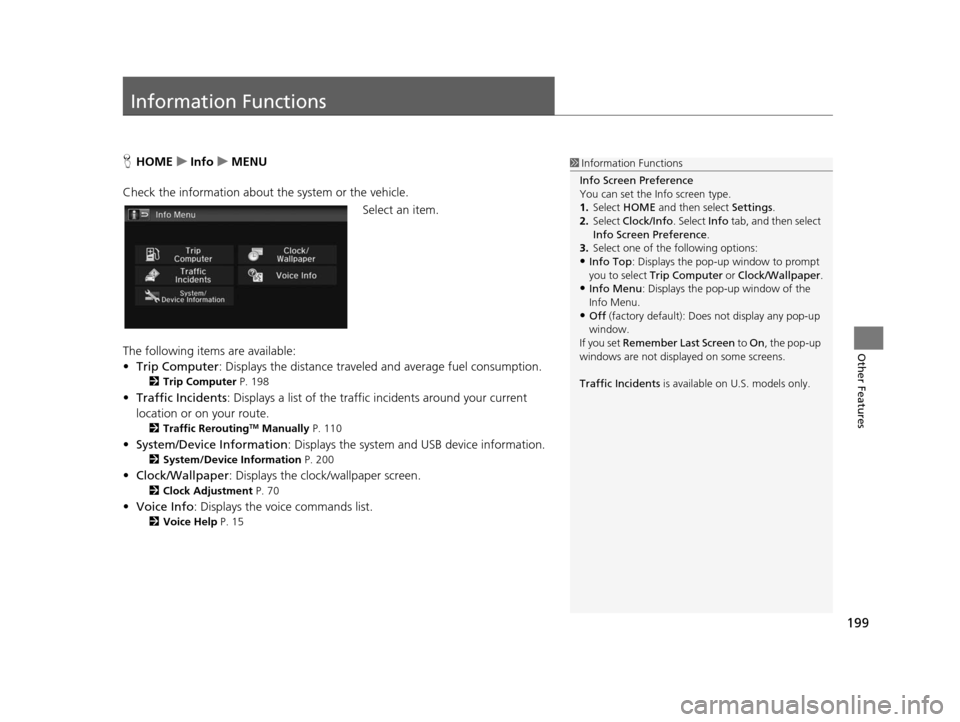
199
Other Features
Information Functions
HHOME uInfo uMENU
Check the information about th e system or the vehicle.
Select an item.
The following items are available:
• Trip Computer : Displays the distance traveled and average fuel consumption.
2Trip Computer P. 198
•Traffic Incidents : Displays a list of the traffic incidents around your current
location or on your route.
2 Traffic ReroutingTM Manually P. 110
•System/Device Information : Displays the system and USB device information.
2System/Device Information P. 200
•Clock/Wallpaper : Displays the clock/wallpaper screen.
2Clock Adju stment P. 70
•Voice Info : Displays the voice commands list.
2Voice Help P. 15
1Information Functions
Info Screen Preference
You can set the Info screen type.
1. Select HOME and then select Settings.
2. Select Clock/Info . Select Info tab, and then select
Info Screen Preference .
3. Select one of the following options:
•Info Top : Displays the pop-up window to prompt
you to select Trip Computer or Clock/Wallpaper.
•Info Menu: Displays the pop-up window of the
Info Menu.
•Off (factory default): Does not display any pop-up
window.
If you set Remember Last Screen to On , the pop-up
windows are not displayed on some screens.
Traffic Incidents is available on U.S. models only.
15 CIVIC NAVI-31TR38300.book 199 ページ 2014年8月7日 木曜日 午前11時49分
Page 214 of 253

213
uuTroubleshooting uMiscellaneous Questions
Troubleshooting
Mi scellaneous Question s
ProblemSolution
My clock frequently changes forward and backward
by one hour.The clock setting is automatically updated based on your GPS location. If you live
and work on the boundary be tween two time zones, you can turn off this feature.
2Clock Adju stment P. 70
The clock changes even when I am not driving near
a time zone boundary.The time zone boundaries are only ap proximated in the navigation system.
Depending on the geography of the time zo ne boundary, the switch to a different
zone can be erratic.
2 Clock Adju stment P. 70
My state does not observe daylight saving time.
How do I turn off this feature?Select HOME > Settings > Clock/Info > Clock , and set Auto Daylight to Off.
2Clock Adju stment P. 70
Daylight saving time has started, but the navigation
system did not change time even though Auto
Daylight is set to ON.The automatic daylight saving time feat ure does not work in regions where the
daylight saving time system has not been adopted.
The navigation system automatic daylight feature is
not switching the navigation system clock on the
correct dates.Select HOME > Settings > Clock/Info > Clock , and set Auto Daylight to On.
Note that the automatic daylight feat ure does not work in regions where the
daylight saving time system has not been adopted.
2 Clock Adju stment P. 70
The navigation system clock switched by one hour
for no apparent reason.You may be driving near a time zone boundary.
2Clock Adju stment P. 70
My battery was disconnected or went dead, and the
navigation system is asking for a code.Press and hold the (Audio Power) bu tton for two seconds. The system should
reactivate. If you have installed an aftermarket system, see your dealer.
2Entering the Security Code P. 222
How do I change the interface language?Select HOME > Settings > System > Others > Language , and set the language
to English, Français, or Español .
15 CIVIC NAVI-31TR38300.book 213 ページ 2014年8月7日 木曜日 午前11時49分
Page 235 of 253

234
Voice Commands
Voice Commands
Global Commands
The system accepts these commands on any
screen.
Voice Help
*1
Display navigation (equivalent to Navi)
Display map
Display menu (equivalent to MENU)
Display information (equivalent to Info)
Display phone screen (equivalent to
Phone )
Display audio screen (equivalent to
Audio )
Display clock
Display wallpaper
Display Voice Portal
Display home (equivalent to HOME)
Display setting (equivalent to Settings)
Trip computer
Back or Cancel (equivalent to BACK)
What is today’s date?
What time is it?
*1: This command displays available commands for current screen.
Voice Portal Command s
The system accepts these commands on the
Voice Portal screen.
Phone Call
Music Search
Voice Help
Address
Place Name
*1
More Destination Methods
*1: This command is av ailable only when
you select English for the system
language on U.S. models. In other
case, Find Nearest POI Category is
displayed.
Navigation Command s
The system accepts these commands on a
map/guidance screen.
Display current location (shows current
latitude, longitude, and elevation)
Display/Hide (specify icon type):
ATM
CNG station
*1
gas station
restaurant
■ Map Display Commands
post office
grocery store
lodging (hotel, motel)
parking garage
parking lot
school
hospital
freeway exit information
highway exit information
traffic
*2
traffic speeds*2
traffic icons*2
Go home 1
Go home 2
Register the current location
(stores
current location in the Address Book)
*1: This command is available only on Compressed Natural Gas (CNG)
models.
*2: These commands are available only on U.S. models.
15 CIVIC NAVI-31TR38300.book 234 ページ 2014年8月7日 木曜日 午前11時49分
Page 237 of 253

236
uuVoice Commands uInformation commands
Voice Commands
German restaurant
Greek restaurant
Indian restaurant
Italian restaurant
Japanese restaurant
Korean restaurant
Mexican restaurant
Pizza
Seafood restaurant
Thai restaurant
Vegetarian restaurant
Vietnamese restaurant
Other restaurant
Shopping area
Accessory store
Book store (Music, Video)
Clothing store
Grocery store
Home improvement store
Mall
Office supply store
Pharmacy
Pet food store
Sewing store
Shoe store
Sporting goods store
Toy store
Travel center Airport
Automobile club
Bus station
Camping
Commuter rail station
Ferry terminal
Named place
Park & ride
Parking garage
Parking lot
Rental car agency
Rest area
Ski area
Tourist information
Train station
Travel agency
Truck stop
*1: These commands are available only on Compressed Natural Gas (CNG)
models. The system accepts these commands when
a route is set.
How long to the destination?
How far to the destination?
Display destination map
Display entire route
Cancel route
Repeat guidance
Route menu
Information command s
The system accepts these commands on
most screens.
Display Traffic List
*1
Display traffic on my Route*1 (when en
route)
Trip computer
Display clock
Display wallpaper
*1: These commands are available only on U.S. models.
■Route Commands
15 CIVIC NAVI-31TR38300.book 236 ページ 2014年8月7日 木曜日 午前11時49分
Page 247 of 253

246
Index
Clock Adjustment....................................... 70
Adjust Time ............................................... 75
Auto Daylight ............................................ 70
Auto Time Zone ......................................... 70
Clock Display ............................................. 70
Clock Format ............................................. 70
Clock Location ........................................... 71
Resetting ................................................... 75
Clock Reset .................................................. 71
Clock/Wallpaper Type
Clock ......................................................... 71
Wallpaper .................................................. 72
Color (Day) .................................................. 53
Color (Night) ............................................... 53
Community (Place Category) ..................... 91
Connect Phone .......................................... 171
Continue Trip To ....................................... 123
Contrast ....................................................... 65
Coordinate .................................................. 95
Correct Vehicle Position ............................. 62
Current Location ......................................... 56
Current Position
Editing Address Book ................................. 30
Setting Destination .................................... 96
Customize .................................................... 51
D
Delete This Device .................................... 175
Destination List Adding Waypoint .................................... 113
Editing ..................................................... 116
Detour ....................................................... 118 Dial
............................................................ 185
Directions .................................................. 107
Disc Playing .................................................... 141
Voice Commands List .............................. 238
Display Mode .............................................. 25
Display Settings .......................................... 65
E
Edit Device Name ..................................... 174
Edit Go Home 1 .......................................... 33
Edit Go Home 2 .......................................... 33
Edit Home Entry ......................................... 98
Edit Pairing Code ...................................... 173
Edit POI Search Radius Along Route ......... 43
Edit Speed Dial ......................................... 177
Edit/Delete Entry ................................ 98, 123
Emergency (Place Category) ...................... 91
Enhanced Voice Guidance ......................... 46
Error Messages Bluetooth ® HandsFreeLink ®..................... 219
Disc Player ............................................... 215
iPod/USB Flash Drive ................................ 218
Navigation System ................................... 214
Pandora ®................................................. 216
Smartphone Connection ......................... 220
Exit Info. .................................................... 108
F
Factory Data Reset ..................................... 78 FM/AM Radio
Playing .................................................... 133
Voice Commands List.............................. 237
Folder
Disc ........................................................ 142
USB Flash Drive ....................................... 159
Folder List
Disc ........................................................ 143
Fuel/Auto (Place Category) ........................ 91
G
Go Home 1................................................. 12
Go Home 1 PIN ........................................... 34
Go Home 2 ................................................. 12
Go Home 2 PIN ........................................... 34
Group
Bluetooth ® Audio ................................... 163
Guidance .................................................... 46
Guidance Mode .......................................... 47
H
Hang Up................................................... 187
HD Radio Mode ........................................ 131
Heading-Up ................................................ 54
HOME ....................................................... 4, 7
HOME Screen ............................................... 7
Honda Customer Service ......................... 226
HondaLink Assist ...................................... 195
15 CIVIC NAVI-31TR38300.book 246 ページ 2014年8月7日 木曜日 午前11時49分