Page 134 of 253
133
Audio
Playing FM/AM Radio
Selecting FM/AM Mode
1.Select Audio on the HOME screen.
2. Select SOURCE .
3. Select the FM or AM icon.
4. Select the radio frequency with Tune, Seek , SCAN or open the
tab and select from stored presets.
u The band, frequency, and available subchannel number are displayed.1Playing FM/AM Radio
“Radio Select FM/AM ”
You can control the radio using voice control
commands. 2 Radio Command s P. 237
A visual guide helps you operate the audio system.
2 System Control s P. 4
2 Basic Operation P. 9
The radio can receive the complete AM and FM
bands:
AM band: 530 to 1710 kHz
FM band: 87.7 to 107.9 MHz
You can store six AM stations and 12 FM stations in
the presets.
15 CIVIC NAVI-31TR38300.book 133 ページ 2014年8月7日 木曜日 午前11時49分
Page 135 of 253
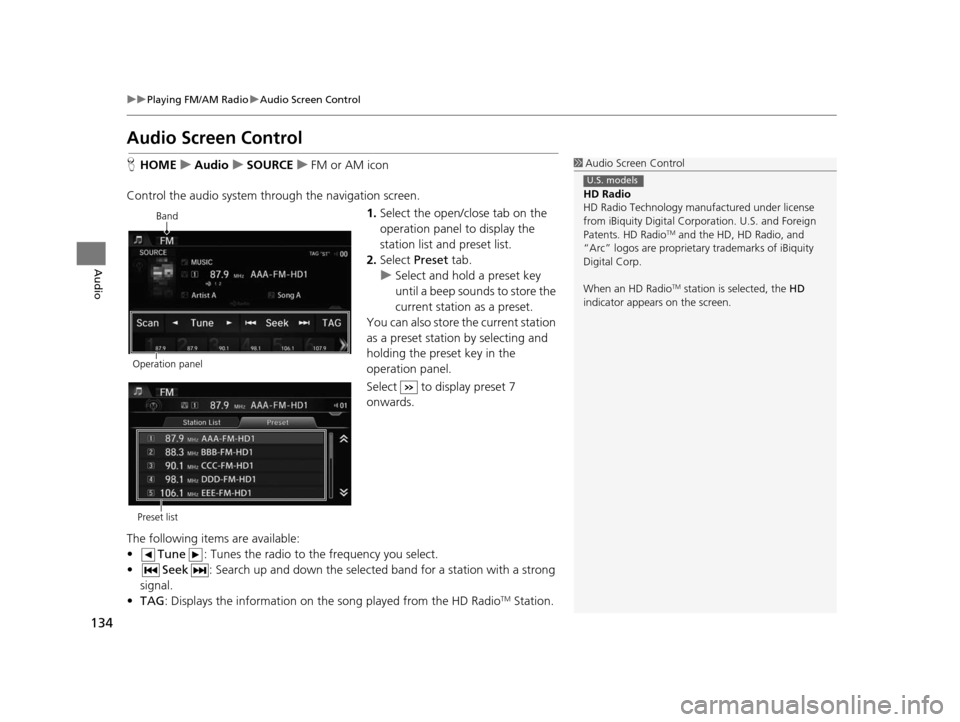
134
uuPlaying FM/AM Radio uAudio Screen Control
Audio
Audio Screen Control
H HOME uAudio uSOURCE uFM or AM icon
Control the audio system th rough the navigation screen.
1.Select the open/close tab on the
operation panel to display the
station list and preset list.
2. Select Preset tab.
u Select and hold a preset key
until a beep sounds to store the
current station as a preset.
You can also store the current station
as a preset station by selecting and
holding the preset key in the
operation panel.
Select to display preset 7
onwards.
The following items are available:
• Tune : Tunes the radio to the frequency you select.
• Seek : Search up and down the selected band for a station with a strong
signal.
• TAG : Displays the information on th e song played from the HD Radio
TM Station.
1Audio Screen Control
HD Radio
HD Radio Technology manufactured under license
from iBiquity Digital Cor poration. U.S. and Foreign
Patents. HD Radio
TM and the HD, HD Radio, and
“Arc” logos are proprietary trademarks of iBiquity
Digital Corp.
When an HD Radio
TM station is selected, the HD
indicator appears on the screen.
U.S. models
Band
Operation panel
Preset list
15 CIVIC NAVI-31TR38300.book 134 ページ 2014年8月7日 木曜日 午前11時49分
Page 136 of 253
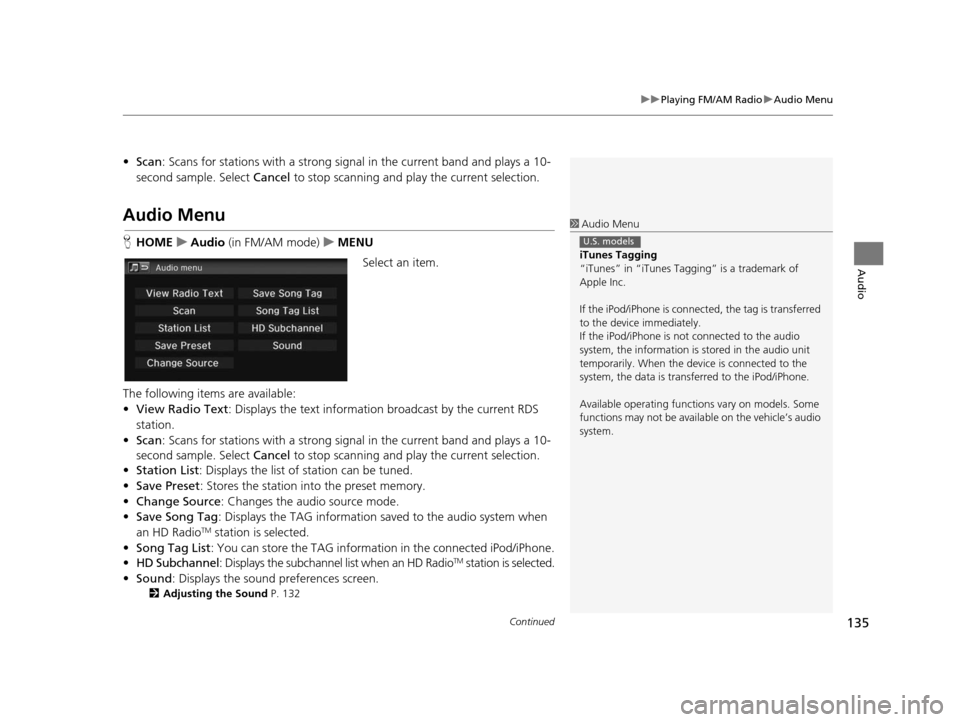
Continued135
uuPlaying FM/AM Radio uAudio Menu
Audio
• Scan : Scans for stations with a strong sign al in the current band and plays a 10-
second sample. Select Cancel to stop scanning and play the current selection.
Audio Menu
HHOME uAudio (in FM/AM mode) uMENU
Select an item.
The following items are available:
• View Radio Text : Displays the text informatio n broadcast by the current RDS
station.
• Scan : Scans for stations with a strong sign al in the current band and plays a 10-
second sample. Select Cancel to stop scanning and pl ay the current selection.
• Station List : Displays the list of station can be tuned.
• Save Preset : Stores the station into the preset memory.
• Change Source : Changes the audio source mode.
• Save Song Tag : Displays the TAG information sa ved to the audio system when
an HD Radio
TM station is selected.
• Song Tag List : You can store the TAG information in the connected iPod/iPhone.
• HD Subchannel : Displays the subchannel list when an HD Radio
TM station is selected.
• Sound : Displays the sound preferences screen.
2Adju sting the Sound P. 132
1Audio Menu
iTune s Tagging
“iTunes” in “iTunes Ta gging” is a trademark of
Apple Inc.
If the iPod/iPhone is connect ed, the tag is transferred
to the device immediately.
If the iPod/iPhone is not connected to the audio
system, the information is stored in the audio unit
temporarily. When the device is connected to the
system, the data is transferred to the iPod/iPhone.
Available operating function s vary on models. Some
functions may not be availa ble on the vehicle’s audio
system.
U.S. models
15 CIVIC NAVI-31TR38300.book 135 ページ 2014年8月7日 木曜日 午前11時49分
Page 138 of 253
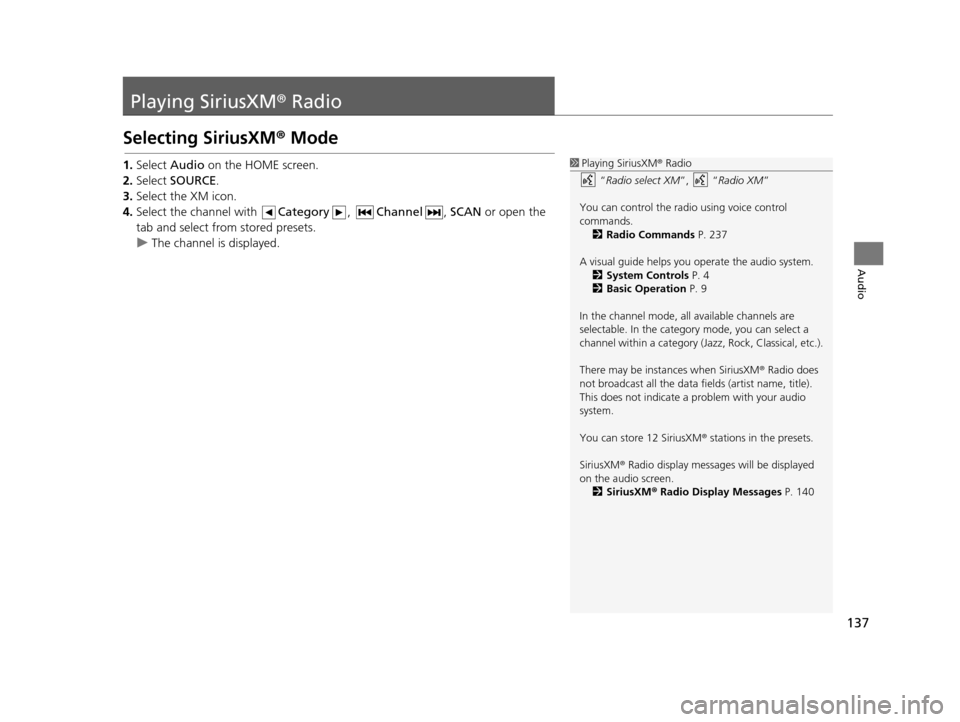
137
Audio
Playing SiriusXM® Radio
Selecting SiriusXM ® Mode
1. Select Audio on the HOME screen.
2. Select SOURCE .
3. Select the XM icon.
4. Select the channel with Category, Channel , SCAN or open the
tab and select from stored presets.
u The channel is displayed.1Playing SiriusXM ® Radio
“ Radio select XM ”, “Radio XM ”
You can control the radio using voice control
commands. 2 Radio Command s P. 237
A visual guide helps you operate the audio system.
2 System Control s P. 4
2 Basic Operation P. 9
In the channel mode, all available channels are
selectable. In the categor y mode, you can select a
channel within a ca tegory (Jazz, Rock, Classical, etc.).
There may be instances when SiriusXM ® Radio does
not broadcast all the data fi elds (artist name, title).
This does not indicate a problem with your audio
system.
You can store 12 SiriusXM ® stations in the presets.
SiriusXM ® Radio display message s will be displayed
on the audio screen.
2 Siriu sXM® Radio Di splay Messages P. 140
15 CIVIC NAVI-31TR38300.book 137 ページ 2014年8月7日 木曜日 午前11時49分
Page 139 of 253
138
uuPlaying SiriusXM ® Radio uAudio Screen Control
Audio
Audio Screen Control
H HOME uAudio uSOURCE uXM icon
Control the audio system th rough the navigation screen.
1.Select the open/close tab on the
operation panel to display the
channel list and preset list.
2. Select Preset tab.
u Select and hold a preset until a
beep sounds to store the
current station as a preset.
You can also store the current station
as a preset station by selecting and
holding the preset key in the
operation panel.
Select to display preset 7
onwards.
The following items are available:
• Category : Display and select an SiriusXM® Radio category.
• Channel : Select the previous or next channel.
Operation panelBand
Preset list
15 CIVIC NAVI-31TR38300.book 138 ページ 2014年8月7日 木曜日 午前11時49分
Page 140 of 253
139
uuPlaying SiriusXM ® Radio uAudio Menu
Audio
• Scan : Scans for channels in the selected mode and plays a 10-second sample.
Select Cancel to stop scanning and pl ay the current selection.
Audio Menu
HHOME uAudio (in SiriusXM ® mode) uMENU
Select an item.
The following items are available:
• Scan : Scans for channels in the selected mode and plays a 10-second sample.
Select Cancel to stop scanning and pl ay the current selection.
• Save Preset : Stores the station into the preset memory.
• Change Source : Changes the audio source mode.
• Channel List : Displays the list of available channels.
• XM Tune Mode : Sets Channel Mode or Category Mode .
– Channel Mode : Scans to select a ll available channels.
– Category Mode : Scans to select a channel within a category (Jazz, Rock,
Classic, etc.).
• Sound : Displays the sound preferences screen.
2Adju sting the Sound P. 132
15 CIVIC NAVI-31TR38300.book 139 ページ 2014年8月7日 木曜日 午前11時49分
Page 190 of 253
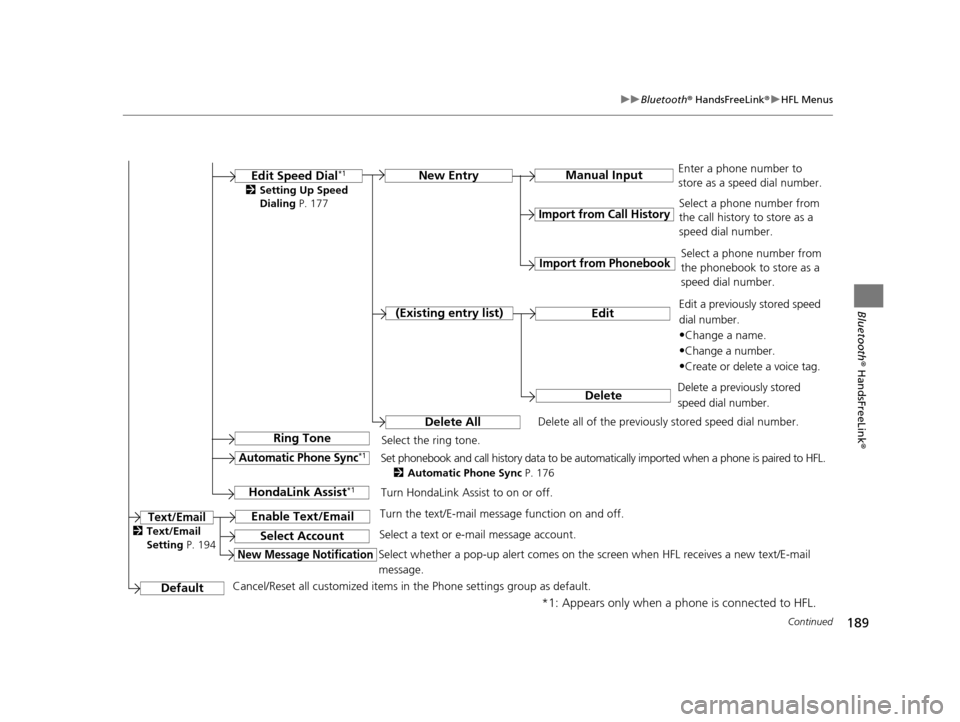
189
uuBluetooth ® HandsFreeLink ®u HFL Menus
Continued
Bluetooth ® HandsFreeLink ®
*1: Appears only when a phone is connected to HFL.Manual Input
New Entry
Import from Call Hi
story
Import from Phonebook
Edit
Delete
(Exi sting entry li st)
Edit Speed Dial*1
Delete All
Enter a phone number to
store as a speed dial number.
Select a phone number from
the call history to store as a
speed dial number.
Delete all of the previously stored speed dial number. Select a phone number from
the phonebook to store as a
speed dial number.
Edit a previously stored speed
dial number.
•Change a name.
•Change a number.
•Create or delete a voice tag.
Delete a previously stored
speed dial number.
Ring ToneSelect the ring tone.
Automatic Phone Sync*1Set phonebook and call history data to be automatically imported when a phone is paired to HFL.
2 Automatic Phone Sync P. 176
DefaultCancel/Reset all customized items in the Phone settings group as default.
Text/Email
2Setting Up Speed
Dialing P. 177
HondaLink A ssis t*1Turn HondaLink Assist to on or off.
Enable Text/EmailTurn the text/E-mail messa ge function on and off.
Select AccountSelect a text or e-mail message account.
New Message NotificationSelect whether a pop-up alert comes on the screen when HFL receives a new text/E-mail
message.
2Text/Email
Setting P. 194
15 CIVIC NAVI-31TR38300.book 189 ページ 2014年8月7日 木曜日 午前11時49分
Page 199 of 253
198
Other Features
Trip Computer
HHOME uInfo uMENU uTrip Computer
View the distance traveled and average fuel consumption. Select an item.
The following items are available:
• Current Drive : Displays the current trip information.
• History of Trip A : Displays information for th e three previous drives. The
information is stored every time you reset Trip A.1 Trip Computer
Displays the following trip information:
•Instant Fuel Economy : The current estimated
instant fuel economy.
•Average Fuel Economy : The average fuel
economy since the last key cycle.
•1st, 2nd, 3rd Prev. : The previous average fuel
consumption.
•Range : The estimated distan ce you can travel on
the fuel remaining in the tank.
These values are estimates only.
Select Delete history to delete the trip information.
15 CIVIC NAVI-31TR38300.book 198 ページ 2014年8月7日 木曜日 午前11時49分