2015 HONDA CIVIC COUPE light
[x] Cancel search: lightPage 71 of 253
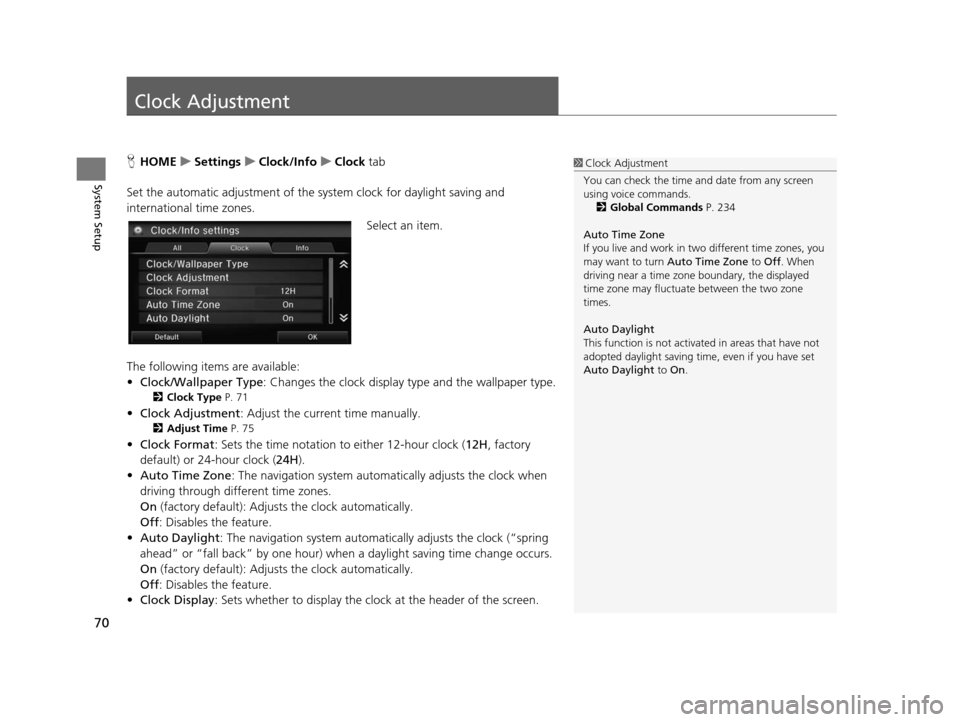
70
System Setup
Clock Adjustment
HHOME uSetting su Clock/Info uClock tab
Set the automatic adjustment of the sy stem clock for daylight saving and
international time zones.
Select an item.
The following items are available:
• Clock/Wallpaper Type : Changes the clock display type and the wallpaper type.
2Clock Type P. 71
•Clock Adjustment : Adjust the current time manually.
2Adju st Time P. 75
•Clock Format : Sets the time notation to either 12-hour clock (12H, factory
default) or 24-hour clock ( 24H).
• Auto Time Zone : The navigation system automa tically adjusts the clock when
driving through different time zones.
On (factory default): Adjust s the clock automatically.
Off : Disables the feature.
• Auto Daylight : The navigation system automati cally adjusts the clock (“spring
ahead” or “fall back” by one hour) when a daylight saving time change occurs.
On (factory default): Adjust s the clock automatically.
Off : Disables the feature.
• Clock Display : Sets whether to display the clock at the header of the screen.
1Clock Adjustment
You can check the time a nd date from any screen
using voice commands.
2 Global Command s P. 234
Auto Time Zone
If you live and work in tw o different time zones, you
may want to turn Auto Time Zone to Off. When
driving near a time zone boundary, the displayed
time zone may fluctuat e between the two zone
times.
Auto Daylight
This function is not activated in areas that have not
adopted daylight saving time , even if you have set
Auto Daylight to On.
15 CIVIC NAVI-31TR38300.book 70 ページ 2014年8月7日 木曜日 午前11時49分
Page 103 of 253

uuDriving to Your Destination uViewing the Route
102
Navigation
When driving on verified streets, the route line is light blue. The route line display
changes when driving on unverified streets:
uIf Unverified Routing is Off, the
route line uses verified streets only
(when possible). If Straight Line
Guide is set to On, a pink “vector
line” pointing directly towards
your destination is displayed.
2 Straight Line Guide P. 55
uIf Unverified Routing is On , the
route line changes to a pink line to
indicate that the route line uses
unverified streets.
■ Route Line1
Route Line
You can set Unverified Routing to Off to follow
your own route to the destination. If Unverified
Routing is On, be aware that unv erified streets may
not be displayed accurately. 2 Unverified Routing P. 40
You can always view the enti re route by simply saying
“ Display entire route ”.
2 Route Command s P. 236
The route line may also c onsist of red, orange, or
green segments when your route line displays traffic
information.
2 Map Screen Legend P. 10
2 Traffic Rerouting
TM P. 109
U.S. models
Straight line guide
Pink route line
15 CIVIC NAVI-31TR38300.book 102 ページ 2014年8月7日 木曜日 午前11時49分
Page 127 of 253
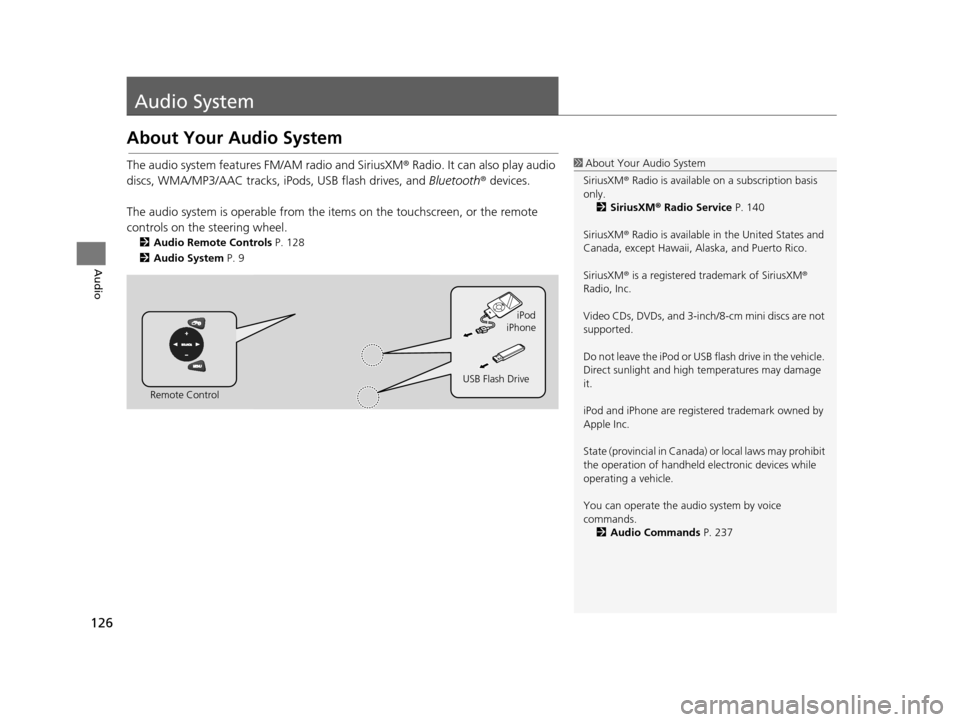
126
Audio
Audio System
About Your Audio System
The audio system features FM/AM radio and SiriusXM ® Radio. It can also play audio
discs, WMA/MP3/AAC tracks, iP ods, USB flash drives, and Bluetooth® devices.
The audio system is operable from the it ems on the touchscreen, or the remote
controls on the steering wheel.
2 Audio Remote Control s P. 128
2 Audio Sy stem P. 9
1About Your Audio System
SiriusXM ® Radio is available on a subscription basis
only. 2 Siriu sXM® Radio Service P. 140
SiriusXM ® Radio is available in the United States and
Canada, except Ha waii, Alaska, and Puerto Rico.
SiriusXM ® is a registered trademark of SiriusXM ®
Radio, Inc.
Video CDs, DVDs, and 3-inch /8-cm mini discs are not
supported.
Do not leave the iPod or USB flash drive in the vehicle.
Direct sunlight and high temperatures may damage
it.
iPod and iPhone are regist ered trademark owned by
Apple Inc.
State (provincial in Canada) or local laws may prohibit
the operation of handheld electronic devices while
operating a vehicle.
You can operate the audio system by voice
commands. 2 Audio Commands P. 237
Remote Control iPod
USB Flash Drive iPhone
15 CIVIC NAVI-31TR38300.book 126 ページ 2014年8月7日 木曜日 午前11時49分
Page 210 of 253

209
uuTroubleshooting uGuidance, Routing
Continued
Troubleshooting
Guidance, Routing
ProblemSolution
The navigation system does not route me the same
way I would go or the same way as other mapping
systems.The navigation system attempts to gene rate the optimal route. You can change
the route preferences used when calculating a route.
2 Route Preference P. 39
The street I’m on is not shown on the map screen.The mapping database is constantly undergoing revision. You can access the most
recent information on the internet.
2Map Coverage P. 227
The vehicle position icon is not following the road
and the “GPS icon” text in the upper left hand
corner of the screen is white or missing.●Check that the GPS antenna (located in the dashboard) is not blocked. For best
reception, remove items from the dashboard, such as radar detectors, cell
phones, or loose articles.
●Metallic tinting or other aftermarket devices can interfere with the GPS
reception. Please consult your dealer.
2 GPS System P. 224
The blue highlighted route and voice guidance
stopped or turned into a pink line before I got to my
destination.Your route has entered an unverified area.
2Unverified Routing P. 40
How do I stop the map from rotating as I drive
along?Select the map orientation icon on the map screen to select the north-up icon, or
say “ Display north-up ” to change the map orientation.
Sometimes, I cannot select between the North-up,
Heading-up and 3D map orientations.The Heading-up map orientation can only be shown in the lower scales (1/20 - 1
mile (80 m-1.6 km) scales). The 3D map orientation can only be shown in the
lower scales (1/20 - 2 mile (80 m-3 km) scales).
2 Map Scale and Function s P. 58
The “time to destination” display sometimes
increases even though I am getting closer to my
destination.If your speed reduces due to slower tra ffic, the navigation system updates the
“time to destination” based on your ac tual road speed to give you a better
estimate of arrival time.
15 CIVIC NAVI-31TR38300.book 209 ページ 2014年8月7日 木曜日 午前11時49分
Page 214 of 253

213
uuTroubleshooting uMiscellaneous Questions
Troubleshooting
Mi scellaneous Question s
ProblemSolution
My clock frequently changes forward and backward
by one hour.The clock setting is automatically updated based on your GPS location. If you live
and work on the boundary be tween two time zones, you can turn off this feature.
2Clock Adju stment P. 70
The clock changes even when I am not driving near
a time zone boundary.The time zone boundaries are only ap proximated in the navigation system.
Depending on the geography of the time zo ne boundary, the switch to a different
zone can be erratic.
2 Clock Adju stment P. 70
My state does not observe daylight saving time.
How do I turn off this feature?Select HOME > Settings > Clock/Info > Clock , and set Auto Daylight to Off.
2Clock Adju stment P. 70
Daylight saving time has started, but the navigation
system did not change time even though Auto
Daylight is set to ON.The automatic daylight saving time feat ure does not work in regions where the
daylight saving time system has not been adopted.
The navigation system automatic daylight feature is
not switching the navigation system clock on the
correct dates.Select HOME > Settings > Clock/Info > Clock , and set Auto Daylight to On.
Note that the automatic daylight feat ure does not work in regions where the
daylight saving time system has not been adopted.
2 Clock Adju stment P. 70
The navigation system clock switched by one hour
for no apparent reason.You may be driving near a time zone boundary.
2Clock Adju stment P. 70
My battery was disconnected or went dead, and the
navigation system is asking for a code.Press and hold the (Audio Power) bu tton for two seconds. The system should
reactivate. If you have installed an aftermarket system, see your dealer.
2Entering the Security Code P. 222
How do I change the interface language?Select HOME > Settings > System > Others > Language , and set the language
to English, Français, or Español .
15 CIVIC NAVI-31TR38300.book 213 ページ 2014年8月7日 木曜日 午前11時49分
Page 246 of 253

Index
245
Index
Index
Symbols
9 (Audio Power) Button ............................ 4
bn (Channel) Button ....................... 4, 129
a (Display Mode) Button ................. 4, 25
! (Display/Information) Button .... 4, 129
E (Eject) Button .......................................... 4
J (Hang-Up/Back) Button ............... 4, 22
h (Pick-Up) Button ............................. 4, 187
d (Talk) Button .................................... 4, 22
NB (Volume) Button ........................ 4, 129
Numbers
3D Angle Adjustment ................................ 55
3D Map ....................................................... 54
A
Address
Editing Address Book ................................ 30
Editing Avoid Area .................................... 45
Setting Destination ................................... 82
Address Book
Editing Address Book ................................ 28
Saving to Address Book ............................ 98
Setting Destination ................................... 87
Address Book PIN ....................................... 34
Adjust Time ................................................ 75
Answer ...................................................... 187
ATM/Bank (Place Category) ....................... 91Audio
..................................................... 7, 125
Basic Operation ........................................... 9
Remote Control ....................................... 128
Settings ................................................... 131
Voice Commands List .............................. 237
Audio Menu
Bluetooth ® Audio .................................... 164
Disc ......................................................... 144
FM/AM Radio .......................................... 135
iPod ......................................................... 149
Pandora ®................................................. 156
SiriusXM ® Radio ...................................... 139
USB Flash Drive ........................................ 160
Audio Source Pop-Up ............................... 131
Auto Daylight ............................................. 70
Auto Time Zone .......................................... 70
Automatic Phone Sync ............................. 176
Avoid Streets ............................................. 119
Avoided Area .............................................. 44
B
BACK............................................................. 4
Background Color ....................................... 66
Beep Volume .............................................. 67
Black Level .................................................. 65
Bluetooth (Settings) ................................. 172
Bluetooth On/Off Status .......................... 172
Bluetooth Device List
Audio ...................................................... 131
Phone ...................................................... 174
Bluetooth® Audio
Playing .................................................... 161 Voice Commands List .............................. 239
Bluetooth ® HandsFreeLink ®..................... 167
Bluetooth Setting .................................... 172
Making a Call .......................................... 183
Pairing a Phone ....................................... 170
Phone Setting.......................................... 182
Receiving a Call ....................................... 187
Setting Speed Dials.................................. 177
Brightness ................................................... 65
C
Call History ................................................ 186
Cancel Route ............................................. 118
Category
Editing Address Book ................................ 31
Place Category List .................................. 244
SiriusXM ®................................................ 138
Category History ......................................... 37
Change Bluetooth Audio Device ............. 131
Change Route Preference ........................ 111
Change State .............................................. 83
Channel
SiriusXM ®................................................ 138
Channel List .............................................. 139
City .............................................................. 84
City Vicinity ................................................. 92
Clear Current Route ................................. 120
15 CIVIC NAVI-31TR38300.book 245 ページ 2014年8月7日 木曜日 午前11時49分
Page 247 of 253

246
Index
Clock Adjustment....................................... 70
Adjust Time ............................................... 75
Auto Daylight ............................................ 70
Auto Time Zone ......................................... 70
Clock Display ............................................. 70
Clock Format ............................................. 70
Clock Location ........................................... 71
Resetting ................................................... 75
Clock Reset .................................................. 71
Clock/Wallpaper Type
Clock ......................................................... 71
Wallpaper .................................................. 72
Color (Day) .................................................. 53
Color (Night) ............................................... 53
Community (Place Category) ..................... 91
Connect Phone .......................................... 171
Continue Trip To ....................................... 123
Contrast ....................................................... 65
Coordinate .................................................. 95
Correct Vehicle Position ............................. 62
Current Location ......................................... 56
Current Position
Editing Address Book ................................. 30
Setting Destination .................................... 96
Customize .................................................... 51
D
Delete This Device .................................... 175
Destination List Adding Waypoint .................................... 113
Editing ..................................................... 116
Detour ....................................................... 118 Dial
............................................................ 185
Directions .................................................. 107
Disc Playing .................................................... 141
Voice Commands List .............................. 238
Display Mode .............................................. 25
Display Settings .......................................... 65
E
Edit Device Name ..................................... 174
Edit Go Home 1 .......................................... 33
Edit Go Home 2 .......................................... 33
Edit Home Entry ......................................... 98
Edit Pairing Code ...................................... 173
Edit POI Search Radius Along Route ......... 43
Edit Speed Dial ......................................... 177
Edit/Delete Entry ................................ 98, 123
Emergency (Place Category) ...................... 91
Enhanced Voice Guidance ......................... 46
Error Messages Bluetooth ® HandsFreeLink ®..................... 219
Disc Player ............................................... 215
iPod/USB Flash Drive ................................ 218
Navigation System ................................... 214
Pandora ®................................................. 216
Smartphone Connection ......................... 220
Exit Info. .................................................... 108
F
Factory Data Reset ..................................... 78 FM/AM Radio
Playing .................................................... 133
Voice Commands List.............................. 237
Folder
Disc ........................................................ 142
USB Flash Drive ....................................... 159
Folder List
Disc ........................................................ 143
Fuel/Auto (Place Category) ........................ 91
G
Go Home 1................................................. 12
Go Home 1 PIN ........................................... 34
Go Home 2 ................................................. 12
Go Home 2 PIN ........................................... 34
Group
Bluetooth ® Audio ................................... 163
Guidance .................................................... 46
Guidance Mode .......................................... 47
H
Hang Up................................................... 187
HD Radio Mode ........................................ 131
Heading-Up ................................................ 54
HOME ....................................................... 4, 7
HOME Screen ............................................... 7
Honda Customer Service ......................... 226
HondaLink Assist ...................................... 195
15 CIVIC NAVI-31TR38300.book 246 ページ 2014年8月7日 木曜日 午前11時49分