Page 23 of 253
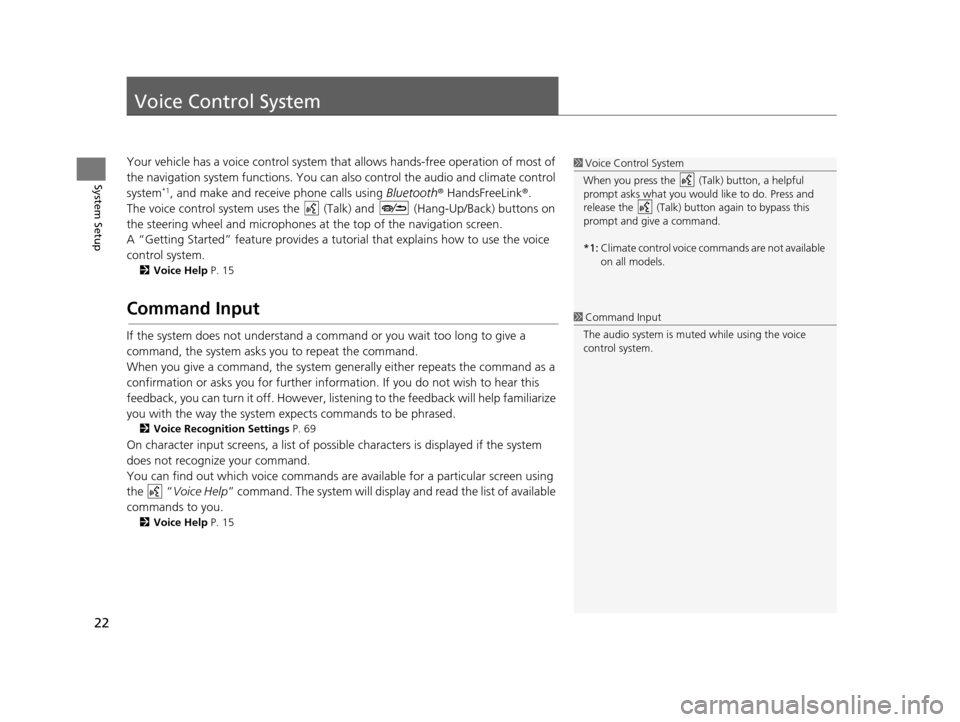
22
System Setup
Voice Control System
Your vehicle has a voice control system that allows hands-free operation of most of
the navigation system functions. You can also control the audio and climate control
system
*1, and make and receive phone calls using Bluetooth® HandsFreeLink ®.
The voice control system uses the ( Talk) and (Hang-Up/Back) buttons on
the steering wheel and microphones at the top of the navigation screen.
A “Getting Started” feature provides a tutorial that explains how to use the voice
control system.
2 Voice Help P. 15
Command Input
If the system does not understand a command or you wait too long to give a
command, the system asks you to repeat the command.
When you give a command, the system gene rally either repeats the command as a
confirmation or asks you for further information. If you do not wish to hear this
feedback, you can turn it off. However, list ening to the feedback will help familiarize
you with the way the system expects commands to be phrased.
2 Voice Recognition Setting s P. 69
On character input screens, a list of possibl e characters is displayed if the system
does not recognize your command.
You can find out which voice commands ar e available for a particular screen using
the “ Voice Help ” command. The system will display and read the list of available
commands to you.
2 Voice Help P. 15
1Voice Control System
When you press the (Talk) button, a helpful
prompt asks what you would like to do. Press and
release the (Talk) butt on again to bypass this
prompt and give a command.
*1: Climate control voice commands are not available
on all models.
1Command Input
The audio system is muted while using the voice
control system.
15 CIVIC NAVI-31TR38300.book 22 ページ 2014年8月7日 木曜日 午前11時49分
Page 79 of 253
78
System Setup
Data Reset
Reset Factory Default Setting s
HHOME uSetting su Sys tem uOther su Factory Data Re set
Reset all the settings on the Settings screens to their factory defaults.
Select Yes.1Reset Factory Default Settings
The following settings are reset:
•Navigation settings
•Phone settings
•Info settings•Audio settings
•Camera settings
•Bluetooth settings•System settings
When you transfer the vehicle to a third party, reset
all settings to default a nd delete all personal data.
15 CIVIC NAVI-31TR38300.book 78 ページ 2014年8月7日 木曜日 午前11時49分
Page 126 of 253
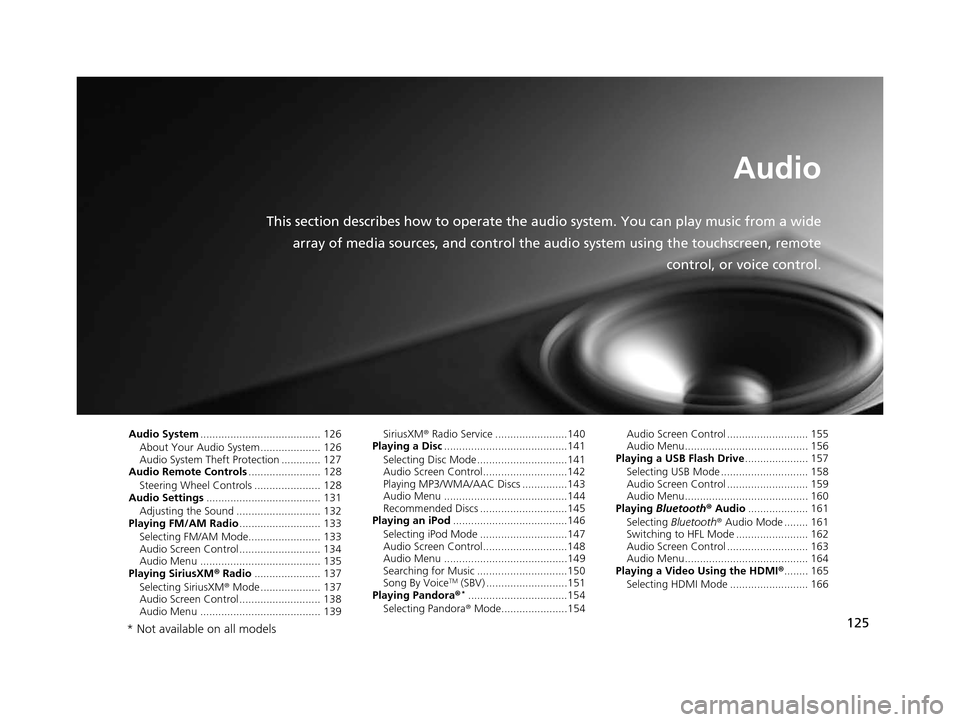
125
Audio
This section describes how to operate the audio system. You can play music from a widearray of media sources, and control the audio system using the touchscreen, remote
control, or voice control.
Audio System ........................................ 126
About Your Audio System .................... 126
Audio System Theft Protection ............. 127
Audio Remote Control s........................ 128
Steering Wheel Controls ...................... 128
Audio Setting s...................................... 131
Adjusting the Sound ............................ 132
Playing FM/AM Radio ........................... 133
Selecting FM/AM Mode........................ 133
Audio Screen Control ........................... 134
Audio Menu ........................................ 135
Playing Siriu sXM® Radio ...................... 137
Selecting SiriusXM ® Mode .................... 137
Audio Screen Control ........................... 138
Audio Menu ........................................ 139 SiriusXM
® Radio Service ........................140
Playing a Disc .........................................141
Selecting Disc Mode ..............................141
Audio Screen Control............................142
Playing MP3/WMA/AAC Discs ...............143
Audio Menu .........................................144
Recommended Discs .............................145
Playing an iPod ......................................146
Selecting iPod Mode .............................147
Audio Screen Control............................148
Audio Menu .........................................149
Searching for Music ..............................150
Song By Voice
TM (SBV) ...........................151
Playing Pandora®*.................................154
Selecting Pandora ® Mode......................154 Audio Screen Control ........................... 155
Audio Menu......................................... 156
Playing a USB Fla sh Drive..................... 157
Selecting USB Mode ............................. 158
Audio Screen Control ........................... 159
Audio Menu......................................... 160
Playing Bluetooth ® Audio .................... 161
Selecting Bluetooth ® Audio Mode ........ 161
Switching to HFL Mode ........................ 162
Audio Screen Control ........................... 163
Audio Menu......................................... 164
Playing a Video Using the HDMI ®........ 165
Selecting HDMI Mode .......................... 166
* Not available on all models
15 CIVIC NAVI-31TR38300.book 125 ページ 2014年8月7日 木曜日 午前11時49分
Page 127 of 253
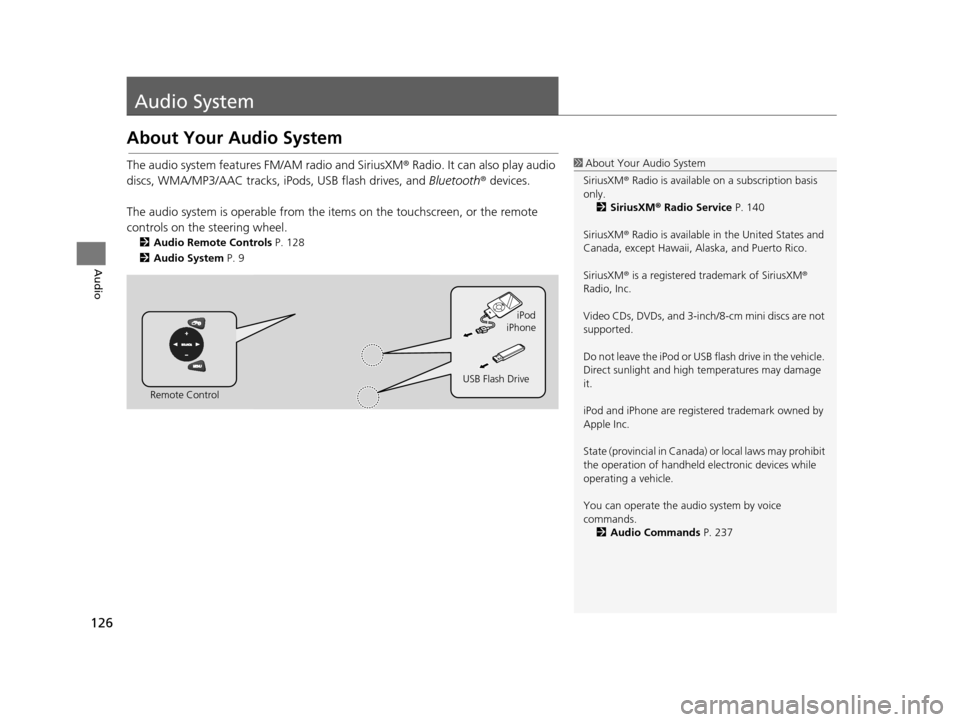
126
Audio
Audio System
About Your Audio System
The audio system features FM/AM radio and SiriusXM ® Radio. It can also play audio
discs, WMA/MP3/AAC tracks, iP ods, USB flash drives, and Bluetooth® devices.
The audio system is operable from the it ems on the touchscreen, or the remote
controls on the steering wheel.
2 Audio Remote Control s P. 128
2 Audio Sy stem P. 9
1About Your Audio System
SiriusXM ® Radio is available on a subscription basis
only. 2 Siriu sXM® Radio Service P. 140
SiriusXM ® Radio is available in the United States and
Canada, except Ha waii, Alaska, and Puerto Rico.
SiriusXM ® is a registered trademark of SiriusXM ®
Radio, Inc.
Video CDs, DVDs, and 3-inch /8-cm mini discs are not
supported.
Do not leave the iPod or USB flash drive in the vehicle.
Direct sunlight and high temperatures may damage
it.
iPod and iPhone are regist ered trademark owned by
Apple Inc.
State (provincial in Canada) or local laws may prohibit
the operation of handheld electronic devices while
operating a vehicle.
You can operate the audio system by voice
commands. 2 Audio Commands P. 237
Remote Control iPod
USB Flash Drive iPhone
15 CIVIC NAVI-31TR38300.book 126 ページ 2014年8月7日 木曜日 午前11時49分
Page 128 of 253
127
uuAudio System uAudio System Theft Protection
Audio
Audio Sy stem Theft Protection
The audio system is disabled when it is disconnected from the power source, such as
when the battery is disconnected or goes dead. In certain conditions, the system
may display Enter Code. If this occurs, reactivate the audio system.
■ Reactivating th e audio system
1. Set the power mode to ON.
2. Turn on the audio system.
3. Press and hold the audio system powe r button for more than two seconds.
u The audio system is reac tivated when the audio c ontrol unit establishes a
connection with the vehicle control unit. If the control unit fails to recognize
the audio unit, you must go to a deal er and have the audio unit checked.
15 CIVIC NAVI-31TR38300.book 127 ページ 2014年8月7日 木曜日 午前11時49分
Page 129 of 253
128
Audio
Audio Remote Controls
Steering Wheel Controls
Control basic audio system functions using the controls mounted on the steering
wheel.
Cycles through the audio modes as follows:1SOURCE Button
Some sources will only appe ar when available, such
as when a CD is inserted or when a compatible device
is connected.
App mode appears only when a connection is
established with your smartphone and the app is
launched.
Aha
TM mode appears only when a connection is
established with your smartphone and HondaLink
app is launched.
AUX-HDMI mode appears only when a connection
via HDMI cable is established. Volume button
SOURCE button
Channel button
(Display/Information) button
MENU
button
■SOURCE Button
FM
PANDORA
®*
AM SiriusXM®
iPod
Di
sc
USBBluetooth Audio
App s
AUX-HDMI
Aha
TM
* Not available on all models
15 CIVIC NAVI-31TR38300.book 128 ページ 2014年8月7日 木曜日 午前11時49分
Page 130 of 253
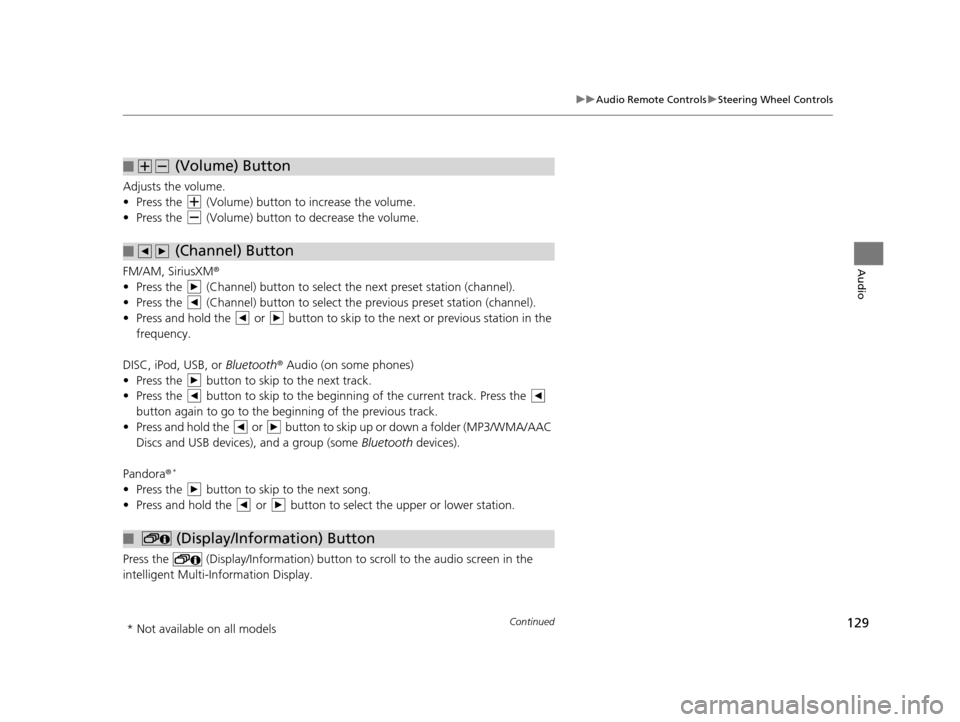
129
uuAudio Remote Controls uSteering Wheel Controls
Continued
Audio
Adjusts the volume.
• Press the (Volume) butto n to increase the volume.
• Press the (Volume) butto n to decrease the volume.
FM/AM, SiriusXM ®
• Press the (Channel) button to select the next preset station (channel).
• Press the (Channel) button to select the previous preset station (channel).
• Press and hold the or button to skip to the next or previous station in the frequency.
DISC, iPod, USB, or Bluetooth® Audio (on some phones)
• Press the button to skip to the next track.
• Press the button to skip to the beginn ing of the current track. Press the
button again to go to the be ginning of the previous track.
• Press and hold the or button to skip up or down a folder (MP3/WMA/AAC Discs and USB devices), and a group (some Bluetooth devices).
Pandora ®
*
• Press the button to skip to the next song.
• Press and hold the or button to select the upper or lower station.
Press the (Display/Information) button to scroll to the audio screen in the
intelligent Multi-Information Display.
■ (Volume) Button
■ (Channel) Button
■ (Display/Information) Button
* Not available on all models
15 CIVIC NAVI-31TR38300.book 129 ページ 2014年8月7日 木曜日 午前11時49分
Page 131 of 253
130
uuAudio Remote Controls uSteering Wheel Controls
Audio
Press and hold the MENU button while on the audio screen to display available
menu items for the current screen.
• Scan (AM/FM/SiriusXM®/Disc/USB flash device)
• Save Preset (AM/FM/SiriusXM ®)
• Seek (AM/FM)
• Cannel (SiriusXM ®)
• Category (SiriusXM ®)
• Tag Song (HD Radio
TM)*
•Repeat (Disc/iPod/USB flash device)
• Random (Disc/USB flash device)
• Shuffle (iPod)
• Play/Pause (Disc /USB flas h device/Pandora®
*/Bluetooth ® Audio)
• Bookmark (Pandora ®)*
■MENU Button
* Not available on all models
15 CIVIC NAVI-31TR38300.book 130 ページ 2014年8月7日 木曜日 午前11時49分