Page 5 of 18
67
Accessing the Information Display
Information DisplaysINFORMATION DISPLAY
Consists of several displays that provide you with useful information.
When you start the engine, the
information display shows your
last active selection from the
previous drive cycle.
To toggle between the different
displays, press and release the
select/reset knob repeatedly.
Instant fuel economy,
Odometer, Trip meter A,
Outside temperature
Oil lifeInstant fuel economy, Range,
Trip meter A, Outside
temperature
Instant fuel economy, Average
fuel economy B, Trip meter B,
Outside temperatureInstant fuel economy, Average
fuel economy A, Trip meter A,
Outside temperature
Page 7 of 18
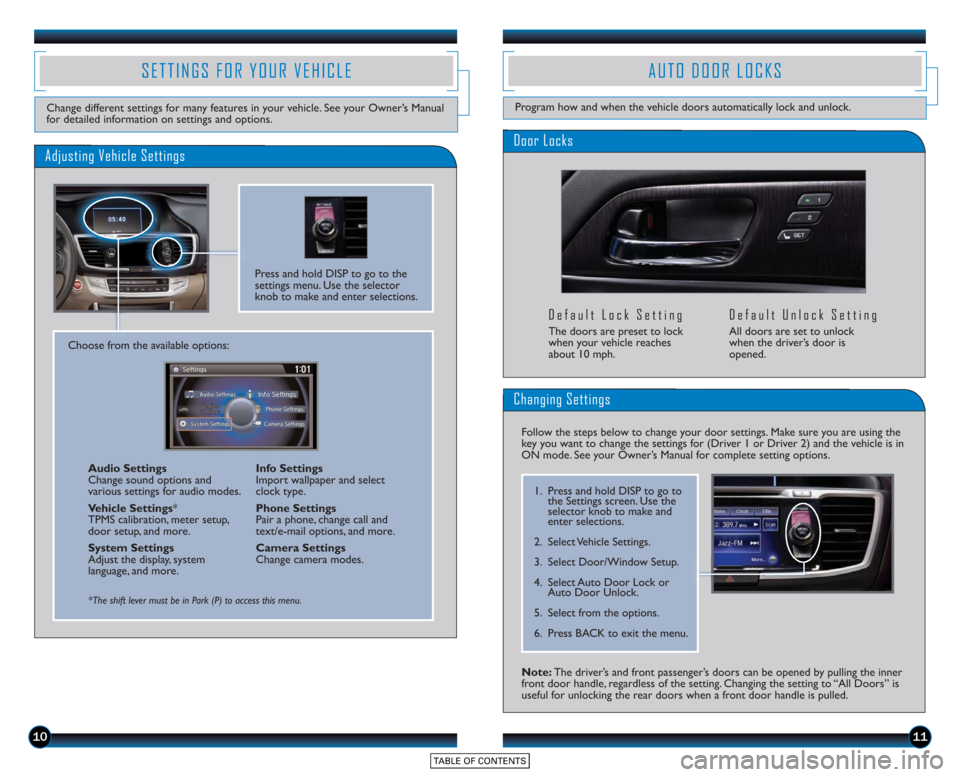
1011
Door Locks
Default Lock Setting
The doors are preset to lock
when your vehicle reaches
about 10 mph.
Default Unlock Setting
All doors are set to unlock
when the driver’s door is
opened.
SETTINGS FOR YOUR VEHICLE
Change different settings for many features in your vehicle. See your Owner’s Manual
for detailed information on settings and options.
Adjusting Vehicle Settings
Press and hold DISP to go to the
settings menu. Use the selector
knob to make and enter selections.
Choose from the available options:Audio Settings
Change sound options and
various settings for audio modes.
Vehicle Settings *
TPMS calibration, meter setup,
door setup, and more.
System Settings
Adjust the display, system
language, and more. Info Settings
Import wallpaper and select
clock type.
Phone Settings
Pair a phone, change call and
text/e-mail options, and more.
Camera Settings
Change camera modes.
*The shift lever must be in Park (P) to access this menu.
AUTO DOOR LOCKS
Program how and when the vehicle doors automatically lock and unlock.
Note: The driver’s and front passenger’s doors can be opened by pulling the inner
front door handle, regardless of the setting. Changing the setting to “All Doors” is
useful for unlocking the rear doors when a front door handle is pulled.
Changing Settings
Follow the steps below to change your door settings. Make sure you are using the
key you want to change the settings for (Driver 1 or Driver 2) and the vehicle is in
ON mode. See your Owner’s Manual for complete setting options.
1. Press and hold DISP to go to
the Settings screen. Use the
selector knob to make and
enter selections.
2. Select Vehicle Settings.
3. Select Door/Window Setup.
4. Select Auto Door Lock or Auto Door Unlock.
5. Select from the options.
6. Press BACK to exit the menu.
Page 11 of 18

1819
*See your Owner’s Manual for instructions on how to upload a wallpaper image.
Display Options
INTELLIGENT MULTI-INFORMATION DISPLAY (i-MID)
Choose what to display in the upper screen.
Press the Display button to
change the main displays.
Changing the Display
Current Drive
Shows instant fuel, average fuel, and range for the
current drive.
History of Trip A Shows average fuel and distance for
the current drive and past three drives.
Clock
(or wallpaper)
Shows the clock or
an imported image.* Audio
Shows current audio information.
USING THE TOUCHSCREEN
Interactive touchscreen display includes audio and Bluetooth®HandsFreeLink®
functionality.
Audio Options
Bluetooth®HandsFreeLink®Options
Other Options
Speed Dial:
Select stored
speed dial entries
1-6.
Redial:Redial the
last number called. Call History:
Select
number from your call
history.
Dial: Dial a number.*
*This feature is inoperable when the vehicle is moving.
Select Phone from the main screen.
Select Clock from the main screen to adjust time. Select More from the main screen
to adjust items such as screen and sound settings.
Source: Select
audio sources.
Preset: Select
preset stations or
channels. Title: Display audio
information.
Skip/Seek:
Change
stations, channels,
tracks, etc.
More: Select menu
options and sound
settings.
FM screen shown
15 Accord_4D_Exl_Ka_English_TRG_AQS51286_corx pages_ATG_NEW STYLE 7/31/\
2014 8:46 AM Page 2
Page 14 of 18

2425
SMS TEXT MESSAGING AND E-MAIL
Use the selector knob to make and enter selections.
Receiving Messages
Use the selector knob to make and enter selections.
Replying to Messages
Receive and send text messages and e-mails from your paired and linked phone using
Bluetooth®HandsFreeLink®. Visit handsfreelink.honda.comto see if this feature is
compatible with your phone. Standard message rates apply. This feature is limited
while the vehicle is moving.
1. A notification appears on the display.Select Read to open the message.
2. The message is displayed, and the system reads it aloud.
1. With the message open, press MENU to enter the Message menu.
2. Select Reply.
3. Select one of the six available reply messages.
4. Select Send to send the message.
Note: Notifications and operation for SMS Text and E-mail are separate. Choose your
desired account in Phone Settings (see page 10).
Use the selector knob to make and enter selections.
Calling the Sender
1. With the message open, press MENU to enter the Message menu.
2. Select Call.
BASIC AUDIO OPERATION
Operate basic controls of your audio system using various and convenient methods.
Steering Wheel Controls
Volume increase
button
Volume decrease
button
SOURCE button:
Change audio source.
tbutton: Go to
previous stations
or tracks.ubutton: Go to next
stations or tracks.
Touchscreen Controls
Select various controls depending on the audio source being played.
FM screen shown
Source: Select
audio sources.
Preset: Select
preset stations. Title: Display audio
information.
Skip/Seek:
Change
stations, tracks, etc.
More: Select menu
options and sound
settings.
Connect the iPhone or iPod cable
or a USB flash drive to the USB
port in the front console.
Connect your device only when
your vehicle is stopped.
USB Connection