2015 HONDA ACCORD SEDAN phone
[x] Cancel search: phonePage 7 of 18
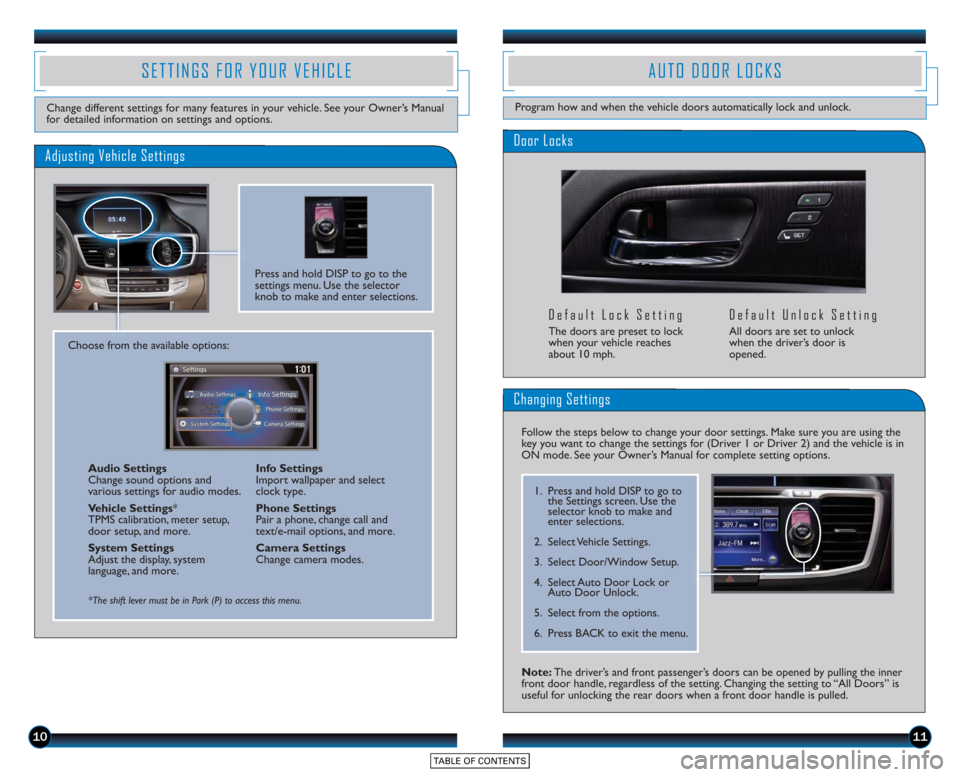
1011
Door Locks
Default Lock Setting
The doors are preset to lock
when your vehicle reaches
about 10 mph.
Default Unlock Setting
All doors are set to unlock
when the driver’s door is
opened.
SETTINGS FOR YOUR VEHICLE
Change different settings for many features in your vehicle. See your Owner’s Manual
for detailed information on settings and options.
Adjusting Vehicle Settings
Press and hold DISP to go to the
settings menu. Use the selector
knob to make and enter selections.
Choose from the available options:Audio Settings
Change sound options and
various settings for audio modes.
Vehicle Settings *
TPMS calibration, meter setup,
door setup, and more.
System Settings
Adjust the display, system
language, and more. Info Settings
Import wallpaper and select
clock type.
Phone Settings
Pair a phone, change call and
text/e-mail options, and more.
Camera Settings
Change camera modes.
*The shift lever must be in Park (P) to access this menu.
AUTO DOOR LOCKS
Program how and when the vehicle doors automatically lock and unlock.
Note: The driver’s and front passenger’s doors can be opened by pulling the inner
front door handle, regardless of the setting. Changing the setting to “All Doors” is
useful for unlocking the rear doors when a front door handle is pulled.
Changing Settings
Follow the steps below to change your door settings. Make sure you are using the
key you want to change the settings for (Driver 1 or Driver 2) and the vehicle is in
ON mode. See your Owner’s Manual for complete setting options.
1. Press and hold DISP to go to
the Settings screen. Use the
selector knob to make and
enter selections.
2. Select Vehicle Settings.
3. Select Door/Window Setup.
4. Select Auto Door Lock or Auto Door Unlock.
5. Select from the options.
6. Press BACK to exit the menu.
Page 11 of 18

1819
*See your Owner’s Manual for instructions on how to upload a wallpaper image.
Display Options
INTELLIGENT MULTI-INFORMATION DISPLAY (i-MID)
Choose what to display in the upper screen.
Press the Display button to
change the main displays.
Changing the Display
Current Drive
Shows instant fuel, average fuel, and range for the
current drive.
History of Trip A Shows average fuel and distance for
the current drive and past three drives.
Clock
(or wallpaper)
Shows the clock or
an imported image.* Audio
Shows current audio information.
USING THE TOUCHSCREEN
Interactive touchscreen display includes audio and Bluetooth®HandsFreeLink®
functionality.
Audio Options
Bluetooth®HandsFreeLink®Options
Other Options
Speed Dial:
Select stored
speed dial entries
1-6.
Redial:Redial the
last number called. Call History:
Select
number from your call
history.
Dial: Dial a number.*
*This feature is inoperable when the vehicle is moving.
Select Phone from the main screen.
Select Clock from the main screen to adjust time. Select More from the main screen
to adjust items such as screen and sound settings.
Source: Select
audio sources.
Preset: Select
preset stations or
channels. Title: Display audio
information.
Skip/Seek:
Change
stations, channels,
tracks, etc.
More: Select menu
options and sound
settings.
FM screen shown
15 Accord_4D_Exl_Ka_English_TRG_AQS51286_corx pages_ATG_NEW STYLE 7/31/\
2014 8:46 AM Page 2
Page 12 of 18

2021
Using HFL
Pick-Up button:Answer an
incoming call or view a partial
Phone menu.
Hang-Up/Back button: End
a call, decline an incoming call,
or cancel an operation.
Talk button: Make a call using
a stored voice tag or phone
number.
BLUETOOTH® HANDSFREELINK®
Make and receive phone calls through your vehicle’s audio system. Visit
handsfreelink.honda.com to check if this feature is compatible with your phone.
To reduce the potential for driver distraction, certain functions may be
inoperable or grayed out while the vehicle is moving. Stop or pull over to
perform the function.
Use these buttons to navigate through the HFL menus.
DISP button:
Press and select
Phone to go to
the Phone screen.
BACK button:
Cancel an
operation or
return to the
previous screen. Selector knob:
Rotate to scroll
through selections
and press to make
a selection.
Use the selector knob to make and enter selections.
Pairing Your Phone
Pair your phone when the vehicle is stopped to begin using hands-free phone and
related audio functions.
1. Press and hold DISP to go to the
Settings screen.
2. Select Phone Settings.
3. Select Bluetooth Device List (if no phone has been paired) or Connect
Phone (if pairing an additional phone).
4. Select Add Bluetooth Device.
5. Make sure your phone is in discovery mode and select OK.
6. HFL searches for your phone. Select your phone when it appears on the
list.
If your phone does not appear :
Select Phone Not Found and search
for HandsFreeLink from your phone.
7. HFL gives you a six-digit code. Compare it to the code that appears
on your phone. Connect to HFL from
your phone.
8. The system asks if you want to enable Phone Synchronization. Select On to
automatically import contacts and call
history.
Page 13 of 18

2223
Using Voice Commands
Dialing a Number
Enter a 10-digit phone number to call.
Using the Touchscreen*
*Manual operation is limited while the vehicle is moving. Voice commands are always available.
1. Select Phone.
2. Select Dial.
3. Enter the phone number. Select thegreen Dial icon to call.
1. Say “Dial by number .”
2. Say the phone number. For example, “3-1-0-5-5-5-1-2-3-4.”
3. Say “Dial.” The system begins to dial.
Using Speed Dial or Call History
Store up to 20 speed dial entries, or view the last 20 calls for quick calling. The
first six entries can be selected from the touchscreen.
1. Using the touchscreen, select Phone.
2. Select a speed dial entry to call, or select Call History and a number.
For the full list of entries, press DISP, select
Phone, and select Speed Dial or Call History.
Press and release the Talk button before you say a command.
Use the selector knob to make and enter selections.
Using the Phonebook
When your phone is paired, its entire phonebook is automatically imported to
the system. Phone synchronization must be on for this feature to work.
Using Voice Commands
Using the Menu*
*Manual operation is limited while the vehicle is moving. Voice commands are always available.
1. Press DISP.
2. Select Phone.
3. Select Phonebook.
4. Scroll through the list to find the nameand number you want, and select it to
call.
1. Say “ Call by name .”
2. Say the phonebook name and phone type. For example, “John Smith mobile .”
Receiving a Call
A notification is heard and the incoming call information appears on the display.
You can also select the icons
on the touchscreen.
Press and release the Talk button before you say a command.
Press the
(Pick-Up) button
to answer the call.
Press the
(Hang-Up) button
to end or decline
the call.
Page 14 of 18

2425
SMS TEXT MESSAGING AND E-MAIL
Use the selector knob to make and enter selections.
Receiving Messages
Use the selector knob to make and enter selections.
Replying to Messages
Receive and send text messages and e-mails from your paired and linked phone using
Bluetooth®HandsFreeLink®. Visit handsfreelink.honda.comto see if this feature is
compatible with your phone. Standard message rates apply. This feature is limited
while the vehicle is moving.
1. A notification appears on the display.Select Read to open the message.
2. The message is displayed, and the system reads it aloud.
1. With the message open, press MENU to enter the Message menu.
2. Select Reply.
3. Select one of the six available reply messages.
4. Select Send to send the message.
Note: Notifications and operation for SMS Text and E-mail are separate. Choose your
desired account in Phone Settings (see page 10).
Use the selector knob to make and enter selections.
Calling the Sender
1. With the message open, press MENU to enter the Message menu.
2. Select Call.
BASIC AUDIO OPERATION
Operate basic controls of your audio system using various and convenient methods.
Steering Wheel Controls
Volume increase
button
Volume decrease
button
SOURCE button:
Change audio source.
tbutton: Go to
previous stations
or tracks.ubutton: Go to next
stations or tracks.
Touchscreen Controls
Select various controls depending on the audio source being played.
FM screen shown
Source: Select
audio sources.
Preset: Select
preset stations. Title: Display audio
information.
Skip/Seek:
Change
stations, tracks, etc.
More: Select menu
options and sound
settings.
Connect the iPhone or iPod cable
or a USB flash drive to the USB
port in the front console.
Connect your device only when
your vehicle is stopped.
USB Connection
Page 15 of 18

2627
Playing Audio Files
iPod®OR USB FLASH DRIVE
Play audio files from your compatible iPod or USB flash drive through your vehicle’s
audio system.1. Connect the iPod cable or USB flash drive to the USB port in the front console (see page 25).
2. Select Source and select the iPod or USB icon.
3. Use the touchscreen or steering wheel controls to change tracks.
iPod is a trademark of Apple, Inc .
Searching for Music
1. Press MENU. Use the selector knob to make and enter selections.
2. Select Music Search.
3. Select a category or folder.
4. Select a track to begin playing.
BLUETOOTH® AUDIO
Play stored or streaming audio from your compatible phone through your vehicle’s audio
system. Visit handsfreelink.honda.com to check if this feature is compatible with your phone.
Playing BluetoothAudio
1. Make sure your phone is on and paired to Bluetooth® HandsFreeLink®(see
page 20).
2. Select Source and select the Bluetooth icon.
3. From your phone, open the desired audio player or app and begin playing. Sound is redirected to the audio system. Make sure the volume on your phone
is properly adjusted.
4. Use the touchscreen or steering wheel controls to change tracks.
Notes:
• You may need to enable additional Bluetooth settings on your phone for playback.
• The play/pause function and remote audio controls are not supported on all phones.
• Operate your phone only when your vehicle is stopped.
Select the
Bluetooth icon
from Source.Select the iPod
or USB icon
from Source.
15 Accord_4D_Exl_Ka_English_TRG_AQS51286_corx pages_ATG_NEW STYLE 7/31/\
2014 8:46 AM Page 3
Page 16 of 18

2829
Play and operate Pandora from your compatible phone through your vehicle’s audio
system. Visit handsfreelink.honda.com to check if this feature is compatible with your
phone. Standard data rates apply.
PANDORA®
Access music and information programming, location-based services, and social media
through your vehicle’s audio system. Download the HondaLink app to your phone from
owners.honda.com/appsbefore using this feature. Visit handsfreelink.honda.com to check if
this feature is compatible with your phone. Standard data rates apply.
HondaLink featuring AhaTM
Playing Pandora
1.For Bluetooth connection : Make sure your phone is paired to Bluetooth®
HandsFreeLink®(see page 20) and the screen is on and unlocked.
For USB connection: Connect the iPhone cable to the USB port in the front
console (see page 25).
2. Select Source and select the Pandora icon. Streaming begins.
3. Use the touchscreen to like/dislike songs, and the touchscreen or steering wheel controls to change tracks.
Select the aha icon
from Source.
Playing Aha
1.For Bluetooth connection : Make sure your phone is paired to Bluetooth®
HandsFreeLink®(see page 20) and the screen is on and unlocked.
For USB connection: Connect the iPhone cable to the USB port in the front
console (see page 25).
2. Select Source and select the aha icon. Streaming begins.
3. Use the touchscreen to like/dislike songs, and the touchscreen or steering wheel controls to change tracks.
Select Stations to select
from 16 favorite stations.Press MENU to view the
complete station list.
iPhone is a trademark of Apple, Inc .
iPhone is a trademark of Apple, Inc .
Notes:
• iPhone can connect via Bluetooth or USB; Android and BlackBerry canconnect via Bluetooth only.
• If you cannot operate Pandora through the audio system, it may be streaming through Bluetooth
®Audio. Make sure the Pandora source on your audio system
is selected.
• A pop-up may appear on your phone requesting you to allow access for the app to be launched.
• Operate your phone only when your vehicle is stopped.
Notes:
• iPhone can connect via Bluetooth or USB; Android can connect via Bluetooth only.
• If you cannot operate Aha through the audio system, it may be streaming through Bluetooth
®Audio. Make sure the Aha source on your audio system is
selected.
• A pop-up may appear on your phone requesting you to allow access for the app to be launched.
• Operate your phone only when your vehicle is stopped.
Select the Pandora
icon from Source.