2015 HONDA ACCORD SEDAN lock
[x] Cancel search: lockPage 2 of 18

TECHNOLOGY REFERENCE GUIDE
This Technology Reference Guide is designed to help you
get acquainted with your 2015 Honda Accord Sedan EX-L
and provide basic instructions on some of its technology
and convenience features.
This guide is not intended to be a substitute for the
Owner’s Manual. For more detailed information on vehicle
controls and operation, please refer to the respective
sections in the Owner’s Manual.
TOUCHSCREEN
p. 19
BLUETOOTH®
HANDSFREELINK®p. 20
ECO
ASSIST
TMp. 8
INSTRUMENT
PANEL p. 4
Intelligent Multi-Information Display (i-MID) ...................................................18
Using the Touchscreen........................................................................\
...................19
Bluetooth
®HandsFreeLink®(HFL)........................................................................\
20
SMS Text Messaging and E-Mail ........................................................................\
...24
Basic Audio Operation ........................................................................\
..................25
iPod
®or USB Flash Drive ........................................................................\
.............26
Bluetooth®Audio ........................................................................\
..............................27
Pandora®........................................................................\
...........................................28
HondaLink featuring AhaTM........................................................................\
...........29
HomeLink®........................................................................\
......................................30
Honda Owners ........................................................................\
...............................31
Safety Reminder ........................................................................\
..............................31
Fuel Recommendation........................................................................\
...................32
Honda Roadside Assistance........................................................................\
..........32
Smart Entry with Push Button Start.....................................................................2
Instrument Panel Indicators ........................................................................\
...........4
Information Display ........................................................................\
..........................6
Eco Assist
TM........................................................................\
........................................8
Tire Pressure Monitoring System (TPMS)...........................................................9
Setti ngs for Your Vehicle ........................................................................\
................10
Auto Door Locks ........................................................................\
...........................11
Driving Position Memory System (DPMS)........................................................12
One-Touch Turn Signal..................................................................\
.........................13
Auto Headlights with Wiper Integration...........................................................13
Multi-View Rear Camera ........................................................................\
..............14
LaneWatch
TM........................................................................\
...................................15
Lane Departure Warning (LDW) ........................................................................\
16
Forward Collision Warning (FCW) ....................................................................17
i-MID p. 18
15 Accord_4D_Exl_Ka_English_TRG_AQS51286_corx pages_ATG_NEW STYLE 7/31/\
2014 8:46 AM Page 1
Page 3 of 18

23
SMART ENTRY WITH PUSH BUTTON STARTOperate certain functions of your vehicle by simply having the remote transmitter
within operating range.
Unlocking the Doors
Locking the Doors
Opening the Trunk
Engine Start/Stop Button
Accessory or On Mode
Press ENGINE START/STOP once without pressing the brake pedal for Accessory
mode. Press it again for On mode.
Starting the Engine
Press and hold the brake pedal, then press ENGINE START/STOP.
Turning the Vehicle Off
Shift to Park, then press ENGINE START/STOP.
Note:If you press ENGINE START/STOP and the shift lever is not in Park, the
vehicle goes into Accessory mode.
Grab either one of the front door handles
when the vehicle is off. Wait until the doors
unlock, then pull the handle to open.
Press the door lock button on either front
door handle when the vehicle is off.
Press the trunk release button under the
trunk handle.
Page 4 of 18

45
Malfunction IndicatorsIf an indicator remains on, there may be a problem; see your dealer
On/Off Indicators
Condition IndicatorsAction is needed by driver
PASSENGER AIRBAG OFF(next to display screen)
VSA OFF
CRUISE CONTROL on
ECON Mode on Fog lights
on
Exterior lights on
Turn signals/hazards on
High beams on
Charging system
Low brake fluid
Anti-Lock Brake System (ABS)
Malfunction lamp
(check engine light)
Tire Pressure Monitoring System
(TPMS) (blinks and stays on
)
Vehicle Stability Assist
®(VSA)
Parking brake on:
Release Seat belt reminder:
Fasten seat belt(s)
INSTRUMENT PANEL INDICATORS
Starter system
Brake system
Smart Entry System
Automatic light control
Low oil pressure
Supplemental Restraint System
(SRS)
Electric Power Steering (EPS)
Forward Collision Warning
(FCW)
Lane Departure Warning
(LDW)
Door/Trunk open:
Close door(s) / trunk
Low tire pressure:
Add air
Maintenance Minder
TM:
Make dealer appointmentLow fuel:
Refill
LDW (blinks):
Stay in your laneFCW (blinks):
Brake
CRUISE MAIN on
Immobilizer (blinks):
Use other vehicle key
and see dealer
Briefly appear with each engine start. Red and orange indicators are most critical. Blue
and green indicators are used for general information. See your Owner’s Manual for
more information.
Page 7 of 18
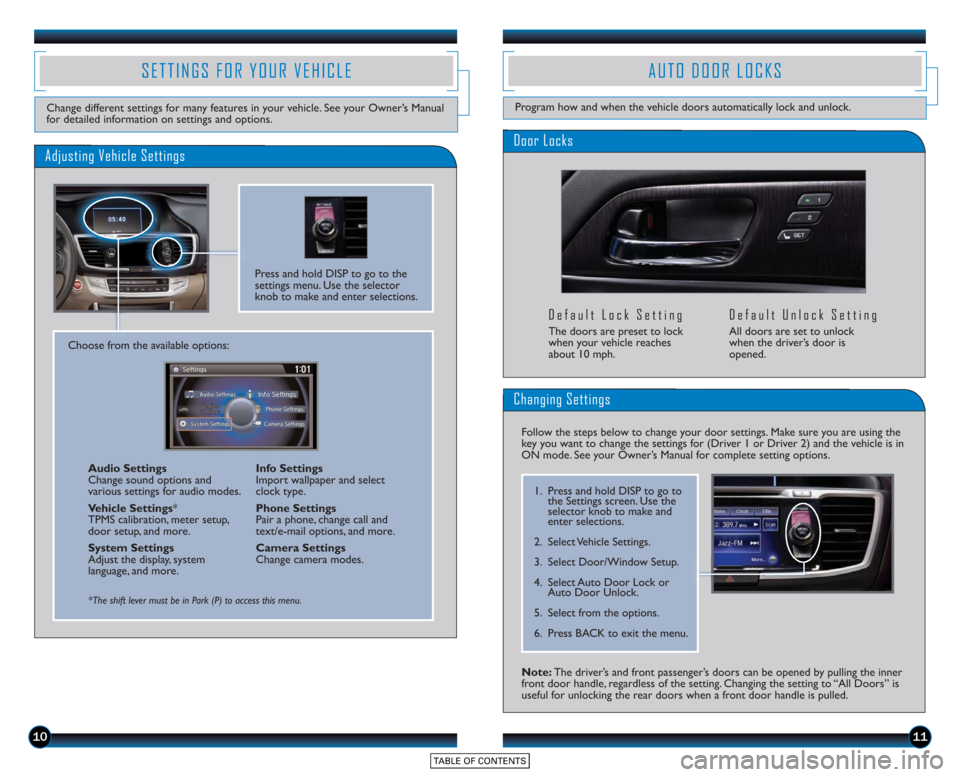
1011
Door Locks
Default Lock Setting
The doors are preset to lock
when your vehicle reaches
about 10 mph.
Default Unlock Setting
All doors are set to unlock
when the driver’s door is
opened.
SETTINGS FOR YOUR VEHICLE
Change different settings for many features in your vehicle. See your Owner’s Manual
for detailed information on settings and options.
Adjusting Vehicle Settings
Press and hold DISP to go to the
settings menu. Use the selector
knob to make and enter selections.
Choose from the available options:Audio Settings
Change sound options and
various settings for audio modes.
Vehicle Settings *
TPMS calibration, meter setup,
door setup, and more.
System Settings
Adjust the display, system
language, and more. Info Settings
Import wallpaper and select
clock type.
Phone Settings
Pair a phone, change call and
text/e-mail options, and more.
Camera Settings
Change camera modes.
*The shift lever must be in Park (P) to access this menu.
AUTO DOOR LOCKS
Program how and when the vehicle doors automatically lock and unlock.
Note: The driver’s and front passenger’s doors can be opened by pulling the inner
front door handle, regardless of the setting. Changing the setting to “All Doors” is
useful for unlocking the rear doors when a front door handle is pulled.
Changing Settings
Follow the steps below to change your door settings. Make sure you are using the
key you want to change the settings for (Driver 1 or Driver 2) and the vehicle is in
ON mode. See your Owner’s Manual for complete setting options.
1. Press and hold DISP to go to
the Settings screen. Use the
selector knob to make and
enter selections.
2. Select Vehicle Settings.
3. Select Door/Window Setup.
4. Select Auto Door Lock or Auto Door Unlock.
5. Select from the options.
6. Press BACK to exit the menu.
Page 8 of 18

1213
How It Works
ONE-TOUCH TURN SIGNAL
Use this quick and convenient method to signal a lane change.
• Lightly push the turn signal leverup or do wn for a three-blink
sequence.
• For a continuous signal, push the lever up or down until it locks
into place.How It Works
DRIVING POSITION MEMORY SYSTEM (DPMS)
Store driver’s seat positions into memory for each corresponding keyless remote
transmitter (1 or 2).
1. Turn on the vehicle. Make sure the shift lever is in Park (P).3. Press SET. You will hear a beep.
2. Adjust the seat to your preferredposition. 4. Press the memory button
corresponding to the remote
(1 or 2) you are using within 5
seconds. You will hear two beeps.
Note: Once set, stored positions can be recalled by pressing one of the
memory buttons (1 or 2) on the door.
How It Works
AUTO HEADLIGHTS WITH WIPER INTEGRATION
For your convenience, your vehicle’s headlights automatically turn on when the
windshield wipers operate.
Make sure your headlights are in
the AUTO position. Turn on your windshield wipers.
The headlights also turn on.
When you turn off the windshield
wipers, the headlights turn off
shortly after.
Page 11 of 18

1819
*See your Owner’s Manual for instructions on how to upload a wallpaper image.
Display Options
INTELLIGENT MULTI-INFORMATION DISPLAY (i-MID)
Choose what to display in the upper screen.
Press the Display button to
change the main displays.
Changing the Display
Current Drive
Shows instant fuel, average fuel, and range for the
current drive.
History of Trip A Shows average fuel and distance for
the current drive and past three drives.
Clock
(or wallpaper)
Shows the clock or
an imported image.* Audio
Shows current audio information.
USING THE TOUCHSCREEN
Interactive touchscreen display includes audio and Bluetooth®HandsFreeLink®
functionality.
Audio Options
Bluetooth®HandsFreeLink®Options
Other Options
Speed Dial:
Select stored
speed dial entries
1-6.
Redial:Redial the
last number called. Call History:
Select
number from your call
history.
Dial: Dial a number.*
*This feature is inoperable when the vehicle is moving.
Select Phone from the main screen.
Select Clock from the main screen to adjust time. Select More from the main screen
to adjust items such as screen and sound settings.
Source: Select
audio sources.
Preset: Select
preset stations or
channels. Title: Display audio
information.
Skip/Seek:
Change
stations, channels,
tracks, etc.
More: Select menu
options and sound
settings.
FM screen shown
15 Accord_4D_Exl_Ka_English_TRG_AQS51286_corx pages_ATG_NEW STYLE 7/31/\
2014 8:46 AM Page 2
Page 16 of 18

2829
Play and operate Pandora from your compatible phone through your vehicle’s audio
system. Visit handsfreelink.honda.com to check if this feature is compatible with your
phone. Standard data rates apply.
PANDORA®
Access music and information programming, location-based services, and social media
through your vehicle’s audio system. Download the HondaLink app to your phone from
owners.honda.com/appsbefore using this feature. Visit handsfreelink.honda.com to check if
this feature is compatible with your phone. Standard data rates apply.
HondaLink featuring AhaTM
Playing Pandora
1.For Bluetooth connection : Make sure your phone is paired to Bluetooth®
HandsFreeLink®(see page 20) and the screen is on and unlocked.
For USB connection: Connect the iPhone cable to the USB port in the front
console (see page 25).
2. Select Source and select the Pandora icon. Streaming begins.
3. Use the touchscreen to like/dislike songs, and the touchscreen or steering wheel controls to change tracks.
Select the aha icon
from Source.
Playing Aha
1.For Bluetooth connection : Make sure your phone is paired to Bluetooth®
HandsFreeLink®(see page 20) and the screen is on and unlocked.
For USB connection: Connect the iPhone cable to the USB port in the front
console (see page 25).
2. Select Source and select the aha icon. Streaming begins.
3. Use the touchscreen to like/dislike songs, and the touchscreen or steering wheel controls to change tracks.
Select Stations to select
from 16 favorite stations.Press MENU to view the
complete station list.
iPhone is a trademark of Apple, Inc .
iPhone is a trademark of Apple, Inc .
Notes:
• iPhone can connect via Bluetooth or USB; Android and BlackBerry canconnect via Bluetooth only.
• If you cannot operate Pandora through the audio system, it may be streaming through Bluetooth
®Audio. Make sure the Pandora source on your audio system
is selected.
• A pop-up may appear on your phone requesting you to allow access for the app to be launched.
• Operate your phone only when your vehicle is stopped.
Notes:
• iPhone can connect via Bluetooth or USB; Android can connect via Bluetooth only.
• If you cannot operate Aha through the audio system, it may be streaming through Bluetooth
®Audio. Make sure the Aha source on your audio system is
selected.
• A pop-up may appear on your phone requesting you to allow access for the app to be launched.
• Operate your phone only when your vehicle is stopped.
Select the Pandora
icon from Source.
Page 18 of 18

3233
FUEL RECOMMENDATION
Use of unleaded gasoline of 87 octane or higher is recommended.
• Honda recommends TOP TIER Detergent Gasoline where available.
• Do NOT use gasoline containing more than 15% ethanol.
• Do NOT use gasoline containing methanol.
• Do NOT use gasoline containing MMT.
See your Owner’s Manual for more information.
Some gasoline in North America contains MMT, a manganese-based fuel additive.
Prolonged and consistent use of gasoline containing MMT can deteriorate your
vehicle’s performance, fuel economy, and the emission control system. Always use
MMT-free gasoline if available. Failures caused by use of gasoline containing MMT may
not be covered under your new vehicle warranty.
TOP TIER Detergent Gasoline (recommended) never contains MMT and has
detergent additives to keep your engine clean. For further information on fuel and
lubricants for your car and information on gasoline that does not contain MMT,
contact your dealer or visit owners.honda.com.
HONDA ROADSIDE ASSISTANCE
24-hour emergency road service is available to you in the United States throughout
your 3-year/36,000-mile warranty term. Services include jump starting, flat tire and
lockout assistance, towing, and more (limitations apply). Call (866) 864-5211.