2015 HONDA ACCORD SEDAN display
[x] Cancel search: displayPage 2 of 18

TECHNOLOGY REFERENCE GUIDE
This Technology Reference Guide is designed to help you
get acquainted with your 2015 Honda Accord Sedan EX-L
and provide basic instructions on some of its technology
and convenience features.
This guide is not intended to be a substitute for the
Owner’s Manual. For more detailed information on vehicle
controls and operation, please refer to the respective
sections in the Owner’s Manual.
TOUCHSCREEN
p. 19
BLUETOOTH®
HANDSFREELINK®p. 20
ECO
ASSIST
TMp. 8
INSTRUMENT
PANEL p. 4
Intelligent Multi-Information Display (i-MID) ...................................................18
Using the Touchscreen........................................................................\
...................19
Bluetooth
®HandsFreeLink®(HFL)........................................................................\
20
SMS Text Messaging and E-Mail ........................................................................\
...24
Basic Audio Operation ........................................................................\
..................25
iPod
®or USB Flash Drive ........................................................................\
.............26
Bluetooth®Audio ........................................................................\
..............................27
Pandora®........................................................................\
...........................................28
HondaLink featuring AhaTM........................................................................\
...........29
HomeLink®........................................................................\
......................................30
Honda Owners ........................................................................\
...............................31
Safety Reminder ........................................................................\
..............................31
Fuel Recommendation........................................................................\
...................32
Honda Roadside Assistance........................................................................\
..........32
Smart Entry with Push Button Start.....................................................................2
Instrument Panel Indicators ........................................................................\
...........4
Information Display ........................................................................\
..........................6
Eco Assist
TM........................................................................\
........................................8
Tire Pressure Monitoring System (TPMS)...........................................................9
Setti ngs for Your Vehicle ........................................................................\
................10
Auto Door Locks ........................................................................\
...........................11
Driving Position Memory System (DPMS)........................................................12
One-Touch Turn Signal..................................................................\
.........................13
Auto Headlights with Wiper Integration...........................................................13
Multi-View Rear Camera ........................................................................\
..............14
LaneWatch
TM........................................................................\
...................................15
Lane Departure Warning (LDW) ........................................................................\
16
Forward Collision Warning (FCW) ....................................................................17
i-MID p. 18
15 Accord_4D_Exl_Ka_English_TRG_AQS51286_corx pages_ATG_NEW STYLE 7/31/\
2014 8:46 AM Page 1
Page 4 of 18

45
Malfunction IndicatorsIf an indicator remains on, there may be a problem; see your dealer
On/Off Indicators
Condition IndicatorsAction is needed by driver
PASSENGER AIRBAG OFF(next to display screen)
VSA OFF
CRUISE CONTROL on
ECON Mode on Fog lights
on
Exterior lights on
Turn signals/hazards on
High beams on
Charging system
Low brake fluid
Anti-Lock Brake System (ABS)
Malfunction lamp
(check engine light)
Tire Pressure Monitoring System
(TPMS) (blinks and stays on
)
Vehicle Stability Assist
®(VSA)
Parking brake on:
Release Seat belt reminder:
Fasten seat belt(s)
INSTRUMENT PANEL INDICATORS
Starter system
Brake system
Smart Entry System
Automatic light control
Low oil pressure
Supplemental Restraint System
(SRS)
Electric Power Steering (EPS)
Forward Collision Warning
(FCW)
Lane Departure Warning
(LDW)
Door/Trunk open:
Close door(s) / trunk
Low tire pressure:
Add air
Maintenance Minder
TM:
Make dealer appointmentLow fuel:
Refill
LDW (blinks):
Stay in your laneFCW (blinks):
Brake
CRUISE MAIN on
Immobilizer (blinks):
Use other vehicle key
and see dealer
Briefly appear with each engine start. Red and orange indicators are most critical. Blue
and green indicators are used for general information. See your Owner’s Manual for
more information.
Page 5 of 18

67
Accessing the Information Display
Information DisplaysINFORMATION DISPLAY
Consists of several displays that provide you with useful information.
When you start the engine, the
information display shows your
last active selection from the
previous drive cycle.
To toggle between the different
displays, press and release the
select/reset knob repeatedly.
Instant fuel economy,
Odometer, Trip meter A,
Outside temperature
Oil lifeInstant fuel economy, Range,
Trip meter A, Outside
temperature
Instant fuel economy, Average
fuel economy B, Trip meter B,
Outside temperatureInstant fuel economy, Average
fuel economy A, Trip meter A,
Outside temperature
Page 7 of 18
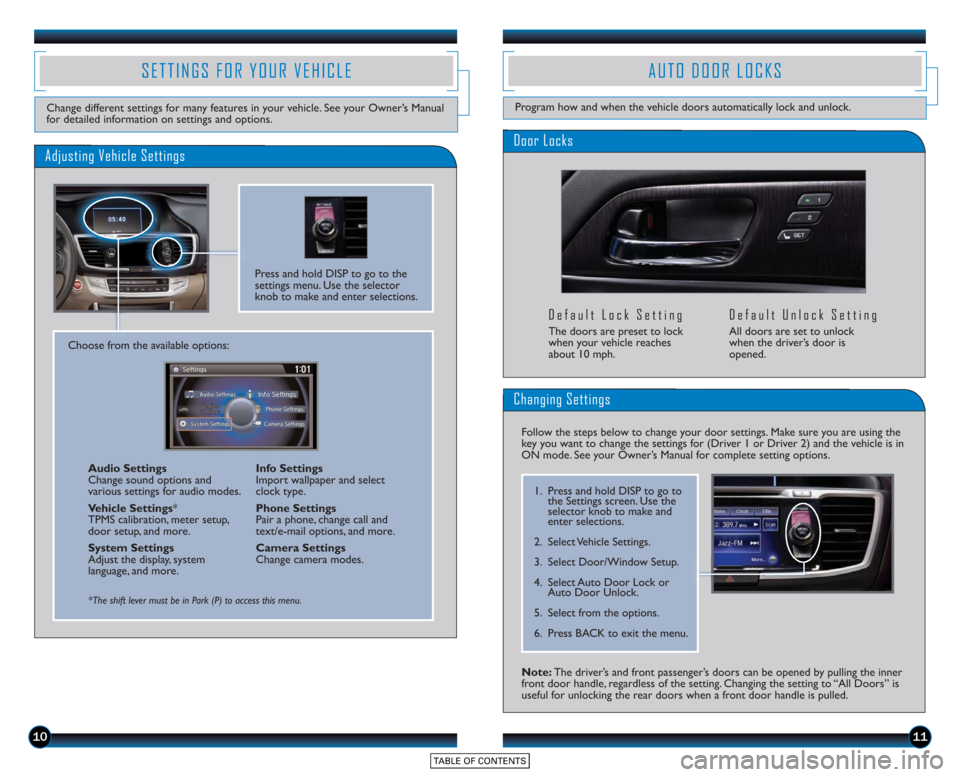
1011
Door Locks
Default Lock Setting
The doors are preset to lock
when your vehicle reaches
about 10 mph.
Default Unlock Setting
All doors are set to unlock
when the driver’s door is
opened.
SETTINGS FOR YOUR VEHICLE
Change different settings for many features in your vehicle. See your Owner’s Manual
for detailed information on settings and options.
Adjusting Vehicle Settings
Press and hold DISP to go to the
settings menu. Use the selector
knob to make and enter selections.
Choose from the available options:Audio Settings
Change sound options and
various settings for audio modes.
Vehicle Settings *
TPMS calibration, meter setup,
door setup, and more.
System Settings
Adjust the display, system
language, and more. Info Settings
Import wallpaper and select
clock type.
Phone Settings
Pair a phone, change call and
text/e-mail options, and more.
Camera Settings
Change camera modes.
*The shift lever must be in Park (P) to access this menu.
AUTO DOOR LOCKS
Program how and when the vehicle doors automatically lock and unlock.
Note: The driver’s and front passenger’s doors can be opened by pulling the inner
front door handle, regardless of the setting. Changing the setting to “All Doors” is
useful for unlocking the rear doors when a front door handle is pulled.
Changing Settings
Follow the steps below to change your door settings. Make sure you are using the
key you want to change the settings for (Driver 1 or Driver 2) and the vehicle is in
ON mode. See your Owner’s Manual for complete setting options.
1. Press and hold DISP to go to
the Settings screen. Use the
selector knob to make and
enter selections.
2. Select Vehicle Settings.
3. Select Door/Window Setup.
4. Select Auto Door Lock or Auto Door Unlock.
5. Select from the options.
6. Press BACK to exit the menu.
Page 9 of 18

1415
MULTI-VIEW REAR CAMERA
How It Works
For added convenience, the area behind your vehicle is displayed to help you navigate
while backing up.
NormalTop down
Wide (default)
• When you shift into Reverse (R), a real-time image of the area behind your vehicle
is shown in the upper display, along with helpful parking guidelines.
• Press the selector knob to toggle between views.
• The display turns off when you shift out of Reverse.
Changing Settings
Turn the guidelines on or off.
1. Press and hold DISP to go to the Settings screen. Use the
selector knob to make and
enter selections.
2. Select Camera Settings.
3. Select Rear Camera.
4. Select one of the options. Fixed Guidelines: Guidelines
appear when you shift into
Reverse. Select On or Off.
Dynamic Guideline s: Guidelines
move as you turn the steering
wheel. Select On or Off.
5. Press BACK to exit the menu.
LANEWATCHTM
Helps you check your right blind spot when you make a lane change to the right.
Visibility Area
How It Works
When the right turn signal is activated, a camera located in the passenger side
door mirror shows the right rear area outside your vehicle on the display.
LaneWatch Display
Press the LaneWatch button on the turn signal switch to view a constant real-time
display. Press it again to turn the display off. The display still appears when the right
turn signal is activated.
See your Owner’s Manual for information on adjusting LaneWatch settings.
Display
Page 11 of 18

1819
*See your Owner’s Manual for instructions on how to upload a wallpaper image.
Display Options
INTELLIGENT MULTI-INFORMATION DISPLAY (i-MID)
Choose what to display in the upper screen.
Press the Display button to
change the main displays.
Changing the Display
Current Drive
Shows instant fuel, average fuel, and range for the
current drive.
History of Trip A Shows average fuel and distance for
the current drive and past three drives.
Clock
(or wallpaper)
Shows the clock or
an imported image.* Audio
Shows current audio information.
USING THE TOUCHSCREEN
Interactive touchscreen display includes audio and Bluetooth®HandsFreeLink®
functionality.
Audio Options
Bluetooth®HandsFreeLink®Options
Other Options
Speed Dial:
Select stored
speed dial entries
1-6.
Redial:Redial the
last number called. Call History:
Select
number from your call
history.
Dial: Dial a number.*
*This feature is inoperable when the vehicle is moving.
Select Phone from the main screen.
Select Clock from the main screen to adjust time. Select More from the main screen
to adjust items such as screen and sound settings.
Source: Select
audio sources.
Preset: Select
preset stations or
channels. Title: Display audio
information.
Skip/Seek:
Change
stations, channels,
tracks, etc.
More: Select menu
options and sound
settings.
FM screen shown
15 Accord_4D_Exl_Ka_English_TRG_AQS51286_corx pages_ATG_NEW STYLE 7/31/\
2014 8:46 AM Page 2
Page 13 of 18

2223
Using Voice Commands
Dialing a Number
Enter a 10-digit phone number to call.
Using the Touchscreen*
*Manual operation is limited while the vehicle is moving. Voice commands are always available.
1. Select Phone.
2. Select Dial.
3. Enter the phone number. Select thegreen Dial icon to call.
1. Say “Dial by number .”
2. Say the phone number. For example, “3-1-0-5-5-5-1-2-3-4.”
3. Say “Dial.” The system begins to dial.
Using Speed Dial or Call History
Store up to 20 speed dial entries, or view the last 20 calls for quick calling. The
first six entries can be selected from the touchscreen.
1. Using the touchscreen, select Phone.
2. Select a speed dial entry to call, or select Call History and a number.
For the full list of entries, press DISP, select
Phone, and select Speed Dial or Call History.
Press and release the Talk button before you say a command.
Use the selector knob to make and enter selections.
Using the Phonebook
When your phone is paired, its entire phonebook is automatically imported to
the system. Phone synchronization must be on for this feature to work.
Using Voice Commands
Using the Menu*
*Manual operation is limited while the vehicle is moving. Voice commands are always available.
1. Press DISP.
2. Select Phone.
3. Select Phonebook.
4. Scroll through the list to find the nameand number you want, and select it to
call.
1. Say “ Call by name .”
2. Say the phonebook name and phone type. For example, “John Smith mobile .”
Receiving a Call
A notification is heard and the incoming call information appears on the display.
You can also select the icons
on the touchscreen.
Press and release the Talk button before you say a command.
Press the
(Pick-Up) button
to answer the call.
Press the
(Hang-Up) button
to end or decline
the call.
Page 14 of 18

2425
SMS TEXT MESSAGING AND E-MAIL
Use the selector knob to make and enter selections.
Receiving Messages
Use the selector knob to make and enter selections.
Replying to Messages
Receive and send text messages and e-mails from your paired and linked phone using
Bluetooth®HandsFreeLink®. Visit handsfreelink.honda.comto see if this feature is
compatible with your phone. Standard message rates apply. This feature is limited
while the vehicle is moving.
1. A notification appears on the display.Select Read to open the message.
2. The message is displayed, and the system reads it aloud.
1. With the message open, press MENU to enter the Message menu.
2. Select Reply.
3. Select one of the six available reply messages.
4. Select Send to send the message.
Note: Notifications and operation for SMS Text and E-mail are separate. Choose your
desired account in Phone Settings (see page 10).
Use the selector knob to make and enter selections.
Calling the Sender
1. With the message open, press MENU to enter the Message menu.
2. Select Call.
BASIC AUDIO OPERATION
Operate basic controls of your audio system using various and convenient methods.
Steering Wheel Controls
Volume increase
button
Volume decrease
button
SOURCE button:
Change audio source.
tbutton: Go to
previous stations
or tracks.ubutton: Go to next
stations or tracks.
Touchscreen Controls
Select various controls depending on the audio source being played.
FM screen shown
Source: Select
audio sources.
Preset: Select
preset stations. Title: Display audio
information.
Skip/Seek:
Change
stations, tracks, etc.
More: Select menu
options and sound
settings.
Connect the iPhone or iPod cable
or a USB flash drive to the USB
port in the front console.
Connect your device only when
your vehicle is stopped.
USB Connection