Page 3 of 569

Contents
This owner’s manual should be considered a permanent part of the
vehicle and should remain with the vehicle when it is sold.
This owner’s manual covers all models of your vehicle. You may find
descriptions of equipment and features that are not on your
particular model.
Images throughout this owner’s manual (including the front cover)
represent features and equipment that are available on some, but
not all, models. Your particular mo del may not have some of these
features.
This owner’s manual is for vehicles sold in the United States and
Canada.
The information and specifications in cluded in this publication were
in effect at the time of approval for printing. Honda Motor Co., Ltd.
reserves the right, however, to discontinue or change specifications
or design at any time without notice and without incurring any
obligation.2 Safe Driving P. 33
For Safe Driving P. 34 Seat Belts P. 38 Airbags P. 45
2Instrument Panel P. 73
Indicators P. 74 Gauges and Multi-Information Display P. 95
2Controls P. 113
Clock P. 114 Locking and Unlocking the Doors P. 116
Opening and Closing the Moonroof* P. 136
Adjusting the Seats P. 152
2 Features P. 173
Audio System P. 174 Audio System Basic Operation P. 179, 201, 234
Customized Features P. 297 HomeLink® Universal Transceiver* P. 335
2 Driving P. 413
Before Driving P. 414 Towing a Trailer P. 419
Refueling P. 463 Fuel Economy P. 465
2Maintenance P. 467
Before Performing Maintenance P. 468 Maintenance MinderTM P. 471
Checking and Maintaining Wiper Blades P. 495
Climate Control System Maintenance P. 508
2Handling the Unexpected P. 515
If a Tire Goes Flat P. 516 Power System Won’t Start P. 525
Overheating P. 531 Indicator, Coming On/Blinking P. 534
2Information P. 543
Specifications P. 544 Identification Numbers P. 546
Emissions Testing P. 549 Warranty Coverages P. 551
15 ACCORD FHEV-31T3W6100.book 2 ページ 2014年7月23日 水曜日 午後3時10分
Page 21 of 569
20Quick Reference Guide
Controls
(P 113)
Clock
(P 114)
a
Enter the Clock Adjustment screen.
2 Adjusting the Clock (P 114)
b
Rotate to change hour, then press
.
c
Rotate to change minute, then
press .
The navigation system receives signals from
GPS satellites, updating the clock
automatically.
Models without navigation systemModels with navigation system
POWER Button
(P 137)
Press the button to change the vehicle’s
power mode.
Turn Signals
(P 140)
Turn Signal Control Lever
Right
Left
Lights
(P 140)
Wipers and Washers
(P 144)
Light Control Switches
Low Beam High Beam
FlashingWiper/Washer Control Lever Adjustment Ring: Long Delay: Short Delay
MIST
OFF
INT: Low speed with intermittent
LO : Low speed wipe
HI: High speed wipe Pull toward
you to spray
washer fluid.
Page 25 of 569
24Quick Reference Guide
*1:Icons that appear on the screen vary by the source selected.
CD Slot (CD Eject) ButtonBACK Button
Selector Knob
(Tune Down) Icon
*1
(Skip/Seek) Icon
*1
(P 201)
Models with two displaysAudio/Information Screen
Audio with Touch Screen ButtonSource
*1
VOL/
(Volume/Power)
Knob
(Skip/Seek) Icon
*1
Presets
*1
Phone
*1
Clock
*1
DISP Button
(Tune Up) Icon
*1
More
*1
Title
*1
Scan
*1
Page 114 of 569

113
Controls
This chapter explains how to operate the various controls necessary for driving.
Clock.................................................. 114
Locking and Unlocking the Doors
Key Types and Functions .................. 116
Low Smart Entry Remote Signal Strength ........................................ 117
Locking/Unlocking the Doors from the Outside .......................................... 118
Locking/Unlocking the Doors from the Inside ............................................. 122
Childproof Door Locks ..................... 124
Auto Door Locking/Unlocking .......... 125
Opening and Closing the Trunk ....... 126
Security System Immobilizer System .......................... 130
Security System Alarm ...................... 130
Opening and Closing the Windows .... 133
Opening and Closing the Moonroof
*.. 136
Operating the Switches Around the Steering Wheel POWER Button................................. 137
Turn Signals ..................................... 140
Light Switches.................................. 140
Daytime Running Lights ................... 143
Wipers and Washers ........................ 144
Brightness Control ........................... 145
Rear Defogger/Heated Door Mirror
Button .......................................... 146
Driving Position Memory System
*.... 147
Adjusting the Steering Wheel........... 149 Adjusting the Mirrors
Interior Rearview Mirror ................... 150
Power Door Mirrors ......................... 151
Adjusting the Seats .......................... 152
Interior Lights/Interior Convenience
Items ................................................ 159
Climate Control System Using Automatic Climate Control .... 169
Synchronized Mode ......................... 171
Automatic Climate Control Sensors ... 172
* Not available on all models
Page 115 of 569
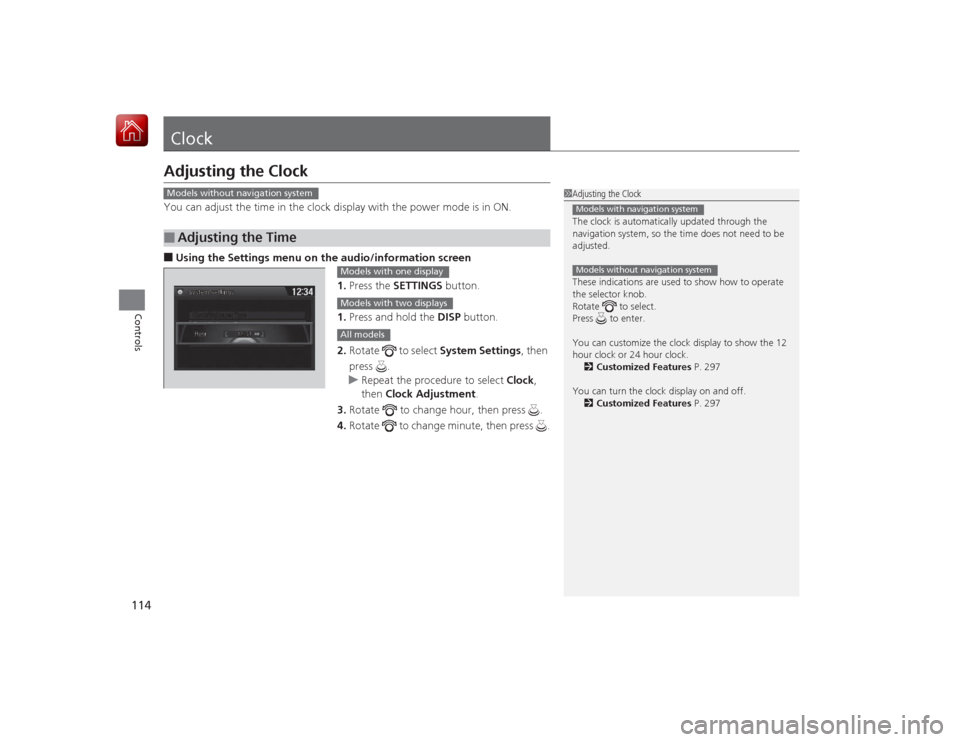
114Controls
ClockAdjusting the ClockYou can adjust the time in the clock display with the power mode is in ON.■Using the Settings menu on the audio /information screen
1. Press the SETTINGS button.
1. Press and hold the DISP button.
2. Rotate to select System Settings, then
press .
u Repeat the procedure to select Clock,
then Clock Adjustment .
3. Rotate to change hour, then press .
4. Rotate to change minute, then press .■
Adjusting the Time
1Adjusting the Clock
The clock is automatically updated through the
navigation system, so the time does not need to be
adjusted.
These indications are used to show how to operate
the selector knob.
Rotate to select.
Press to enter.
You can customize the clock display to show the 12
hour clock or 24 hour clock.
2 Customized Features P. 297
You can turn the clock display on and off. 2 Customized Features P. 297Models with navigation systemModels without navigation system
Models without navigation system
Models with one displayModels with two displaysAll models
Page 116 of 569
115
uuClock uAdjusting the Clock
Controls
■Using the SETTINGS button
1.Press and hold the CLOCK (SETTINGS)
button until the clock display blinks.
2. Press Preset
(4
(Hour) or
(5
(Minute) to
adjust the time.
3. Press the CLOCK button again to set the
time.
■Using the audio with touch screen 1.Select .
2. Adjust the hours and minutes by selecting
/.
3. Select 12H or 24H.
4. Press Set to set the time.
1Using the SETTINGS button
To set the time to the nearest hour: Press and hold
the CLOCK button until the clock display blinks, then
press the
( 6 (Reset) button.
Depending on the displayed time, the clock sets
forward or backward.
Example:
1:06 will reset to 1:00
1:53 will reset to 2:00
Models with one displayCLOCK (SETTINGS)
Button( 6 (Reset) Button(4 (Hour) Button
(5 (Minute) Button
Models with two displays
3
4
Page 181 of 569
180
uuAudio System Basic Operation uAudio/Information Screen
Features
Audio/Information ScreenDisplays the audio status and wallpaper. From this screen, you can go to various
setup options.
Press the (display) button to change the display.■
Switching the Display
(Display) Button
Audio Trip Computer
(Current Drive)
Clock/Wallpaper Trip Computer
(History of Trip A)
Audio/Information Screen
Page 182 of 569
181
uuAudio System Basic Operation uAudio/Information Screen
Continued
Features
■Audio
Shows the current audio information.■Trip computer (Current Drive)
Shows the range, and instant and average fuel ec onomy of the current trip, as well
as the average fuel economy from your last trip.■Trip computer (History of Trip A)
Shows the range, average fuel economy and distance traveled for the current trip,
as well as the average fuel economy and distances traveled during the last three
driving cycles.
Each time you reset the trip meter A, the information on the display updates. The
history of the previous three driving cycles is kept.■Clock/Wallpaper
Shows a clock screen or an image you import.