Page 305 of 557
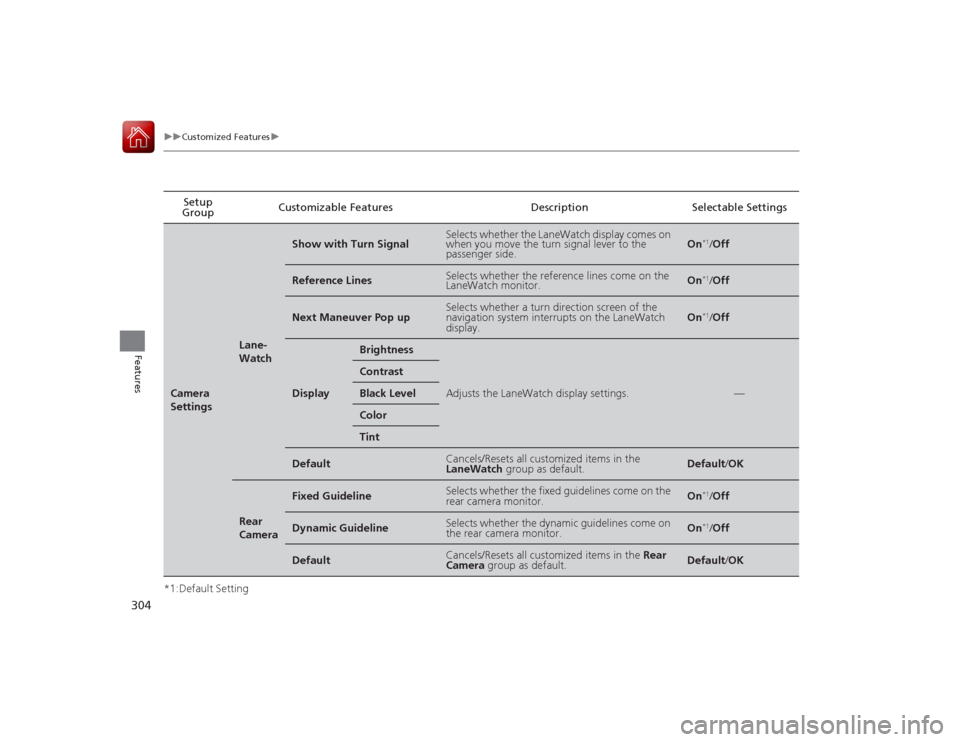
304
uuCustomized Features u
Features
*1:Default SettingSetup
Group Customizable Features Description Selectable SettingsCamera
Settings
Lane-
Watch
Show with Turn Signal
Selects whether the LaneWatch display comes on
when you move the turn signal lever to the
passenger side.
On
*1/
Off
Reference Lines
Selects whether the reference lines come on the
LaneWatch monitor.
On
*1/Off
Next Maneuver Pop up
Selects whether a turn direction screen of the
navigation system interrupts on the LaneWatch
display.
On
*1/Off
Display
Brightness
Adjusts the LaneWatch display settings.
—
ContrastBlack LevelColorTint
Default
Cancels/Resets all customized items in the
LaneWatch group as default.
Default/OK
Rear
Camera
Fixed Guideline
Selects whether the fixed guidelines come on the
rear camera monitor.
On
*1/ Off
Dynamic Guideline
Selects whether the dynamic guidelines come on
the rear camera monitor.
On
*1/Off
Default
Cancels/Resets all customized items in the Rear
Camera group as default.
Default/OK
Page 307 of 557
306
uuCustomized Features u
Features
*1:Default SettingSetup
Group Customizable Features Description Selectable SettingsAudio
SettingsOther
Source Select Popup
Selects whether the list of selectable audio sources
comes on when the
AUDIO button is pressed. On
/Off
*1
Cover Art Turns on and off the cover art display.
On
*1/Off
Default Cancels/Resets all customized items in the
Audio
Settings group as default. Default
/OK
Phone
Settings
Phone
Connect phone
Pairs a new phone to HFL, connects or
disconnects a paired phone.
2 Phone Setup P. 357
—
Bluetooth Device List
Pairs a new phone to HFL , edits or deletes a
paired phone, or creates a security PIN.
2 Phone Setup P. 357
—
Edit Speed Dial
Edits, adds or deletes a speed dial entry.
2Phone Setup P. 357
—
CD (MP3/WMA/AAC), iPod, USB,
Pandora®
* or Aha
TM mode
* Not available on all models
Page 308 of 557
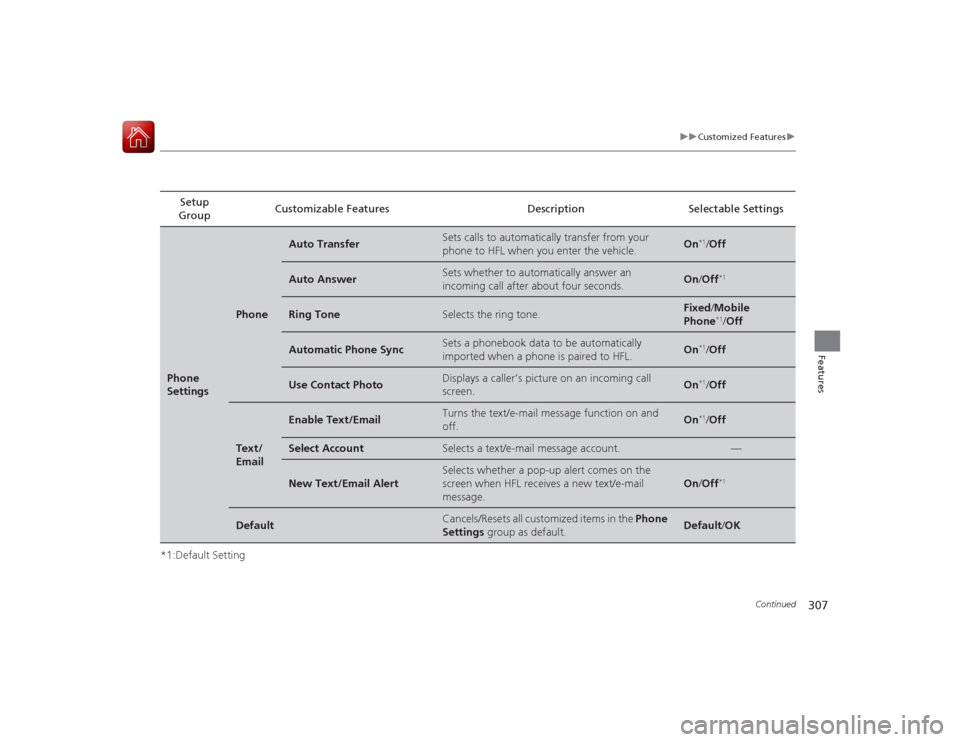
307
uuCustomized Features u
Continued
Features
*1:Default SettingSetup
Group Customizable Features Description Selectable SettingsPhone
Settings
Phone
Auto Transfer
Sets calls to automatically transfer from your
phone to HFL when you enter the vehicle.
On
*1/
Off
Auto Answer
Sets whether to automatically answer an
incoming call after about four seconds.
On /Off
*1
Ring Tone
Selects the ring tone.
Fixed /Mobile
Phone
*1/ Off
Automatic Phone Sync
Sets a phonebook data to be automatically
imported when a phone is paired to HFL.
On
*1/Off
Use Contact Photo
Displays a caller’s picture on an incoming call
screen.
On
*1/Off
Text/
Email
Enable Text/Email
Turns the text/e-mail message function on and
off.
On
*1/Off
Select Account
Selects a text/e-mail message account.
—
New Text/Email Alert
Selects whether a pop-up alert comes on the
screen when HFL receives a new text/e-mail
message.
On /Off
*1
Default
Cancels/Resets all customized items in the Phone
Settings group as default.
Default/OK
Page 309 of 557
308
uuCustomized Features u
Features
*1:Default SettingSetup
Group Customizable Features Description Selectable Settings
Info
Settings Clock
Clock/
Wallpaper
type
Clock
See System Settings on P. 298 to P. 300.
Wallpaper
Clock Adjustment
Clock Format
Auto Time Zone
*
Auto Daylight
*
Clock Reset
Others Info Screen Preference Selects any of the following to be displayed when
you press the
INFO button.
●Info Top : Some of the available menu items
pop up.●Info Menu : All available menu items pop up.●Off: The menu item you selected last time is
displayed. Info Top
/Info
Menu
*1/ Off
Default Cancels/Resets all customized items in the
Info
Settings group as default. Default
/OK
* Not available on all models
Page 310 of 557
309
uuCustomized Features uDefaulting All the Settings
Features
Defaulting All the SettingsReset all the menu and customized settings as the factory defaults.
1.Press the SETTINGS button.
1. Press and hold the DISP button.
2. Rotate to select System Settings, then
press .
u Repeat the procedure to select Other,
then Factory Data Reset .
u The confirmation message will appear.
3. Rotate to select Yes, then press to
reset the settings.
4. Rotate to select Yes, then press
again to reset the settings.
u The confirmation message will appear.
Press to select OK.Models without navigation system
1Defaulting All the Settings
When you transfer the vehicle to a third party, reset
all settings to default and delete all personal data.
The following settings will be reset:•Audio preset settings•Phonebook entries•Other display and each item settings.
Models with one displayModels with two displaysAll models
Page 311 of 557
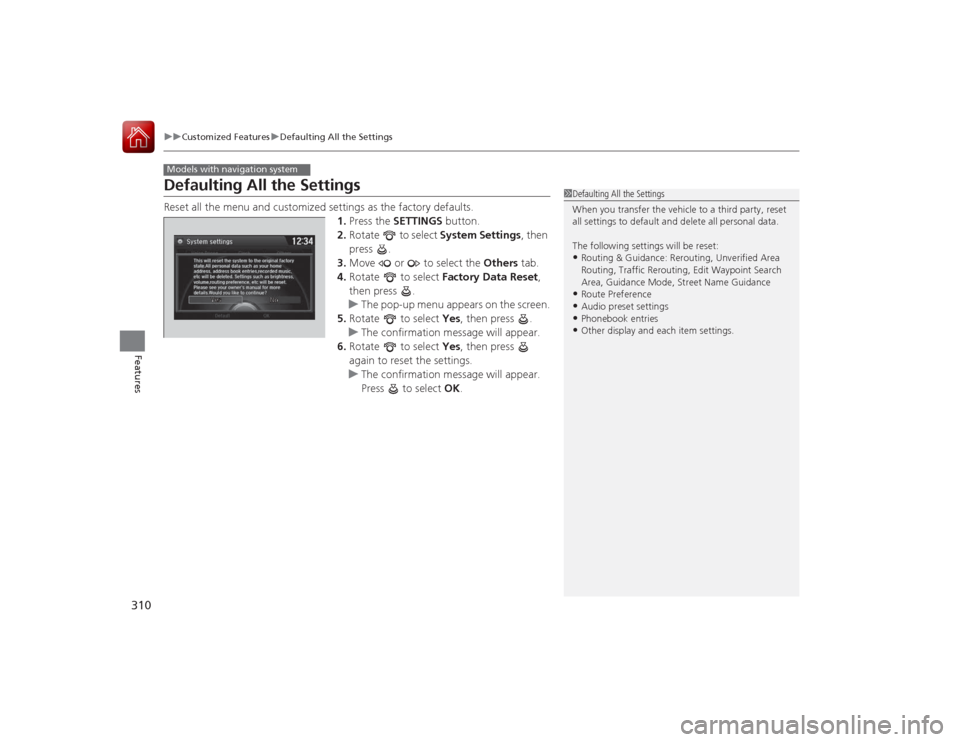
310
uuCustomized Features uDefaulting All the Settings
Features
Defaulting All the SettingsReset all the menu and customized settings as the factory defaults.
1.Press the SETTINGS button.
2. Rotate to select System Settings, then
press .
3. Move or to select the Others tab.
4. Rotate to select Factory Data Reset ,
then press .
u The pop-up menu appears on the screen.
5. Rotate to select Yes, then press .
u The confirmation message will appear.
6. Rotate to select Yes, then press
again to reset the settings.
u The confirmation message will appear.
Press to select OK.Models with navigation system
1Defaulting All the Settings
When you transfer the vehicle to a third party, reset
all settings to default and delete all personal data.
The following settings will be reset:•Routing & Guidance: Rerouting, Unverified Area
Routing, Traffic Rerouting, Edit Waypoint Search
Area, Guidance Mode, Street Name Guidance•Route Preference•Audio preset settings•Phonebook entries•Other display and each item settings.
Page 312 of 557
311
uuCustomized Features uDeleting All HDD Data
Features
Deleting All HDD DataReset all the menu and customized settings, and delete all music data on the HDD.
1.Turn on the audio system and select the
HDD mode.
2. Press the SETTINGS button.
3. Rotate to select Audio Settings, then
press .
4. Move or to select the CD/HDD tab.
5. Rotate to select Delete All HDD Data ,
then press .
u The confirmation message will appear.
6. Rotate to select Yes, then press .Models with navigation system
Page 320 of 557
319
uuBluetooth ® HandsFreeLink ®u HFL Menus
Continued
Features
*1: Appears only when a phone is connected to HFL. Turn the text/e-mail message function on and off.
Select Account
*
Select a text/e-mail message account.
New Text Message Alert
*2
New Text/Email Alert
*3
Message Auto Reading
Select whether a pop-up alert comes on the screen when HFL
receives a new text/e-mail message.
Sets the system to automatically read an incoming text/e-mail
message.
Text Message
*1, *2
Text/Email
*1, *3
Default
Enable Text Message
*2
Enable Text/Email
*3
Cancel/Reset all customized items in the Phone Settings group as default.
*2: Models with one display
*3: Models with two displays
* Not available on all models