Page 192 of 557
Continued
191
uuAudio System Basic Operation uPlaying AM/FM Radio
Features
Provides text data information related to your selected RDS-capable FM station.■To find an RDS station from Station List
1. Press to switch to the Audio menu screen while listening to an FM station.
2. Rotate to select Station List, then press .
3. Rotate to select the station, then press .■Manual update
Updates your available station list at any time.
1. Press to switch to the Audio menu screen while listening to an FM station.
2. Rotate to select Station List, then press .
3. Rotate to select UPDATE LIST, then press .■
Radio Data System (RDS)
1Radio Data System (RDS)
When you select an RDS-capable FM station, the RDS
automatically turns on, and the frequency display
changes to the station name. However, when the
signals of that station become weak, the display
changes from the station name to the frequency.
Page 193 of 557
192
uuAudio System Basic Operation uPlaying AM/FM Radio
Features
■Radio text
Displays the radio text information of the selected RDS station.
1. Press to switch to the Audio menu screen.
2. Rotate to select Radio Text, then press .■Scan
Samples each of the strongest stations on the selected band for 10 seconds.
1. Press to switch to the Audio menu screen.
2. Rotate to select Scan, then press .
To turn off scan, press to select Cancel Scan, or press the BACK button.2Playing AM/FM Radio P. 189To turn off scan, select Stop Scan.Selector KnobAudio with Touch Screen
Page 194 of 557
193
uuAudio System Basic Operation uPlaying SiriusXM ® Radio
*
Continued
Features
Playing SiriusXM ® Radio
*
Audio/Information Screen
Audio with Touch Screen Category Up/Down Icons
Select or to display and select
an SiriusXM
® Radio category.
BACK Button
Press to go back to the previous
display. Selector Knob
Press and turn to select an item,
then press to set your selection.
VOL/ (Volume/Power) Knob
Press to turn the audio system on
and off.
Turn to adjust the volume.Source
Select to change an audio source.To listen to a stored channel,
select 1-12.
Presets
Select to store a station.
Skip/Seek Icons
Select or to the previous
or next channel.
In channel mode, select and hold to
change the ch
annel rapidly.
More
Select to display the menu items.
Title
Select to display the information of
the current station.Scan
Select to sample each of the
strongest stations on the selected
band for 10 seconds.
* Not available on all models
Page 195 of 557
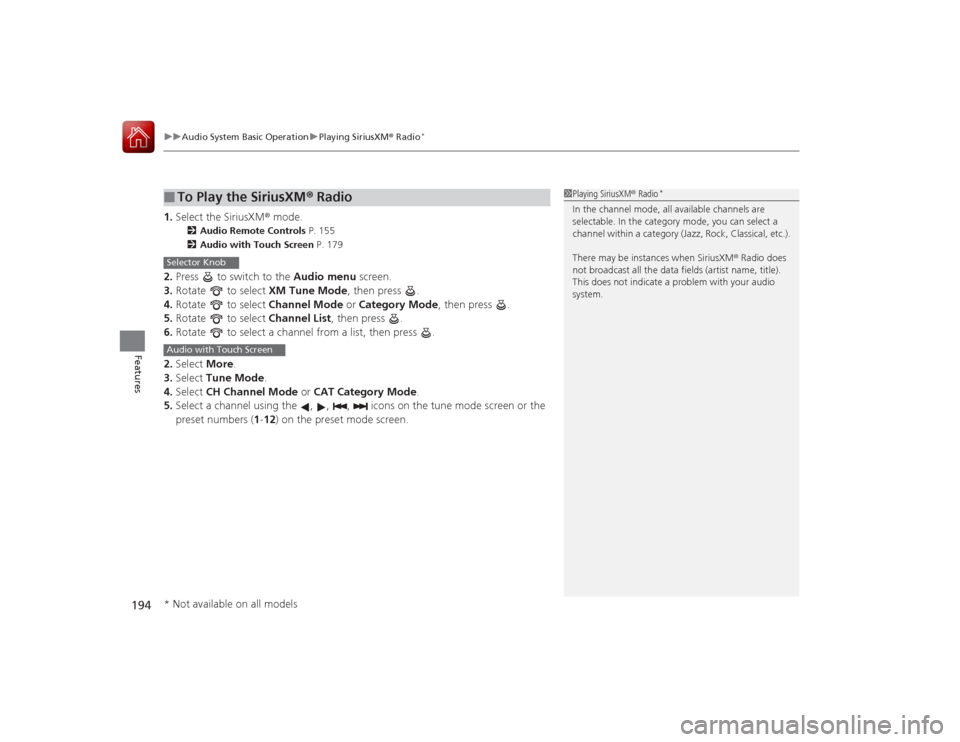
uuAudio System Basic Operation uPlaying SiriusXM ® Radio
*
194Features
1. Select the SiriusXM® mode.
2 Audio Remote Controls P. 155
2 Audio with Touch Screen P. 179
2.Press to switch to the Audio menu screen.
3. Rotate to select XM Tune Mode, then press .
4. Rotate to select Channel Mode or Category Mode, then press .
5. Rotate to select Channel List, then press .
6. Rotate to select a channel from a list, then press .
2. Select More.
3. Select Tune Mode .
4. Select CH Channel Mode or CAT Category Mode .
5. Select a channel using the , , , ico ns on the tune mode screen or the
preset numbers ( 1-12 ) on the preset mode screen.■
To Play the SiriusXM® Radio
1Playing SiriusXM ® Radio
*
In the channel mode, all available channels are
selectable. In the category mode, you can select a
channel within a category (Jazz, Rock, Classical, etc.).
There may be instances when SiriusXM ® Radio does
not broadcast all the data fields (artist name, title).
This does not indicate a problem with your audio
system.
Selector KnobAudio with Touch Screen* Not available on all models
Page 196 of 557
195
uuAudio System Basic Operation uPlaying SiriusXM ® Radio
*
Features
To store a station:
1. Tune to the selected station.
2. Press to switch to the Audio menu screen.
3. Rotate to select Save Preset, then press .
4. Rotate to select the preset number you want to store that station, then press
.
2. Select More.
3. Select Save Preset .
4. Select the preset number you want to store that station.
You can also store the station by pressing and holding a preset number.■
Preset Memory
1Playing SiriusXM ® Radio
*
You can store 12 SiriusXM ® stations into the preset
memory.
Selector KnobAudio with Touch Screen* Not available on all models
Page 204 of 557

203
uuAudio System Basic Operation uPlaying Internet Radio
Continued
Features
Playing Internet RadioConnect a compatible phone through Bluetooth®.
You can also connect the phone using your dock connector to the USB port.
Select Source to select Pandora or Aha mode.Compatible phones only
1Playing Internet Radio
Pandora ®, the Pandora logo, and the Pandora trade
dress are trademarks or regi stered trademarks of
Pandora Media, Inc., used with permission. Pandora
is currently available exclusively in the United States.
To find out if your phone is compatible with this
feature, visit www.handsfreelink.honda.com , or call
1-888-528-7876.
To use this service in your vehicle, the Pandora ® app
must first be installed on your phone. Visit
www.pandora.com . for more information.
iPhoneAudio/Information ScreenAlbum Art
USB Indicator
Appears when a phone is
connected.Rating Icon
Audio with Touch Screen
BACK Button
Press to go back to the previous
display. Selector Knob
Press and turn to select an item,
then press to set your selection.
VOL/ (Volume/Power) Knob
Press to turn the audio system on
and off.
Turn to adjust the volume.
Skip Icon
Select to skip a song.
More
Select to display the menu items.
Station Up/Down Icons
Select to change a station.
Source
Select Pandora® or Aha
TM.
Like/Dislike Icons
Select to evaluate a song. Play/Pause Icon
Select to resume or play a song.
Title
Select to display the information of
the current song.
Page 205 of 557
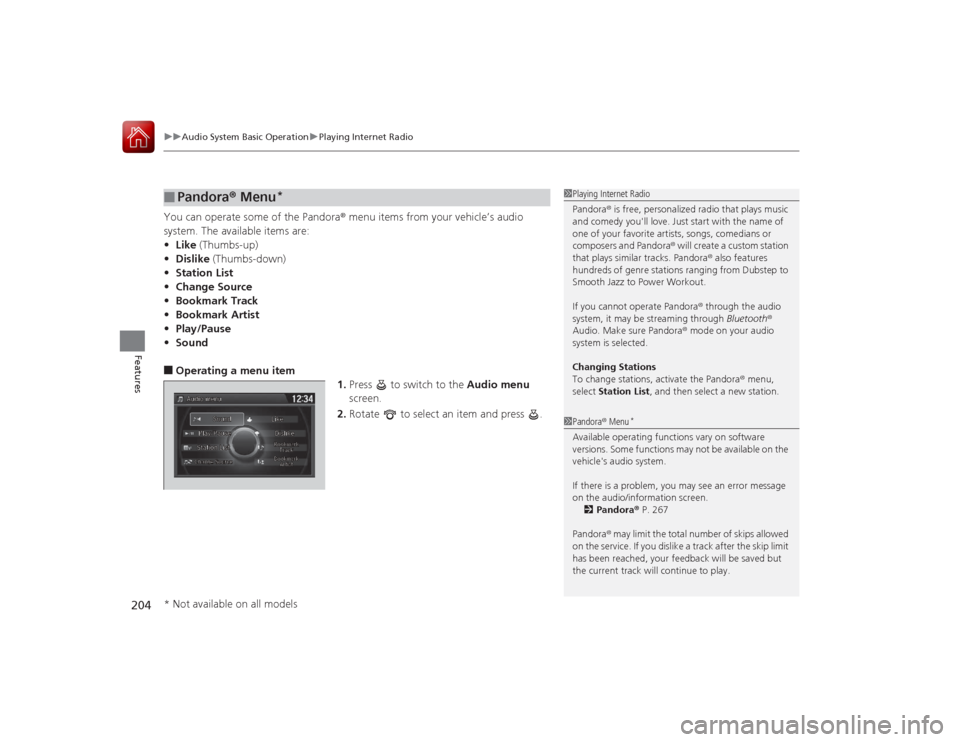
uuAudio System Basic Operation uPlaying Internet Radio
204Features
You can operate some of the Pandora® menu items from your vehicle’s audio
system. The available items are:
• Like (Thumbs-up)
• Dislike (Thumbs-down)
• Station List
• Change Source
• Bookmark Track
• Bookmark Artist
• Play/Pause
• Sound■Operating a menu item
1.Press to switch to the Audio menu
screen.
2. Rotate to select an item and press .■
Pandora® Menu
*
1Playing Internet Radio
Pandora ® is free, personalized radio that plays music
and comedy you'll love. Just start with the name of
one of your favorite artists, songs, comedians or
composers and Pandora ® will create a custom station
that plays similar tracks. Pandora ® also features
hundreds of genre stations ranging from Dubstep to
Smooth Jazz to Power Workout.
If you cannot operate Pandora ® through the audio
system, it may be streaming through Bluetooth®
Audio. Make sure Pandora ® mode on your audio
system is selected.
Changing Stations
To change stations, activate the Pandora ® menu,
select Station List , and then select a new station.1Pandora ® Menu
*
Available operating functions vary on software
versions. Some functions may not be available on the
vehicle's audio system.
If there is a problem, you may see an error message
on the audio/information screen.
2 Pandora ® P. 267
Pandora ® may limit the total number of skips allowed
on the service. If you dislike a track after the skip limit
has been reached, your feedback will be saved but
the current track will continue to play.
* Not available on all models
Page 206 of 557
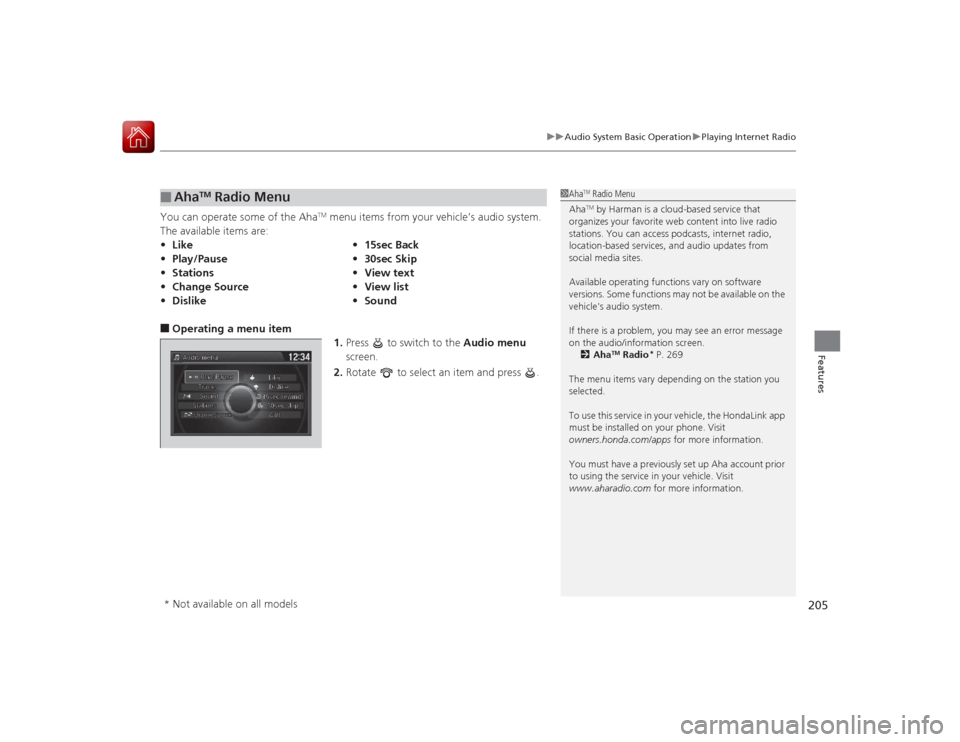
205
uuAudio System Basic Operation uPlaying Internet Radio
Features
You can operate some of the Aha
TM menu items from your vehicle’s audio system.
The available items are:
■Operating a menu item 1.Press to switch to the Audio menu
screen.
2. Rotate to select an item and press .■
Aha
TM Radio Menu
•Like •15sec Back
• Play/Pause •30sec Skip
• Stations •View text
• Change Source •View list
• Dislike •Sound
1Aha
TM Radio Menu
AhaTM by Harman is a cloud-based service that
organizes your favorite web content into live radio
stations. You can access podcasts, internet radio,
location-based services, and audio updates from
social media sites.
Available operating functions vary on software
versions. Some functions may not be available on the
vehicle's audio system.
If there is a problem, you may see an error message
on the audio/information screen.
2 Aha
TM Radio
* P. 269
The menu items vary depending on the station you
selected.
To use this service in your vehicle, the HondaLink app
must be installed on your phone. Visit
owners.honda.com/apps for more information.
You must have a previously set up Aha account prior
to using the service in your vehicle. Visit
www.aharadio.com for more information.
* Not available on all models