Page 88 of 557
87
uuClock uAdjusting the Clock
Controls
■Using the SETTINGS button
1.Press and hold the CLOCK (SETTINGS)
button until the clock display blinks.
2. Press Preset
(4
(Hour) or
(5
(Minute) to
adjust the time.
3. Press the CLOCK button again to set the
time.
■Using the audio with touch screen 1.Select .
2. Adjust the hours and minutes by selecting
/.
3. Select 12H or 24H.
4. Press Set to set the time.
1Using the SETTINGS button
To set the time to the nearest hour: Press and hold
the CLOCK button until the clock display blinks, then
press the
( 6 (Reset) button.
Depending on the displayed time, the clock sets
forward or backward.
Example:
1:06 will reset to 1:00
1:53 will reset to 2:00
Models with one displayCLOCK (SETTINGS)
Button( 6 (Reset) Button(4 (Hour) Button
(5 (Minute) Button
Models with two displays
3
4
Page 98 of 557
Continued
97
uuLocking and Unlocking the Doors uLocking/Unlocking the Doors from the Inside
Controls
Pull the inner handle.
u The door unlocks and opens in one
motion.
Unlocking and opening the driver’s door from the inner handle unlocks both doors.
To avoid both doors to be unlocked, use the lock tab on the driver’s door to unlock,
then lock again before opening the door. u This setting works for one time only. If you do not want both doors to be
unlocked all the time, customize the Auto Door Unlock setting to Off using
the audio/information screen.
■
Unlocking Using the Inner Handle
1 Unlocking Using the Inner Handle
The inner handles are designed to allow front seat
occupants to open the door in one motion. However
this feature re quires that front seat occupants never
pull an inner handle while the vehicle is in motion.
Inner Handle
Page 99 of 557
uuLocking and Unlocking the Doors uAuto Door Locking/Unlocking
98Controls
Press the master door lock switch in as shown
to lock or unlock both doors.
Auto Door Locking/UnlockingYour vehicle locks and unlocks both doors automatically when a certain condition is
met.■Drive lock mode
Both doors lock when the vehicle’s speed reaches about 10 mph (15 km/h).■Driver’s door open mode
Both doors unlock when the driver’s door is opened.■
Using the Master Door Lock Switch
1 Using the Master Door Lock Switch
When you lock/unlock the driver's door using the
master lock switch, the passenger’s door locks/
unlocks at the same time.
To UnlockMaster Door
Lock Switch
To Lock
■
Auto Door Locking
■
Auto Door Unlocking
1Auto Door Locking/Unlocking
You can turn off or change to another auto door
locking/unlocking setting using the audio/
information screen.
2 Customized Features P. 274
Page 111 of 557
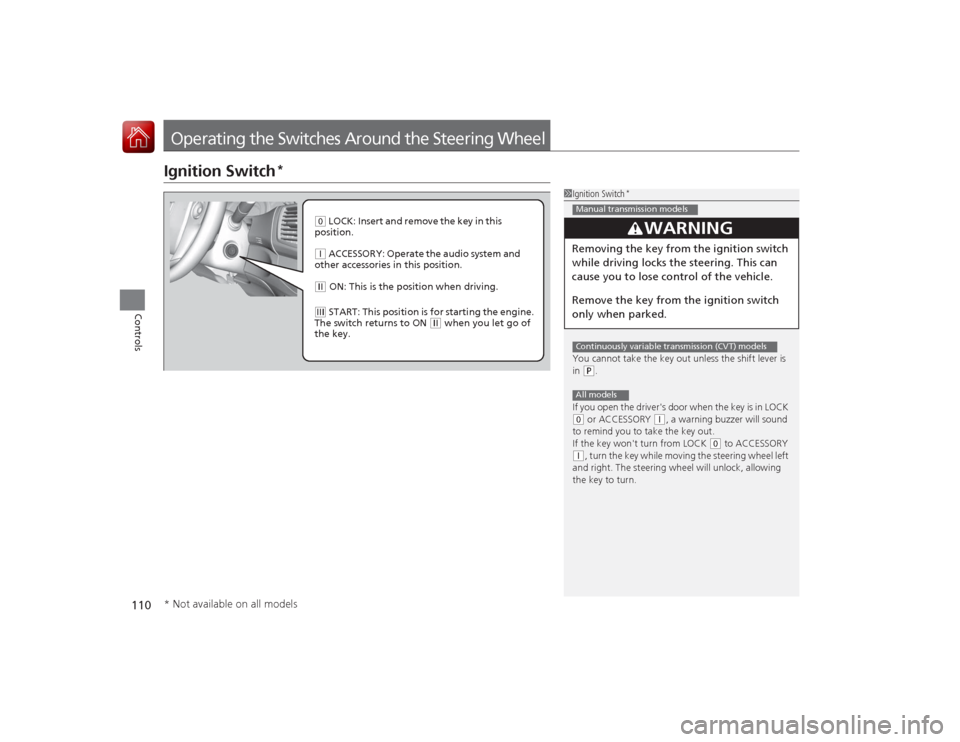
110Controls
Operating the Switches Around the Steering WheelIgnition Switch
*
1Ignition Switch
*
You cannot take the key out unless the shift lever is
in (P.
If you open the driver's door when the key is in LOCK
( 0 or ACCESSORY
( q, a warning buzzer will sound
to remind you to take the key out.
If the key won't turn from LOCK
( 0 to ACCESSORY
(q, turn the key while moving the steering wheel left
and right. The steering wheel will unlock, allowing
the key to turn.
3
WARNING
Removing the key from the ignition switch
while driving locks the steering. This can
cause you to lose co ntrol of the vehicle.
Remove the key from the ignition switch
only when parked.Manual transmission modelsContinuously variable transmission (CVT) modelsAll models
( 0 LOCK: Insert and remove the key in this
position.( q ACCESSORY: Operate the audio system and
other accessories in this position.( w ON: This is the pos ition when driving.(e START: This position is for starting the engine.
The switch returns to ON
( w when you let go of
the key.
* Not available on all models
Page 112 of 557

111
uuOperating the Switches Around the Steering Wheel uENGINE START/STOP Button
*
Continued
Controls
ENGINE START/STOP Button
*
*1 : Except U.S. automatic transmission/CVT models■
Changing the Power Mode
1ENGINE START/STOP Button
*
ENGINE START/STOP Button Operating Range
You can start the engine when the smart entry
remote is inside the vehicle.
The engine may also run if the smart entry remote is
close to the door or window, even if it is outside the
vehicle.
ON mode:
Indicator in the button is off, if the engine is running.
If the smart entry remote battery is weak, the beeper
sounds. 2 If the Smart Entry Remote Battery is Weak
P. 512
Do not leave the power mode in ACCESSORY or ON
when you get out.
Operating Range
Automatic Transmission/CVT Manual Transmission
VEHICLE OFF (LOCK)
Indicator in the button is off.
The steering wheel is locked
*1.
The power to all electrical
components is turned off.
Press the button without the shift
lever in
( P.
Shift to ( P then press the button. Press the button.Without pressing
the clutch pedal
Without pressing
the brake pedal ACCESSORY
Indicator in the button is on.
Indicator in the button blinks
(from ON to ACCESSORY).
Operate the audio system and
other accessories in this position.
ON
Indicator in the button is on.
All electrical components can be
used.
Indicator
Indicator
Shift to
(
P.
U.S. models
* Not available on all models
Page 115 of 557

114
uuOperating the Switches Around the Steering Wheel uIgnition Switch and Po wer Mode Comparison
Controls
Ignition Switch and Power Mode Comparison*1:Except U.S. automatic transmission/CVT modelsIgnition Switch
Position
LOCK (0)
(with/without
the key)
ACCESSORY (I)
ON (II)
START (III)
Without Smart Entry
System
●Engine is turned off and
power is shut down.●The steering wheel is
locked.●No electrical
components can be
used.
●Engine is turned off.●Some electrical
components such as the
audio system and the
accessory power socket
can be operated.
●Normal key position
while driving.●All electrical components
can be used.
●Use this position to start
the engine.●The ignition switch
returns to the ON (II)
position when you
release the key.
Power Mode
VEHICLE OFF
(LOCK)
ACCESSORY
ON
START
With Smart Entry
System and ENGINE
START/STOP
Button
Indicator-Off●Engine is turned off and
power is shut down.●The steering wheel is
locked
*1.
●No electrical
components can be
used.
Indicator-On or blinking●Engine is turned off.●Some electrical
components such as the
audio system and the
accessory power socket
can be operated.
Indicator-
On (engine is turned off)
Off (engine is running)●All electrical components
can be used.
Indicator-Off●The mode automatically
returns to ON after the
engine starts.
Indicator is: On Off
Page 123 of 557
122
uuOperating the Switches Around the Steering Wheel uDriving Position Memory System
*
Controls
Driving Position Memory System
*
You can store two driver’s seat positions with the driving position memory system.
When you unlock and open the driver’s door with a remote, the seat adjusts
automatically to one of the two preset positions.
• DRIVER 1 transmitter is linked to memory button 1.
• DRIVER 2 transmitter is linked to memory button 2.
1Driving Position Memory System
*
Using the audio/information screen, you can disable
the automatic seat adjustment function.
2 Customized Features P. 274
DRIVER 1
DRIVER 2
* Not available on all models
Page 150 of 557

149
Features
This chapter describes how to operate technology features.
Audio SystemUSB Port .......................................... 151
Auxiliary Input Jack .......................... 152
Audio System Theft Protection
*....... 153
Region Setting ................................. 154
Audio Remote Controls .................... 155
Audio System Basic Operation ........ 156
Audio/Information Screen ................ 157
Display Setup ................................... 162
Playing AM/FM Radio ....................... 163
Playing a CD .................................... 165
Playing an iPod ................................ 168
Playing Internet Radio ...................... 171
Playing a USB Flash Drive ................. 173
Playing Bluetooth ® Audio ................. 176
Models with one display
Audio System Basic Operation ........ 178
Audio with Touch Screen ................. 179
Audio/Information Screen ................ 182
Display Setup ................................... 188
Playing AM/FM Radio ....................... 189
Playing SiriusXM ® Radio
*................. 193
Playing a CD .................................... 196
Playing an iPod ................................ 199
Playing Internet Radio ...................... 203
Playing a USB Flash Drive ................. 206
Playing Bluetooth® Audio................. 209
Audio System Basic Operation ........ 211
Audio with Touch Screen ................. 212
Audio/Information Screen ................ 214
Models with two displaysModels with navigation system
Display Setup ................................... 219
Voice Control Operation .................. 220
Playing AM/FM Radio....................... 228
Playing SiriusXM ® Radio ................... 232
Playing a CD .................................... 235Playing Hard Disk Drive (HDD) Audio .... 238Playing an iPod ................................ 248
Playing Internet Radio ...................... 256
Playing a USB Flash Drive ................. 259
Playing Bluetooth ® Audio ................ 262
Audio Error Messages ...................... 264General Information on the Audio System
.....270
Customized Features........................ 274
HomeLink ® Universal Transceiver
*... 312
Bluetooth® HandsFreeLink ®..... 314 , 351
Compass
*.......................................... 389
* Not available on all models