Page 375 of 557
uuBluetooth ® HandsFreeLink ®u HFL Menus
374Features
■To modify a voice tag
1. Press the SETTINGS button.
2. Rotate to select System Settings, then
press .
3. Move or to select the Voice Reco
tab.
4. Rotate to select Phonebook Phonetic
Modification , then press .
5. Rotate to select the phone you want to
add phonetic modification to, then press
.
6. Rotate to select a contact name you
want to modify, then press .
u The pop-up menu appears on the screen.
7. Rotate to select Modify, then press .
8. Using the button, follow the prompts to
complete the voice tag.
9. You will receive a confirmation message on
the screen. Rotate to select OK, then
press .
1 Phonebook Phonetic Modification
You can only modify or delete contact names for the
currently connected phone.
Page 376 of 557
375
uuBluetooth ® HandsFreeLink ®u HFL Menus
Continued
Features
■To delete a modified voice tag
1. Press the SETTINGS button.
2. Rotate to select System Settings, then
press .
3. Move or to select the Voice Reco
tab.
4. Rotate to select Phonebook Phonetic
Modification , then press .
5. Rotate to select the phone you want to
delete phonetic modification, then press
.
6. Rotate to select a contact name you
want to delete, then press .
u The pop-up menu appears on the screen.
7. Rotate to select Delete, then press .
8. Move and rotate to select OK, then
press .
Page 377 of 557
376
uuBluetooth ® HandsFreeLink ®u HFL Menus
Features
■To delete all modified voice tags
1. Press the SETTINGS button.
2. Rotate to select System Settings, then
press .
3. Move or to select the Voice Reco
tab.
4. Rotate to select Phonebook Phonetic
Modification , then press .
5. Rotate to select the phone you want to
delete phonetic modification, then press
.
u The contact name list appears.
6. Move and rotate to select Delete All,
then press .
7. You will receive a confirmation message on
the screen. Rotate to select Yes, then
press .
Connect phone
Connect phone Phone#2 Phone#1
Phone#3
Page 378 of 557
Continued
377
uuBluetooth ® HandsFreeLink ®u HFL Menus
Features
You can make calls by inputting any phone
number, or by using the imported
phonebook, call history, speed dial entries, or
redial.
■
Making a Call
1Making a Call
Any voice-tagged speed dial entry, phonebook name,
or number can be dialed by voice from most screens.
Press the button and say “Call” and the
phonebook name, phone number, or stored voice
tag.
The maximum range between your phone and
vehicles is 30 feet (10 meters).
Once a call is connected, you can hear the voice of
the person you are calling through the audio
speakers.
Page 379 of 557
uuBluetooth ® HandsFreeLink ®u HFL Menus
378Features
■To make a call usin g the imported
phonebook
1. Press the PHONE button.
2. Press the MENU button.
3. Rotate to select Phonebook, then
press .
4. The phonebook is stored alphabetically.
Move to Search.
u You can use the keyboard on the touch
screen for an alphabetical search.
5. Rotate to select a number, then press
.
u Dialing starts automatically.
1To make a call using the imported phonebook
This function is disabled while the vehicle is moving.
However, you can call a stored voice-tagged speed
dial number, phonebook name, or number using
voice commands.
2 Limitations for Manual Operation P. 352
2 Speed Dial P. 369
You can use the keyboard on the audio with touch
screen for an alphabetical search.
Page 380 of 557
Continued
379
uuBluetooth ® HandsFreeLink ®u HFL Menus
Features
■To make a call using a phone number
1. Press the PHONE button.
2. Press the MENU button.
3. Rotate to select Dial, then press .
4. Rotate to select a number, then press
.
5. Rotate to select , then press .
u Dialing starts automatically.■To make a call using redial
1. Press the PHONE button.
2. Press the MENU button.
3. Rotate to select Redial, then press .
u Dialing starts automatically.
1To make a call using a phone number
This function is disabled while the vehicle is moving.
However, you can call a stored voice-tagged speed
dial number, phonebook name, or number using
voice commands.
2 Limitations for Manual Operation P. 352
2 Speed Dial P. 369
You can use the keyboard on the audio with touch
screen to input numbers.
Select numbers, then to start dialing.
Page 381 of 557
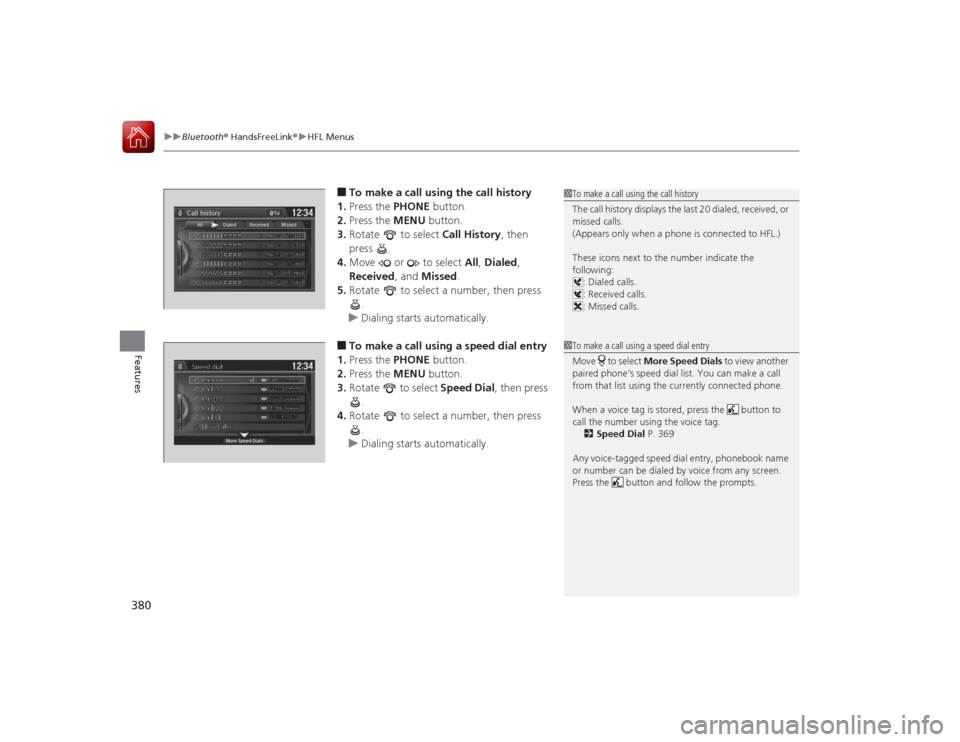
uuBluetooth ® HandsFreeLink ®u HFL Menus
380Features
■To make a call using the call history
1. Press the PHONE button.
2. Press the MENU button.
3. Rotate to select Call History, then
press .
4. Move or to select All, Dialed ,
Received , and Missed .
5. Rotate to select a number, then press
.
u Dialing starts automatically.■To make a call using a speed dial entry
1. Press the PHONE button.
2. Press the MENU button.
3. Rotate to select Speed Dial, then press
.
4. Rotate to select a number, then press
.
u Dialing starts automatically.
1To make a call using the call history
The call history displays the last 20 dialed, received, or
missed calls.
(Appears only when a phone is connected to HFL.)
These icons next to the number indicate the
following:
: Dialed calls.
: Received calls.
: Missed calls.1To make a call using a speed dial entry
Move to select More Speed Dials to view another
paired phone’s speed dial list. You can make a call
from that list using the currently connected phone.
When a voice tag is stored, press the button to
call the number using the voice tag.
2 Speed Dial P. 369
Any voice-tagged speed dial entry, phonebook name
or number can be dialed by voice from any screen.
Press the button and follow the prompts.
Page 382 of 557
Continued
381
uuBluetooth ® HandsFreeLink ®u HFL Menus
Features
When there is an incoming call, an audible
notification sounds (if activated) and the
Incoming call screen appears.
Press the button to answer the call.
Press the button to decline or end the call.
■
Receiving a Call
1Receiving a Call
Call Waiting
Press the button to put the current call on hold to
answer the incoming call.
Press the button again to return to the current
call.
Ignore the incoming call if you do not want to answer
it.
Press the button if you want to hang up the
current call.
You can select the icons on the audio with touch
screen instead of the and buttons.