Page 247 of 557
246
uuAudio System Basic Operation uPlaying Hard Disk Drive (HDD) Audio
Features
Music information (album name, artist name, genre) can be acquired by accessing
the Gracenote ® Album Info.
1.Press the MENU button.
2. Rotate to select Edit/Delete, then press
.
3. Rotate to select Albums, then press .
4. Rotate to select an album you want to
edit, then press .
u The pop-up menu appears on the screen.
5. Rotate to select Edit name, then press
.
6. Move to select Get Music Info, then
press .
u The system starts to access the
Gracenote ® Album Info.■
Displaying Music Information
Page 249 of 557
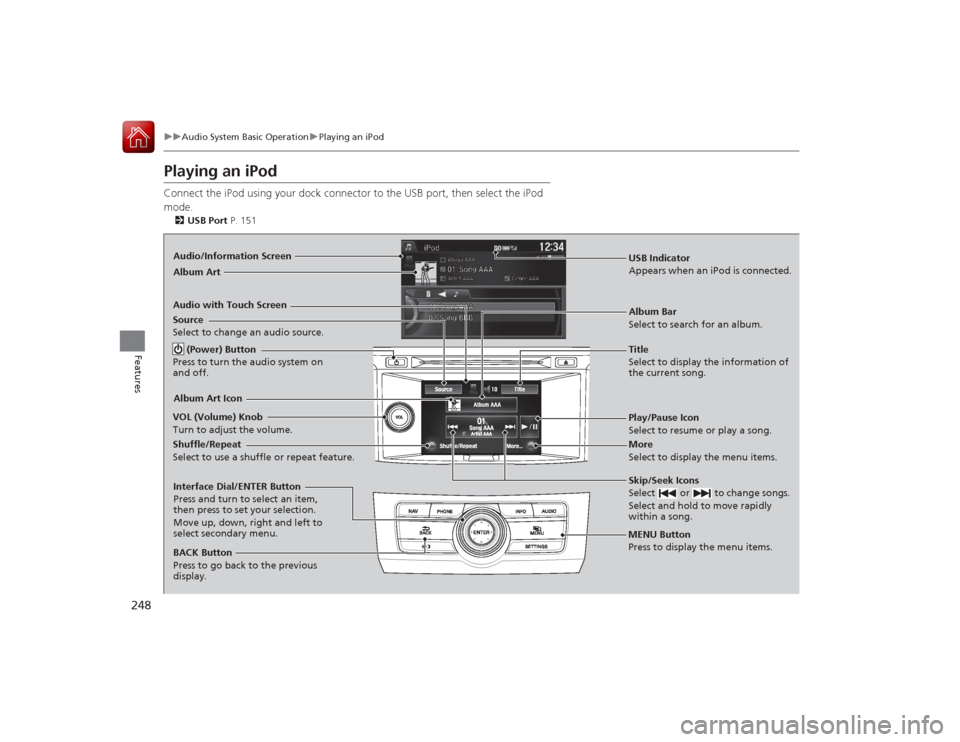
248
uuAudio System Basic Operation uPlaying an iPod
Features
Playing an iPodConnect the iPod using your dock connector to the USB port, then select the iPod
mode.2 USB Port P. 151Audio/Information Screen
Audio with Touch Screen
MENU Button
Press to display the menu items.
Album Bar
Select to search for an album.
Source
Select to change an audio source.
Skip/Seek Icons
Select or to change songs.
Select and hold to move rapidly
within a song.More
Select to display the menu items.
(Power) Button
Press to turn the audio system on
and off.BACK Button
Press to go back to the previous
display.
VOL (Volume) Knob
Turn to adjust the volume.Interface Dial/ENTER Button
Press and turn to select an item,
then press to set your selection.
Move up, down, right and left to
select secondary menu.
USB Indicator
Appears when an iPo
d is connected.
Album ArtAlbum Art IconShuffle/Repeat
Select to use a shuffle or repeat feature.
Title
Select to display the information of
the current song.Play/Pause Icon
Select to resume or play a song.
Page 250 of 557
Continued
249
uuAudio System Basic Operation uPlaying an iPod
Features
1. Select the album bar.
u The image of the current album is displayed.
2. Select or icon to search for an album.
u When the album image you are looking for appears, select it to play.■
How to Select an Album
1How to Select an Album
You cannot select an album while the vehicle is
moving.
Select to go back to the previous screen.
X
Select an album
image.
Select the
album bar.
Album Bar
Album Image
Page 257 of 557

256
uuAudio System Basic Operation uPlaying Internet Radio
Features
Playing Internet RadioConnect a compatible phone through Bluetooth®.
You can also connect the phone using your dock connector to the USB port.
Select Source to select Pandora or Aha mode.Compatible phones only
1Playing Internet Radio
Pandora ®, the Pandora logo, and the Pandora trade
dress are trademarks or regi stered trademarks of
Pandora Media, Inc., used with permission. Pandora
is currently available exclusively in the United States.
To find out if your phone is compatible with this
feature, visit www.handsfreelink.honda.com , or call
1-888-528-7876.
To use this service in your vehicle, the Pandora ® app
must first be installed on your phone. Visit
www.pandora.com . for more information.
iPhoneAudio/Information ScreenAlbum Art
USB Indicator
Appears when a phone is connected.Rating Icon
Audio with Touch Screen
BACK Button
Press to go back to the previous display.
Skip Icon
Select to skip a song.
More
Select to display the menu items. Station Up/Down Icons
Select to change a station.
Source
Select Pandora
® or Aha
TM.
Play/Pause Icon
Select to resume or play a song.
Like/Dislike Icons
Select to evaluate a song.
(Power) Button
Press to turn the audio system on and off.
VOL (Volume) Knob
Turn to adjust the volume.Interface Dial/ENTER Button
Press and turn to select an item, then press to set
your selection. Move up, down, right and left to
select secondary menu.
Title
Select to display the information of the
current song.
Page 260 of 557
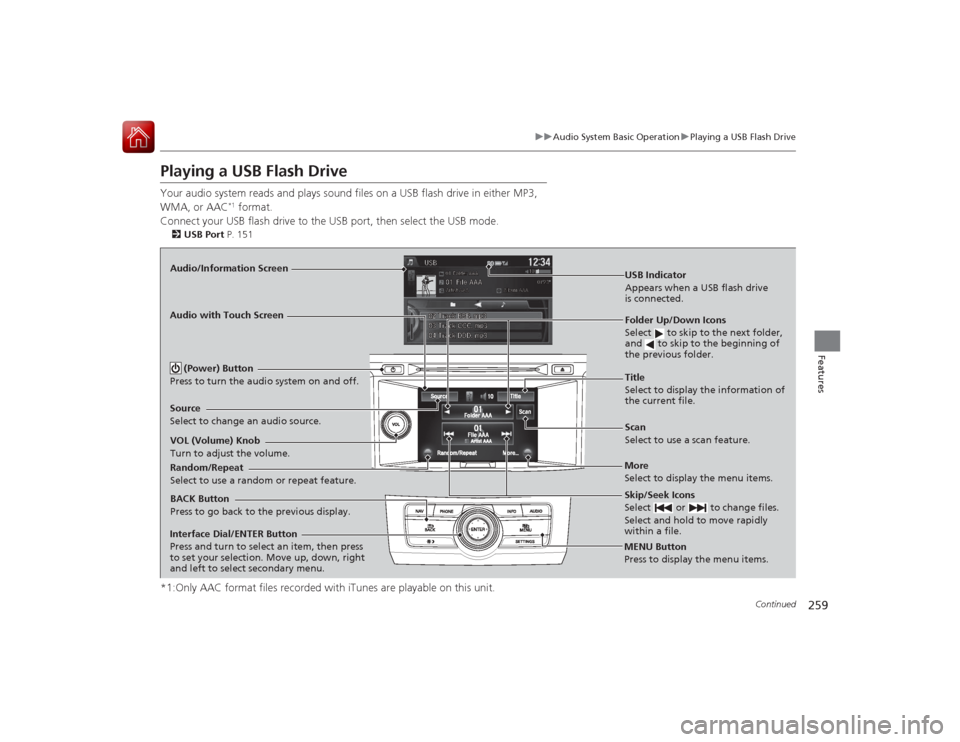
259
uuAudio System Basic Operation uPlaying a USB Flash Drive
Continued
Features
Playing a USB Flash DriveYour audio system reads and plays sound files on a USB flash drive in either MP3,
WMA, or AAC
*1 format.
Connect your USB flash drive to the USB port, then select the USB mode.
2USB Port P. 151*1:Only AAC format files recorded with iTunes are playable on this unit.Audio/Information Screen
BACK Button
Press to go back to the previous display.
More
Select to display the menu items.
Source
Select to change an
audio source. USB Indicator
Appears when a USB flash drive
is connected.Folder Up/Down Icons
Select to skip to the next folder,
and to skip to the beginning of
the previous folder.Skip/Seek Icons
Select or to change files.
Select and hold to move rapidly
within a file.
(Power) Button
Press to turn the audio system on and off.VOL (Volume) Knob
Turn to adjust the volume.
Interface Dial/ENTER Button
Press and turn to select an item, then press
to set your selection. Move up, down, right
and left to select secondary menu.
Audio with Touch Screen
MENU Button
Press to display the menu items.
Random/Repeat
Select to use a random or repeat feature.
Title
Select to display the information of
the current file.
Scan
Select to use a scan feature.
Page 261 of 557
uuAudio System Basic Operation uPlaying a USB Flash Drive
260Features
1. Press the MENU button.
2. Rotate to select Music Search, then
press .
3. Rotate , move or , then press to
select a file from the Music Search list.
■
How to Select a File from the Music Search List
1Playing a USB Flash Drive
You can control a USB flash drive using voice
commands.
2 Voice Control Operation P. 220
Use the recommended USB flash drives. 2 General Information on the Audio System
P. 270
Files in WMA format protected by digital rights
management (DRM) cannot be played.
The audio system displays Unplayable File, and then
skips to the next file.
If there is a problem, you may see an error message
on the audio/information screen. 2 iPod/USB Flash Drive P. 266
Folder Selection
File Selection
Page 263 of 557
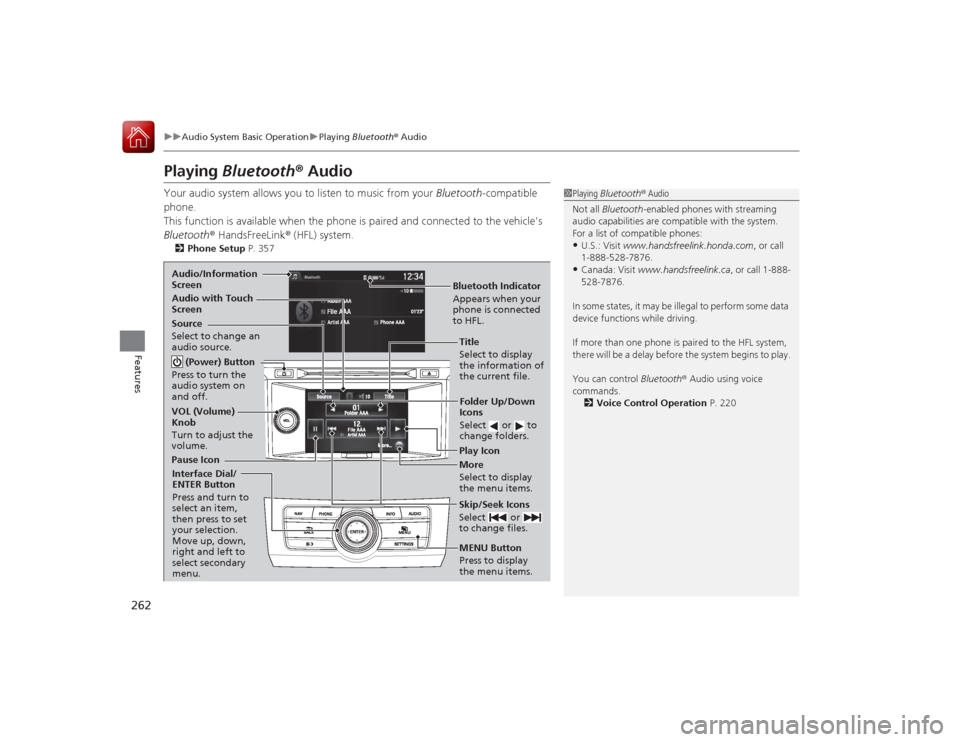
262
uuAudio System Basic Operation uPlaying Bluetooth ® Audio
Features
Playing Bluetooth® AudioYour audio system allows you to listen to music from your Bluetooth-compatible
phone.
This function is available when the phone is paired and connected to the vehicle's
Bluetooth ® HandsFreeLink ® (HFL) system.2 Phone Setup P. 357
1Playing Bluetooth ® Audio
Not all Bluetooth-enabled phones with streaming
audio capabilities are compatible with the system.
For a list of compatible phones:•U.S.: Visit www.handsfreelink.honda.com , or call
1-888-528-7876.•Canada: Visit www.handsfreelink.ca , or call 1-888-
528-7876.
In some states, it may be illegal to perform some data
device functions while driving.
If more than one phone is paired to the HFL system,
there will be a delay before the system begins to play.
You can control Bluetooth® Audio using voice
commands.
2 Voice Control Operation P. 220
Bluetooth Indicator
Appears when your
phone is connected
to HFL.
Audio/Information
Screen
Audio with Touch
Screen
Play Icon
Pause Icon More
Select to display
the menu items.
Source
Select to change an
audio source. (Power) Button
Press to turn the
audio system on
and off.VOL (Volume)
Knob
Turn to adjust the
volume.
Interface Dial/
ENTER Button
Press and turn to
select an item,
then press to set
your selection.
Move up, down,
right and left to
select secondary
menu.
Skip/Seek Icons
Select or
to change files.MENU Button
Press to display
the menu items.Folder Up/Down
Icons
Select or to
change folders.Title
Select to display
the information of
the current file.
Page 266 of 557

265
uuAudio Error Messages uHard Disk Drive (HDD) Audio
Features
Hard Disk Drive (HDD) AudioIf an error occurs while playing the Hard Disk Drive (HDD) Audio, you may see the
following error messages. If you cannot clear the error message, contact a dealer.
Error Message
Solution
HDD access error.
Please consult your dealer.
—
The navigation system temperature is too high. For
protection, the system will sh ut off until it cools down.
Turn the audio system off and allow the player to cool down until
the error message is cleared.
The navigation system temperature is too low. For
protection, the system will shut off until it warms up.
The navigation system has difficulty reading the HDD when the
temperature is below approximately -22°F (-30°C). The navigation
system starts up automatically when the display warms up.
Unplayable File
Appears when a file format not supported. Current track will be
skipped. The next supported track plays automatically.
Models with navigation system