2015 GMC YUKON light
[x] Cancel search: lightPage 2 of 20

2
Instrument Panel
Instrument Cluster Symbols
Audio Next/Previous Favorite Station Controls (behind steering wheel)
Cruise Control/ Collision AlertF/Heated Steering WheelF Buttons
Voice Recognition Buttons/Driver Information Center Controls
Audio Volume Controls (behind steering wheel)
Tilt/ TelescopicF Steering Wheel Control
Instrument Panel Illumination Control/Exterior Lamp Control4WD ControlF
Traction Control and StabiliTrak/ Front and Rear Parking AssistF/Lane Departure WarningF/Adjustable PedalsF/Power Assist StepF Buttons
Driver Information Center
Turn Signal/ Windshield Wipers Lever
Integrated Trailer Brake ControlF
Low Fuel
Traction Control Off
Lane Departure Warning
Brake System
Cruise Control Set
StabiliTrak Active
StabiliTrak Off
Security
Tow/Haul Mode
Lights On Reminder
Airbag Readiness
Check Engine
Antilock Brake System
Low Tire Pressure
Page 3 of 20

3
Refer to your Owner Manual to learn about the information being relayed by the lights, gauges and indicators on the instrument cluster.
See In Brief in your Owner Manual.
Driver’s Heated/Cooled Seat ButtonsF
Infotainment System
Passenger’s Heated/Cooled Seat ButtonsF
Climate Controls
Rear Climate Controls
Engine Start/Stop ButtonF
Tow/Haul Button
Door Ajar
Oil Pressure
Charging System
Safety Belt Reminder
Accessory Power Outlet/USB Ports
F Optional equipment
Page 13 of 20
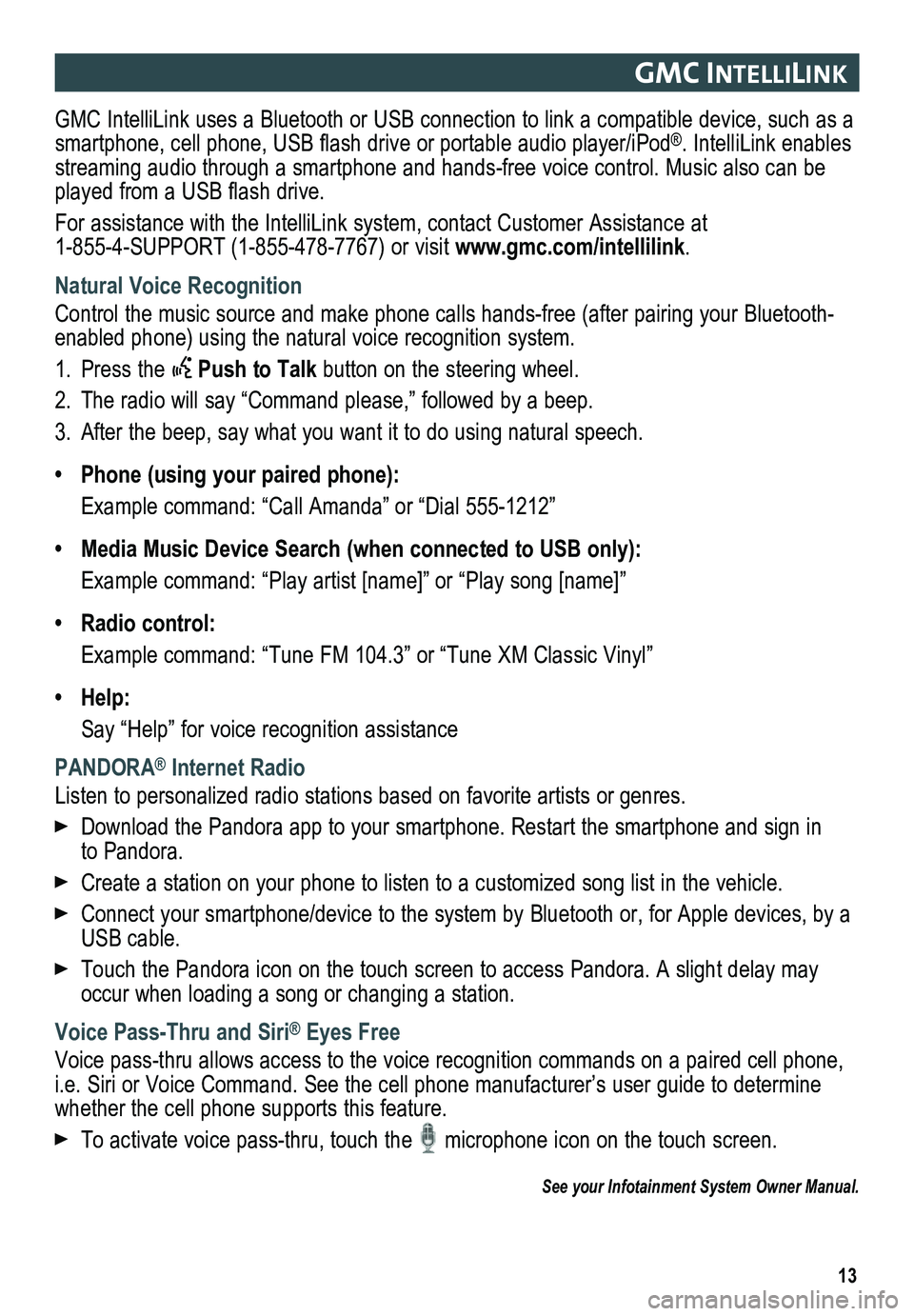
13
gmc IntellIlIn K
GMC IntelliLink uses a Bluetooth or USB connection to link a compatible device, such as a smartphone, cell phone, USB flash drive or portable audio player/iPod®. IntelliLink enables streaming audio through a smartphone and hands-free voice control. Music\
also can be played from a USB flash drive.
For assistance with the IntelliLink system, contact Customer Assistance at 1-855-4-SUPPORT (1-855-478-7767) or visit www.gmc.com/intellilink.
Natural Voice Recognition
Control the music source and make phone calls hands-free (after pairing\
your Bluetooth-enabled phone) using the natural voice recognition system.
1. Press the Push to Talk button on the steering wheel.
2. The radio will say “Command please,” followed by a beep.
3. After the beep, say what you want it to do using natural speech.
• Phone (using your paired phone):
Example command: “Call Amanda” or “Dial 555-1212”
• Media Music Device Search (when connected to USB only):
Example command: “Play artist [name]” or “Play song [name]”
• Radio control:
Example command: “Tune FM 104.3” or “Tune XM Classic Vinyl”
• Help:
Say “Help” for voice recognition assistance
PANDORA® Internet Radio
Listen to personalized radio stations based on favorite artists or genres.
Download the Pandora app to your smartphone. Restart the smartphone and \
sign in to Pandora.
Create a station on your phone to listen to a customized song list in the vehicle.
Connect your smartphone/device to the system by Bluetooth or, for Apple devices, by a USB cable.
Touch the Pandora icon on the touch screen to access Pandora. A slight delay may occur when loading a song or changing a station.
Voice Pass-Thru and Siri® Eyes Free
Voice pass-thru allows access to the voice recognition commands on a paired cell phone, i.e. Siri or Voice Command. See the cell phone manufacturer’s user guide to determine whether the cell phone supports this feature.
To activate voice pass-thru, touch the microphone icon on the touch screen.
See your Infotainment System Owner Manual.
Page 14 of 20
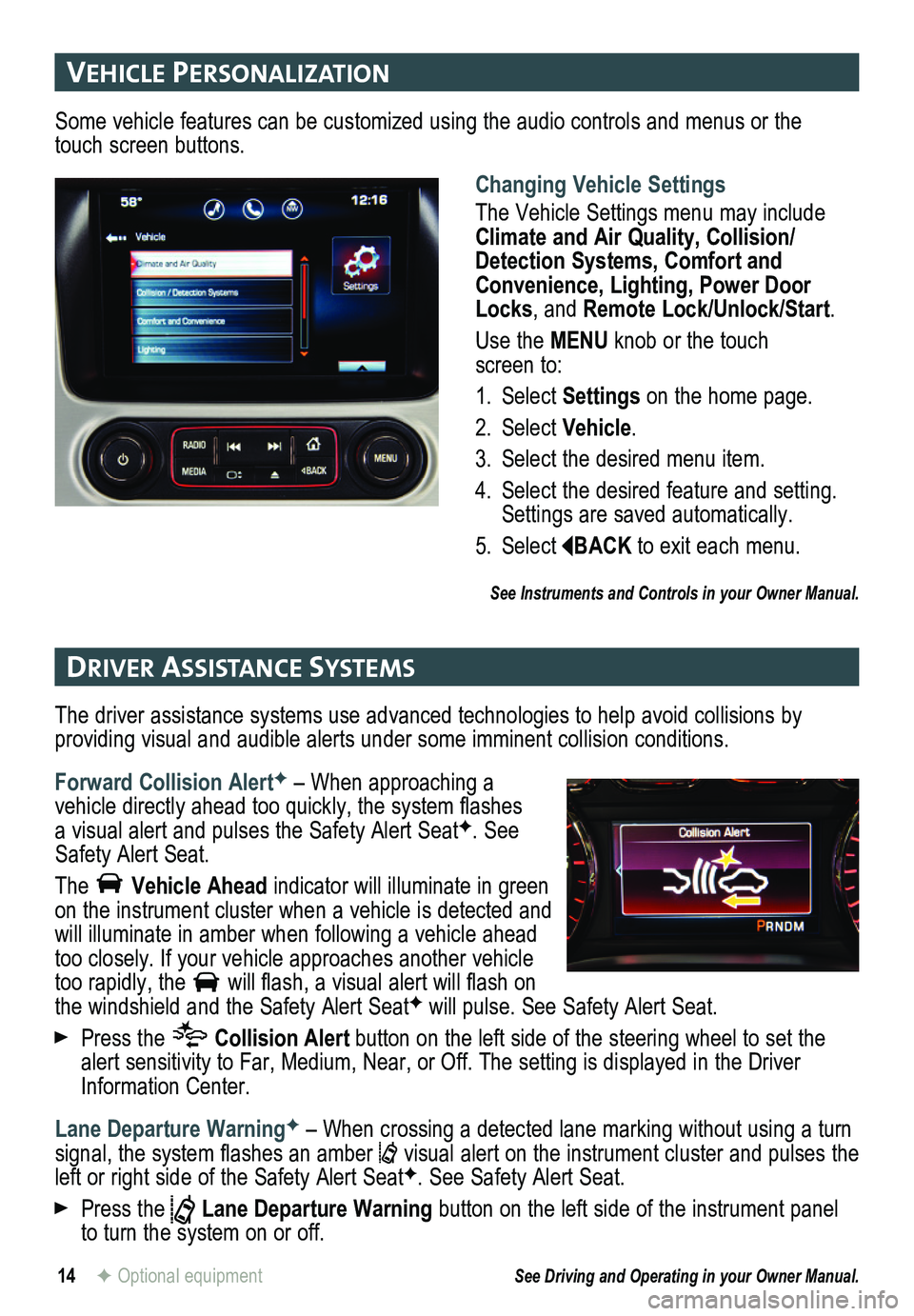
14
vehIcle PersonalIzat Ion
DrIver assIstance systems
F Optional equipment
Changing Vehicle Settings
The Vehicle Settings menu may include Climate and Air Quality, Collision/Detection Systems, Comfort and Convenience, Lighting, Power Door Locks, and Remote Lock/Unlock/Start.
Use the MENU knob or the touch screen to:
1. Select Settings on the home page.
2. Select Vehicle.
3. Select the desired menu item.
4. Select the desired feature and setting. Settings are saved automatically.
5. Select BACK to exit each menu.
See Instruments and Controls in your Owner Manual.
Some vehicle features can be customized using the audio controls and menus or the touch screen buttons.
The driver assistance systems use advanced technologies to help avoid collisions by
providing visual and audible alerts under some imminent collision conditions.
Forward Collision AlertF – When approaching a vehicle directly ahead too quickly, the system flashes a visual alert and pulses the Safety Alert SeatF. See Safety Alert Seat.
The Vehicle Ahead indicator will illuminate in green on the instrument cluster when a vehicle is detected and will illuminate in amber when following a vehicle ahead too closely. If your vehicle approaches another vehicle too rapidly, the will flash, a visual alert will flash on the windshield and the Safety Alert SeatF will pulse. See Safety Alert Seat.
Press the Collision Alert button on the left side of the steering wheel to set the alert sensitivity to Far, Medium, Near, or Off. The setting is displayed in the Driver Information Center.
Lane Departure WarningF – When crossing a detected lane marking without using a turn signal, the system flashes an amber visual alert on the instrument cluster and pulses the left or right side of the Safety Alert SeatF. See Safety Alert Seat.
Press the Lane Departure Warning button on the left side of the instrument panel to turn the system on or off.
See Driving and Operating in your Owner Manual.
Page 17 of 20

17
wIPers anD washers
Windshield Wipers
Rotate the band on the lever to activate the wipers.
Fast Wipes
Slow Wipes
INT Intermittent
Rotate the band to adjust the delay between wipes. The wipers activate more often as the band is rotated upward.
AUTO – Rainsense™ On/Off
Press to have the wipers operate auto-matically when moisture is detected on the windshield. Rotate the INT band to adjust the sensitivity setting.
OFF
Mist Single wipe.
Washer Fluid
Push the paddle forward to spray washer fluid on the windshield.
Rear Wiper
Slide the switch to activate the rear wipers.
OFF
INT Intermittent
ON
See Instruments and Controls in your Owner Manual.
lIght Ing
OFF
Press to turn off the lamps at all times, even when a door is open.
DOOR
Press to have the lamps turn on automati-cally when a door is open.
ON
Press to turn on all dome lamps.
Dome Lamps
Instrument Panel Lighting Instrument Panel Brightness
Rotate the thumbwheel on the left side of the instrument panel to adjust the instru-ment panel lighting.
See Lighting in your Owner Manual.
Page 19 of 20

19F Optional equipment
The ITBC system can be used to adjust the amount of power output, or Trailer Gain, available to the trailer brakes. The control panel is located on the left side of the instrument panel. ITBC information is displayed on the Driver Information Center.
Adjust the Trailer Gain by pressing the +/– adjustment buttons on the control panel.
Slide the lever to the left on the control panel to manually apply the trailer brakes.
See Driving and Operating in your Owner Manual.
IntegrateD traI ler braKe control (Itbc)F
The traction control system limits wheelspin and the StabiliTrak® stability control system assists with directional control of the vehicle in difficult
driving conditions. Both systems turn on automatically every time the vehicle is started.
Turn off traction control if the vehicle is stuck and rocking the vehicl\
e is required.
Press the Traction Control/StabiliTrak Off button on the left side of the instrument panel to turn traction control off or back on. The Traction Control Off light will illumi-nate on the instrument cluster when the system is off.
See Driving and Operating in your Owner Manual.
tractIon control anD stab IlItraK systems
The Low Tire Pressure warning light on the instrument cluster illuminates when one or more of the vehicle’s tires is significantly underinflated. Fill the tires to the proper tire pressures. The proper tire pressures for the vehicle are listed on the T\
ire and Loading Information label, located below the driver’s door latch. Current tire pressures can be viewed in the Driver Information Center.
Tire pressure is affected by cold weather and distance driven. If the low tire pressure
warning light illuminates when the vehicle is first started in cooler temperatures and then turns off as the vehicle is driven, check for the proper tire pressures.\
Refer to your Owner Manual for additional information about normal monthly tire maintenance.
See Vehicle Care in your Owner Manual.
tIre Pressure mon Itor
The Tow/Haul Mode adjusts the transmission shifts to reduce shift cycling, such as when towing or hauling heavy loads or driving on steep grades.
Press the Tow/Haul Mode button on the end of the shift lever to turn the system on or off.
See Driving and Operating in your Owner Manual.
tow/haul moDe
Page 20 of 20

20
23458249 A
!23458249=A!
roaDsIDe assIstance
1-800-GMC-8782 TTY Users: 1-888-889-2438(1-800-462-8782)
As the owner of a new GMC, you are automatically enrolled in the GMC Roa\
dside Assistance program for up to 5 years/100,000 miles, whichever occurs first, at no expense to you. This value-added service is intended to provide you with peace o\
f mind as you drive across town or travel the open road.
GMC’s Roadside Assistance toll-free number is staffed by a team of tr\
ained advisors who are available 24 hours a day, 365 days a year, to contact a service prov\
ider for light services (fuel delivery, jump-starts, flat tire and lock-outs) or make arrangements to tow your vehicle to the nearest GMC dealer for any repairs.
Roadside Assistance and OnStar®
If you require roadside service and have a current OnStar subscription, \
press the OnStar button and the vehicle will send your current GPS location to an OnStar \
Advisor who will speak to you, assess your problem, contact Roadside Assistance and relay\
your exact
location so you will get the help you need.
gmc owner center
The GMC Owner Center, a complimentary service for GMC owners, is a one-s\
top resource designed to enhance your GMC ownership experience. Exclusive member benefits include online service reminders, vehicle maintenance tips, online owner manual,\
special privileges and more. Sign up today at my.gmc.com.
Certain restrictions, precautions and safety procedures apply to your ve\
hicle. Please read your Owner Manual for complete instructions. All information contained herein is based on the latest information available at the time of printing and is subject to change without notice. Copyright 2014 by Gene\
ral Motors. All rights reserved.
We recommend always using ACDelco or genuine GM service parts.
mygmc anD onstar® mobIle aPP s
The myGMC and OnStar RemoteLink mobile apps connect owners to a variety of vehicle information and services, such as a searchable Owner \
Manual, real-time fuel information and Roadside Assistance, as well as enabling users to perform Remote Keyless Entry transmitter commands, including locking and unlocking the doors and starting the vehicle.
An active OnStar account is required to use the OnStar mobile app. Downl\
oad the mobile apps from your mobile device’s app store. To learn more about OnStar \
services, press the OnStar button, refer to your Owner Manual, call 1-888-466-7827 or visit \
OnStar.com.