Page 5 of 20
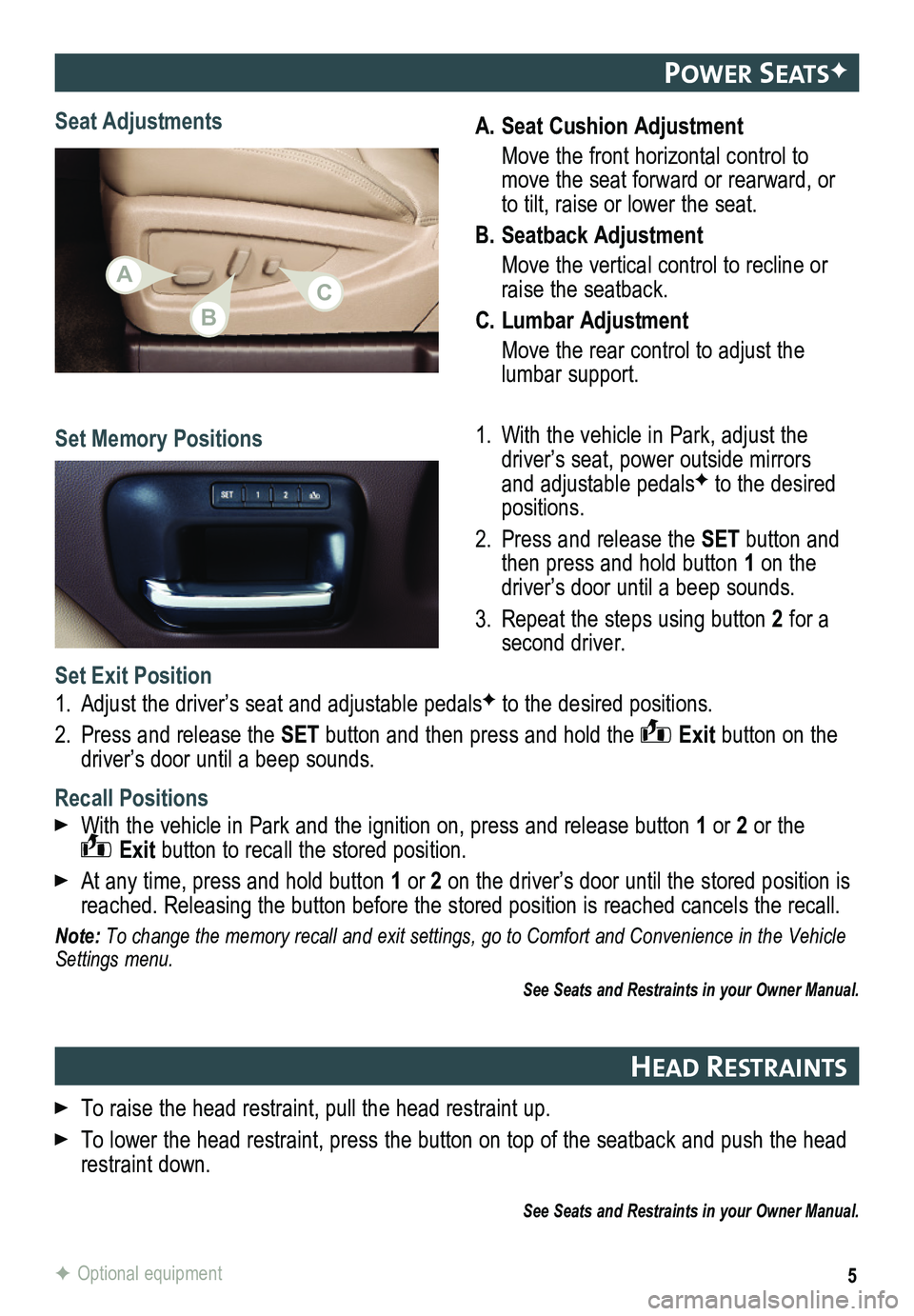
5
A. Seat Cushion Adjustment
Move the front horizontal control to move the seat forward or rearward, or to tilt, raise or lower the seat.
B. Seatback Adjustment
Move the vertical control to recline or raise the seatback.
C. Lumbar Adjustment
Move the rear control to adjust the lumbar support.
1. With the vehicle in Park, adjust the driver’s seat, power outside mirrors and adjustable pedalsF to the desired positions.
2. Press and release the SET button and then press and hold button 1 on the driver’s door until a beep sounds.
3. Repeat the steps using button 2 for a second driver.
Seat Adjustments
Set Memory Positions
Set Exit Position
1. Adjust the driver’s seat and adjustable pedalsF to the desired positions.
2. Press and release the SET button and then press and hold the Exit button on the driver’s door until a beep sounds.
Recall Positions
With the vehicle in Park and the ignition on, press and release button 1 or 2 or the Exit button to recall the stored position.
At any time, press and hold button 1 or 2 on the driver’s door until the stored position is reached. Releasing the button before the stored position is reached canc\
els the recall.
Note: To change the memory recall and exit settings, go to Comfort and Conveni\
ence in the Vehicle Settings menu.
See Seats and Restraints in your Owner Manual.
F Optional equipment
Power seatsF
HeaD restraI nts
To raise the head restraint, pull the head restraint up.
To lower the head restraint, press the button on top of the seatback and\
push the head restraint down.
See Seats and Restraints in your Owner Manual.
ACB
Page 13 of 20
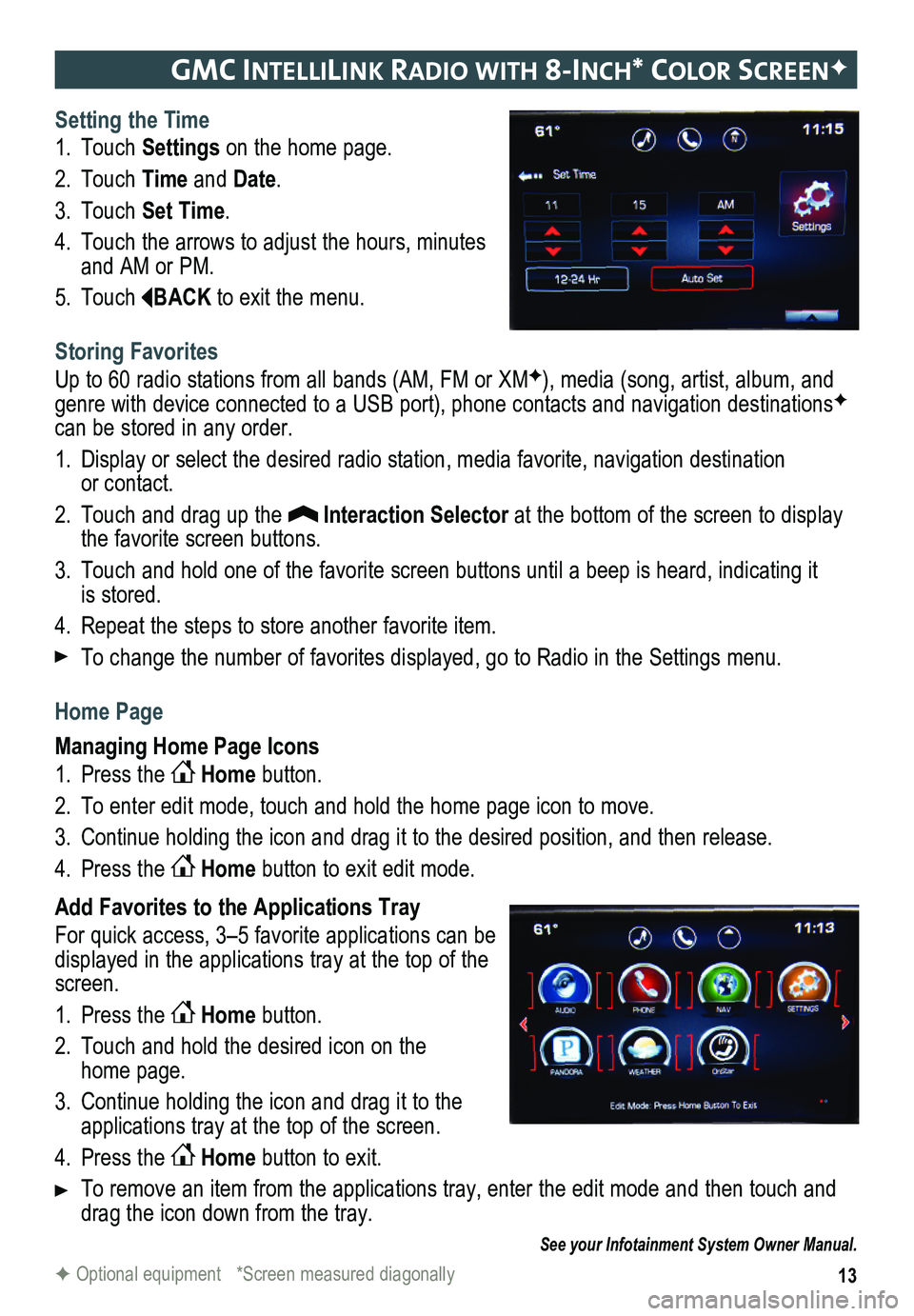
13
gmc IntellIlIn K raDIo w It H 8-Inc H* color screenF
Setting the Time
1. Touch Settings on the home page.
2. Touch Time and Date.
3. Touch Set Time.
4. Touch the arrows to adjust the hours, minutes and AM or PM.
5. Touch BACK to exit the menu.
Storing Favorites
Up to 60 radio stations from all bands (AM, FM or XMF), media (song, artist, album, and genre with device connected to a USB port), phone contacts and navigation destinationsF can be stored in any order.
1. Display or select the desired radio station, media favorite, navigation destination or contact.
2. Touch and drag up the Interaction Selector at the bottom of the screen to display the favorite screen buttons.
3. Touch and hold one of the favorite screen buttons until a beep is heard,\
indicating it is stored.
4. Repeat the steps to store another favorite item.
To change the number of favorites displayed, go to Radio in the Settings menu.
Home Page
Managing Home Page Icons
1. Press the Home button.
2. To enter edit mode, touch and hold the home page icon to move.
3. Continue holding the icon and drag it to the desired position, and then release.
4. Press the Home button to exit edit mode.
Add Favorites to the Applications Tray
For quick access, 3–5 favorite applications can be displayed in the applications tray at the top of the screen.
1. Press the Home button.
2. Touch and hold the desired icon on the home page.
3. Continue holding the icon and drag it to the applications tray at the top of the screen.
4. Press the Home button to exit.
To remove an item from the applications tray, enter the edit mode and then touch and drag the icon down from the tray.
See your Infotainment System Owner Manual.
F Optional equipment *Screen measured diagonally
Page 20 of 20
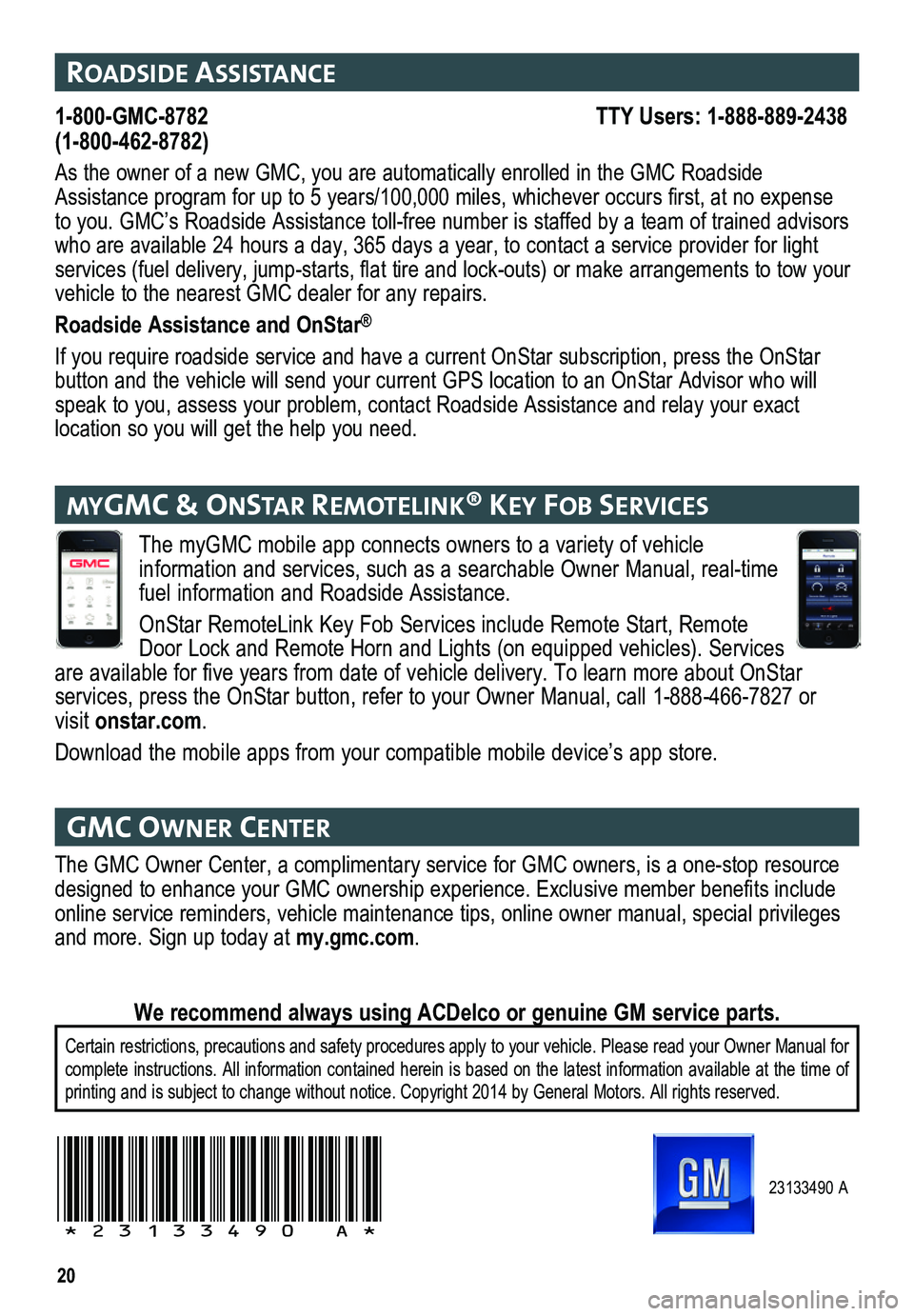
20
The myGMC mobile app connects owners to a variety of vehicle
info rmation and services, such as a searchable Owner Manual, real-time fuel information and Roadside Assistance.
OnStar RemoteLink Key Fob Services include Remote Start, Remote Door Lock and Remote Horn and Lights (on equipped vehicles). Services are available for five years from date of vehicle delivery. To learn more about OnStar
services, press the OnStar button, refer to your Owner Manual, call 1-888-466-7827\
or visit onstar.com.
Download the mobile apps from your compatible mobile device’s app store.
23133490 A
!23133490=A!
roaDsIDe assIstance
1-800-GMC-8782 TTY Users: 1-888-889-2438(1-800-462-8782)
As the owner of a new GMC, you are automatically enrolled in the GMC Roa\
dside Assistance program for up to 5 years/100,000 miles, whichever occurs first, at no expense to you. GMC’s Roadside Assistance toll-free number is staffed by a te\
am of trained advisors who are available 24 hours a day, 365 days a year, to contact a service \
provider for light services (fuel delivery, jump-starts, flat tire and lock-outs) or make arrangements to tow your vehicle to the nearest GMC dealer for any repairs.
Roadside Assistance and OnStar®
If you require roadside service and have a current OnStar subscription, \
press the OnStar button and the vehicle will send your current GPS location to an OnStar \
Advisor who will speak to you, assess your problem, contact Roadside Assistance and relay\
your exact
location so you will get the help you need.
gmc owner center
The GMC Owner Center, a complimentary service for GMC owners, is a one-s\
top resource designed to enhance your GMC ownership experience. Exclusive member benefits include online service reminders, vehicle maintenance tips, online owner manual,\
special privileges and more. Sign up today at my.gmc.com.
Certain restrictions, precautions and safety procedures apply to your ve\
hicle. Please read your Owner Manual for complete instructions. All information contained herein is based on the latest information available at the time of printing and is subject to change without notice. Copyright 2014 by Gene\
ral Motors. All rights reserved.
We recommend always using ACDelco or genuine GM service parts.
mygmc & onstar remotelInK® Key Fob servIces