Page 3 of 16
3
Refer to your Owner Manual to learn about the information being relayed \
by the lights, gauges and indicators on the instrument cluster.
See In Brief in your Owner Manual.
Driver Information Center ButtonsF
Audio System/ Navigation SystemF
Accessory Power Outlet
USB Port
Lane Departure Warning ButtonF/Forward Collision Alert ButtonF
Driver’s Heated/Cooled Seat ButtonsF
Rear Wiper Switch/ Traction Control
Off Button/Tow/ Haul Mode ButtonF/ Power Liftgate SwitchF
Climate Controls
Hazard Warning Flashers Button
Passenger’s Heated/Cooled Seat ButtonsF
F Optional equipment
Page 7 of 16
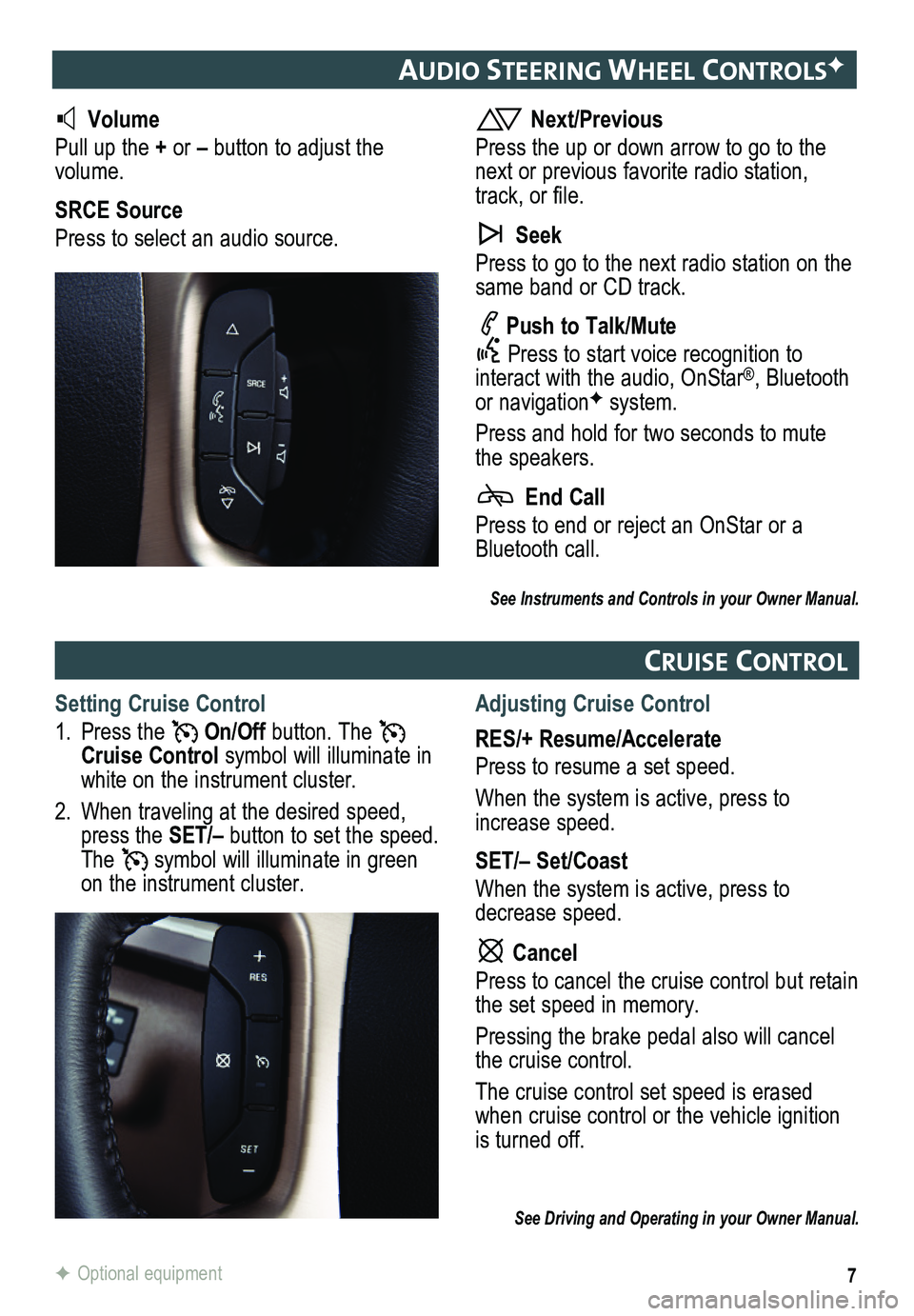
7
audIo steerIng wheel ControlsF
Volume
Pull up the + or – button to adjust the volume.
SRCE Source
Press to select an audio source.
Next/Previous
Press the up or down arrow to go to the next or previous favorite radio station, track, or file.
Seek
Press to go to the next radio station on the same band or CD track.
Push to Talk/Mute
Press to start voice recognition to interact with the audio, OnStar®, Bluetooth or navigationF system.
Press and hold for two seconds to mute the speakers.
End Call
Press to end or reject an OnStar or a Bluetooth call.
Cru Ise Control
Setting Cruise Control
1. Press the On/Off button. The Cruise Control symbol will illuminate in white on the instrument cluster.
2. When traveling at the desired speed, press the SET/– button to set the speed. The symbol will illuminate in green on the instrument cluster.
Adjusting Cruise Control
RES/+ Resume/Accelerate
Press to resume a set speed.
When the system is active, press to increase speed.
SET/– Set/Coast
When the system is active, press to decrease speed.
Cancel
Press to cancel the cruise control but retain the set speed in memory.
Pressing the brake pedal also will cancel the cruise control.
The cruise control set speed is erased when cruise control or the vehicle ignition is turned off.
See Driving and Operating in your Owner Manual.
F Optional equipment
See Instruments and Controls in your Owner Manual.
Page 8 of 16
8
InFotaI nment system
Refer to your Owner Manual for important safety information about using \
the infotainment system while driving.
The infotainment system is controlled using the faceplate buttons, touch screen, voice recognition and audio steering wheel controls.
See Infotainment System in your Owner Manual.
VOL Volume/ Power
HOME Home page
BACK: Move back one level in the menus
Applications: Touch the screen icon to access the application
Eject disc
TUNE/MENU: Tune radio stations/Open and select menus
SRCE: Select the audio source
DESTF: Open the Destination menu
NAVF: Map screenRPTF: Repeat voice guidance
SEEK: Previous/Next radio station, track or file
Navigation infotainment systemF shown.
Auxiliary input jack
F Optional equipment
Setting the Time
1. Touch the Time Display on the touch screen.
2. Touch the desired down or up screen button to adjust the time.
3. Touch the OK screen button to confirm the setting.
Page 9 of 16
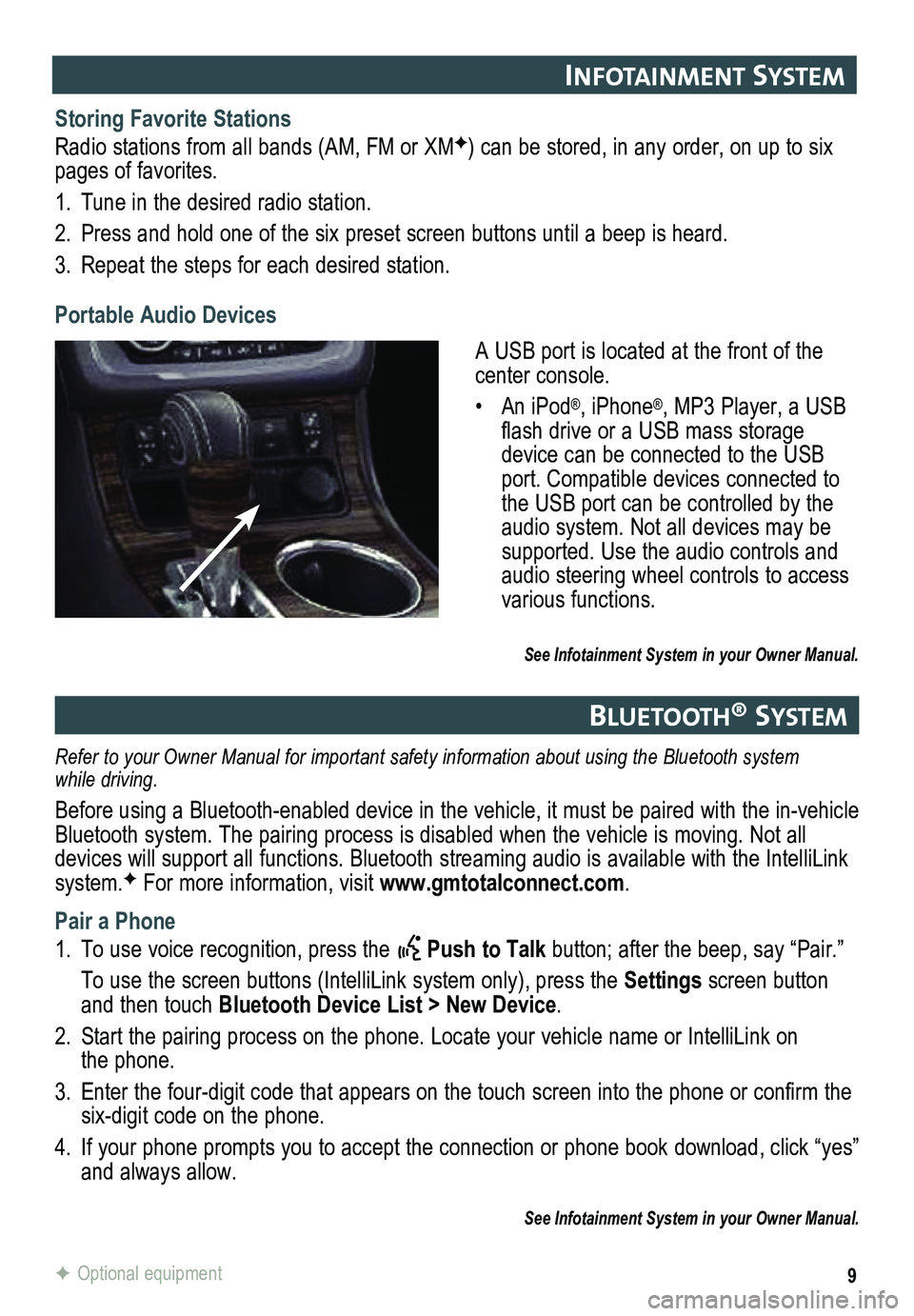
9
InFotaI nment system
See Infotainment System in your Owner Manual.
Storing Favorite Stations
Radio stations from all bands (AM, FM or XMF) can be stored, in any order, on up to six pages of favorites.
1. Tune in the desired radio station.
2. Press and hold one of the six preset screen buttons until a beep is hear\
d.
3. Repeat the steps for each desired station.
Navigation infotainment systemF shown.
A USB port is located at the front of the center console.
• An iPod®, iPhone®, MP3 Player, a USB flash drive or a USB mass storage device can be connected to the USB port. Compatible devices connected to the USB port can be controlled by the audio system. Not all devices may be supported. Use the audio controls and audio steering wheel controls to access various functions.
Portable Audio Devices
F Optional equipment
Bluetooth® system
Refer to your Owner Manual for important safety information about using \
the Bluetooth system while driving.
Before using a Bluetooth-enabled device in the vehicle, it must be paired with the in-vehicle Bluetooth system. The pairing process is disabled when the vehicle is moving. Not all devices will support all functions. Bluetooth streaming audio is available with the IntelliLink system.F For more information, visit www.gmtotalconnect.com.
Pair a Phone
1. To use voice recognition, press the Push to Talk button; after the beep, say “Pair.”
To use the screen buttons (IntelliLink system only), press the Settings screen button and then touch Bluetooth Device List > New Device.
2. Start the pairing process on the phone. Locate your vehicle name or Inte\
lliLink on the phone.
3. Enter the four-digit code that appears on the touch screen into the phone or confirm the six-digit code on the phone.
4. If your phone prompts you to accept the connection or phone book download, click “yes” and always allow.
See Infotainment System in your Owner Manual.