Page 9 of 558

Extended Service Plan368
Audio System 371
MyFord™ system .....................................373
Satellite radio information ...............................383
Auxiliary input jack ...................................386
USB port ...........................................387
SYNC® 389
Pairing your phone for the first time .......................394
911 Assist™ .........................................408
Vehicle Health Report ..................................411
MyFord Touch® (If Equipped) 434
Infotainment display ...................................441
Voice recognition .....................................442
Listening to music ....................................446
Phone features .......................................467
Information Menu .....................................475
Settings............................................487
Climatefeatures......................................499
Navigation system .....................................502
Appendices 514
Scheduled Maintenance 533
Normal scheduled maintenance and log .....................538
Index 550
The information contained in this publication was correct at the time of going to
print. In the interest of continuous development, we reserve the right to change
specifications, design or equipment at any time without notice or obligation. No
part of this publication may be reproduced, transmitted, stored in a retrieval
system or translated into any language in any form by any means without our
written permission. Errors and omissions excepted.
© Ford Motor Company 2014
8Table of Contents
2015 Taurus
Owners Guide gf, 1st Printing, April 2014
USA(fus)
Page 113 of 558
Settings
Driver Assist Traction Control — check enabled (default) / uncheck disabled
Blind Spot — check enabled (default) / uncheck
disabled
Collision Warning Sensitivity High, Normal or Low
Chimes (not selectable if using a
MyKey)
Warning (not selectable if using a
MyKey)
Cross Traffic — check enabled (default) / uncheck
disabled
Cruise Control Adaptive or Normal
Rear Park Aid — check enabled (default) / uncheck
disabled
Display Language Select your applicable language Units Distance Miles & Gal. or km/L or
L/100km
Temperature Fahrenheit (°F) or Celsius (°C)
11 2Information Displays
2015 Taurus
Owners Guide gf, 1st Printing, April 2014
USA(fus)
Page 121 of 558
Settings (cont’d)
*MyKey MyKey Status MyKeys / Admin Keys Create
MyKeyHold OK to Create MyKey
911 Assist Always On / User Selectable
Traction
Control Always On / User Selectable
Max Speed Choose desired speed or off
Speed Minder Choose desired speed or off
Volume
Limiter On/Off
Do Not
Disturb Always On / User Selectable
MyKey
Report On/Off
Clear MyKeys Hold OK to Clear All MyKeys
*Some MyKey items will only appear if a MyKey is set.
Settings (cont’d)
Display Distance Miles & Gal. km/L
L/100km
Gauge
Display Fuel Gauge / Fuel + Tach
Language Select your applicable language — Hold OK to Set
Temperature Fahrenheit (°F) / Celsius (°C)
120 Information Displays
2015 Taurus
Owners Guide gf, 1st Printing, April 2014
USA(fus)
Page 378 of 558
CD Settings
Scan All Select to scan all disc selections.
Scan Folder Select to scan all music in the current MP3
folder.
CD Compression Select to bring soft and loud passages together
for a more consistent listening level.
Clock Settings
Set Time Select to set the time.
Set Date Select to set the calendar date.
24h Mode Select to view clock time in a 12–hour mode or
24–hour mode.
Display Settings
Dimming Select to change display brightness.
Language Select to display the language in English,
French or Spanish.
Temp. Setting Select to display the outside temperature in
Fahrenheit or Celsius.
Audio System 377
2015 Taurus
Owners Guide gf, 1st Printing, April 2014
USA(fus)
Page 401 of 558

When you select:You can:
Phonebook1,2Allows you to access your downloaded
phonebook.
1. Press OK to confirm and enter. If your
phonebook has fewer than 255 listings, they
appear alphabetically in flat file mode. If there
are more, they are organized into alphabetical
categories.
2. Scroll until the desired contact appears, then
press OK.
3. Press OK or the phone button.
Text Message
1Enables you to send, download and delete text
messages.
Phone Settings
1Allows you to view your phone’s status, set ring
tones, select your message notification, change
phone book entries and automatically download
your cellular phone among other features.
SYNC Services
3Access the SYNC services portal where you can
request various types of information, traffic
reports and directions.
911 Assist
4Place an emergency call to a 911 operator for
you after an accident (if the feature is used
properly).
Vehicle Health Report
3Create and receive a diagnostic report card on
your vehicle.
Mobile Apps
3Interact with SYNC-capable mobile applications
on your smartphone.
System Settings Access Bluetooth Devices menu listings (add,
connect, set as primary, on/off, delete) as well
as Advanced menu listings (prompts, languages,
defaults, master reset, install application and
system information).
Exit Phone Menu Exit the phone menu by pressing OK.
1This is a phone-dependent feature.
2This is a phone-dependent and speed-dependent feature.
3If equipped, United States only.
4If equipped, United States and Canada only.
400
SYNC®
2015 Taurus
Owners Guide gf, 1st Printing, April 2014
USA(fus)
Page 406 of 558
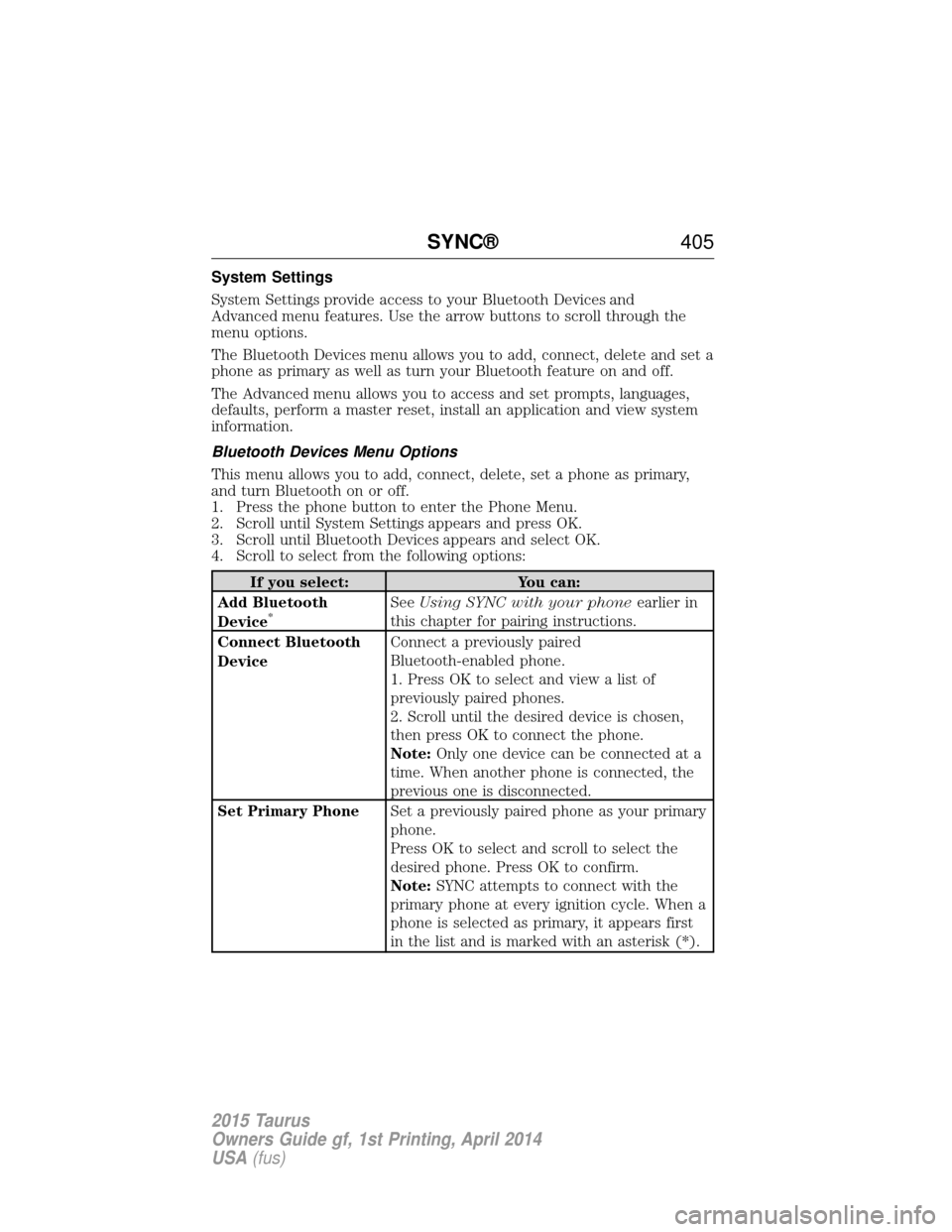
System Settings
System Settings provide access to your Bluetooth Devices and
Advanced menu features. Use the arrow buttons to scroll through the
menu options.
The Bluetooth Devices menu allows you to add, connect, delete and set a
phone as primary as well as turn your Bluetooth feature on and off.
The Advanced menu allows you to access and set prompts, languages,
defaults, perform a master reset, install an application and view system
information.
Bluetooth Devices Menu Options
This menu allows you to add, connect, delete, set a phone as primary,
and turn Bluetooth on or off.
1. Press the phone button to enter the Phone Menu.
2. Scroll until System Settings appears and press OK.
3. Scroll until Bluetooth Devices appears and select OK.
4. Scroll to select from the following options:
If you select:You can:
Add Bluetooth
Device
*See Using SYNC with your phone earlier in
this chapter for pairing instructions.
Connect Bluetooth
Device Connect a previously paired
Bluetooth-enabled phone.
1. Press OK to select and view a list of
previously paired phones.
2. Scroll until the desired device is chosen,
then press OK to connect the phone.
Note:
Only one device can be connected at a
time. When another phone is connected, the
previous one is disconnected.
Set Primary Phone Set a previously paired phone as your primary
phone.
Press OK to select and scroll to select the
desired phone. Press OK to confirm.
Note:SYNC attempts to connect with the
primary phone at every ignition cycle. When a
phone is selected as primary, it appears first
in the list and is marked with an asterisk (*).
SYNC® 405
2015 Taurus
Owners Guide gf, 1st Printing, April 2014
USA(fus)
Page 407 of 558
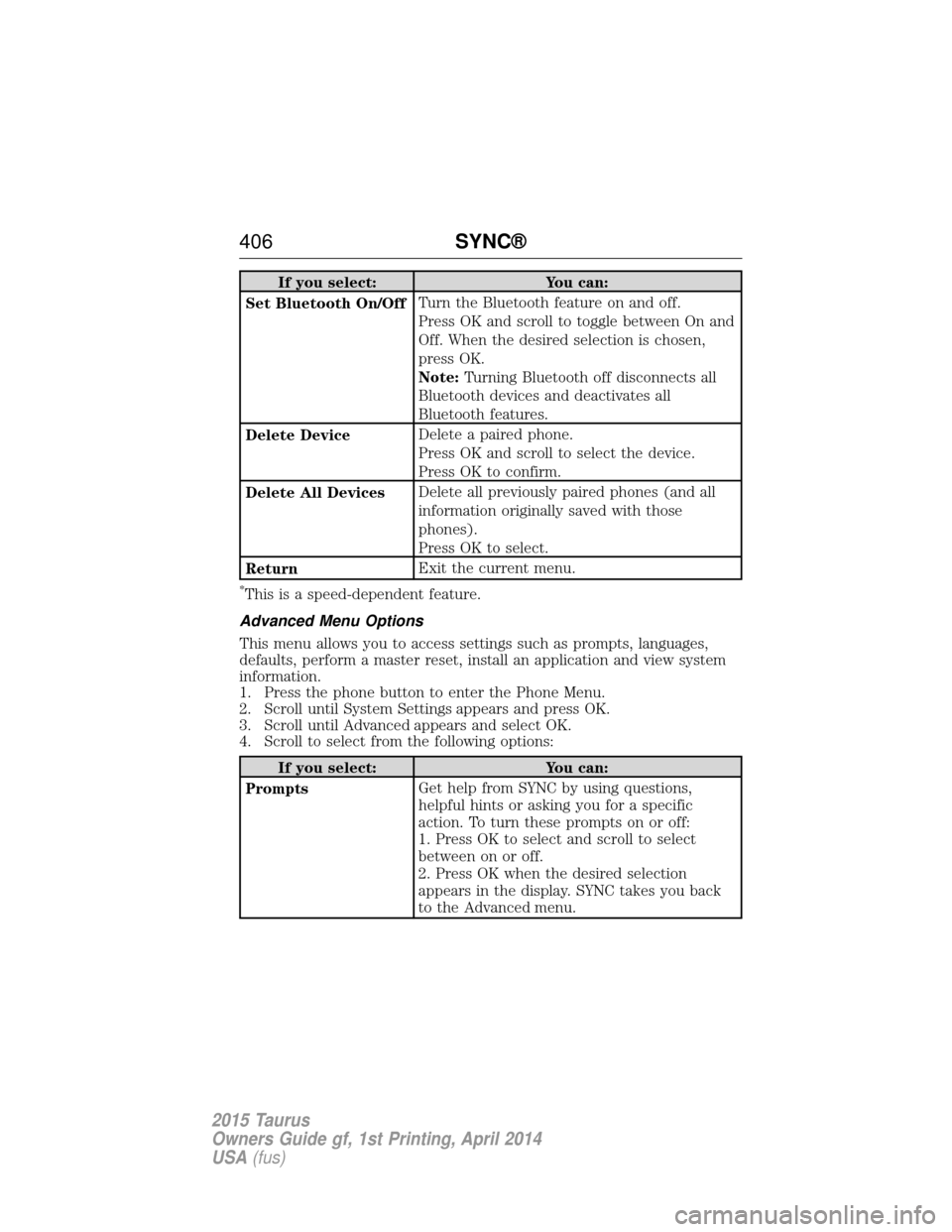
If you select:You can:
Set Bluetooth On/Off Turn the Bluetooth feature on and off.
Press OK and scroll to toggle between On and
Off. When the desired selection is chosen,
press OK.
Note:
Turning Bluetooth off disconnects all
Bluetooth devices and deactivates all
Bluetooth features.
Delete Device Delete a paired phone.
Press OK and scroll to select the device.
Press OK to confirm.
Delete All Devices Delete all previously paired phones (and all
information originally saved with those
phones).
Press OK to select.
Return Exit the current menu.
*This is a speed-dependent feature.
Advanced Menu Options
This menu allows you to access settings such as prompts, languages,
defaults, perform a master reset, install an application and view system
information.
1. Press the phone button to enter the Phone Menu.
2. Scroll until System Settings appears and press OK.
3. Scroll until Advanced appears and select OK.
4. Scroll to select from the following options:
If you select: You can:
Prompts Get help from SYNC by using questions,
helpful hints or asking you for a specific
action. To turn these prompts on or off:
1. Press OK to select and scroll to select
between on or off.
2. Press OK when the desired selection
appears in the display. SYNC takes you back
to the Advanced menu.
406
SYNC®
2015 Taurus
Owners Guide gf, 1st Printing, April 2014
USA(fus)
Page 408 of 558

If you select:You can:
Languages Choose between English, Espanol and
Francais. Once selected, all of SYNC’s radio
displays and prompts are in the selected
language.
1. Press OK to select and then scroll through
the languages.
2. Press OK when the desired selection
appears in the display. If you change the
language setting, the display indicates that
the system is updating. When complete, SYNC
takes you back to the Advanced menu.
Factory Defaults Return to the factory default settings. This
selection does not erase your indexed
information (phonebook, call history, text
messages and paired devices).
1. Press OK to select and then press OK again
when Restore Defaults? appears in the display.
2. Press OK to confirm.
Master Reset Completely erase all information stored on
SYNC (phonebook, call history, text messages
and paired devices) and return to the factory
default settings.
Press OK to select. The display indicates
when complete and SYNC takes you back to
the Advanced menu.
Install Application Install applications you have downloaded.
Press OK and scroll to select. Press OK to
confirm.
System Info Access the Auto Version number as well as
the FPN number.
Press OK to select.
MAP Profile This is a Bluetooth component which can
further help your phone with the exchange of
text messages.
Return Exit the current menu.
SYNC®
407
2015 Taurus
Owners Guide gf, 1st Printing, April 2014
USA(fus)