2015 FORD MUSTANG USB
[x] Cancel search: USBPage 7 of 441

Maintenance
General Information....................................210
Opening and Closing the Hood
...............210
Under Hood Overview -
2.3L
EcoBoost™..................................................211
Under Hood Overview - 3.7L.....................212
Under Hood Overview -
5.0L 32V
Ti-VCT...........................................................213
Engine Oil Dipstick
.......................................214
Engine Oil Check...........................................214
Engine Coolant Check
.................................215
Manual Transmission Fluid Check.........219
Automatic Transmission Fluid Check............................................................219
Brake and Clutch Fluid Check..................219
Power Steering Fluid Check......................219
Washer Fluid Check....................................220
Fuel Filter
........................................................220
Changing the 12V Battery.........................220
Checking the Wiper Blades......................222
Changing the Wiper Blades.....................222
Adjusting the Headlamps
.........................223
Changing a Bulb...........................................224
Bulb Specification Chart...........................226
Changing the Engine Air Filter.................227
Vehicle Care
General Information...................................228
Cleaning Products.......................................228
Cleaning the Exterior..................................228
Waxing.............................................................229
Cleaning the Engine....................................229
Cleaning the Windows and Wiper Blades..........................................................230
Cleaning the Interior...................................230
Cleaning the Instrument Panel and Instrument Cluster Lens.......................230
Cleaning Leather Seats..............................231
Repairing Minor Paint Damage
...............232
Cleaning the Alloy Wheels.......................232 Vehicle Storage
.............................................232
Wheels and Tires
Temporary Mobility Kit
..............................235
Tire Care
...........................................................241
Using Summer Tires
...................................256
Using Snow Chains.....................................256
Tire Pressure Monitoring System...........257
Changing a Road Wheel...........................260
Driving at High Speed................................265
Technical Specifications..........................266
Capacities and Specific- ations
Engine Specifications.................................267
Motorcraft Parts
..........................................268
Vehicle Identification Number
...............268
Vehicle Certification Label.......................269
Transmission Code Designation............270
Capacities and Specifications -
2.3L
EcoBoost™.................................................271
Capacities and Specifications - 3.7L.....275
Capacities and Specifications -
5.0L 32V
Ti-VCT..........................................................279
Audio System
General Information
...................................283
Audio Unit - Vehicles With: AM/FM/CD/ SYNC/
Satellite Radio............................284
Audio Unit - Vehicles With: Premium AM/ FM/CD..........................................................287
Digital Radio
..................................................288
Satellite Radio
..............................................290
Audio Input Jack...........................................293
USB Port
.........................................................294
Media Hub......................................................294
SYNC™
General Information...................................295
Using Voice Recognition............................297
4
Mustang (), enUSA, First Printing Table of Contents
Page 48 of 441
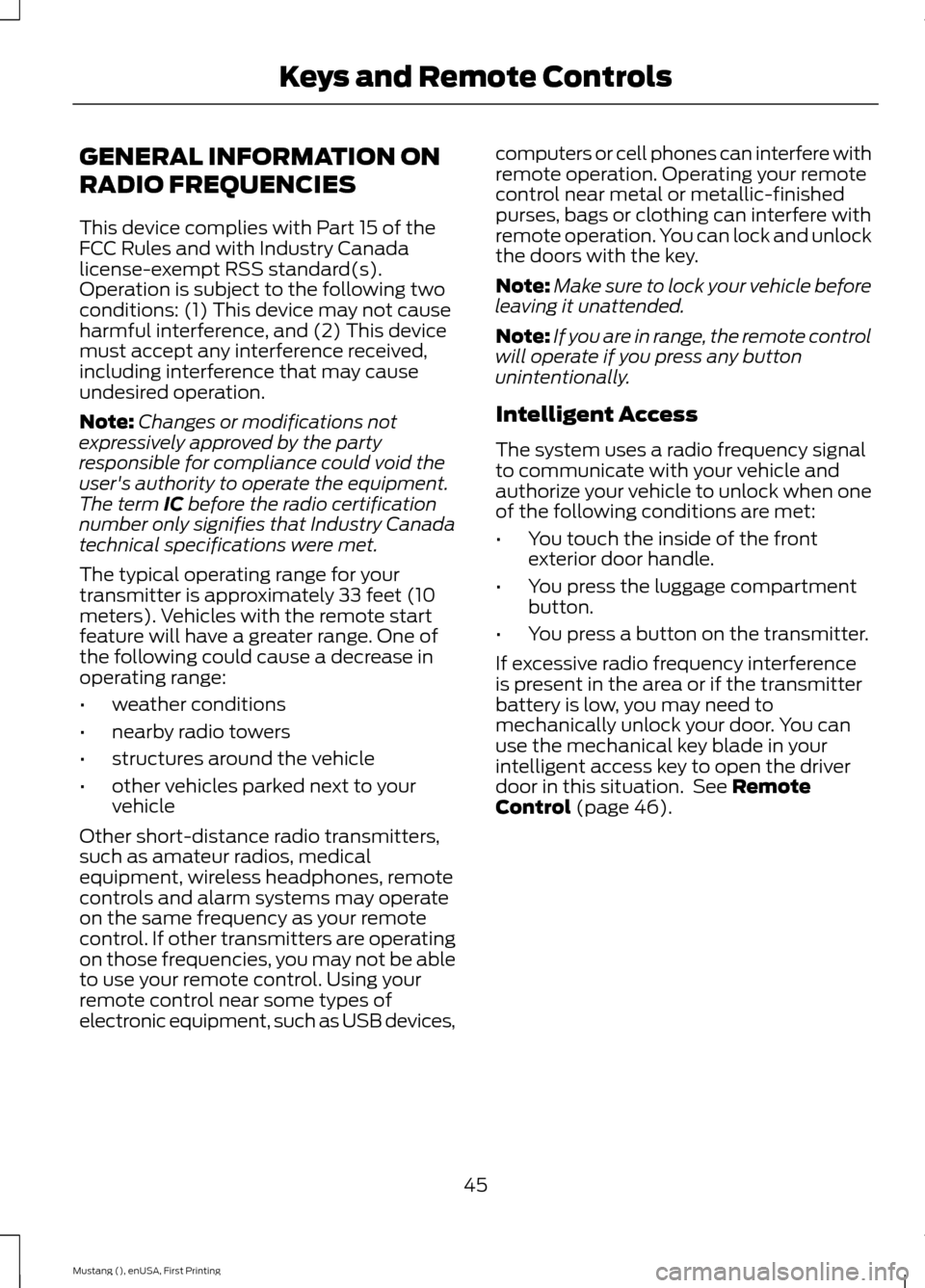
GENERAL INFORMATION ON
RADIO FREQUENCIES
This device complies with Part 15 of the
FCC Rules and with Industry Canada
license-exempt RSS standard(s).
Operation is subject to the following two
conditions: (1) This device may not cause
harmful interference, and (2) This device
must accept any interference received,
including interference that may cause
undesired operation.
Note:
Changes or modifications not
expressively approved by the party
responsible for compliance could void the
user's authority to operate the equipment.
The term IC before the radio certification
number only signifies that Industry Canada
technical specifications were met.
The typical operating range for your
transmitter is approximately 33 feet (10
meters). Vehicles with the remote start
feature will have a greater range. One of
the following could cause a decrease in
operating range:
• weather conditions
• nearby radio towers
• structures around the vehicle
• other vehicles parked next to your
vehicle
Other short-distance radio transmitters,
such as amateur radios, medical
equipment, wireless headphones, remote
controls and alarm systems may operate
on the same frequency as your remote
control. If other transmitters are operating
on those frequencies, you may not be able
to use your remote control. Using your
remote control near some types of
electronic equipment, such as USB devices, computers or cell phones can interfere with
remote operation. Operating your remote
control near metal or metallic-finished
purses, bags or clothing can interfere with
remote operation. You can lock and unlock
the doors with the key.
Note:
Make sure to lock your vehicle before
leaving it unattended.
Note: If you are in range, the remote control
will operate if you press any button
unintentionally.
Intelligent Access
The system uses a radio frequency signal
to communicate with your vehicle and
authorize your vehicle to unlock when one
of the following conditions are met:
• You touch the inside of the front
exterior door handle.
• You press the luggage compartment
button.
• You press a button on the transmitter.
If excessive radio frequency interference
is present in the area or if the transmitter
battery is low, you may need to
mechanically unlock your door. You can
use the mechanical key blade in your
intelligent access key to open the driver
door in this situation. See
Remote
Control (page 46).
45
Mustang (), enUSA, First Printing Keys and Remote Controls
Page 123 of 441
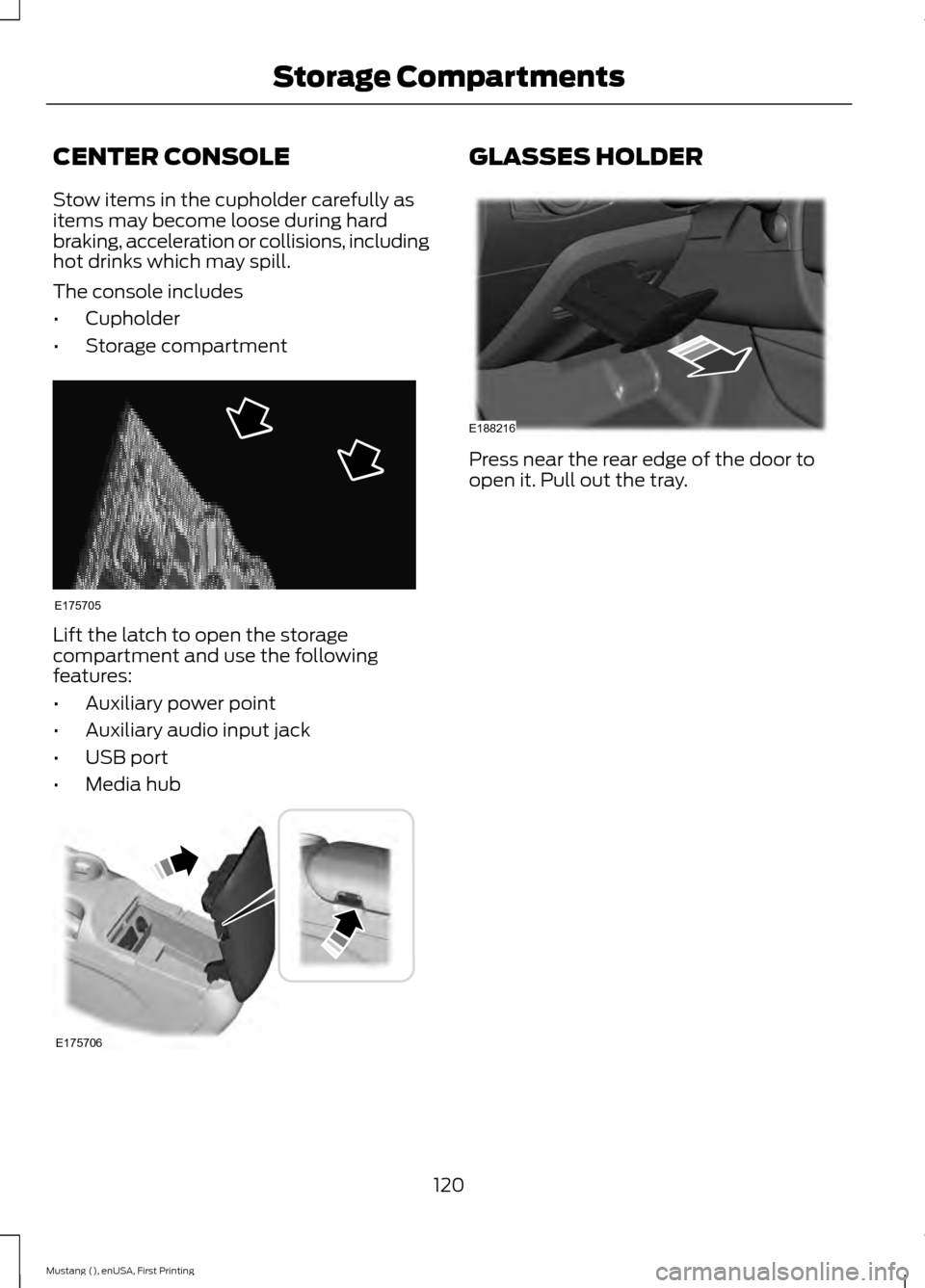
CENTER CONSOLE
Stow items in the cupholder carefully as
items may become loose during hard
braking, acceleration or collisions, including
hot drinks which may spill.
The console includes
•
Cupholder
• Storage compartment Lift the latch to open the storage
compartment and use the following
features:
•
Auxiliary power point
• Auxiliary audio input jack
• USB port
• Media hub GLASSES HOLDER
Press near the rear edge of the door to
open it. Pull out the tray.
120
Mustang (), enUSA, First Printing Storage CompartmentsE175705 E175706 E188216
Page 289 of 441
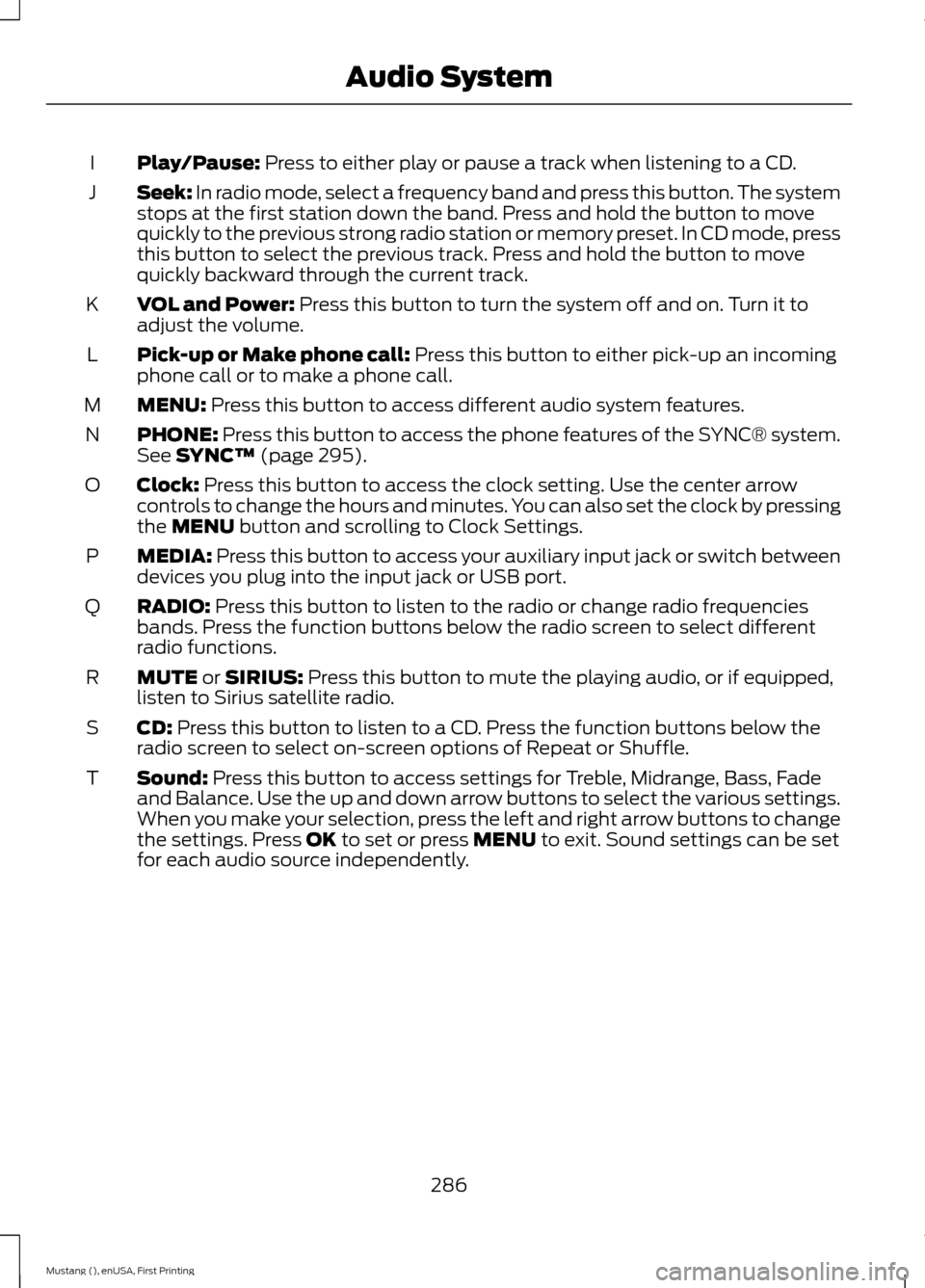
Play/Pause: Press to either play or pause a track when listening to a CD.
I
Seek:
In radio mode, select a frequency band and press this button. The system
stops at the first station down the band. Press and hold the button to move
quickly to the previous strong radio station or memory preset. In CD mode, press
this button to select the previous track. Press and hold the button to move
quickly backward through the current track.
J
VOL and Power:
Press this button to turn the system off and on. Turn it to
adjust the volume.
K
Pick-up or Make phone call:
Press this button to either pick-up an incoming
phone call or to make a phone call.
L
MENU:
Press this button to access different audio system features.
M
PHONE:
Press this button to access the phone features of the SYNC® system.
See SYNC™ (page 295).
N
Clock:
Press this button to access the clock setting. Use the center arrow
controls to change the hours and minutes. You can also set the clock by pressing
the
MENU button and scrolling to Clock Settings.
O
MEDIA:
Press this button to access your auxiliary input jack or switch between
devices you plug into the input jack or USB port.
P
RADIO:
Press this button to listen to the radio or change radio frequencies
bands. Press the function buttons below the radio screen to select different
radio functions.
Q
MUTE
or SIRIUS: Press this button to mute the playing audio, or if equipped,
listen to Sirius satellite radio.
R
CD:
Press this button to listen to a CD. Press the function buttons below the
radio screen to select on-screen options of Repeat or Shuffle.
S
Sound:
Press this button to access settings for Treble, Midrange, Bass, Fade
and Balance. Use the up and down arrow buttons to select the various settings.
When you make your selection, press the left and right arrow buttons to change
the settings. Press
OK to set or press MENU to exit. Sound settings can be set
for each audio source independently.
T
286
Mustang (), enUSA, First Printing Audio System
Page 297 of 441
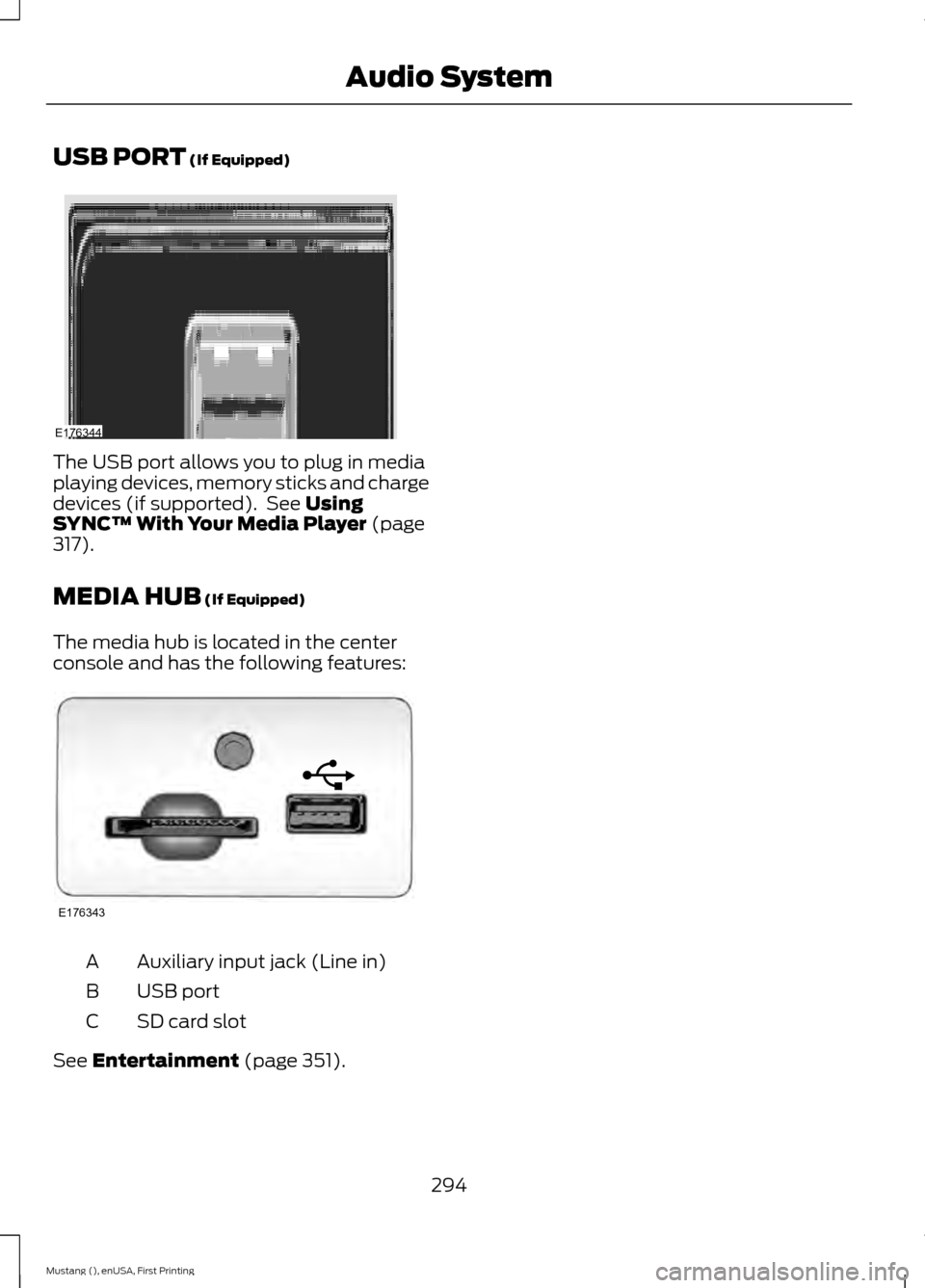
USB PORT (If Equipped)
The USB port allows you to plug in media
playing devices, memory sticks and charge
devices (if supported). See
Using
SYNC™ With Your Media Player (page
317).
MEDIA HUB
(If Equipped)
The media hub is located in the center
console and has the following features: Auxiliary input jack (Line in)
A
USB port
B
SD card slot
C
See
Entertainment (page 351).
294
Mustang (), enUSA, First Printing Audio SystemE176344 E176343
Page 298 of 441
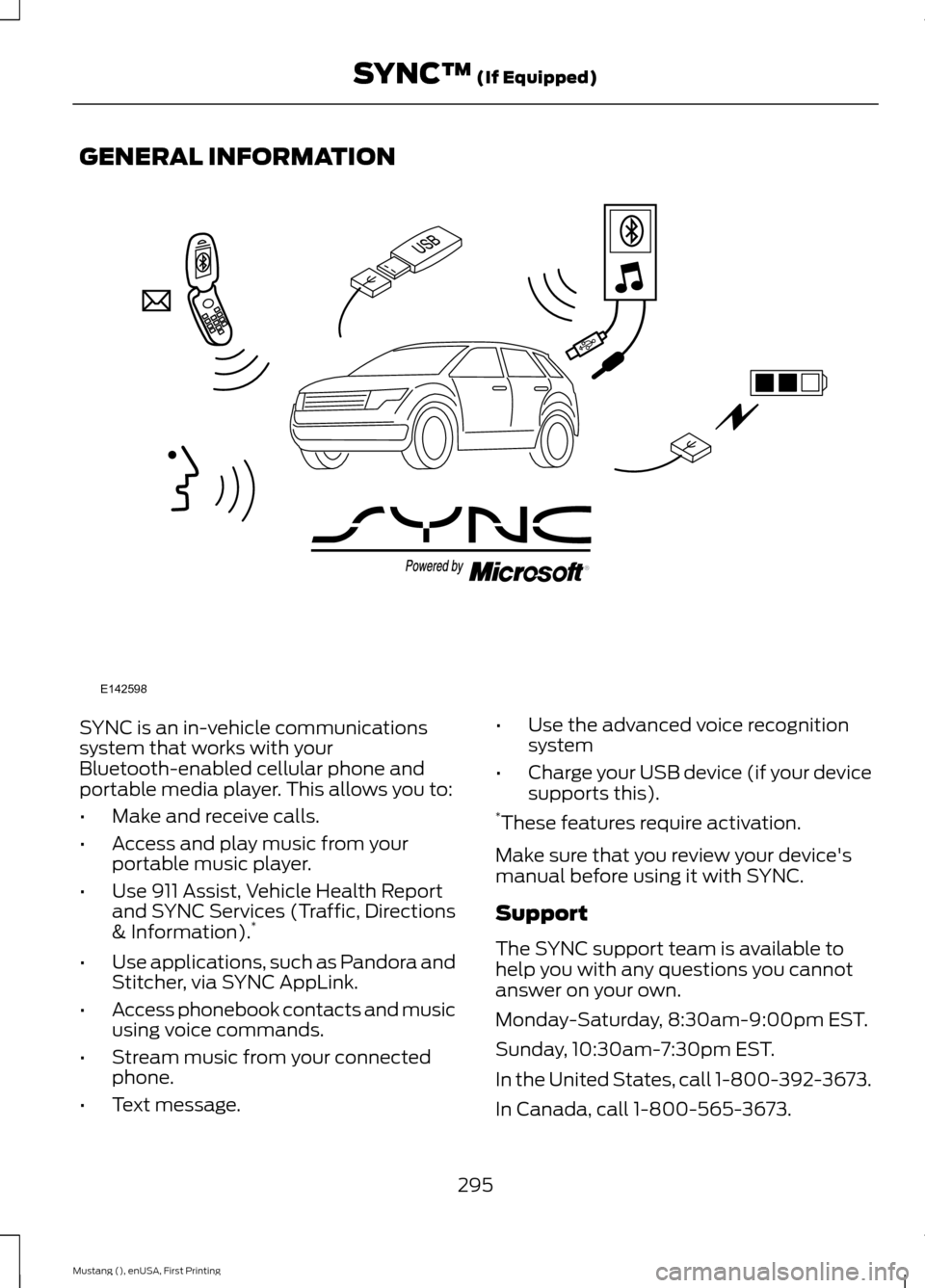
GENERAL INFORMATION
SYNC is an in-vehicle communications
system that works with your
Bluetooth-enabled cellular phone and
portable media player. This allows you to:
•
Make and receive calls.
• Access and play music from your
portable music player.
• Use 911 Assist, Vehicle Health Report
and SYNC Services (Traffic, Directions
& Information). *
• Use applications, such as Pandora and
Stitcher, via SYNC AppLink.
• Access phonebook contacts and music
using voice commands.
• Stream music from your connected
phone.
• Text message. •
Use the advanced voice recognition
system
• Charge your USB device (if your device
supports this).
* These features require activation.
Make sure that you review your device's
manual before using it with SYNC.
Support
The SYNC support team is available to
help you with any questions you cannot
answer on your own.
Monday-Saturday, 8:30am-9:00pm EST.
Sunday, 10:30am-7:30pm EST.
In the United States, call 1-800-392-3673.
In Canada, call 1-800-565-3673.
295
Mustang (), enUSA, First Printing SYNC™ (If Equipped)E142598
Page 311 of 441
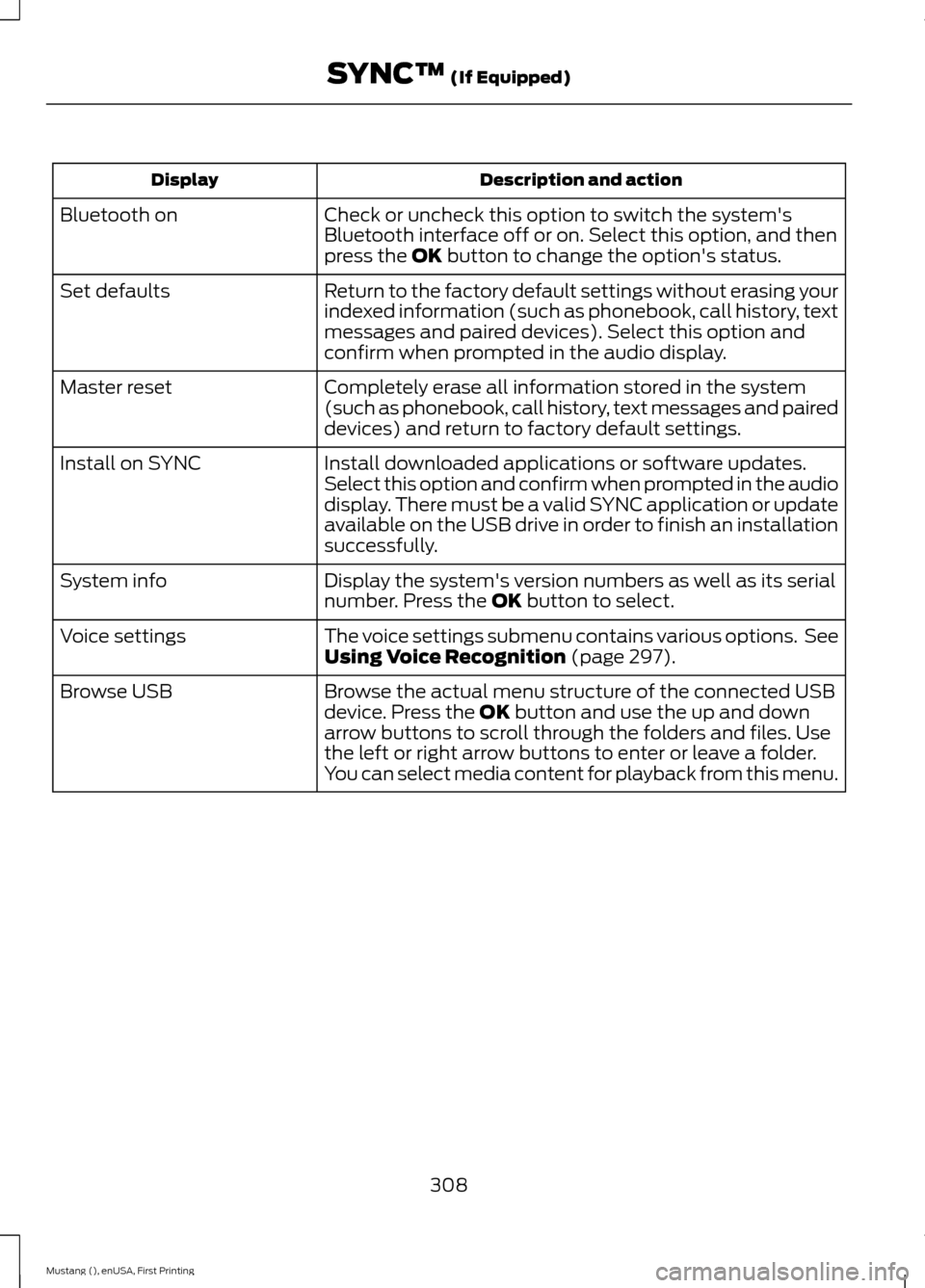
Description and action
Display
Check or uncheck this option to switch the system's
Bluetooth interface off or on. Select this option, and then
press the OK button to change the option's status.
Bluetooth on
Return to the factory default settings without erasing your
indexed information (such as phonebook, call history, text
messages and paired devices). Select this option and
confirm when prompted in the audio display.
Set defaults
Completely erase all information stored in the system
(such as phonebook, call history, text messages and paired
devices) and return to factory default settings.
Master reset
Install downloaded applications or software updates.
Select this option and confirm when prompted in the audio
display. There must be a valid SYNC application or update
available on the USB drive in order to finish an installation
successfully.
Install on SYNC
Display the system's version numbers as well as its serial
number. Press the
OK button to select.
System info
The voice settings submenu contains various options. See
Using Voice Recognition
(page 297).
Voice settings
Browse the actual menu structure of the connected USB
device. Press the
OK button and use the up and down
arrow buttons to scroll through the folders and files. Use
the left or right arrow buttons to enter or leave a folder.
You can select media content for playback from this menu.
Browse USB
308
Mustang (), enUSA, First Printing SYNC™
(If Equipped)
Page 318 of 441
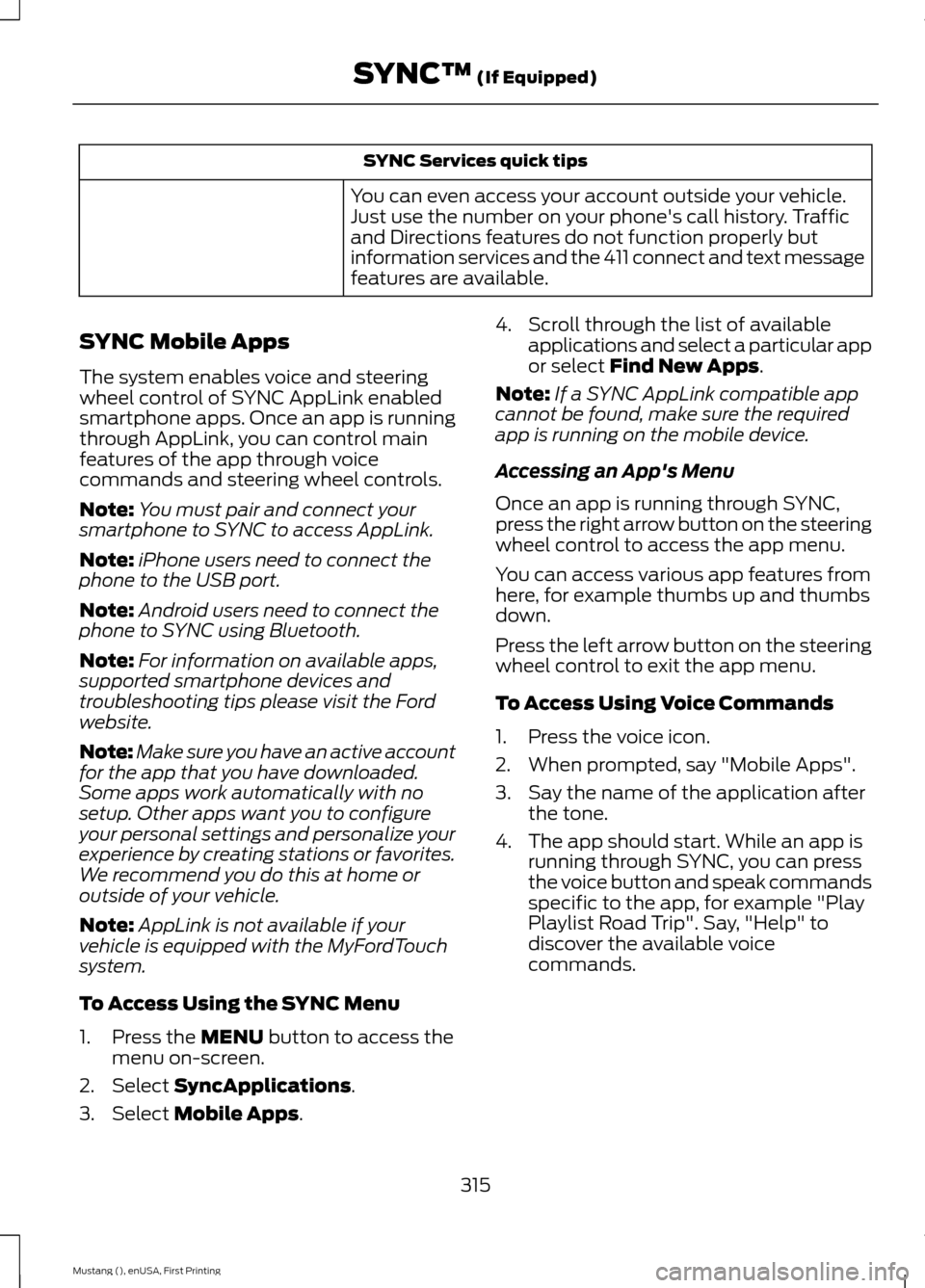
SYNC Services quick tips
You can even access your account outside your vehicle.
Just use the number on your phone's call history. Traffic
and Directions features do not function properly but
information services and the 411 connect and text message
features are available.
SYNC Mobile Apps
The system enables voice and steering
wheel control of SYNC AppLink enabled
smartphone apps. Once an app is running
through AppLink, you can control main
features of the app through voice
commands and steering wheel controls.
Note: You must pair and connect your
smartphone to SYNC to access AppLink.
Note: iPhone users need to connect the
phone to the USB port.
Note: Android users need to connect the
phone to SYNC using Bluetooth.
Note: For information on available apps,
supported smartphone devices and
troubleshooting tips please visit the Ford
website.
Note: Make sure you have an active account
for the app that you have downloaded.
Some apps work automatically with no
setup. Other apps want you to configure
your personal settings and personalize your
experience by creating stations or favorites.
We recommend you do this at home or
outside of your vehicle.
Note: AppLink is not available if your
vehicle is equipped with the MyFordTouch
system.
To Access Using the SYNC Menu
1. Press the MENU button to access the
menu on-screen.
2. Select
SyncApplications.
3. Select
Mobile Apps. 4. Scroll through the list of available
applications and select a particular app
or select
Find New Apps.
Note: If a SYNC AppLink compatible app
cannot be found, make sure the required
app is running on the mobile device.
Accessing an App's Menu
Once an app is running through SYNC,
press the right arrow button on the steering
wheel control to access the app menu.
You can access various app features from
here, for example thumbs up and thumbs
down.
Press the left arrow button on the steering
wheel control to exit the app menu.
To Access Using Voice Commands
1. Press the voice icon.
2. When prompted, say "Mobile Apps".
3. Say the name of the application after the tone.
4. The app should start. While an app is running through SYNC, you can press
the voice button and speak commands
specific to the app, for example "Play
Playlist Road Trip". Say, "Help" to
discover the available voice
commands.
315
Mustang (), enUSA, First Printing SYNC™
(If Equipped)